Affiliate links on Android Authority may earn us a commission. Learn more.
How to block someone on Spotify
Published onNovember 4, 2023
Blocking someone on Spotify revokes their access to your profile, playlists, and activity. This is completely different from blocking artists or other content, and a highly requested feature that only recently made its way to the current iteration of the service. Before, when you wanted to block someone on Spotify, you had to go through an extensive process and reach out to Spotify customer service. That is no longer the case, and blocking people is now very easy — at least on desktop. Let’s discuss how to block someone on Spotify.
THE SHORT ANSWER
To block another user on Spotify, go to their profile, click the three dots button to open a dropdown menu, and select Block.
KEY SECTIONS
How to block another Spotify user on desktop
From the Friend Activity section
If you follow each other, the user you want to block may show up under the Friend Activity sidebar on the right. In this case, right-click their name and select Block from the options that appear.
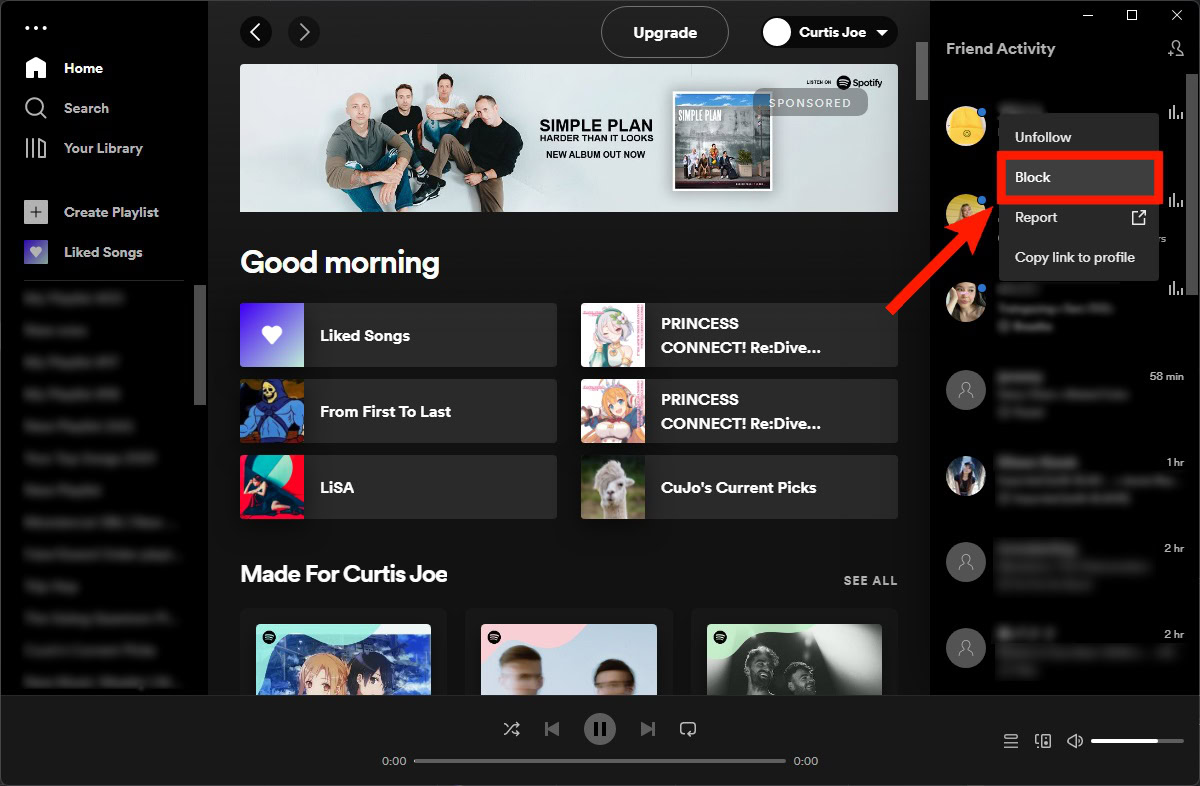
From your Followers list
If you have not followed them, then they may be following you. If you don’t want them viewing your profile and activity, you can block them from your Followers list.
- Click your profile picture at the top of Spotify to open your display name dropdown menu.
- Click Profile.
- Select your Followers link. This should have the number of people following you next to it.
- Find the person you would like to block from your Followers list.
- Right-click their name, then select Block from the subsequent options.
From their profile
- Click the magnifying glass-shaped Search tab from the menu on the left.
- Enter their profile name or username in the Artists, songs, or podcasts field at the top of the interface.
- Right-click their display name or username, then select Block from the subsequent options.
How to block another Spotify user on mobile
From your followers list
- Open the Spotify app.
- Tap your profile picture in the top-left corner of the screen. A sliding menu will appear from the left side.
- Select your username to navigate to your profile.
- Tap followers. This should have the number of people following you next to it.
- Find the person you would like to block from your Followers list.
- Tap the three vertical dots button at the right of the person’s username.
- From here, you can choose whether you want to remove this person from your followers or block them. Select Block.
From their profile
- Press the magnifying glass-shaped Search button at the bottom of the menu.
- Tap the What do you want to listen to? field to search for the person you would like to block.
- Select the Profiles filter.
- Enter their profile name or username, and then tap on the correct profile from the list of results.
- In their profile, tap the three vertical dots button under their username. The option menu will appear.
- Select Block.
FAQs
Go to a song, press the three dots next to it, and then select Go to Song Radio. Find that song in that specific song radio, press the three dots next to it, and then select Hide this song.
If you go to an artist’s profile, you can press the three dots near their name, and then select Don’t play this.