Affiliate links on Android Authority may earn us a commission. Learn more.
How to cancel an Amazon order
July 19, 2021
It’s a powerful feeling to be able to buy almost anything with the click of a finger. If you’ve ever spent more than five minutes browsing Amazon, you know just how much you can spend your money on. However, you might also realize that you regret that last purchase. It’s not hard to backtrack and get rid of it in just a few steps. Here’s how to cancel an Amazon order at any stage.
See also: What is Amazon Prime?
Keep in mind, it’s not always possible to cancel your order depending on when you change your mind. All of these steps should work; however, there’s a chance you’ll have to make a return instead. Now, let’s cancel those orders.
How to cancel an Amazon order:
- Cancel an order before it ships
- Cancel an order when it’s picked for shipping
- Return an order after it ships
- Cancel an Amazon Fresh order
Cancel an order before it ships
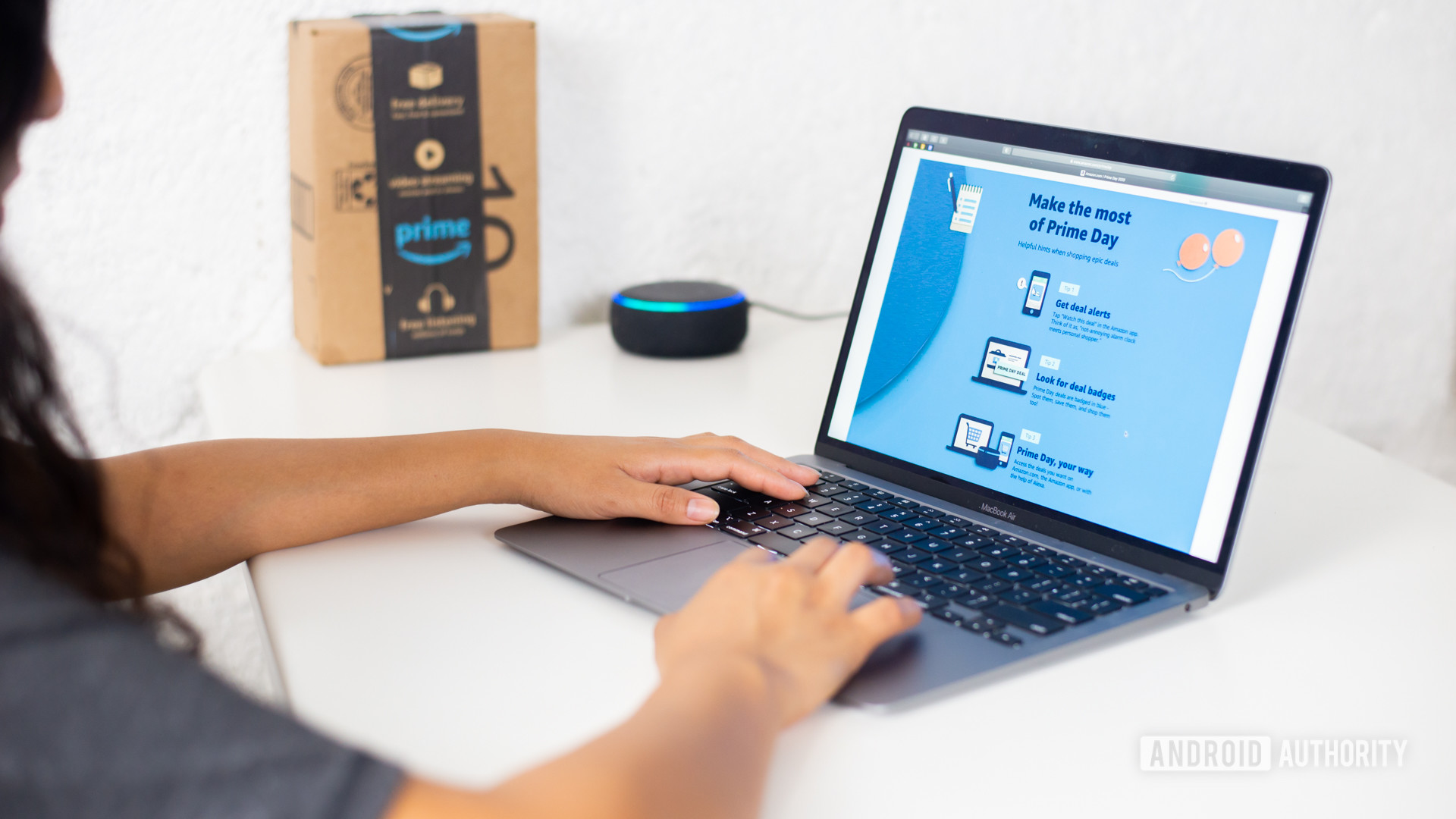
The first chance you have to cancel your Amazon purchase is immediately after you place it. At this stage, you might realize that you’ve grabbed the wrong size or you need a slightly different product. The steps to wipe your purchase away are extremely simple, so there’s no need to fret. Here’s what you’ll have to do:
- Log into your Amazon account.
- Click on the Returns & Orders button located in the top right corner. It should be right next to your Account button.
- Find the order you wish to cancel from among your open orders and select the Cancel Items button.
- You can now cancel part of or all of your orders with the checkboxes.
- Choose your reason for cancellation, then click on the Cancel checked items button.
There you go, one canceled Amazon order. It doesn’t get much easier than that. In fact, it gets more difficult the longer you wait. Now, let’s check out what to do if Amazon has already picked your order.
Cancel an order when it’s picked for shipping

If you like to take risks and cancel late in the game, these are the steps for you. Unfortunately, we can’t guarantee that you can successfully cancel your order at this stage. Nevertheless, it’s worth a try. These are the steps you’ll need to follow:
- Log into your Amazon account.
- Go to the Returns & Orders section and find the order you want to cancel.
- Proceed through the checkboxes and select your reason for cancellation.
- Now, click on the Request cancellation button and hope for the best.
As you can see, the steps involved are almost identical to those above, just without a guaranteed cancellation. You’ll have to hit Request cancellation instead of Cancel checked items. This is because there’s a chance that your order is already picked and packed to leave the warehouse.
See also: Our guide to Amazon Prime in Canada
Return an order after it ships
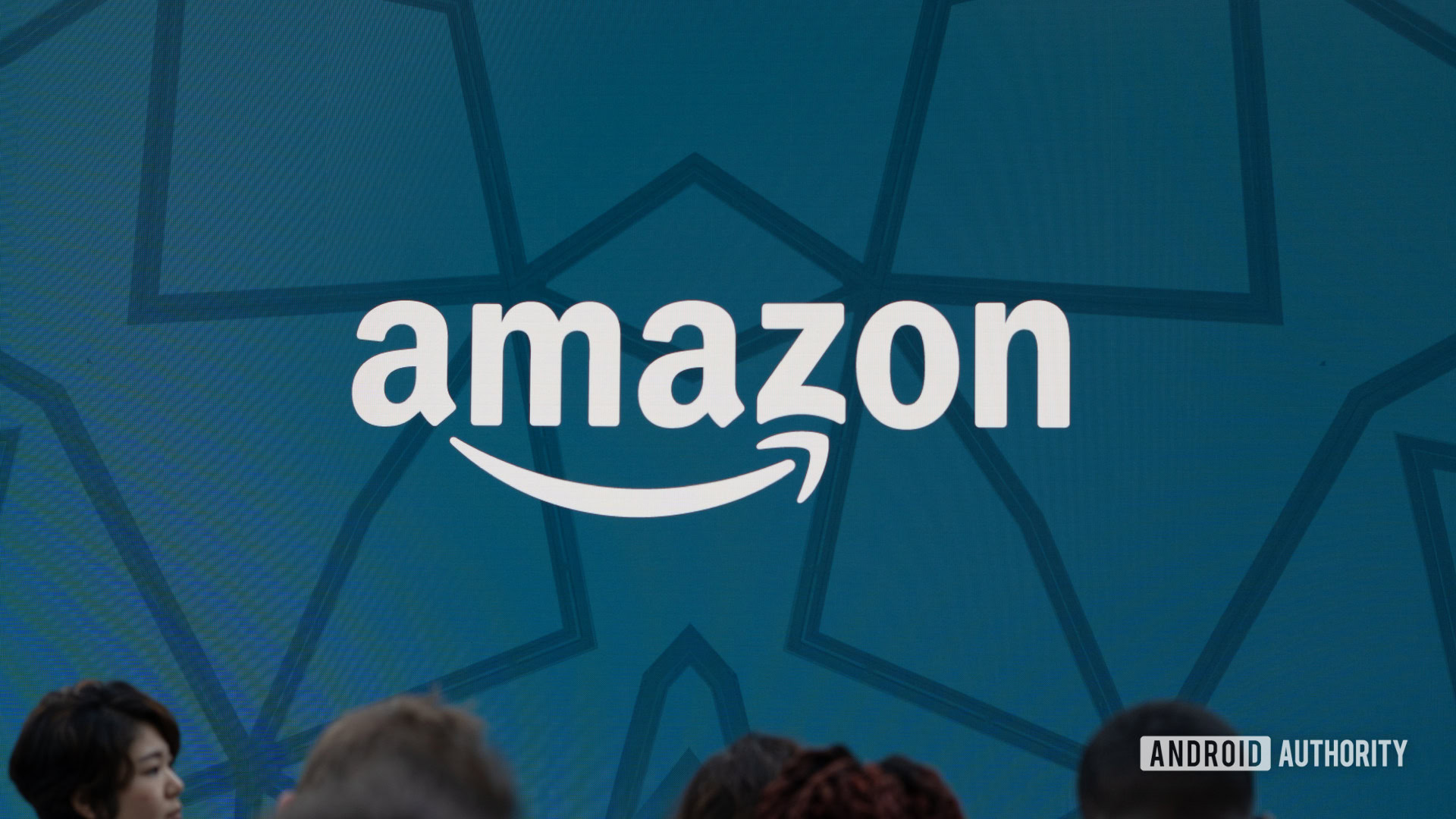
If you found yourself in the second section, frantically trying to cancel an Amazon order after it had already been picked, this is your next step. You’ll have to wait for your unwanted purchase to arrive before you can go about getting rid of it. At least Amazon makes the return and refund process as easy as possible. If you’re ready to make your return, follow these steps:
- Log into your Amazon account.
- Go back into the Returns & Orders section, this time looking for Returns.
- Find the order in question and select the Return or replace button.
- Choose your reason for returning from the available options, or leave a comment in the textbox.
- Click on the Continue button.
- Review your return information and then click on the Submit return request button.
Although you’ve gone through the steps correctly, you’ll have to remember that Amazon has a few rules for returns. First, anything you return should be in unopen or unworn condition. Second, you generally have 30 days to initiate your return. However, Amazon extends the return deadline around the holidays.
Cancel an Amazon Fresh order

The current pandemic has given rise to Amazon Fresh as a great grocery shopping alternative. However, there’s always a chance that you may find something unwanted in your cart. You probably put it there yourself, but it’s easy enough to cancel all over again. You can also cancel individual items if you change your mind about a recipe. Here’s what you’ll need to do:
- Make sure you’re logged into your Amazon account and head to your Orders section.
- Choose the tab marked Fresh to view all of your Amazon Fresh orders.
- Locate your order and select View or Edit Order to make your changes.
- Select or change individual items in your order with the checkboxes, the same as any other order.
- Finally, click on the Cancel checked items box.
There you go, one modified Amazon Fresh order. Just remember that Fresh orders tend to deliver the fastest. You’ll have just a few hours to make changes before your food or other fresh items arrive on your doorstep.
Thank you for being part of our community. Read our Comment Policy before posting.