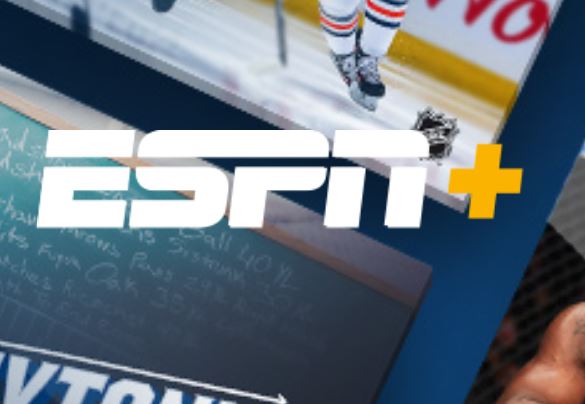Affiliate links on Android Authority may earn us a commission. Learn more.
Here’s how to cancel ESPN Plus in less time than it takes to make a coffee
Published onSeptember 1, 2021
ESPN Plus is ESPN’s top-tier subscription offering, a standalone service offering live and replayed coverage of sports, original shows, and specials unique to the service. But it costs money. Knowing how to cancel ESPN Plus is useful in these times if you’re finding it just a bit too expensive in your current situation.
Read more: Best sports streaming services
By itself, ESPN Plus runs you about $6.99 per month or $69.99 annually. There are also better Disney-based bundles that including ESPN Plus and Hulu all in one for $13.99. You can sign up for the bundle at the link below. You can also purchase a digital gift card for the service.
ESPN Plus still has its advantages during the sporting seasons and has some wonderful extras as well. You might’ve got ESPN Plus to dive into extra content, written articles, or you wanted to watch Michael Jordan play — there are 15 of his best games only on ESPN Plus. But hey, not every relationship lasts forever.
So, we’ve stepped through canceling the ESPN Plus service in a few different ways, as it’s a little complicated depending on how you subscribed. Of course, ESPN makes it easy to get ESPN Plus, but removing it isn’t hard; it just takes a few steps.
How to cancel ESPN Plus on the web:
Open your ESPN Plus subscription account by following this link to the accounts page on plus.espn.com (note, this only works if you signed up on the web.)
- Hit Log In and put in your ESPN account details.
- Then hit Manage.
- Hit Cancel Subscription.
- Confirm your cancellation: if you still want to go through with the cancellation, hit confirm.
Pick up the phone:
You can also cancel your subscription the old-fashioned way by calling ESPN Customer Support at 1(800) 727-1800. This isn’t a secret tip; ESPN mentions this in its ESPN Plus Subscriber Agreement. (Note that ESPN Plus says it won’t do refunds, full, partial, or otherwise, so keep that in mind.)
Cancel ESPN Plus in-app purchase through the Play Store or App Store:
If you’ve signed up for ESPN Plus via your mobile device, you’ll need to know how to cancel a Google Play store subscription, which is described at the link in full.
For an Apple App Store subscription, Apple has a guide for iPhone that we have reproduced for you below:
- Open the Settings app.
- Tap your name.
- Tap Subscriptions. (If you don’t see “Subscriptions,” tap “iTunes & App Store” instead. Then tap your Apple ID, tap View Apple ID, sign in, scroll down to Subscriptions, and tap Subscriptions.)
- Tap the subscription that you want to manage.
- Tap Cancel Subscription. If you don’t see Cancel Subscription, the subscription is already canceled and won’t renew.
Canceling ESPN Plus from other providers: Roku, Amazon, and more
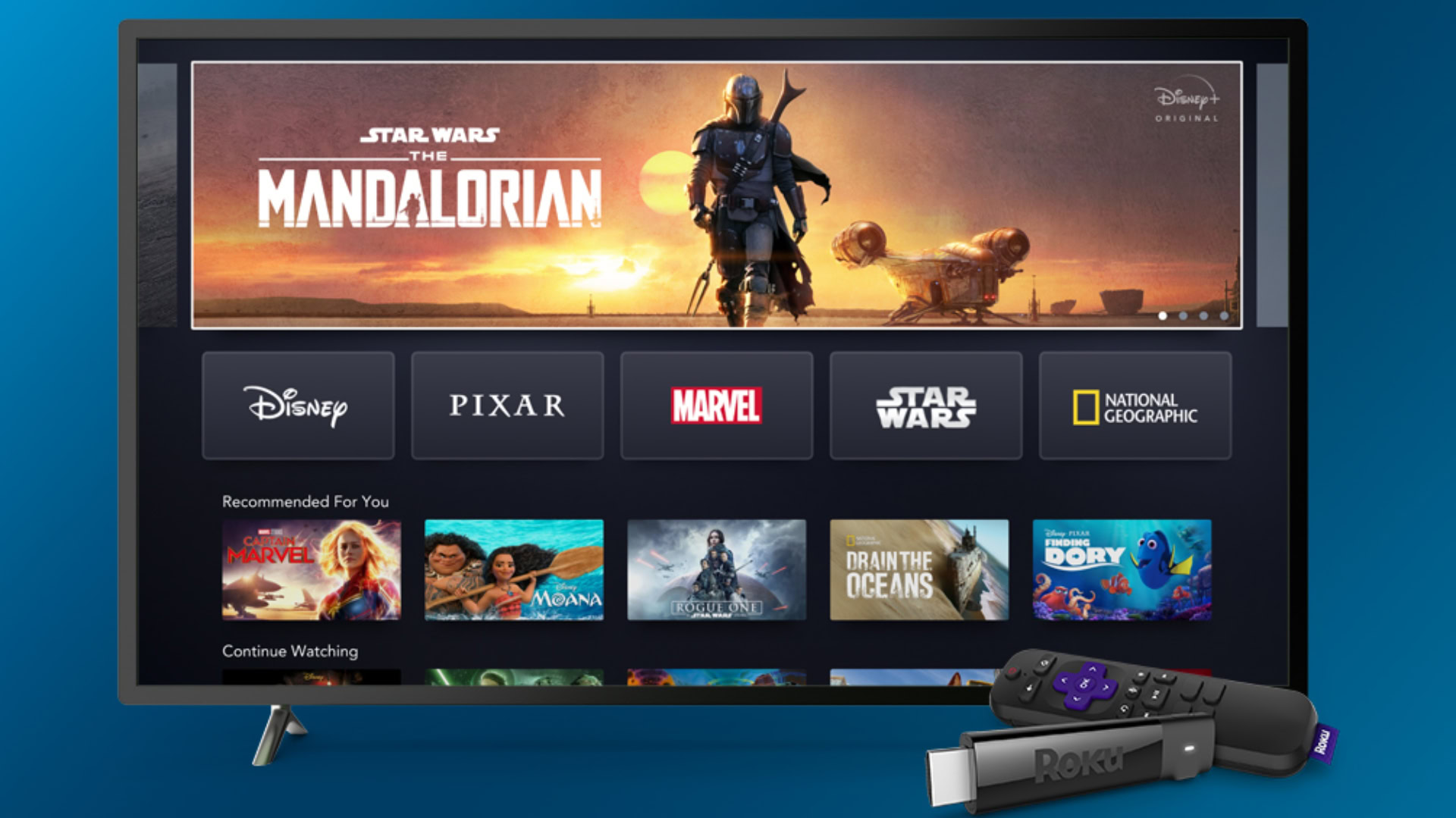
It may be you’ve been signed up to ESPN Plus from another provider, like Roku or Amazon or iTunes, and so on.
You might be ready to leave and cancel your ESPN Plus subscription, but getting it done will require a few steps. Thankfully ESPN Plus has published a guide for canceling with Roku, a guide for canceling with Amazon, and a guide for iTunes. Specific instructions are available for each provider.
That’s it; your ESPN Plus subscription is canceled! Of course, you can continue using it through your existing billing cycle. It’s pretty easy to re-sign up if you decide you want to check what’s cooking. The Disney Plus/Hulu/ESPN Plus bundle is our main recommendation there for $13.99.