Affiliate links on Android Authority may earn us a commission. Learn more.
Here's how to cancel your Shudder subscription
Published onNovember 23, 2022
Shudder is perhaps the best horror-themed streaming service you can get. The AMC Networks service not only has a great library of older horror movies and TV series, but it also has a growing number of exclusive shows and films. However, if you have signed up for the service, you may decide that Shudder’s content is not for you, or its price of $5.99 a month or $56.99 a year is too much to pay. If that’s the case, then here’s how to cancel Shudder so you can save some money down the road.
THE SHORT ANSWER
If you signed up on the official website, you could cancel Shudder by clicking on the My Account option and then clicking on the Cancel Membership selection under the Membership Settings feature. The process is different if you signed up via iOS, Google Play, or a smart TV OS — more details below.
How to cancel your subscription on the Shudder website
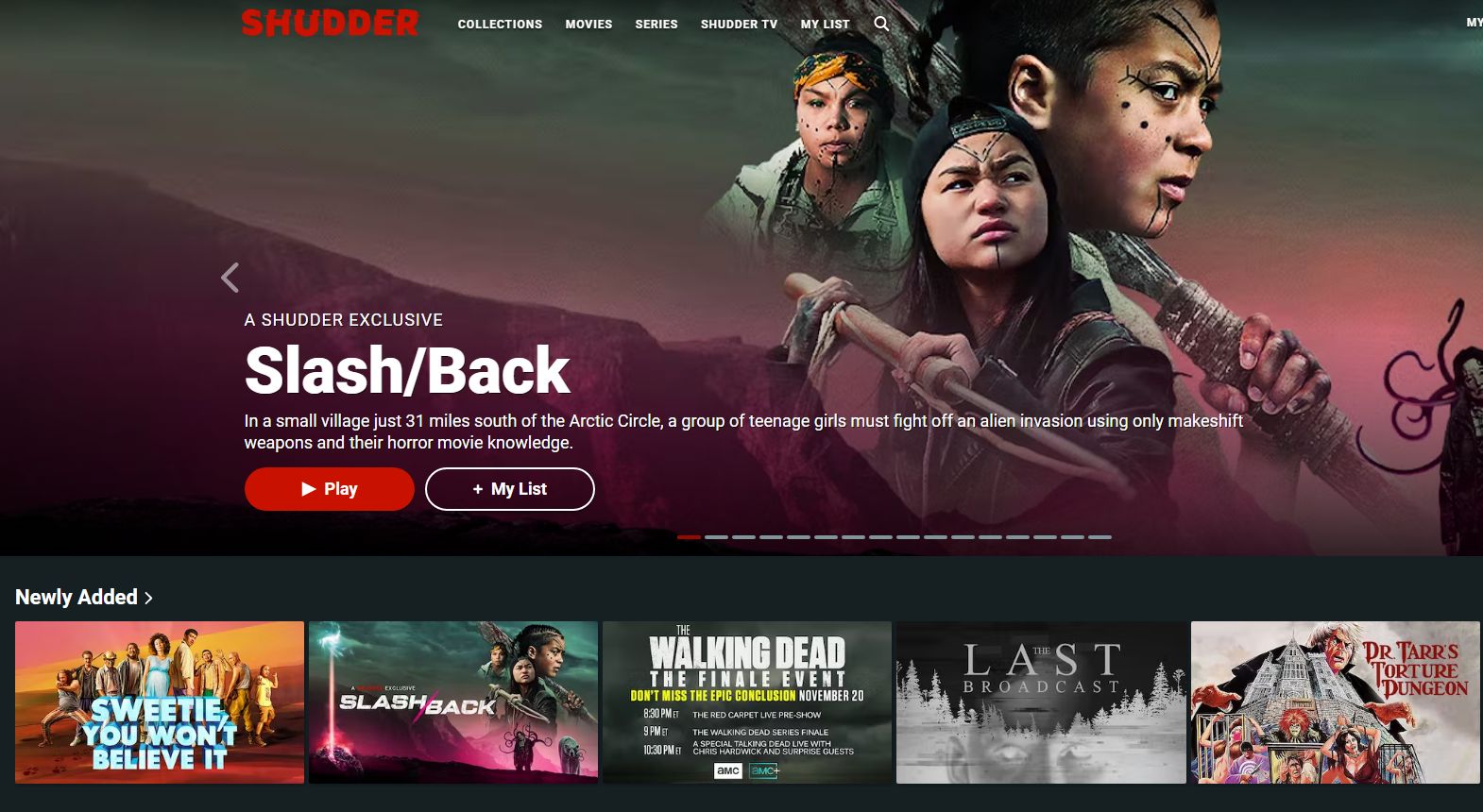
1. Go to the Shudder website.
2. Click on the My Account link on the top right corner of the site.
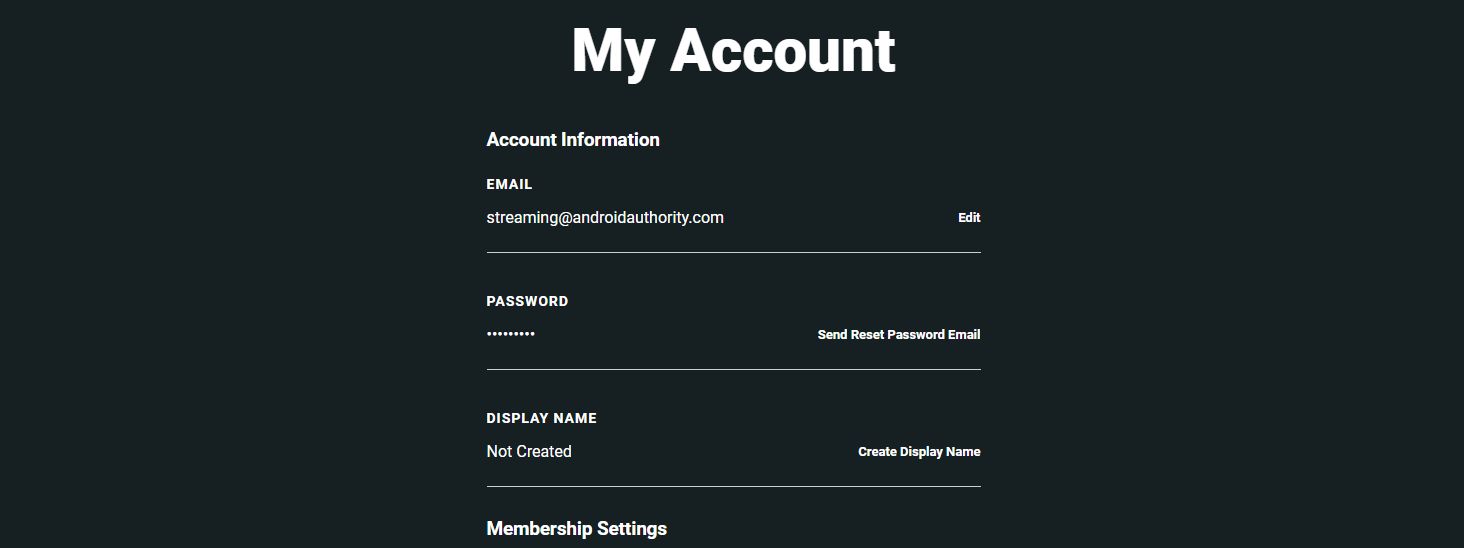
3. Go to Membership Settings.
4. Click on Cancel Membership in the Membership Settings menu option.
5. You may get messages asking you if you are sure you want to cancel. If that’s the case, simply click on the option that lets you cancel the service.
How to cancel Shudder on Android

If you signed up for the service on Android via the Google Play Store, here’s how to cancel Shudder:
- Open the Google Play Store app on your phone or tablet.
- Tap on your Google account icon located in the top right corner of the app.
- Tap on Payments and Subscriptions.
- Tap on the Subscriptions option.
- Tap on your active Shudder subscription.
- Tap on Cancel subscription at the bottom of the page.
How to cancel on iOS

If you signed up for the service on your iPhone or iPad, here’s how to cancel Shudder:
- Tap on the Settings app on your home screen.
- Tap your name on the device.
- Tap App Store.
- Tap your Apple ID.
- Tap the Subscriptions option.
- Tap on the active Shudder subscription.
- Tap on Cancel subscription at the bottom of the page and finally, Tap Confirm.
How to cancel Shudder via your smart TV
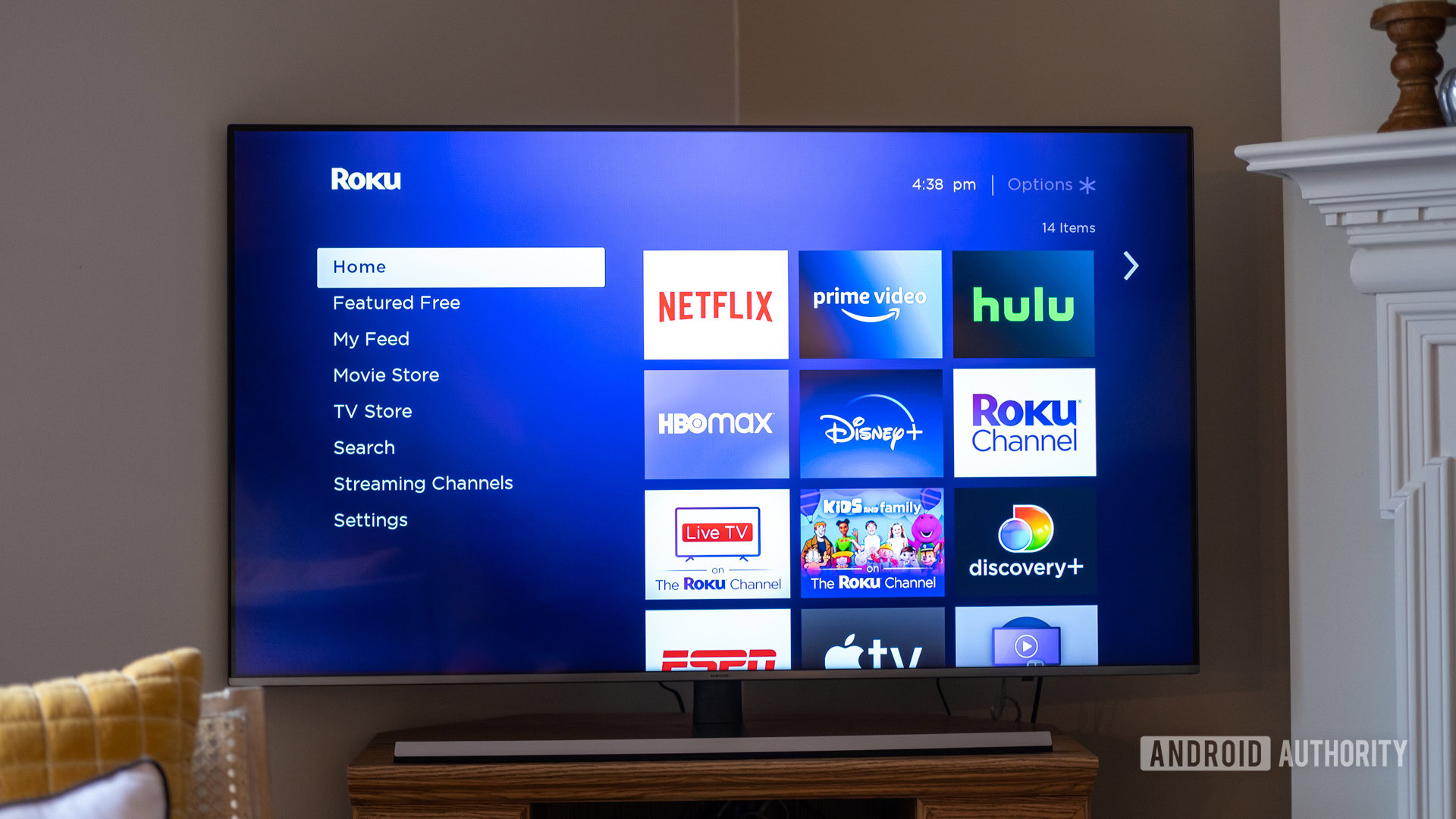
If you signed up for the service on a smart TV, such as one using the Roku OS or the Amazon Fire TV OS, here is how to cancel Shudder on those platforms.
Roku TVs
- Go to the Roku website and sign into your Roku account in the top right corner of the page.
- Click on the Manage your subscriptions selection.
- Select Shudder from the Active subscriptions menu.
- Click on Turn off auto-renew, and finally, click on Continue to Cancel to finish the process.
Amazon Fire TVs
- Go to the Amazon website and click on your Account link in the top right of the page.
- Select Your Apps under the Digital content and devices section.
- Select Your Subscriptions and then select Shudder.
- Select Cancel Subscription.
How to cancel on Amazon Prime Video Channels
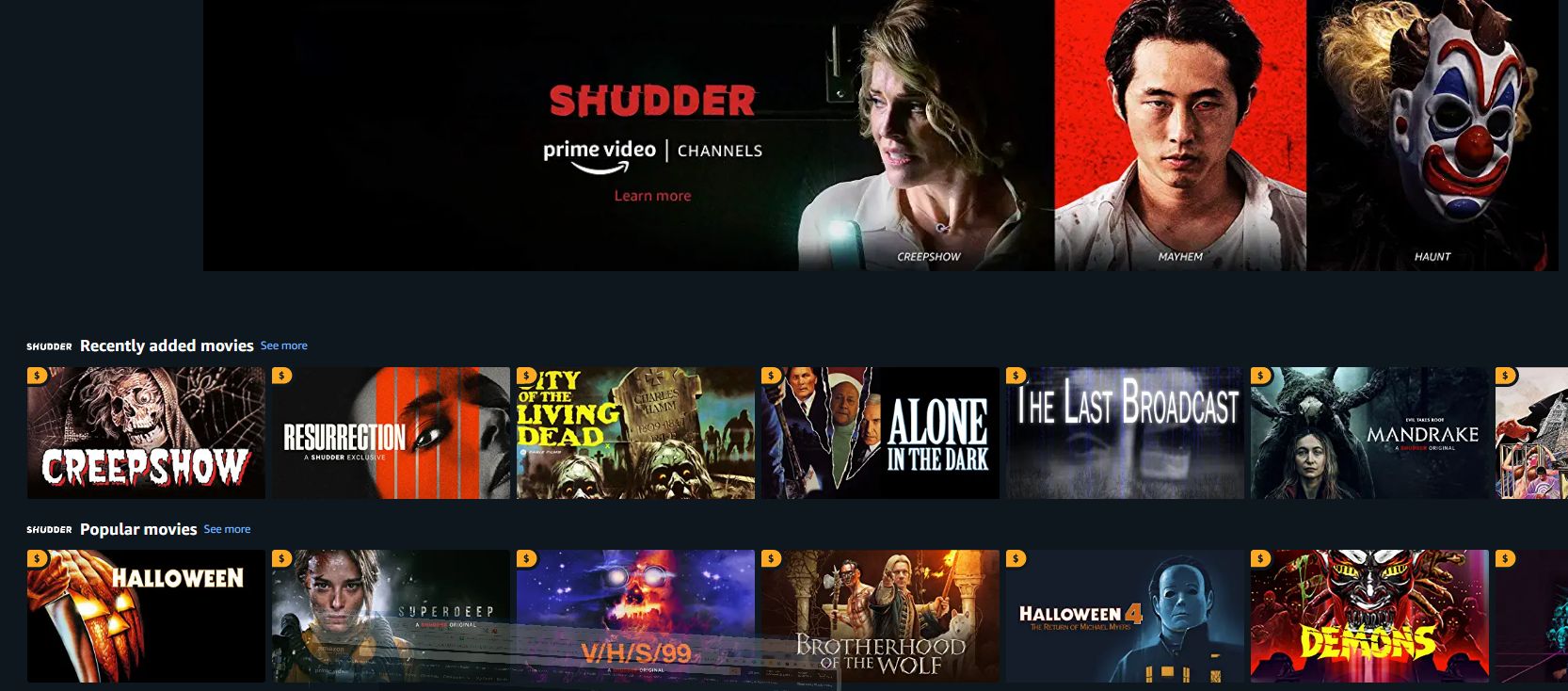
If you signed up for the service via the third-party Amazon Prime Video channels option, here’s how to cancel Shudder on that platform.
- Go to the Amazon website and click on your Account link in the top right of the page.
- Go to the Memberships and Subscriptions option on the drop-down menu.
- Go to the Prime Video Channels option and select Shudder.
- Click on Cancel Subscription.
FAQs
You can continue to stream content from Shudder until the date that your subscription expires.
No. The seven-day free trial offer for Shudder is for new subscriptions only.