Affiliate links on Android Authority may earn us a commission. Learn more.
Here's how to change Alexa's name and voice
Published onJanuary 27, 2025
Alexa’s default identity can occasionally cause problems, especially if you have a family member with a similar name, or even casually mention the assistant in conversation. I also find that it activates whenever I’m watching a YouTube video and someone says, “Alexa.” You might also tire of the same voice day in and day out. If any of the above is true for you, here’s how to change Alexa’s name and voice.
QUICK ANSWER
Here's how to change Alexa's name and voice:
- In the Alexa app on your Android or iOS device, tap on the More button.
- Tap on Devices.
- Hit Device Type > Echo & Alexa > Apply, and then choose the speaker you want to customize.
- Tap the Settings gear icon.
- Scroll down and tap on Wake Word, then pick one of Alexa's alternate names.
- Go back to the settings and select Language to pick an alternate language or dialect. You can also tap on Alexa's Voice (where available) to switch between male and female personalities, or sometimes different accents.
JUMP TO KEY SECTIONS
How to change Alexa’s name
Changing Alexa’s name is simple, but at the moment, you only have a few Amazon-sanctioned alternatives: Computer, Echo, Amazon, or Ziggy. Ziggy is probably the least likely to cause accidental triggers, although Computer is no doubt tempting for Star Trek fans.
Here are the steps to switch names:
- Open the Amazon Alexa app on your Android or iOS device.
- Tap on the More button. It looks like three lines, one longer than the next. It’s on the lower-left corner.
- Select Devices.
- Tap on the Device Type drop-down menu.
- Select Echo & Alexa, then hit Apply.
- Choose the device you want to change the name of.
- Tap on the Settings gear icon.
- Tap on Wake Word.
- Select the word you prefer. You can choose between Alexa, Amazon, Computer, Echo, or Ziggy.
Remember that you can only change names on a speaker-by-speaker basis. This can be time-consuming if you have several devices and want to make changes across the board, but you can also exploit the arrangement to trigger specific speakers, or let family members use names they prefer.
How to change Alexa’s voice
If you’re tired of Alexa’s voice, it’s time to give it a new one. You can tap into various languages and regional dialects. Depending on your country, you may also be able to swap a voice from female to male or choose alternate accents.
Here are the steps for switching built-in voice options:
- Open the Amazon Alexa app on your Android or iOS device.
- Tap on the More button. It looks like three lines, one longer than the next. It’s on the lower-left corner.
- Select Devices.
- Tap on the Device Type drop-down menu.
- Select Echo & Alexa, then hit Apply.
- Choose the device you want to change the name of.
- Tap on the Settings gear icon.
- Pick Language.
- Choose your new language or languages (Alexa can sometimes be bilingual!). This includes different dialects and accents. Changing to “English (United Kingdom),” for example, will give Alexa a British accent.
- Hit Sync if you want changes applied across several or all Alexa devices.
- To flip between male and female voices, or in some cases accents, go back to the Device Settings and tap on Alexa’s Voice. Then, you can select which voice you prefer. Unfortunately, you’ll have to control this on a per-device basis. It’s also possible to adjust the Speaking rate slider if you find Alexa is talking too slowly or quickly.
Note that only some languages are fully supported in each region, so Alexa features may be lost if you go outside those boundaries.
What happened to celebrity voices for Alexa?
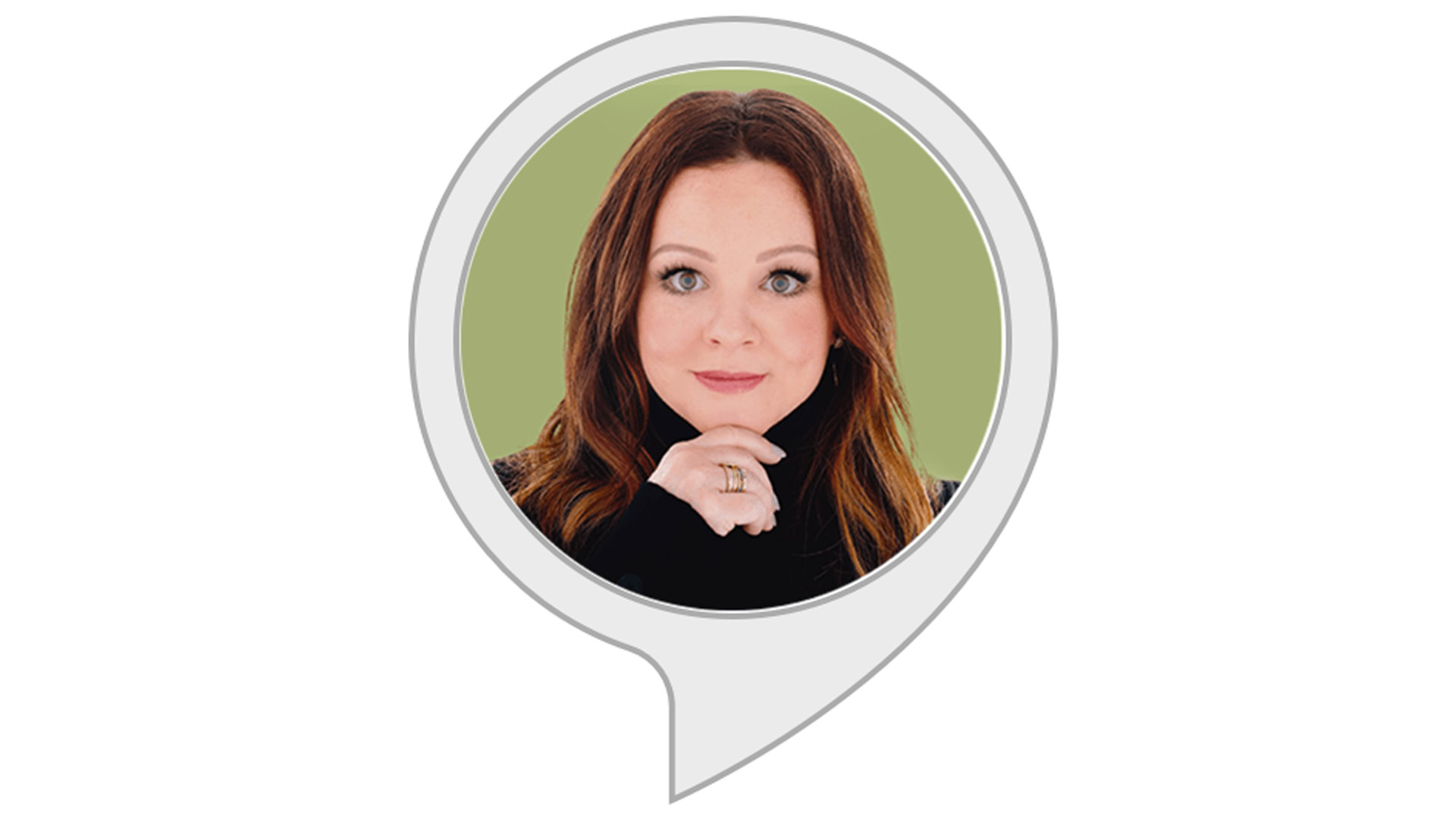
Amazon has phased out official celebrity voices, which once included Samuel Jackson, Melissa McCarthy, and Shaquille O’Neal. They can no longer be bought, and all of them stopped working towards the end of 2023.
Free third-party voices out there include the likes of Gordon Ramsay, R2-D2, and others. You can enable them as skills, but they’re functionally limited — they’re self-contained rather than system-wide. Still, it’s a way of eking a little more personality out of your smart home tech.
FAQs
It’s probably a function of how Alexa works. Amazon servers need to match your speech against a linguistic database, and there could be too much potential for confusion if Alexa was trying to detect all possible languages at once. English alone is a hodge-podge of other languages such as French and German.
Analyzing for all languages would also be computationally demanding, and Alexa features are sometimes regionally restricted anyway (see below).
Honestly, this doesn’t make sense to us in many cases, but presumably, it’s because Amazon tailors features to each region and has to build out linguistic databases accordingly. Globalization may require resources Amazon would rather spend elsewhere.