Affiliate links on Android Authority may earn us a commission. Learn more.
How to change the default browser in Windows 11
Windows 11 brings in a bunch of new features and changes. Microsoft released it on October 5, after spending a while in beta. Windows 11 is a bit of a polarizing update, with some nice features, and some changes that aren’t so welcome.
One of the biggest changes in Windows 11 is how the operating system handles the default browser. Not only is Microsoft pushing users to stick to Microsoft Edge as their default browser, but it’s also making it harder than ever to switch away from Microsoft Edge — previous one-click methods of switching the default browser don’t work on Windows 11.
Here’s how you can change the default browser in Windows 11.
Read more: How to install Windows 11
QUICK ANSWER:
To change the default browser in Windows 11, head over to the Default apps section in Windows settings. You can then click on the installed browser of your preference, for example, Google Chrome, and set the default file/link types listed underneath, by clicking on them one by one.
How to change the default browser in Windows 11
Here are the steps to follow to switch away from Microsoft Edge in Windows 11.
- First, make sure to download and install the browser of your choice on your Windows 11 system, like Google Chrome, or Mozilla Firefox.
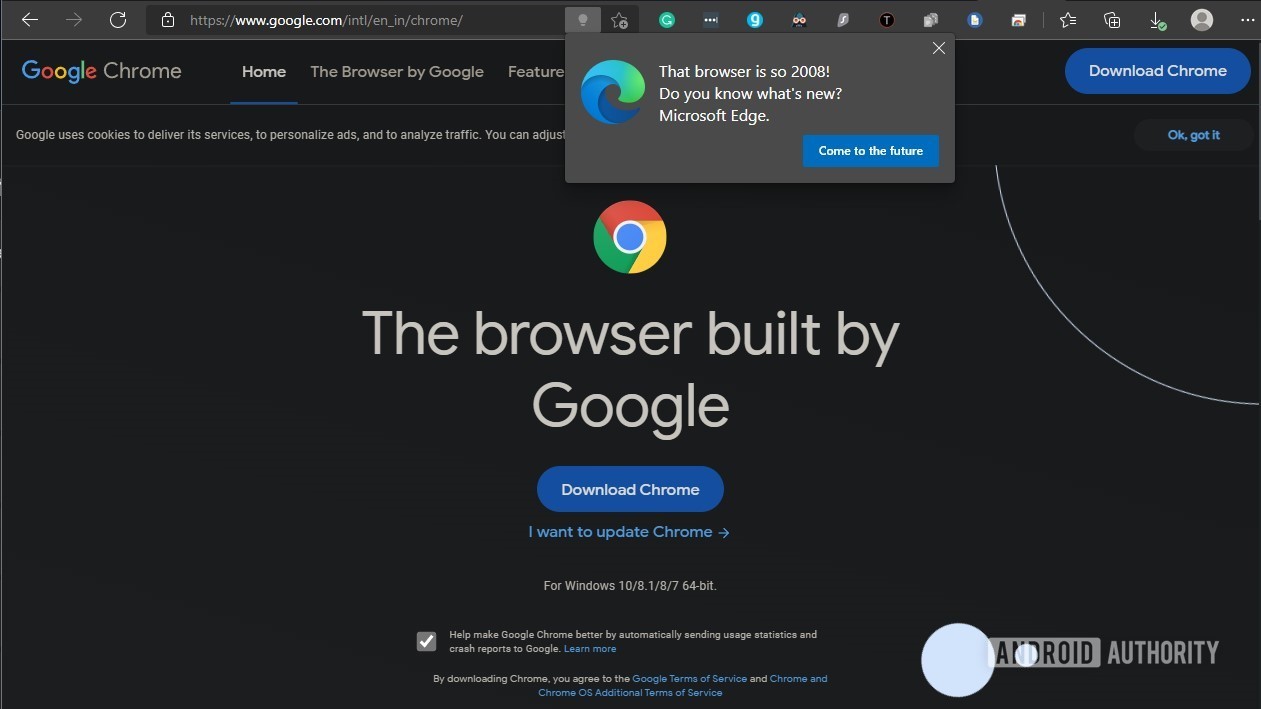
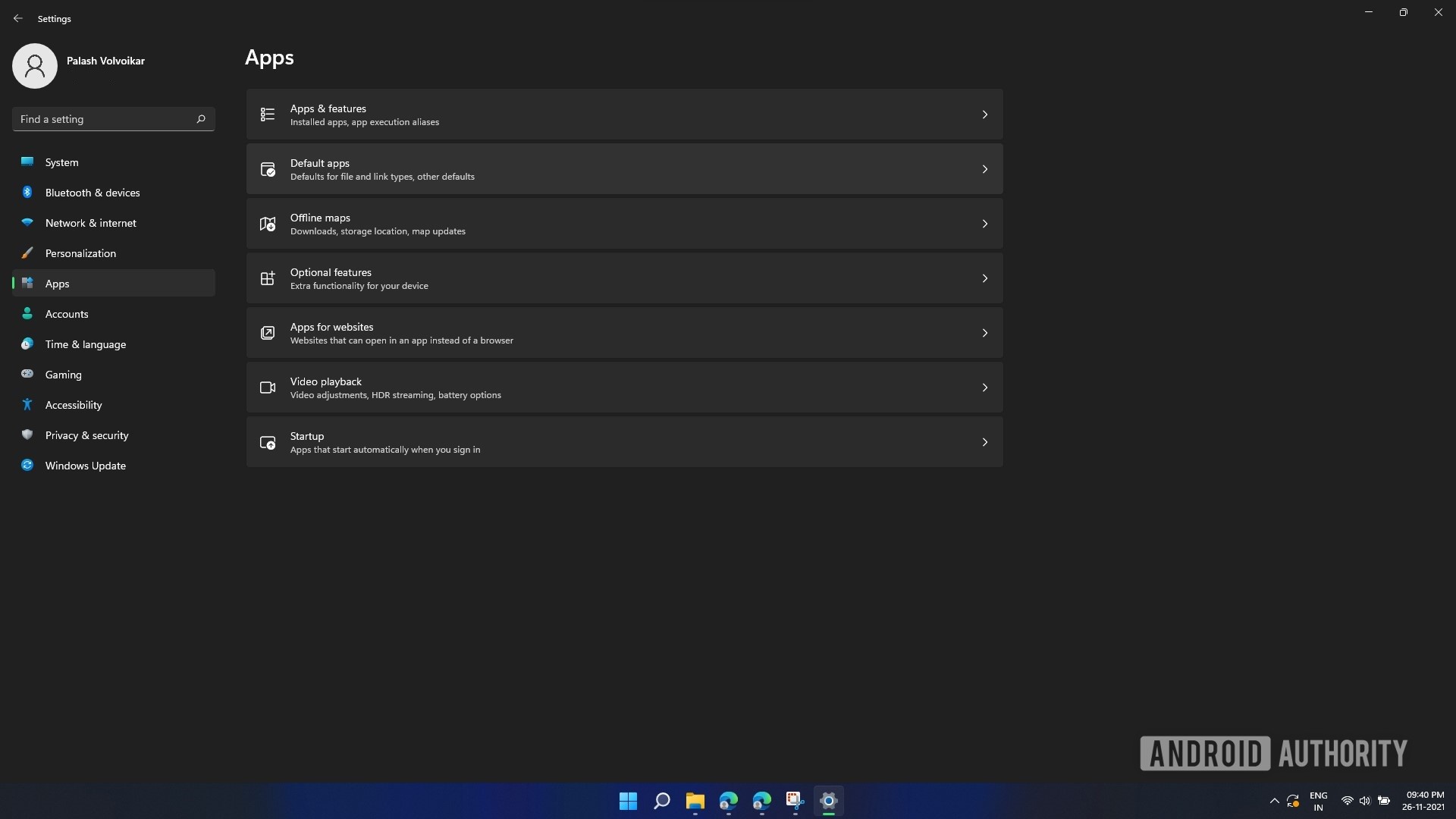

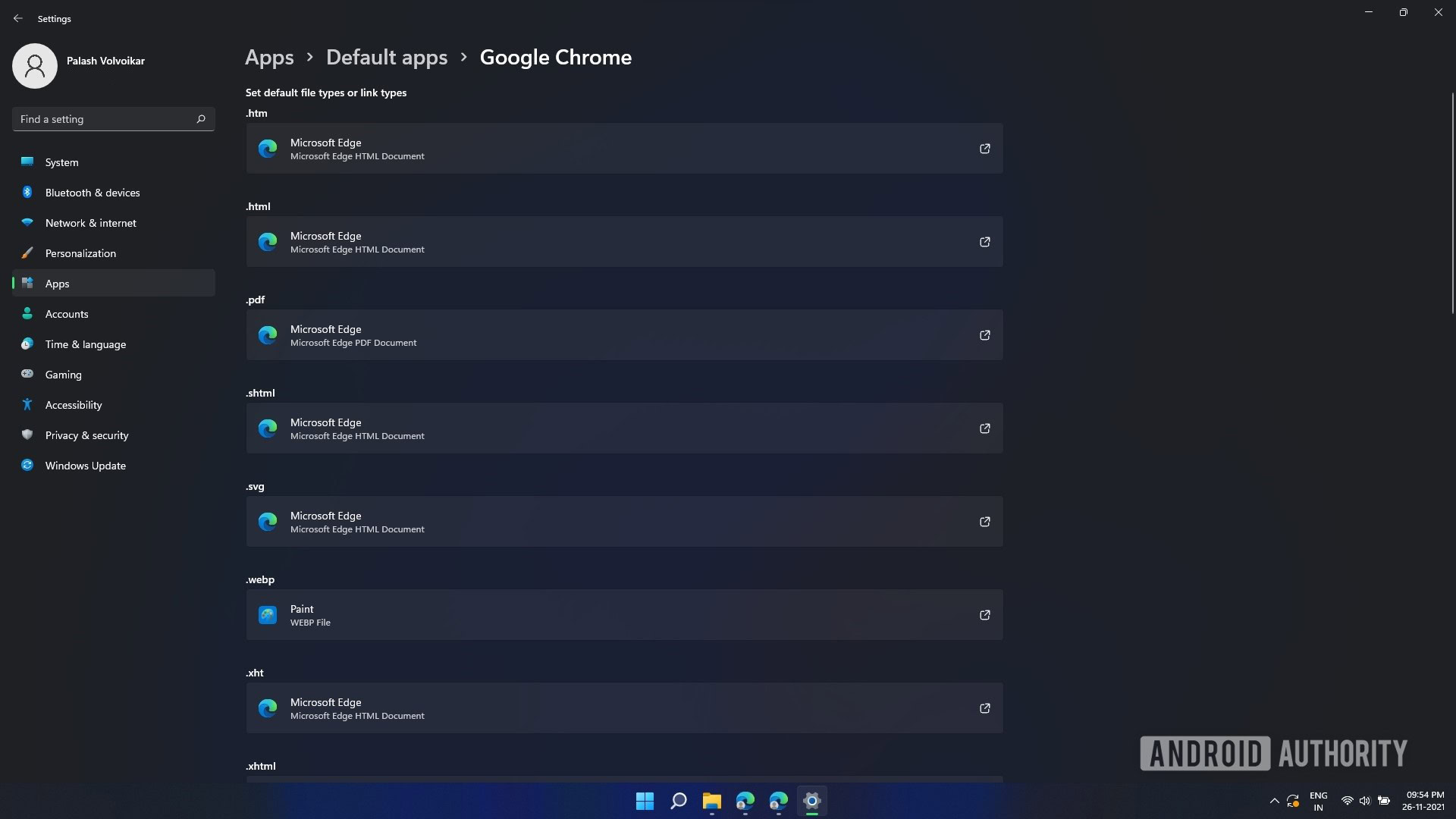
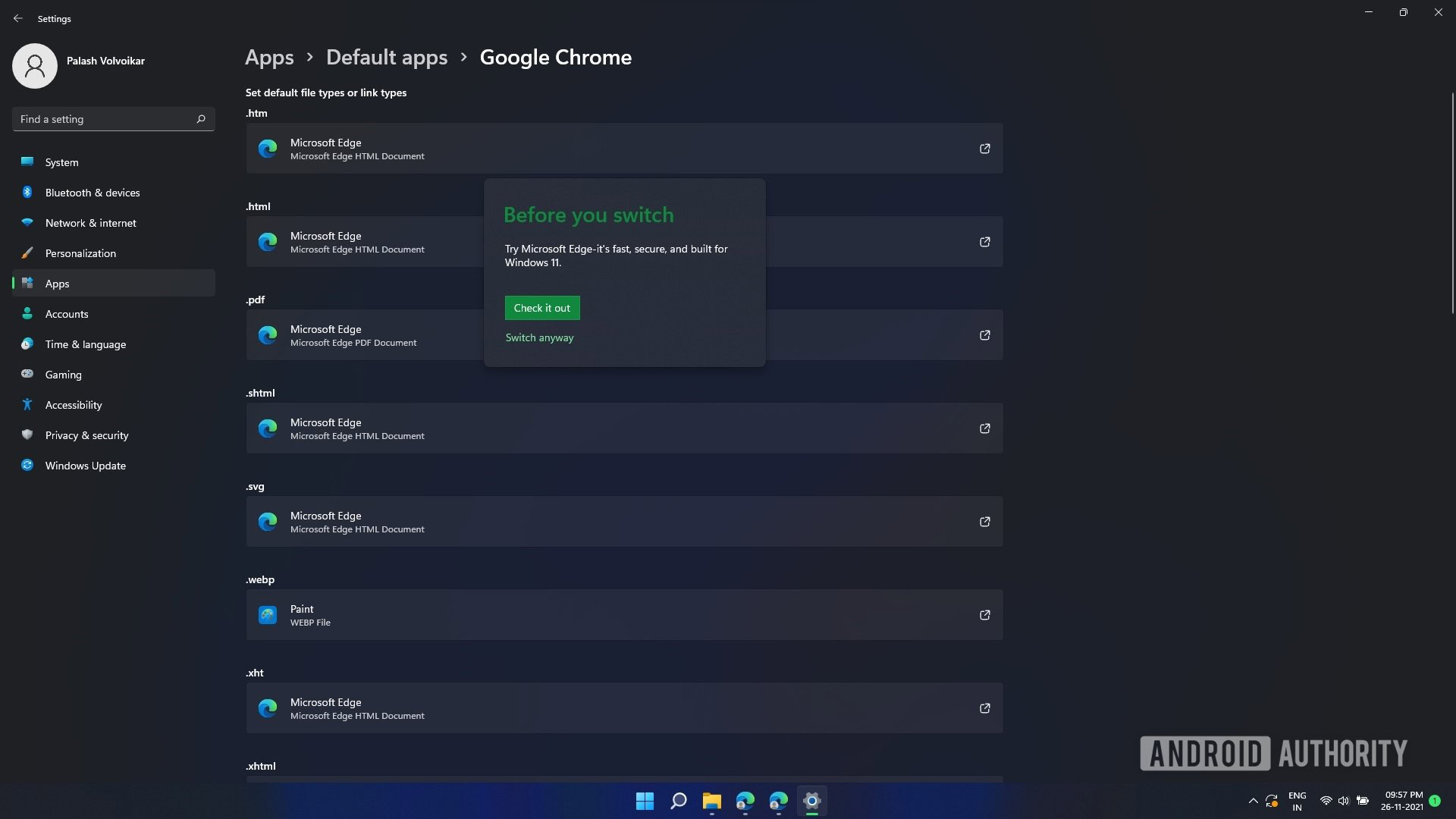
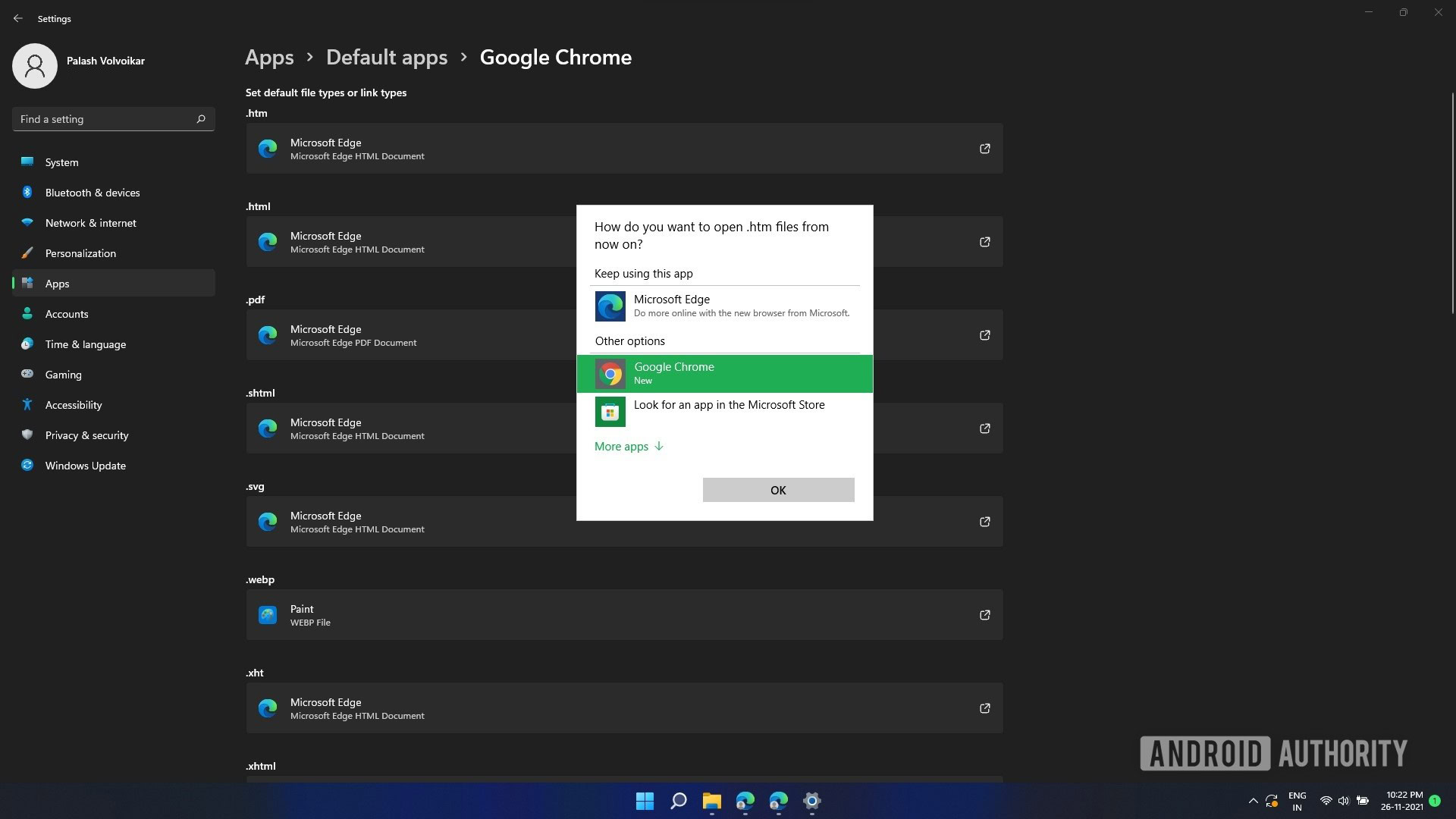
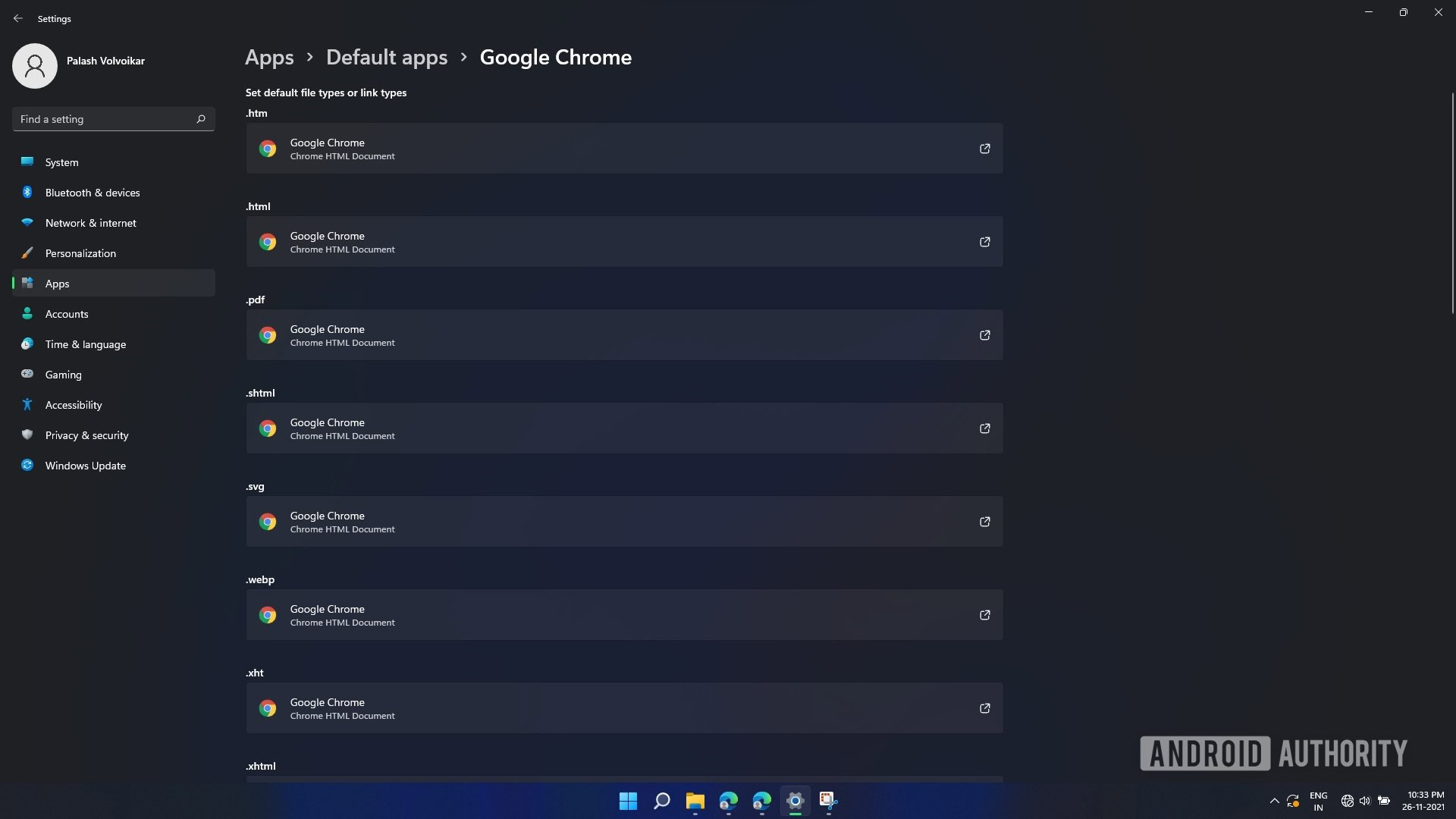
That’s it. Microsoft is currently blocking one-click workarounds for this process, so this is the only way to switch away from Microsoft Edge in Windows 11.
Read more: How to run Android apps on Windows 11
FAQs
Can you use Google Chrome in Windows 11?
Yes, Windows 11 does run Google Chrome, and you can set it as the default browser using this method.
How long does it take to switch the web browser in Windows 11?
It’s not as quick and simple as the old one-click switch, but this method will take you less than five minutes.