Affiliate links on Android Authority may earn us a commission. Learn more.
How to change the default font type and size in Outlook
Published onFebruary 26, 2025
Microsoft Outlook is one of the best Android email apps around. It has some great fonts at its disposal, and maybe you don’t like the one set by default. If you find yourself in this position, here’s how to change the default font in Outlook for Windows, Mac, and the Outlook mobile apps.
QUICK ANSWER
To change the default font in Outlook on Windows, head to Settings > Mail > Compose and reply, then select your default font and size under Message format.
JUMP TO KEY SECTIONS
How to change the font type and size in Outlook for Windows
- Open the Outlook app on Windows.
- Click on the Settings gear icon in the top-right corner.
- Go into Mail.
- Select Compose and reply.
- Under Message format, you will see the option to change your default font and font size, among other options.
- Hit Save when done.
How to change the font type and size in Outlook for Mac
- Open the Outlook app on Mac.
- On the top-left corner, click on Outlook.
- Go into Settings.
- Select Fonts.
- Select either New mail, Reply or forward, or Preview.
- Once in there, you can pick the font and size.
How to change the font type and size on the Outlook website
- Open your browser and navigate to the Outlook website.
- Click on the Settings gear icon.
- Go into Mail.
- Click on Compose and reply.
- Under Message format, you will find the options to change the font and font size.
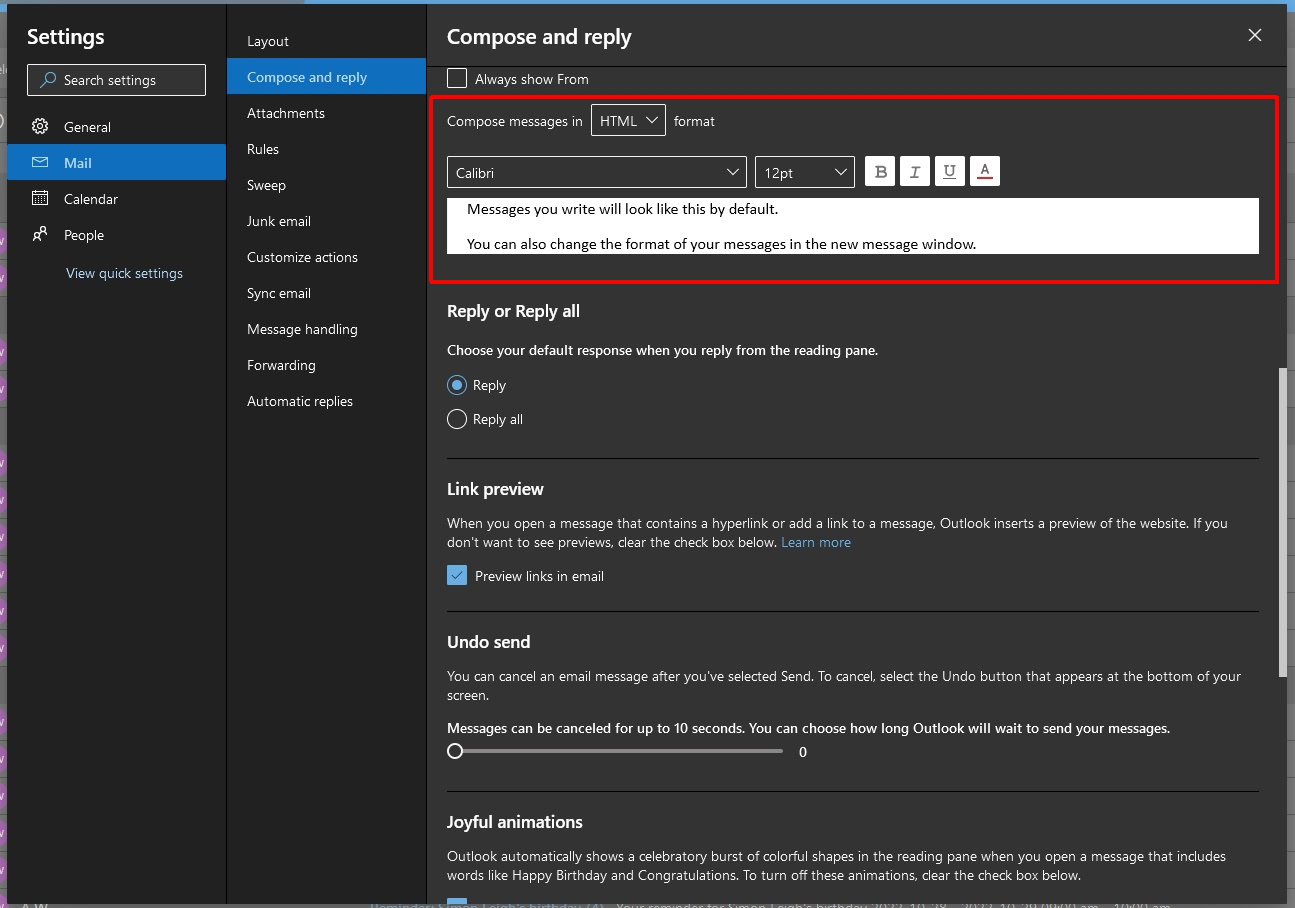
Can you change the font type and size on the Outlook app?
There is no way to customize the font type of composed emails within the Outlook app on Android. This is a curious omission. If you need more control over fonts on Android, consider alternative Android email apps instead.
You can change the font size to an extent by highlighting any text in an email you’re composing and selecting between Body, Subhead, or Title in the bottom bar. There is no granular control, so if you want your subheading to be a specific size, you’re out of luck.
However, you can change the font size displayed within the app by adjusting your Android phone’s system-wide font size. You can also change the display density in the Outlook app, which will, in turn, reduce the font size.
How to change the font density on the Outlook app
- Tap your profile icon at the top-left.
- Select the Settings gear icon in the bottom left.
- Tap Display & Appearance.
- Select the Density tab.
- You can choose between Roomy (the largest font option), Cozy, and Compact (the smallest font option).