Affiliate links on Android Authority may earn us a commission. Learn more.
How to change a page name on Facebook
Published onJuly 12, 2021
If you’re an admin of a Facebook page and want to change its name, good news: Facebook will let you, as long as you play by the rules. Let’s explore how to change a Facebook page name and what preparations you’ll need.
Read more: How to change your Facebook password
What you need to know first
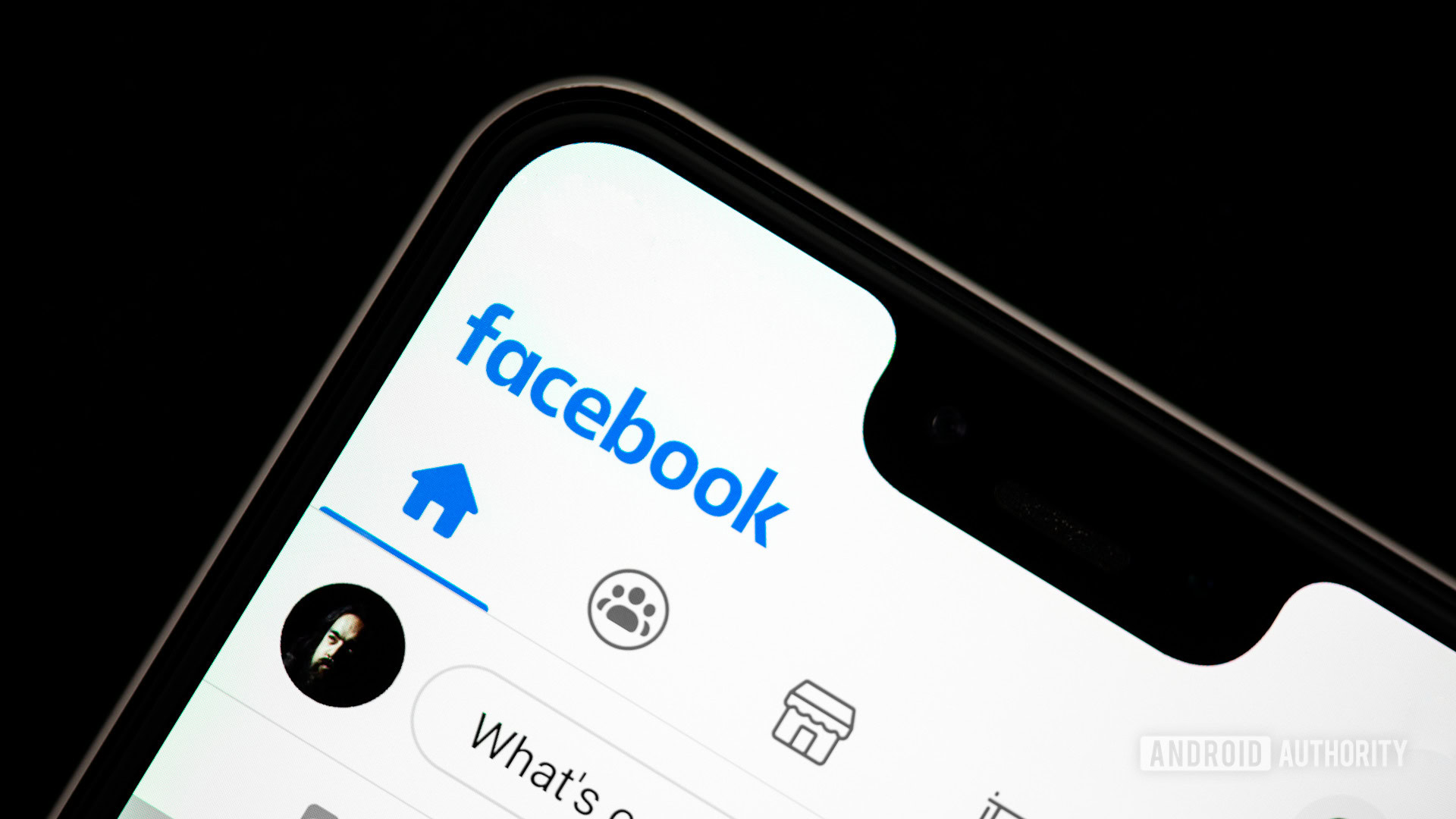
First things first. To change a Page name, you’ll have to request a name change. Get it? The new page name is actually at Facebook’s discretion, not your own, and Facebook actually checks your page name change.
That layer of moderation is both good and bad. It’s good for security, in case something has happened and you really don’t want your name changed to something bad. However, it also shows that while it’s your business or page you run, you’re still playing by Facebook’s rulebook. Your page size and influence don’t matter here.
Second important thing: you’ll need to be an Admin to request that Page name change. Not an Editor or Contributor, but an Admin. Read here to learn how to add and remove admins on Facebook pages.
Also read: How to use Facebook privacy settings
Third, the username won’t change. This might seem obvious: the URL and username associated with your page, for example, @BestCookiesTexas, will still exist as such, even if you change the page name to, say, “Best Texas BBQ,” your new business name. That’s not a problem at all; you can change the username as well. So why mention it? You have to change it separately; Facebook won’t do it for you.
Fourth, if you go through this process and don’t see the option to edit your page’s name, there are some likely reasons. The most common issue is not being an admin, so check your page role. Also, you can’t change your name frequently, so you’ll need to wait if it was changed within the last seven days.
Finally, this process is much easier to do on a PC. We encountered several unexplained errors while editing a page name on Facebook’s Android and iOS apps.
Ready to change your page name? Here’s how.
How to change your Facebook page name
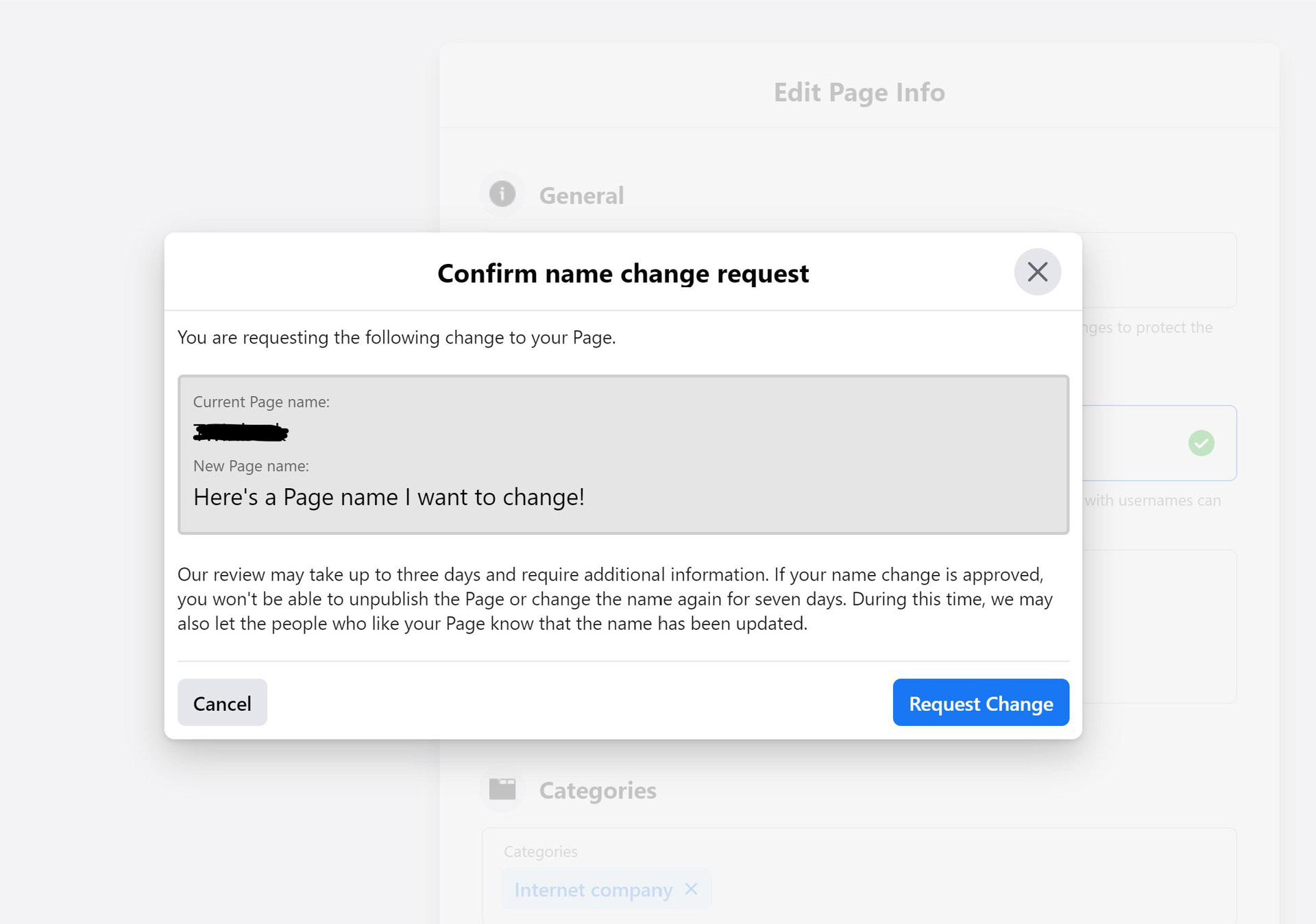
- Open Facebook.com, log in, and go to Pages.
- Open your page on Facebook, and click Settings on the left column.
- Then select Page Info in the left column.
- At the top, click your page name and re-do it as you need (there are limits on page names – you can’t have abusive terms, improper capitalization, symbols, the word “Facebook,” and a few more).
- Click anywhere outside the page name box, and you’ll get a name change confirmation request.
- Review your request, and click Request Change.
- Done! Facebook will say, “Our review may take up to three days and require additional information,” so make sure you’re ready for that delay. We’ve found it can happen in much less time, or indeed take a few days.
One last thing to think about. Changing your Facebook page name might cause your page followers to be confused, and you might want to prepare an announcement as to what’s going on if it’s a major change.