Affiliate links on Android Authority may earn us a commission. Learn more.
How to change Gmail themes in 4 easy steps
Published onOctober 13, 2022
Your email account is probably not one of the most fun things to deal with. However, there are ways that you can spice up your inbox, one of which is by changing your Gmail wallpaper. After all, a new background can give your phone or laptop a completely new look, so why not your Gmail?
In this article, we’ll show you how to change your Gmail background and customize it with one of your own photos. But first, let’s look at how you can change it to one of the default Gmail themes.
Read more: How to delete a Google or Gmail account
QUICK ANSWER
To change your Gmail theme, go to the Theme settings on the desktop Gmail and select either one of the pre-made Google themes or upload your own image.
JUMP TO KEY SECTIONS
How to change your Gmail theme
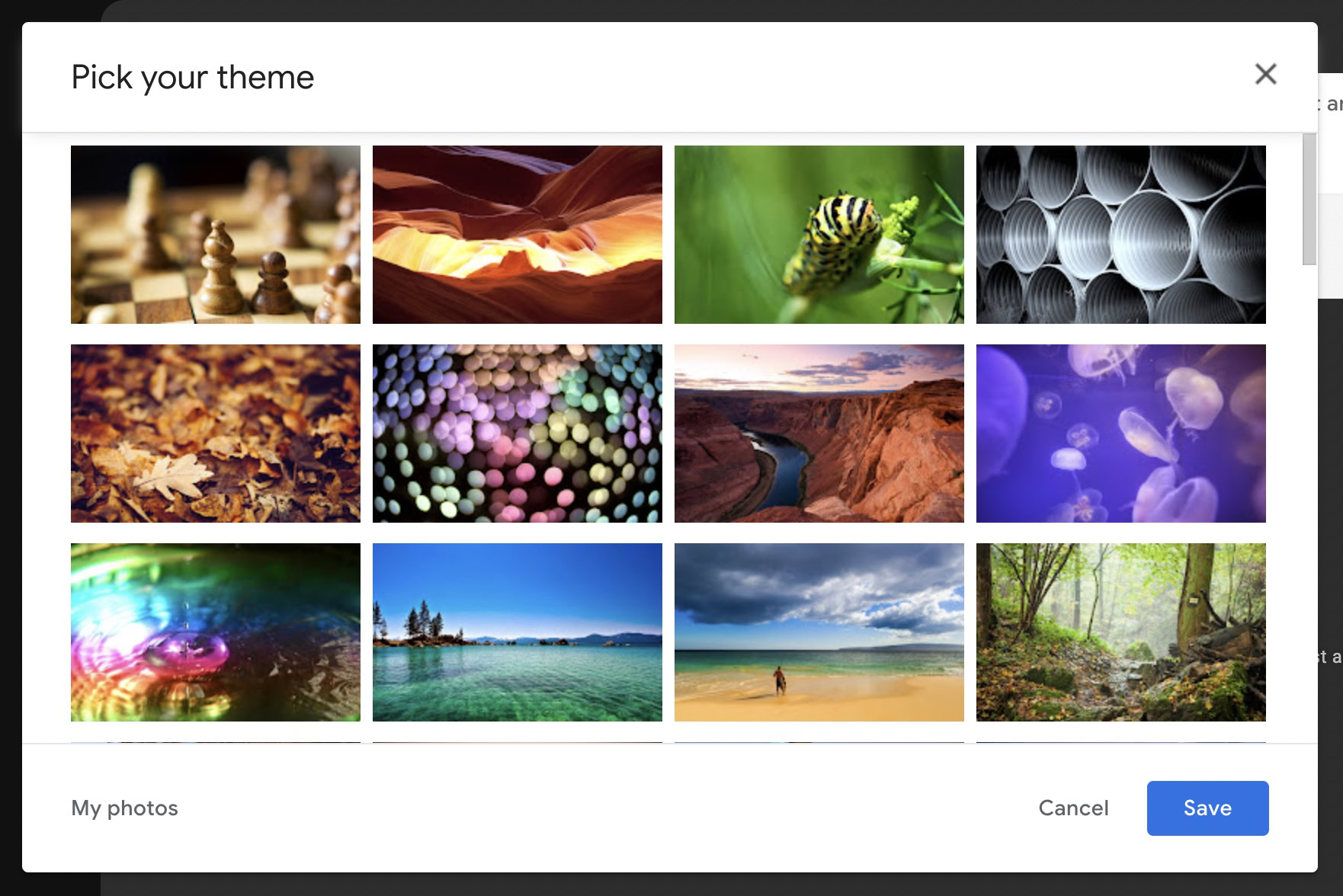
If you want to use a default Gmail wallpaper, follow these steps:
- Go to Gmail and log in to your account.
- Click the gear icon in the top-right corner.
- Select See all settings.
- Go to Themes.
- Select Set theme.
- Pick the theme that you want and click Save.
The newer Gmail Quick settings also let you change your theme more easily:
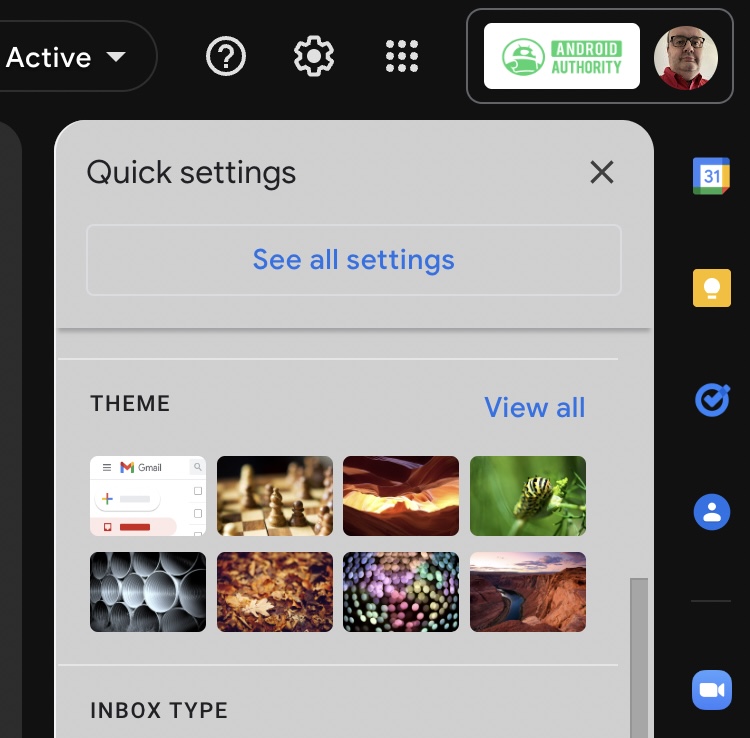
- Go to Gmail and log in to your account.
- Click the gear icon in the top-right corner.
- Under the Theme section, select your favorite theme.
Read More: Gmail not receiving emails? Here’s what to do about it
The best Gmail themes
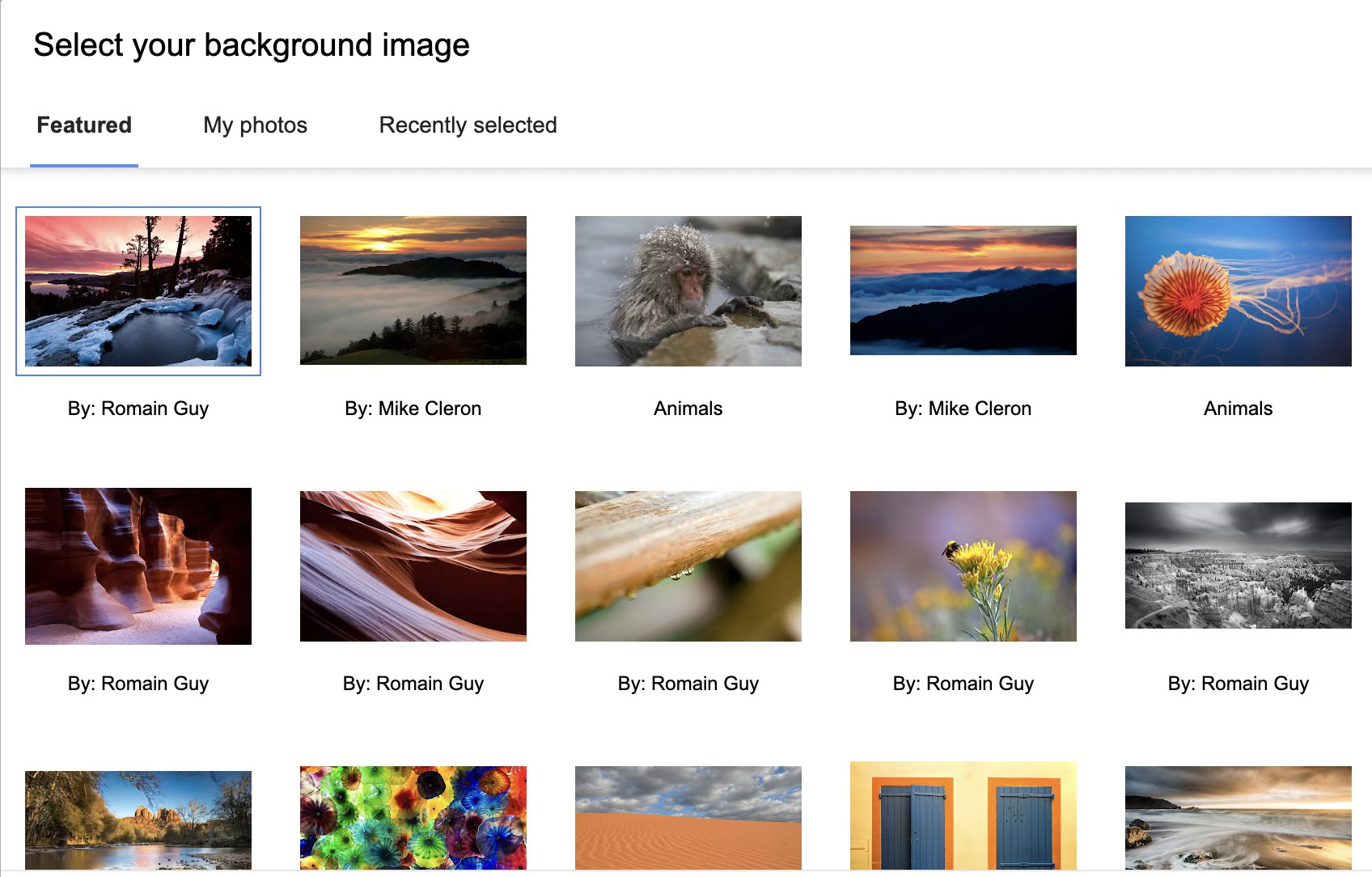
If you want to change your Gmail background, you will most likely want to choose one that offers this level of customization. Thus, the best Gmail backgrounds are typically the first few that pop up when you select View all.
These photos range from pictures of animals to famous landmarks and beautiful scenery. If you scroll down further, you will select from a vast selection by clicking on More images. Eventually, you will reach basic themes like solid colors that you can’t customize beyond the basics.
How to change your Gmail theme to your own picture
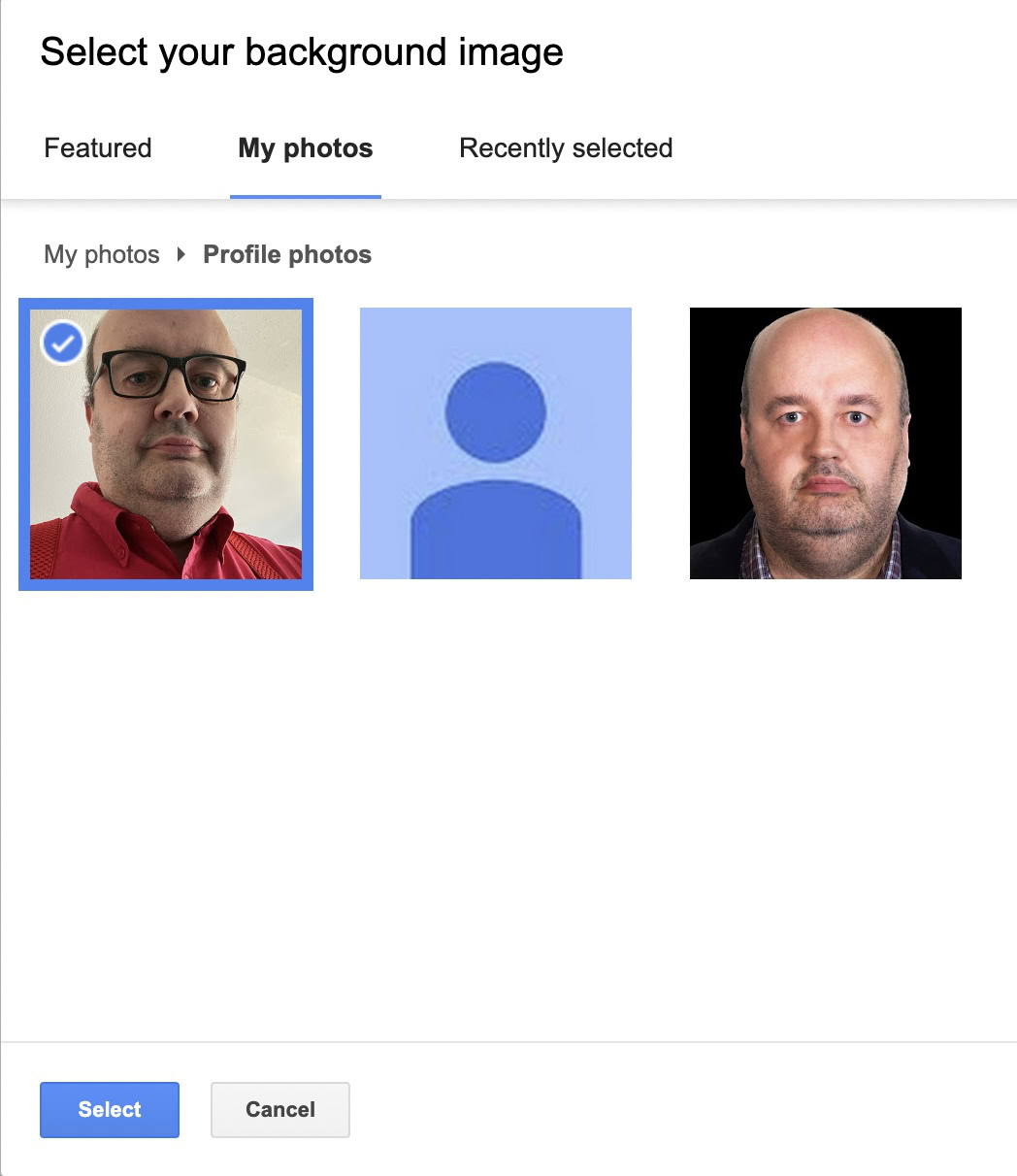
You are not just limited to the large selection of default Gmail backgrounds available. It is possible to change your Gmail wallpaper to your own photo for maximum customization. You can also do this in just a few simple steps:
- Go to Gmail and log in to your account.
- Click the gear icon in the top-right corner.
- Select See all settings.
- Go to Themes.
- Select My photos.
- Pick your photo of choice.
- Click Select.
- Click Save.
How to upload pictures to Google Photos
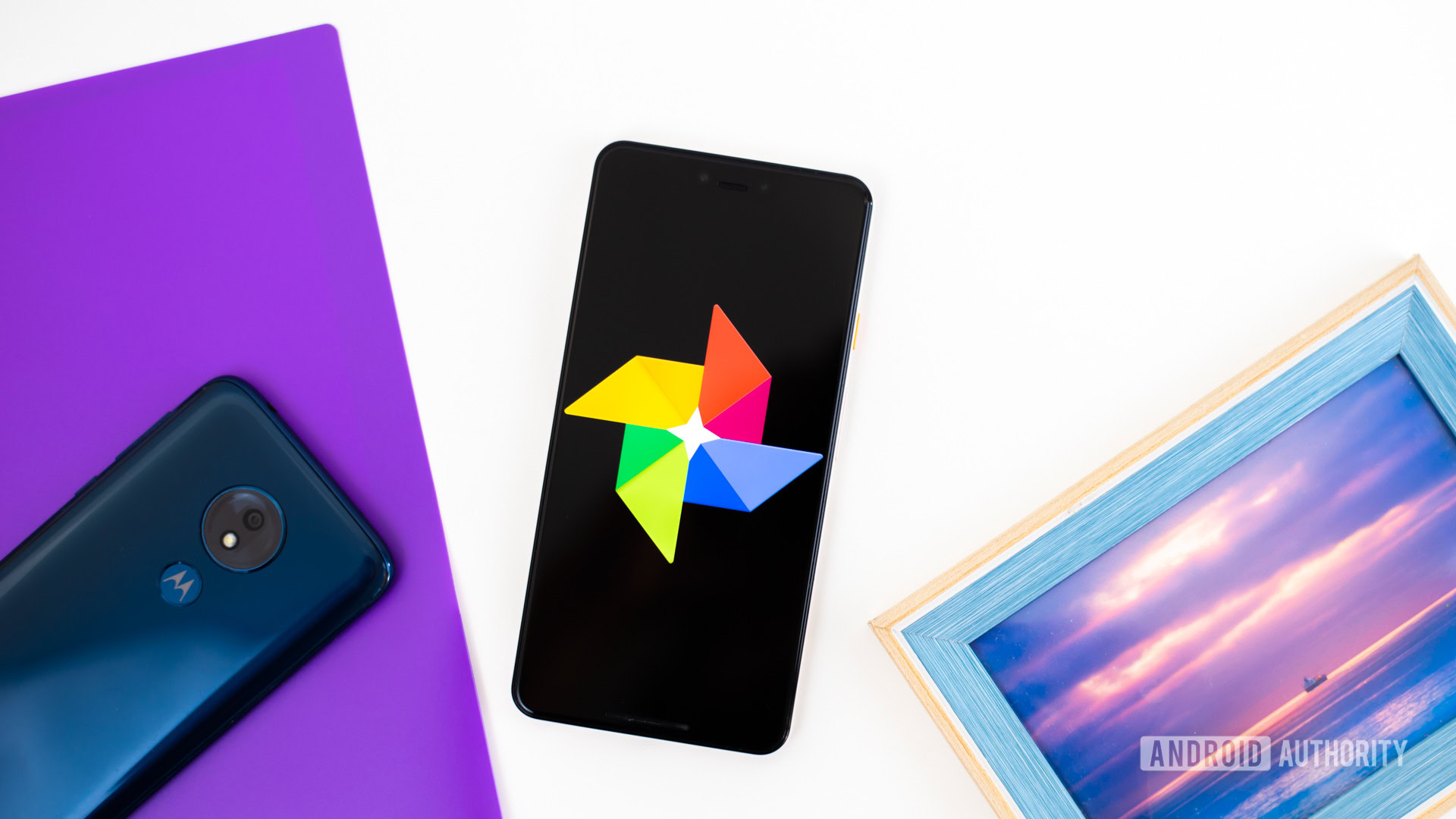
Your Gmail themes sync with Google Photos. This is the easy way to upload your pictures to your Google Photos collection, ready to implement into your Gmail background.
- Go to Google Photos.
- Drag your selected photos (or videos) onto the screen or click on Upload at the top right of the screen.
- If you drag them in, that’s all you need to do. If you click upload, simply select your photos from your files.
Once you have done this, you can select them when you change your Gmail background, as described above. Just go into the My Photos section, and they will be ready to be used.
Read more: 5 common Gmail problems and how to fix them