Affiliate links on Android Authority may earn us a commission. Learn more.
How to change your IP address
Published onJuly 25, 2023
You can think of an IP address like a postal address, just for locations on the internet and your home network — it’s how you’re identified, which lets devices know where to route data packets. Your internet IP is specifically known as a “public” address, whereas devices on your home network have “local” or “private” IPs so they can talk to each other.
There’s usually no need to change an IP address, whether public or local. But if the need arises, here’s how you can change addresses on Android, iPhone, Mac, and Windows devices.
QUICK ANSWER
Public IPs can be changed in several ways, such as a VPN, the Tor network, or (in some cases) rebooting your modem. You can also change the local IPs of devices on your network, the exact methods depending on the device in question.
JUMP TO KEY SECTIONS
How to change your public IP address on Windows or Mac
There are a few ways to change your public IP, some more reliable than others.
- Reboot your modem by unplugging it, waiting a few minutes, then plugging it back in. Ideally this should release your IP and secure you a new one when you reconnect. There’s no guarantee however — not every ISP (internet service provider) uses dynamic IP assignment, and you may just get your old IP back, regardless. If you’re determined to use this method, you may want to wait a few hours before reconnecting to improve your chances.
- Request a new IP from your ISP. You’ll have to research how your ISP handles those requests, and if it uses dynamic IPs, a new IP might not stick forever. Some ISPs offer the option of a static (permanent) IP, but you may have to pay for the privilege.
- Connect to a VPN (virtual private network). VPNs offer middleman servers that not only disguise your real IP, but improve security and let you get around geoblocking by businesses and governments. Most VPNs require a subscription fee however, and in a sense, your personal IP never really changes — it’s just that outside parties can’t see it unless they bypass the VPN’s security.
- Connect to an HTTP/S, SOCKS, or SSH proxy. Much like a VPN, a proxy forwards traffic through a separate server, and it’s that server that the internet sees as your public IP. This is can be an extremely technical option, and if you use HTTP/S, only your web browser will gain the benefits.
- Connect to the Tor network, which is free and run by volunteers. This option is limited to web traffic, and funnels your data through multiple servers, each of which adds a layer of security. You can think of it as a bulletproof VPN, and for that reason it’s a favorite of both political dissidents and criminals. It’s best avoided by casual users, not just because of that focus on the web but because it slows speeds considerably.
How to change your IP address on Android

For your public IP in Android, you’ll need to use indirect options like a VPN, but you do have direct control over your device’s local IP. Note that instructions may vary since there are different forks of Android, but here’s a sample flow:
- Open Settings and navigate to Network and Internet.
- Find your currently connected Wi-Fi network, then tap and hold on its name.
- Choose Modify Network.
- Tap Advanced Options and select a static IP.
- You should be prompted to enter a main IP address, a gateway address, and one or more DNS servers.
Be aware that you can’t enter whatever numbers you like in these fields and expect them to work. For your main address, you’ll need to ping IPs on your local network and discover an open one, and you really shouldn’t change gateway or DNS addresses. You’ll want to poll your Wi-Fi network to discover what your existing gateway and DNS addresses are, say by using the ipconfig/all command in the Windows Command Prompt. The ping command can also be used there, starting from one digit higher than your gateway. Macs have an equivalent to the Command Prompt called Terminal.
How to change your IP address on an iPhone

As with Android, you have to change an iPhone or iPad’s public IP through tools like VPNs, but there are built-in options for changing local IP.
- Open the Settings app and select Wi-Fi.
- Hit the info (i) button next to your currently active network.
- Scroll down to the IPv4 Address section and tap Configure IP.
- Select Manual, and enter the new address data. You’ll need to use the network discovery instructions in the Android section above to figure out which info to use.
How to change your local IP address on Windows

There are actually a few ways to do this, but the easiest is through the Settings app. In Windows 11:
- Open Settings, then click on Network and internet.
- Click Wi-Fi.
- Select your active Wi-Fi network.
- Next to IP assignment, click Edit.
- Choose Manual and toggle on IPv4.
- As needed, specify your main IP address, subnet mask, gateway, and preferred DNS. As explained in our Android instructions, you’ll want to use network discovery tools to learn which IPs to use.
How to change your local IP address on a Mac
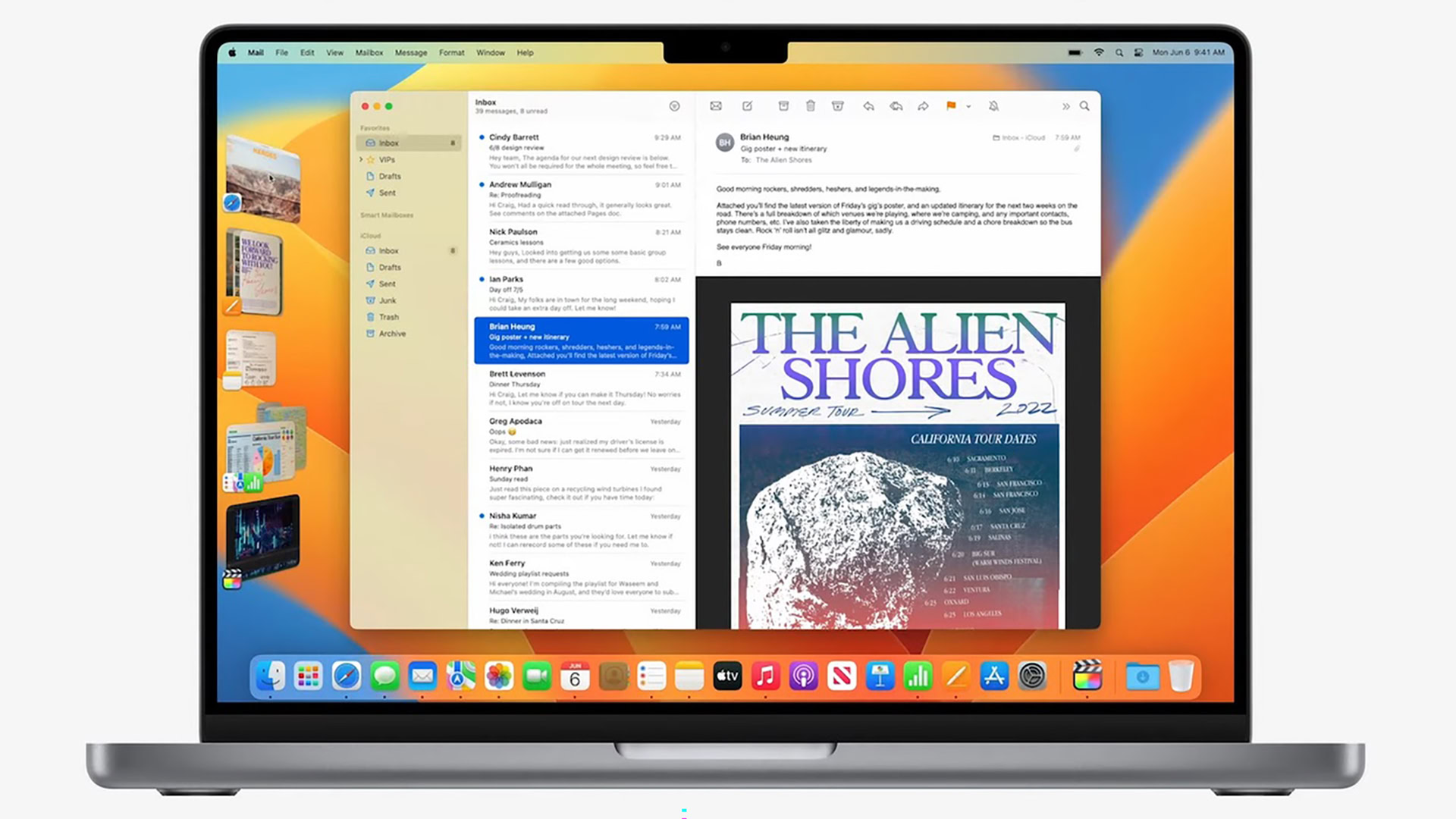
Using macOS Ventura:
- Click the Apple menu, then System Settings.
- Click Network in the sidebar.
- Select the Wi-Fi connection you’re using, then Details.
- Click TCP/IP.
- Click Configure IPv4 and choose Manually.
- Enter IP address data as needed. You’ll need to use Terminal commands to learn which IP addresses are open on your network.
Why change your IP?
There are a few reasons. Using Tor, a VPN, or a proxy can mask your digital identity, mitigating threats like hackers, ad tracking, or government surveillance. And as mentioned, those options can also be a way around geoblocking by both governments and corporations — Netflix for example limits catalog access based on the country your public IP belongs to.
You might also change your public IP to visit previously restricted websites, say if an authoritarian government doesn’t want you to learn about past or ongoing atrocities.
Otherwise, the only common reason to change IPs is as a troubleshooting step. Mostly this applies when once device is trying to connect to another and failing. Try other steps first, if they’re available, since you could potentially break a connection without solving the real problem.
FAQs
A standard IP address is a string of four numbers separated by periods, each ranging in value from 0 to 255. Your router, for instance, will typically have an address like 192.168.x.1, where the X will be a single-digit value.
Internet Protocol. It’s fundamental to how the internet works, to the point that that the IPv4 system has been around since the early 1980s, long before the public had access. The internet is slowly migrating towards IPv6.
