Affiliate links on Android Authority may earn us a commission. Learn more.
How to change the name and password on a T-Mobile router
Published onJune 2, 2023
T-Mobile’s routers are designed for ease of setup and use. You just plug it in somewhere near a window, download the T-Mobile Internet app to your Android or iOS device, and follow its instructions. You will be online in just a few minutes. And if you ever need to change the name of the network (the SSID) or its password, the same app is also designed to be clear and easy to use.
Changing your password is a basic part of online security, and you should do it regularly. Once you read through our instructions on how to change the name and password on a T-Mobile router, you’ll be able to do it any time you need to.
QUICK ANSWER
To change the name or password of a T-Mobile router, install and open the T-Mobile Internet app on your phone or tablet. Tap on Network and then on the name of your network. On the screen that comes up, set your new username and/or password for the network. Tap on Save to confirm your changes.
How to change the name and wireless password on a T-Mobile router
T-Mobile’s routers are controlled by the T-Mobile Internet app. It is available for Android (available here) and iOS (available here). When you open it the first time, it will walk you through setting up your T-Mobile router. From there on, you can use it to change settings or check the speed of your current internet connection. To use T-Mobile Internet to change your network’s name (you might see this called a service set identifier or SSID) or its password, open the app and log in. On your home page, tap on the NETWORK button on the bottom of the screen.
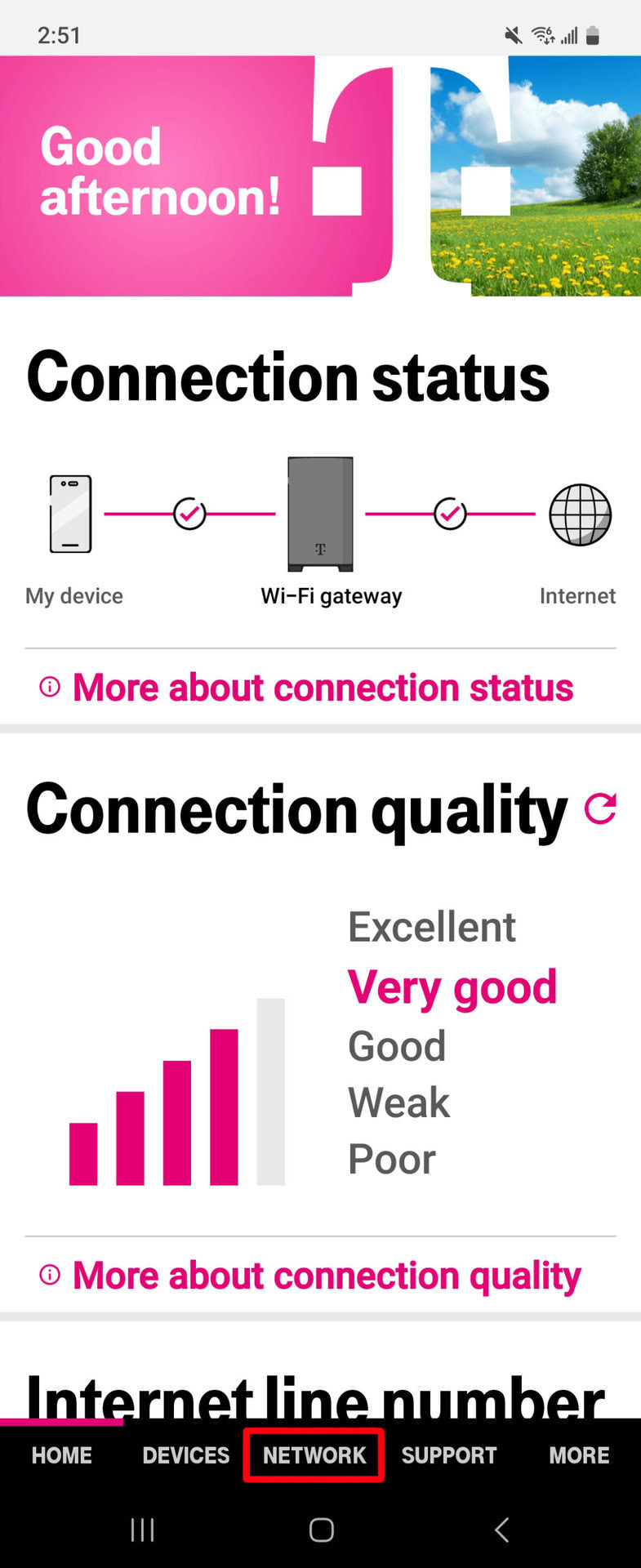
Tap on the current name of your network to open its settings page.
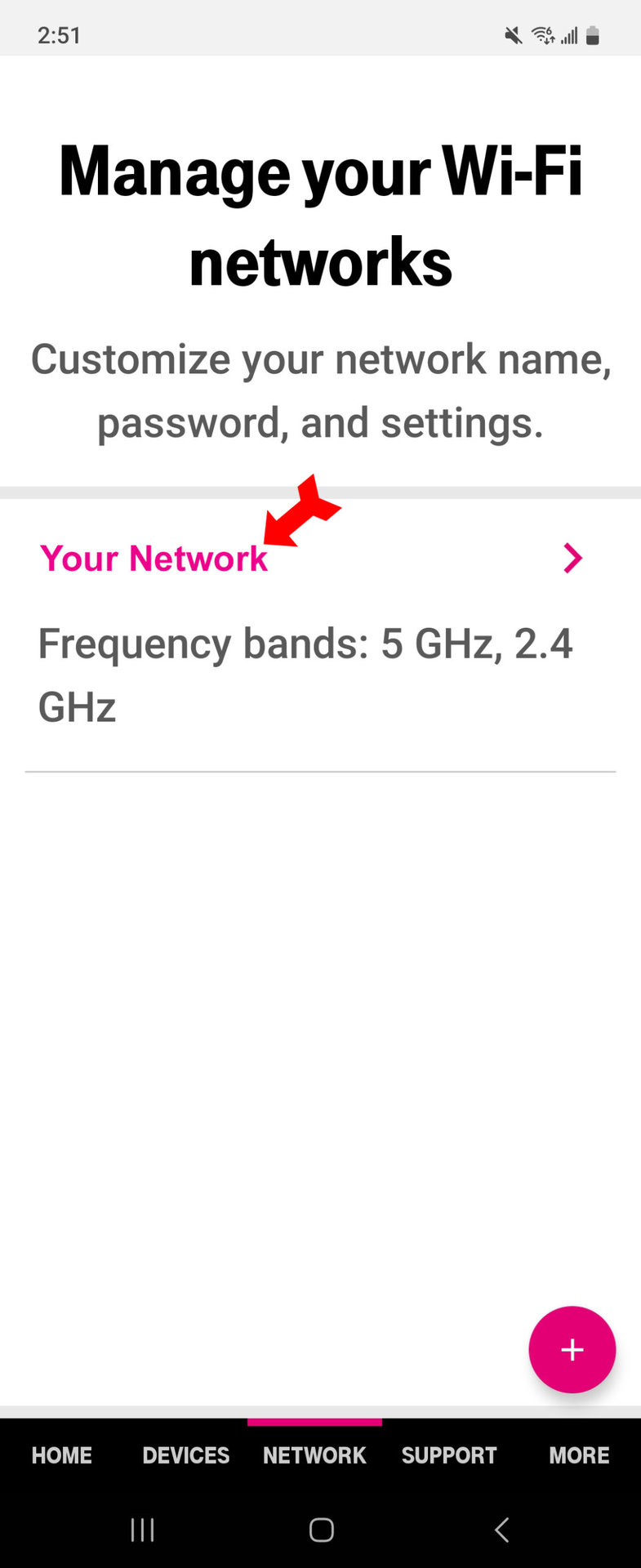
In the Update Network section, enter the new network name and/or password in the spaces provided.
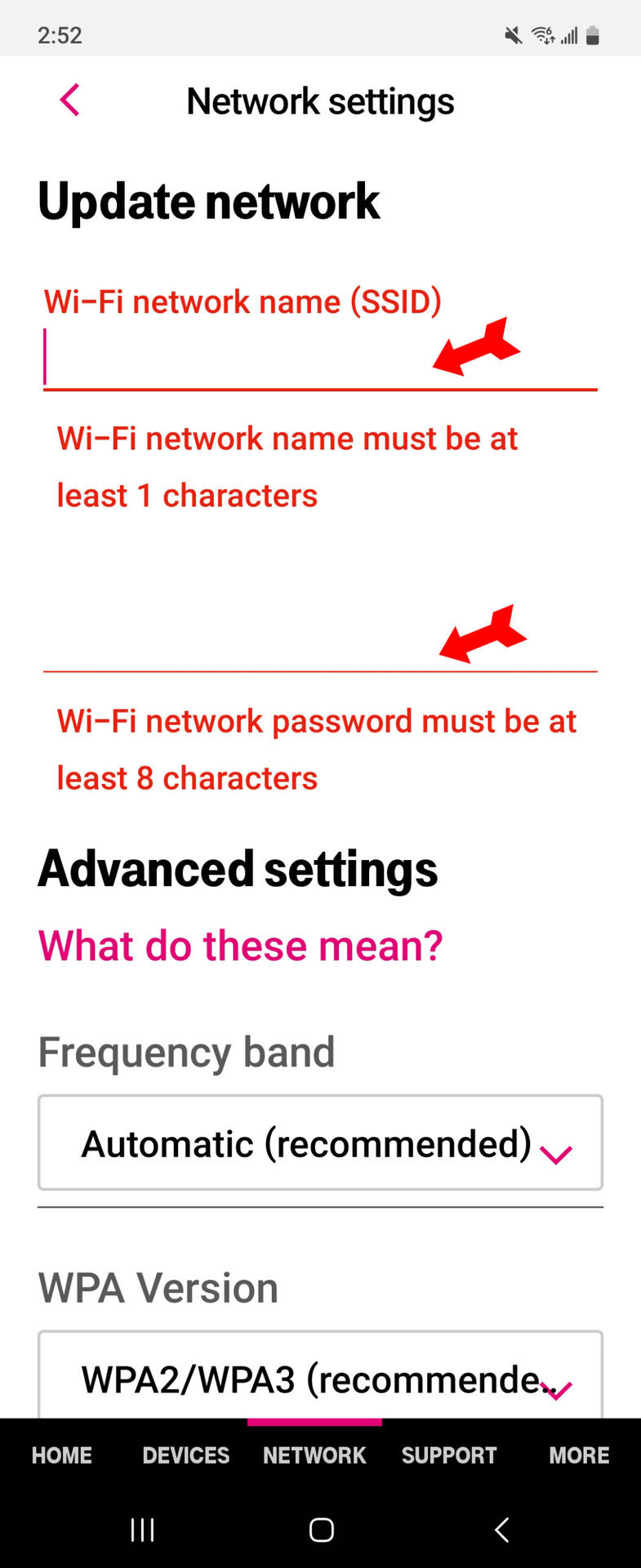
When you have the new information entered, scroll down and tap on the magenta Save button. The next time you log in to your network, use the new information.
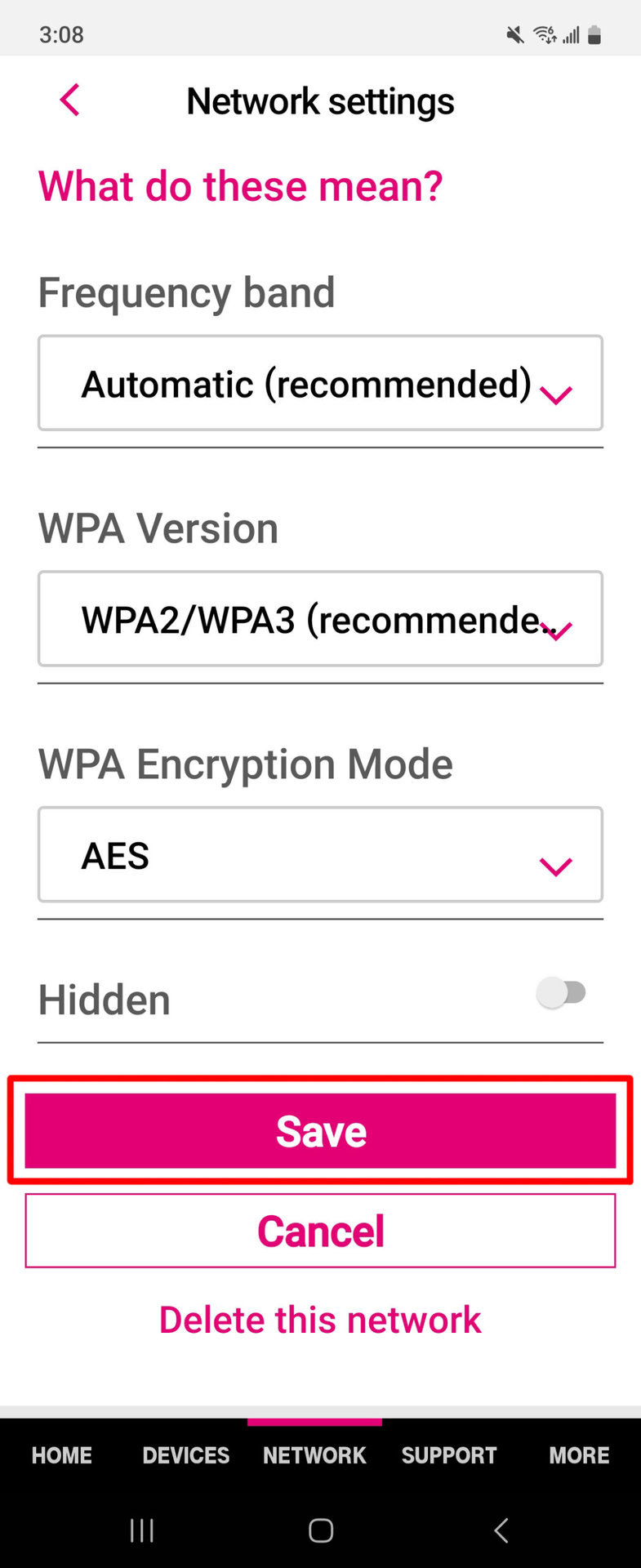
FAQs
There is no limit. You can change either the network name or password as often as you like.
The maximum length for a network name is 32 characters.
Yes, you should. Using the same name with 2.4 or 5G after each network to help you distinguish between the two is both acceptable and recommended.
Yes, the characters that cannot go in an SSID include a question mark, quotation marks, a dollar sign, open or close brackets, a forward slash, and a plus sign.