Affiliate links on Android Authority may earn us a commission. Learn more.
How to convert an MP3 to a ringtone on Android
Published onFebruary 2, 2025
I sometimes want to use my own song as a ringtone or notification alert. It wasn’t always the case, but doing this has become effortless with Android. This guide will show you how to set an MP3 file as a ringtone or notification sound. Let’s get right to it.
QUICK ANSWER
You can set any MP3 file as a ringtone by going to Settings > Sound & vibration > Phone ringtone > My Sounds. Select the + button, find the MP3 you want to set as a ringtone, select it, and hit Save.
JUMP TO KEY SECTIONS
Note: All steps in this tutorial were put together using a Google Pixel 8a running Android 16 and a custom PC with Windows 11. Keep in mind steps might differ depending on your hardware and software version.
Requirements

You don’t need much to set an MP3 file as a ringtone or notification sound. Technically, the only requirements are an Android phone and an MP3 file. You might need an internet connection, depending on whether you have the MP3 stored locally or not. You might also need a PC and extra software for trimming the audio file.
Requirements:
- Android phone
- MP3 file
- Internet (if you need to download the MP3)
- A PC if you need to trim the MP3 file (you can also do this with a phone and a third-party app)
Trimming the MP3 file
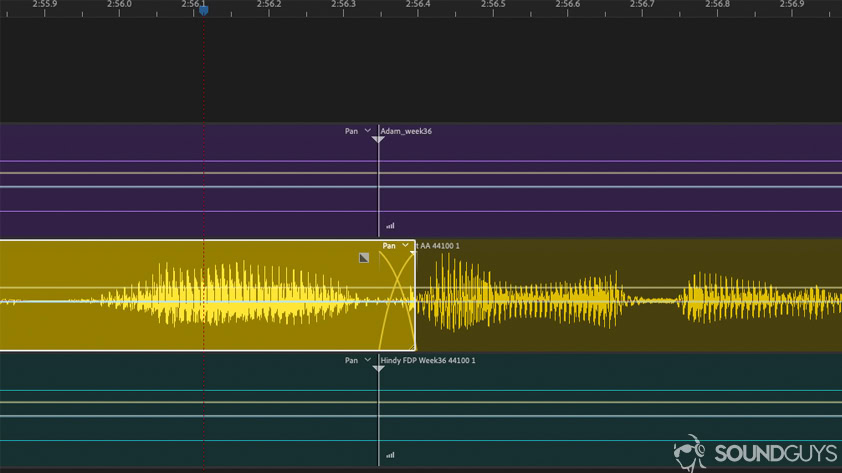
You don’t want the whole song to be played as a ringtone. Well, you might, and you can skip this step if you do. That won’t always be the case, though. You’ll often want to hear only a specific part of a song or MP3 audio. You can use various software options to trim your audio files, such as Adobe Audition, Reaper, and Pro Tools. We’ll only touch on a couple of simple options to simplify things, though: one for PC and one for Android.
How to trim an MP3 file with Audacity:
- Download, install, and launch Audacity. It’s available for Windows, macOS, and Linux.
- Go to File > Import > Audio.
- Select the MP3 you want to find.
- Use the selection tool and cursor to highlight the audio part you want to keep as your ringtone.
- Once a section has been selected, you can press the space bar to play only that part and ensure you like it.
- Now click Edit > Remove Special > Trim Audio.
- Only the section you selected will remain.
- Drag your audio to the beginning of the timeline.
- I would also advise using the Fade In and Fade Out in the beginning and end. These options can be accessed by going to the Effect menu.
- Now go to File > Export and select MP3.
- Move the file to your smartphone.
How to trim an MP3 file with Music Editor:
- Download and install Music Editor from the Google Play Store.
- Move the MP3 file to your Music folder using a file manager.
- Launch Music Editor.
- Tap on the Trim Audio option.
- Select the song you want to turn into a phone ringtone.
- Drag the sliders to select the part of the song you want to keep as a ringtone. The green one is the beginning, and the red one is the end.
- You can use the media controls at the bottom to get a preview.
- Hit the floppy disk icon on the top-right.
- Select a name for the new file.
- Hit OK.
By the way. There are plenty of other apps that can trim MP3 files in the Google Play Store. We just like this one for its simplicity.
Setting an MP3 file as a ringtone
Now that your MP3 song is trimmed correctly, it’s time to prepare it for prime time.
- Download or transfer the song you want to set as your ringtone to your phone. This can be done through USB, direct download, or any cloud storage solution you prefer. If you use a service like Google Play Music, download the mp3 file to your device.
- Open the Settings app.
- Go to Sound & vibration.
- Hit Phone ringtone.
- Go to My Sounds.
- If your ringtone doesn’t show up, hit the + button in the bottom-right corner.
- Find the song and select it.
- Hit Save.
How to set an MP3 file as a notification sound
Notification sounds blast off more commonly than ringtones, so giving them your personal touch is essential. The process is very similar, but here’s a step-by-step guide to make things easier.
- Open the Settings app on your Android phone.
- Select Sound & vibration.
- Hit Default notification sound.
- Go to My Sounds.
- If your ringtone doesn’t show up, hit the + button in the bottom-right corner.
- Find the song and select it.
- Hit Save.
Setting MP3 ringtones for specific contacts
Setting a personalized ringtone for each contact is also possible in the stock Contacts app.
- Launch the Contacts app and open a contact’s info page.
- Hit the Settings gear icon in the top-right corner.
- Tap on Contact ringtone.
- Go into My Sounds, or any other ringtone collection, really.
- Select the ringtone you want to use for that contact.
- Hit Save.
You can also use third-party apps
There are a bunch of ringtone-focused apps in the Google Play Store. Whether you’re trying to make your own, or simply download great ones, we have a dedicated list of the best Android apps for ringtones and notification sounds. Check it out if you’re not feeling like struggling much.
FAQs
MP3 is the most commonly used format for audio, songs, and ringtones, but it’s not the only one. Android also supports M4A, WAV, and OGG.
There are plenty of apps and websites for buying ringtones; changing your Android ringtone is an easy process thereafter. Sadly, there is no official store for Android users to get them. It would be nice if we could simply pay for Android ringtones from the Google Play Store, just like Apple users can buy them from iTunes. Maybe sometime in the future.
Generally speaking, in the USA, it is. You must use legally purchased songs, and you can’t sell or distribute the ringtones. Make sure you do your research, though, as we’re not legal counselors or experts. Also, laws can change from place to place, so look into your local laws.
Technically, it is possible to use an iPhone ringtone on Android, but you must convert the file format first. This is because iPhone ringtones are m4r files, so you can’t just transfer them over and start using them.
Using custom ringtones on iPhone is a bit more complex, but it is doable.