Android phones
Android phones from Samsung, Google, Motorola, OnePlus, and more. All the news, commentary, and hands-on reviews you could want.
Best products
Features
Guides
Reviews
All the latest
Android phones news
Android 16 QPR2 has breathed new life into my Google Pixel 9 Pro
Rita El Khoury8 hours ago
0

This one feature fixed the worst part of using Android and Apple together
Karandeep Singh9 hours ago
0
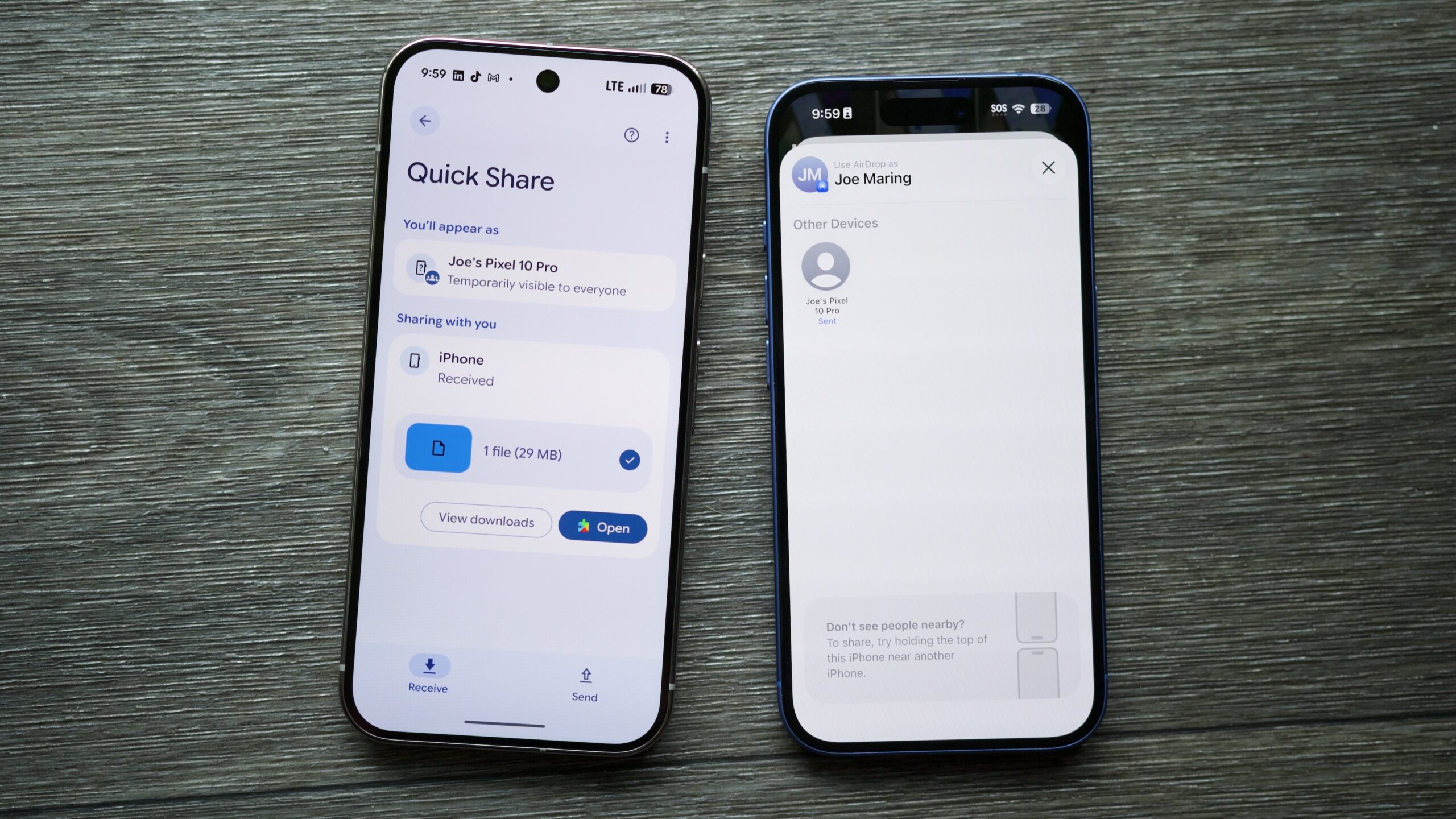
The Samsung Galaxy S26 is already the worst phone of 2026
Rita El KhouryDecember 13, 2025
0

Did you know: Pixels and iPhones are actually made by the same company
Mitja RutnikDecember 13, 2025
0

I've used every Pixel since the 5, and I'm still baffled by their battery life
Ryan HainesDecember 13, 2025
0

Forget raw power, this is what I want from the Pixel 11's Tensor G6
Zac Kew-DennissDecember 12, 2025
0

We went hands-on with the Galaxy Z TriFold. Here’s the good (and the bad)
Joe MaringDecember 12, 2025
0

Tired of ads in your notifications? How to use One UI 8.5's secret feature to block them
Joe MaringDecember 11, 2025
0
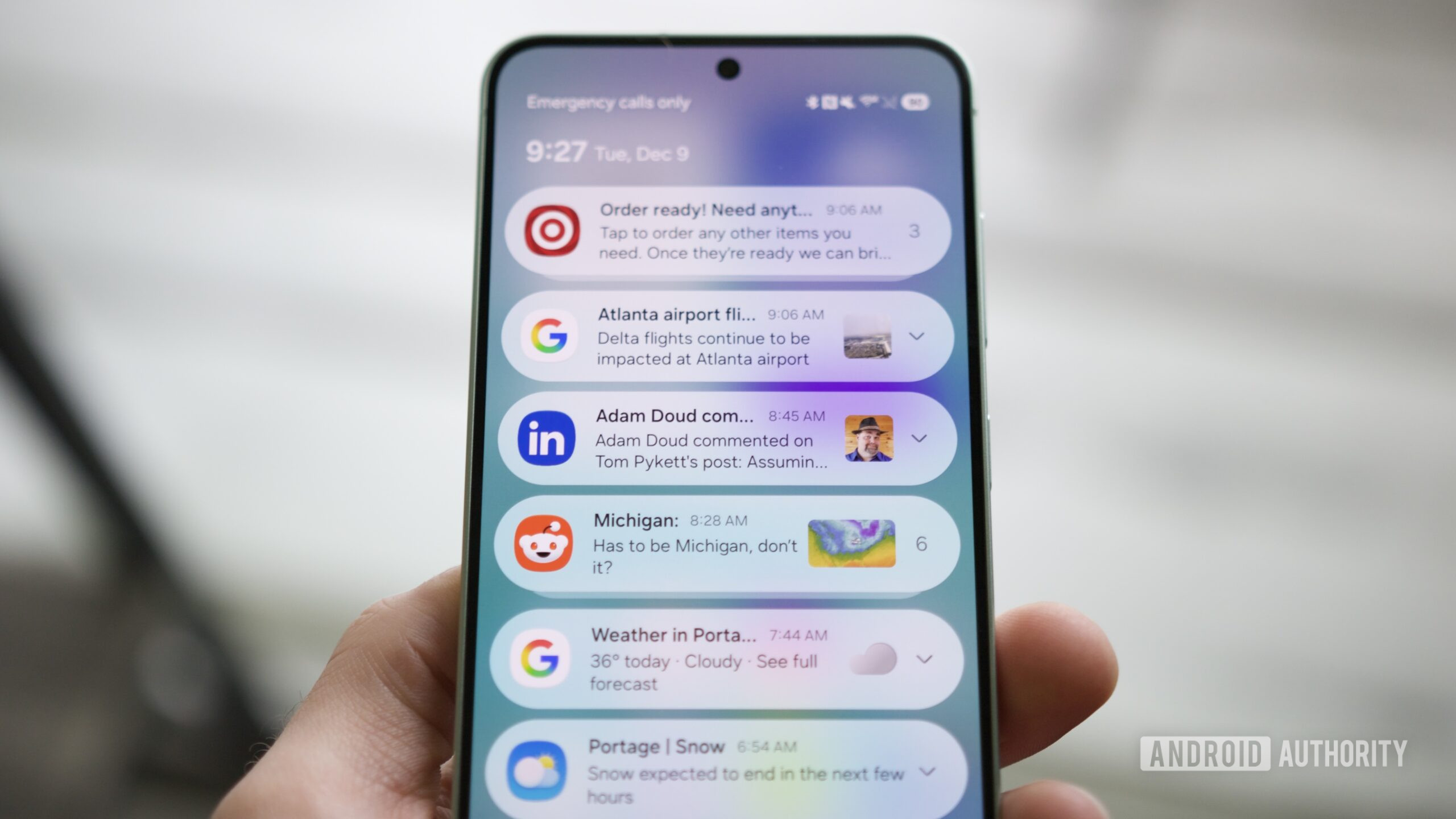
The Pixel 10's wireless charging is a disaster, and you can’t fix it
Zac Kew-DennissDecember 10, 2025
0

I upgraded to the Pixel 10 Pro XL for better battery life, and I'm... confused?!
Rita El KhouryDecember 9, 2025
0

Hot phone deals: All Google Pixel 10 series devices are still on sale
Edgar CervantesDecember 12, 2025
0

Samsung may have revealed the design of its rumored wide foldable
Ryan McNealDecember 12, 2025
0

Blame AI: Phone specs could go backward in 2026
Aamir SiddiquiDecember 12, 2025
0
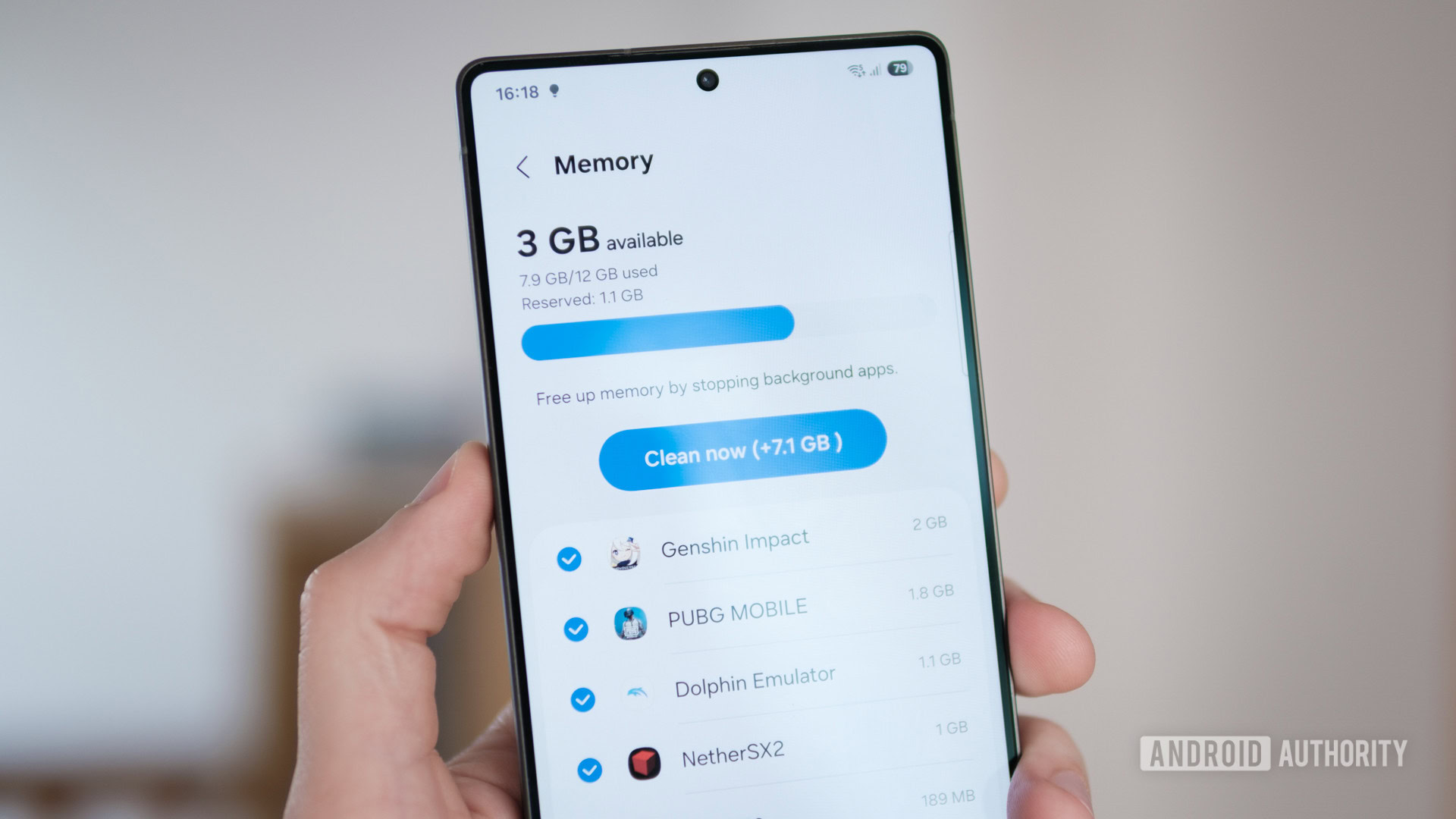
Broke your Galaxy Z TriFold display? Here's how much you'll pay (it's a lot)
Hadlee SimonsDecember 12, 2025
0

Prepare your wallets: Galaxy S26 Ultra's biggest upgrade is all but confirmed
Hadlee SimonsDecember 12, 2025
0

Pixel 9 Pro Fold is finally getting a camera feature it should have had from the start
Tushar MehtaDecember 12, 2025
0

Survey reveals huge vote of confidence for Pixel 11 months before launch
Aamir SiddiquiDecember 12, 2025
0

Nothing reportedly halts Nothing OS 4.0 rollout for 'urgent fix' (Update: Statement)
Adamya SharmaDecember 11, 2025
0

HUAWEI takes on Samsung with global launch of Mate X7 foldable
Aamir SiddiquiDecember 11, 2025
0

The Galaxy Z TriFold has a clever workaround to enable seamless App Continuity
Mishaal RahmanDecember 11, 2025
0
