Affiliate links on Android Authority may earn us a commission. Learn more.
How to change the aspect ratio in Midjourney
Published onSeptember 26, 2023
As much as AI image generators like Midjourney can seem miraculous, especially to those of us who remember when 8-bit graphics were cutting-edge, their results don’t matter much if they’re not in an aspect ratio you can use — your PC monitor is probably going to use 16:9 or 16:10 for example, not 1:1. Here’s how to change the aspect ratio of Midjourney output.
QUICK ANSWER
To change the aspect ratio of Midjourney images, add --ar [ratio] to the end of your /imagine prompt in Discord. For example, try /imagine Dante’s Inferno set in Texas --ar 3:2. You'll need a separate tool to upscale over 1 megapixel.
How to change the aspect ratio in Midjourney
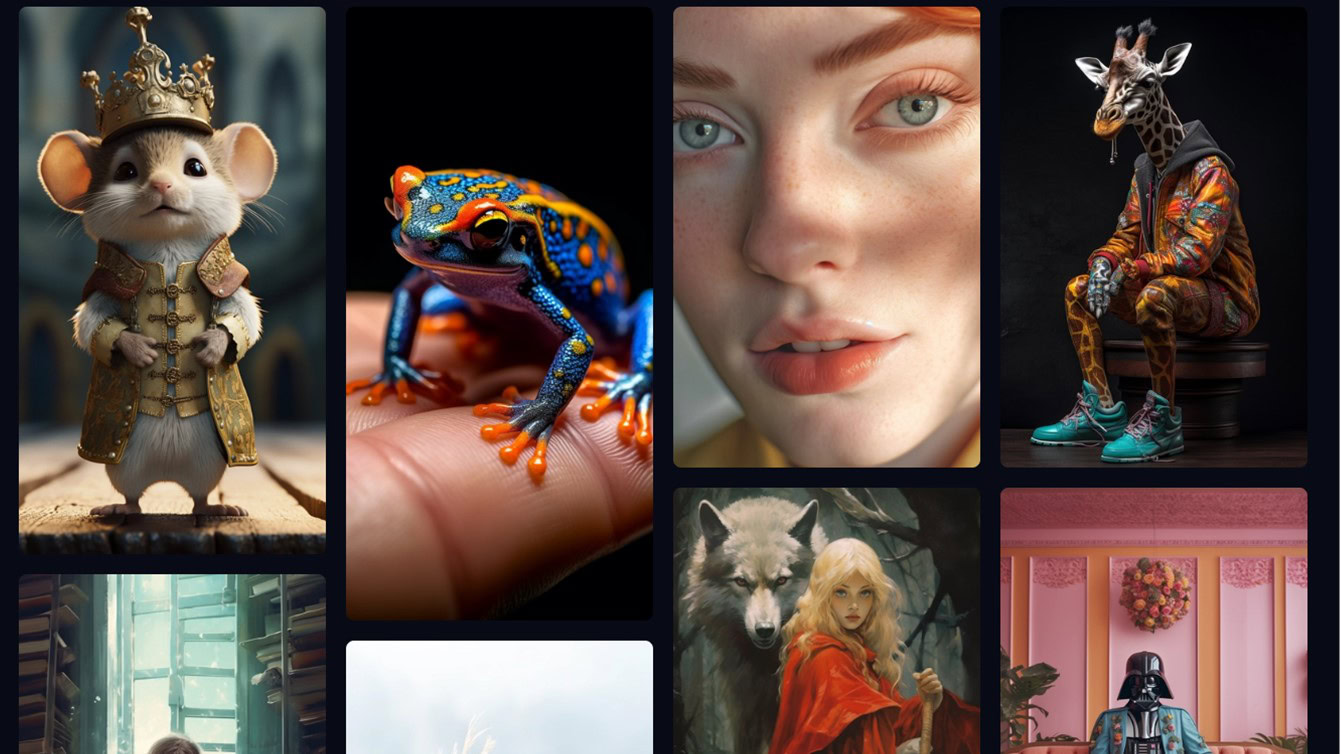
As you’ve probably noticed, Midjourney defaults to 1:1 — a perfect square. That’s useful for things like profile pictures, but not so much if you want mobile or desktop wallpaper, or something you can show on your TV or smart display. Thankfully, the platform is actually pretty flexible on aspect ratios if you know your way around parameters.
Follow these steps:
- Join the Midjourney Discord server, then head to any #General or #Newbie channel. The Midjourney Bot won’t generate images anywhere else, except on third-party Discord servers that have the bot invited.
- Start composing an /imagine prompt as usual. Use a text description and/or one or more reference images. For example, something like /imagine http://thisurldoesntexist/image1.jpg http://thisurldoesntexist/image2.jpg Dante’s Inferno set in Texas.
- Before submitting the prompt, add –aspect or –ar at the end, followed by the aspect ratio you want. The prompt above might turn into /imagine http://thisurldoesntexist/image1.jpg http://thisurldoesntexist/image2.jpg Dante’s Inferno set in Texas –ar 3:2.
Possible ratios depend on the Midjourney version model you’re using. Version 5 and niji 5 support just about anything you can think of, but Version 4 can only handle figures between 1:2 and 2:1. All models may sometimes approximate a ratio rather than deliver what you’re asking for — –ar 16:9 is automatically translated to 7:4, which doesn’t match up. It might be good enough, though, depending on where the image is going.
Be aware that aspect ratio isn’t equivalent to resolution. Midjourney images are capped at 1 megapixel, or 1024 x 1024 in a 1:1 ratio, so if you want something you can show on a TV or computer, you’ll probably need to use a third-party upscaling tool.