Affiliate links on Android Authority may earn us a commission. Learn more.
How to change the time on your Fitbit
Published onJanuary 9, 2023
Your Fitbit reliably counts the hours, but a few instances will leave you wondering how to change the time on your device. The most common reason your clock might be off is long-distance travel. If you find yourself feeling jet lag, your Fitbit may be lagging a bit too. Read this guide to learn how to change time on your Fitbit device.
QUICK ANSWER
Open your Fitbit app, head to App Settings, switch off Automatic time zone, then select the relevant time zone. Finally, sync your device. Your Fitbit's time should now be correct.
JUMP TO KEY SECTIONS
How to set the time on your Fitbit from Android

Whether your Fitbit is still clocking in on island time, or it’s that time of year we’re all trying to save daylight, changing your clock isn’t too tricky. Simply let your device know where (or when?) you are by resetting your time zone. Unfortunately, this can’t be done directly on your Fitbit smartwatch or tracker, but follow the directions below for a quick and easy solution.
1. Open the Fitbit app and tap on the Account icon
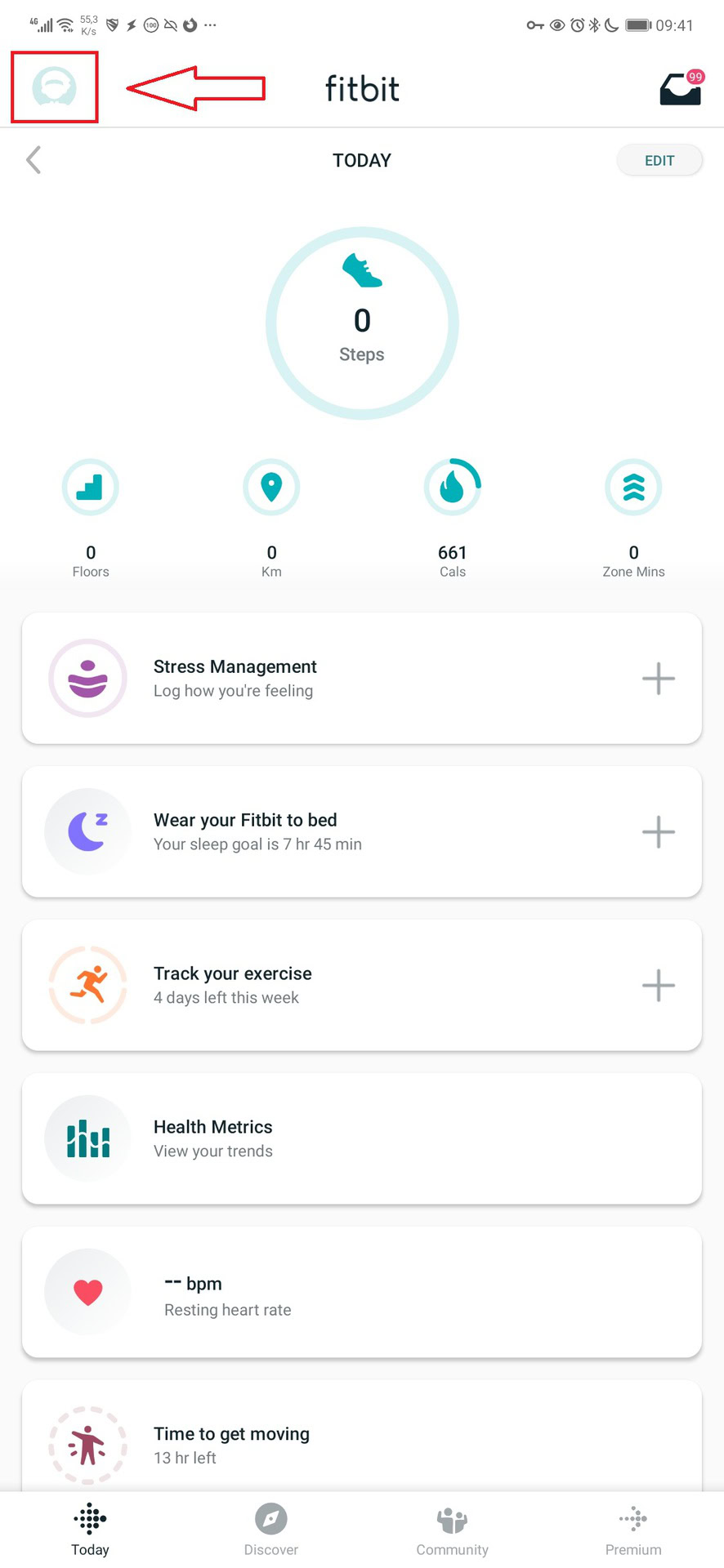
It’s the little profile image in the top-left corner of the app screen.
2. Tap App Settings
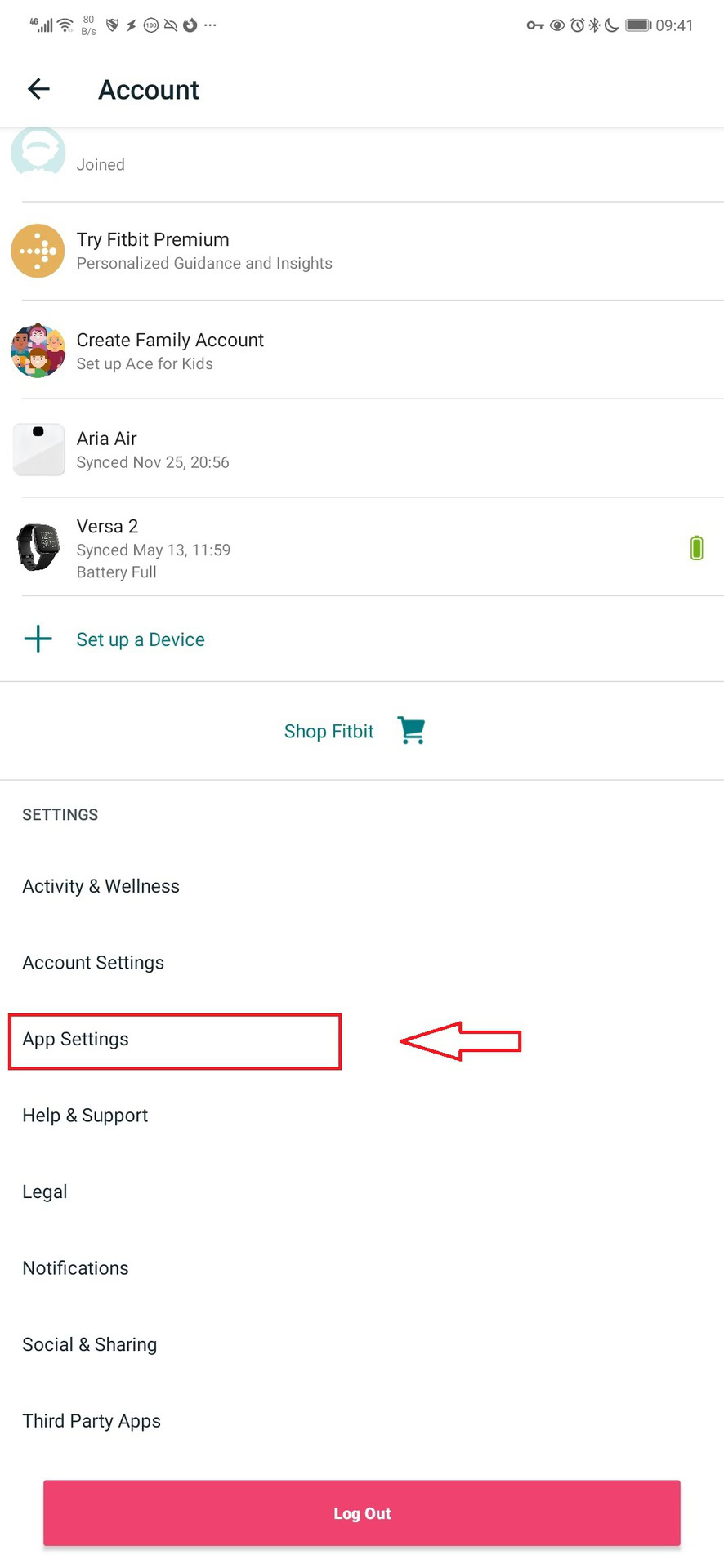
You might have to scroll down a little further to find it between Account Settings and Help & Support.
3. Select your time zone
Here you’ll need to toggle off Automatic time zone as highlighted above, then tap Select time zone to access a drop-down list of time zones available, as seen below. Select the one you’re currently in.
4. Sync your Fitbit
Finally, to confirm these changes, sync your Fitbit with your phone by heading to the Today tab in the Fitbit app, pulling down on the screen, and releasing.
From your iOS device
- Open the Fitbit app and tap on the Account icon (your profile image in the top left corner).
- Scroll down and tap App Settings, then tap Time Zone.
- Turn off the Set Automatically, then tap Time Zone to select your current location.
- Sync your device to change the time on your Fitbit.
From Windows
- Open the Fitbit app and click or tap the Account icon.
- Click on Advanced Settings.
- Click on Time Zone and turn off the Auto option. Select your current timezone.
- Sync your device to change the time on your Fitbit.
See also: The most common Fitbit problems and how to fix them
How to change the time from the Fitbit.com dashboard
To set the time on your Fitbit from the fitbit.com dashboard, open the site on your preferred web browser and log in with your credentials.
- Click the gear icon in the top right corner, then click Settings from the drop-down menu.
- Scroll down under Personal Info to Timezone.
- Click the small arrow next to the time zone currently set, then choose your current location from the drop-down menu.
- Click Submit and sync your device to change the time on your Fitbit.
How to change your Fitbit to a 12- or 24-hour clock

If you don’t favor the ambiguity of a 12-hour clock, or if your job calls for 24-hour time (aka military time), you can set the time on your Fitbit to a 24-hour clock. What you do at 16:00 — whether you hit the gym or hit up happy hour — is up to you.
- Open your web browser and go to fitbit.com. Log in to the dashboard and click the gear icon in the top right corner.
- From the drop-down menu, click Settings, then scroll down under Personal Info to Clock Display Time.
- Click on the arrow to the right of your current clock setting and select 12-hour or 24-hour.
- Click submit and sync your device.
See also: The best fitness trackers | The best smartwatches you can buy
FAQs
No, you cannot manually adjust the time on your Fitbit like you would on a digital watch.
If you’ve followed the steps of our how-to but still have a Fitbit that doesn’t display the correct time, consider restarting both your smartphone and Fitbit. Initiate a manual sync after both devices have rebooted. This should fix the issue.