Affiliate links on Android Authority may earn us a commission. Learn more.
How to change your Minecraft skin
The method for how to change your skin in Minecraft has changed a lot over the years, especially with the creation of the unified Bedrock Edition, and the introduction of the new Java Edition launcher we now use. In this tutorial, let’s go over how you can change your skin in Minecraft, in both editions. If you are just changing from the default Steve or Alex skins for the first time, or you simply wish to give your in-game appearance an update after a long time, here’s exactly how to do it.
QUICK ANSWER
In Java Edition, head into the launcher and head into the Skins tab. In there click on an existing skin and click on Edit, or add a new skin. You will then be presented with options to upload a new skin file, change from the regular Steve and slim Alex models, and add any capes you may own.
In Bedrock, click on the Dressing Room option. In the menu on the left, you can either enter the character creator and design your own skin, or click on Change Classic Skin, followed by Choose New Skin to upload your own skin file.
JUMP TO KEY SECTIONS
How to change your skin in Minecraft Java Edition
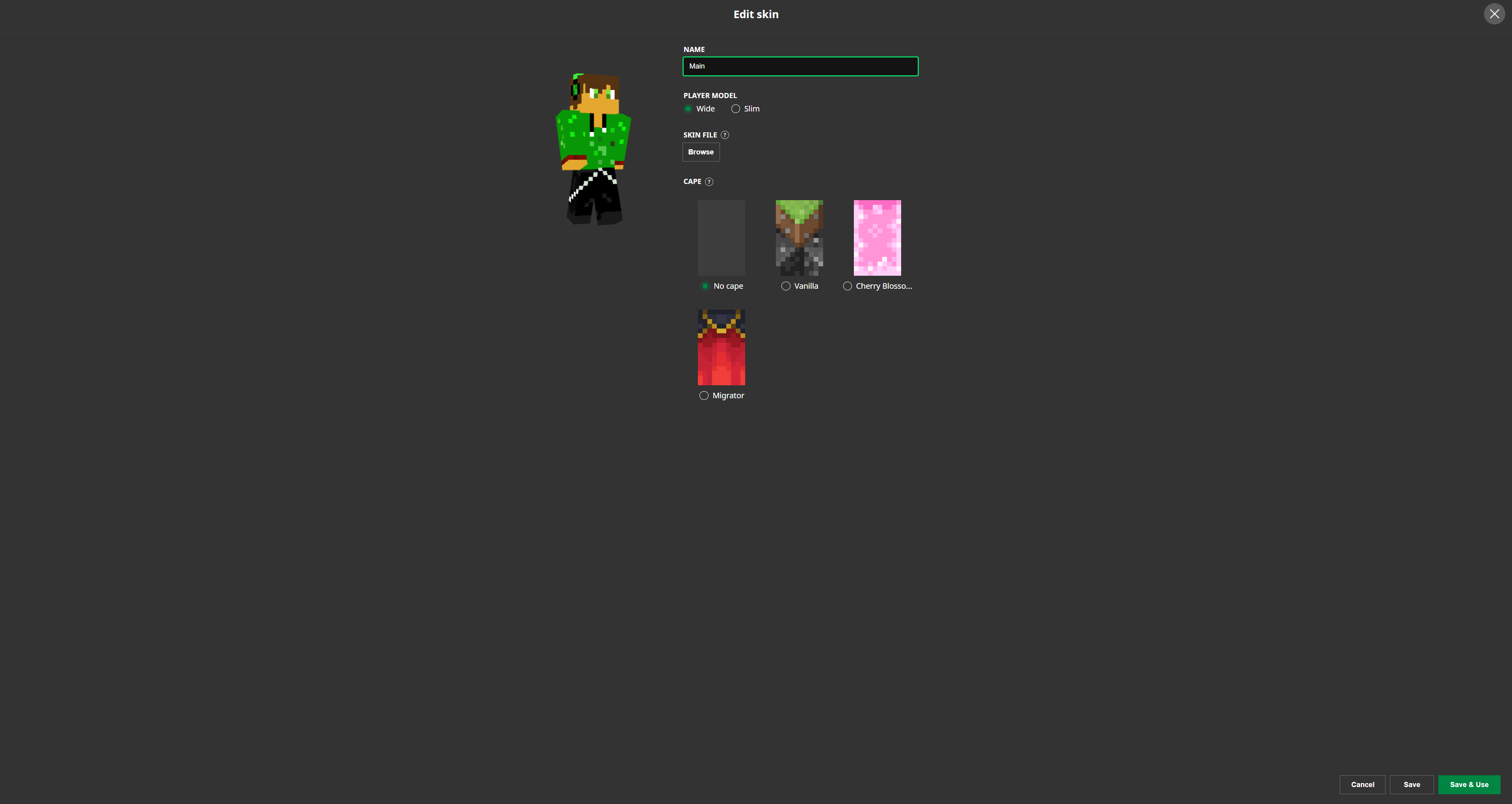
In Java Edition, which is the default PC release of the game, changing your skin is very simple. It is all done via the launcher, not in-game, thus you have to:
- Open up the Minecraft launcher, and select the Skins tab that should appear in the menu at the top.
- Here, you can create a new skin preset, or edit an existing one. This is great if you want to quickly switch between multiple skins often. Whichever option you choose, you will then be taken to the skin setup screen.
- Firstly, upload your skin’s PNG file via the Browse button. You can either create a skin from scratch using the template below, or browse popular skin sites such as Planet Minecraft, The Skindex, or NovaSkin.
- Once you have uploaded your skin, ensure that the correct model is set. This can either be the slim Alex model, or regular Steve model. The key difference being that the slim option features smaller arms. Skins are designed for one or the other, and may render incorrectly in-game if the wrong option is chosen.
- You can then save the preset and give it a name, and it should be automatically selected for you.
- This way, the next time you launch into the game, your new skin will be applied.
How to change your skin in Minecraft Bedrock Edition
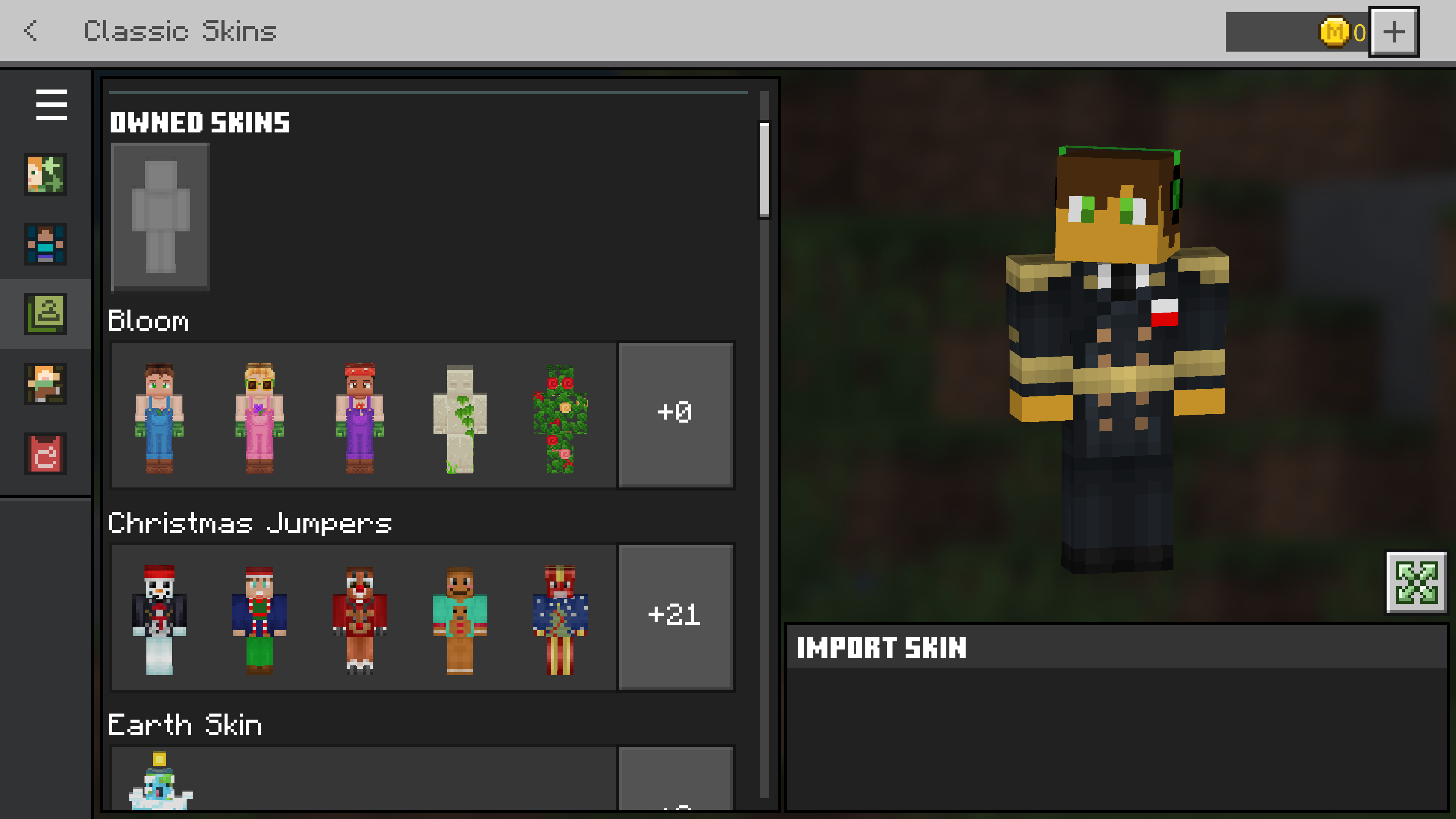
Minecraft Bedrock is the version of the game present on consoles, mobile, as well as the special Bedrock version for desktop, accessed separately from the Java release. In this version, you can still upload and use your own skin file, however, Mojang also provides the option to use their built-in skin editor, with some free, and some paid items. This allows for much more complex skins than what is available in Java or via standard skin files.
Firstly, let’s begin with how to apply your own skin:
- Launch Minecraft, and in the main menu, head into the Dressing Room tab. This is where all skin customisation happens. Within this menu, you will see several presets you can edit, once again giving you the option of having multiple skins ready to be used.
Select the preset you wish to edit. - In the dressing room menu on the left side of the app, click onto the Classic Skins option. This is where you can add the more traditional skins without many of the custom elements now available in Bedrock.
- Click on Choose New Skin and upload your skin file. Classic Bedrock skins use the same layout for PNG files as Java skins, thus these are completely cross-compatible between the two platforms.
If instead you wish to engage with the character creation tools available in this version of Minecraft:
- Once again head into the Dressing Room and select the skin you wish to edit. This time however, select the Character Creator option.
- In this menu, you can individually edit all aspects of the skin with one of many presets. This includes the hair, face, body, and clothes.
- Whilst there is a large selection of free options, many are also locked behind microtransactions. In Minecraft, these are done via the Minecoins in-game currency, which can be purchased from the store within Minecraft Bedrock Edition.
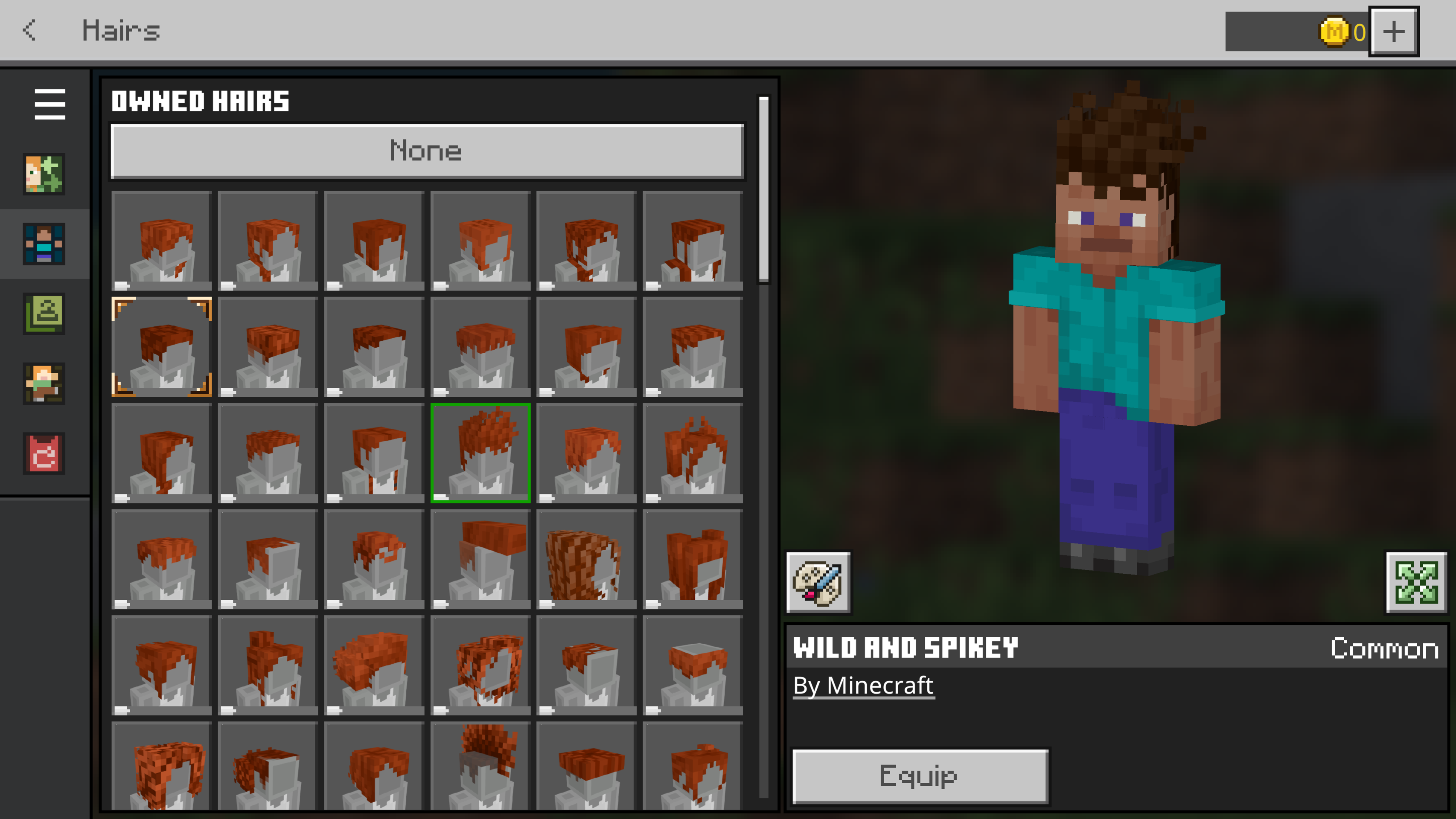
FAQs
If downloading your skin from an online skin repository, they are often labeled as using one of the two models, usually referred to as either Steve and Alex, or Wide and Slim respectively. The difference can be seen in the arms, as the former has arms that are four pixels wide, while the latter only has arms that are three pixels across. If unsure, try both options and pay close attention to how the arms are rendered in the preview, to determine if the correct setting is used.
If there’s an existing player with a skin you like, you can very easily acquire a copy of that skin, through what are commonly referred to as “skin grabbers” or “skin stealers”. These are websites or applications that allow you to enter the username of an existing player and quickly download their exact skin file. The most popular one is the Minecraft Tools Skin Stealer. However, as skins are stored locally for Bedrock, this method only works for Minecraft Java.
As Minecraft skin files are, in essence, 64×64 pixel PNG images, one can very easily make a skin at home. While they can take some artistic and technical know-how to look good, players with previous experience in pixel art should have no problem making their own. The key to this process is knowing where in the image file to position the texture for each body part. Thankfully, Mojang provide helpful templates on their website for both classic and slim models, which outline where the game expects the texture for each part of the skin to go. These templates can then be very easily edited using any graphics editing software, ranging from popular paid tools such as Adobe Photoshop, or even free ones such as Microsoft Paint. Custom skins can then be uploaded for other users on the previously mentioned Minecraft skin sites.