Affiliate links on Android Authority may earn us a commission. Learn more.
Regularly changing your Twitter password is important, as Twitter CEO found out
Published onAugust 30, 2019
As we found out today, Twitter CEO Jack Dorsey is not immune to having his own account on his social network compromised. Just after 4 p.m. Eastern Time, his official Twitter account started posting racist and offensive posts, according to CNN. Those tweets were quickly deleted. Twitter’s official communications outlet confirmed that Dorsey’s account was indeed hacked, and that it is now “investigating what happened.” Engadget adds that the source of the hacked messages was the SMS service Cloudhopper. Twitter bought that company back in 2010.
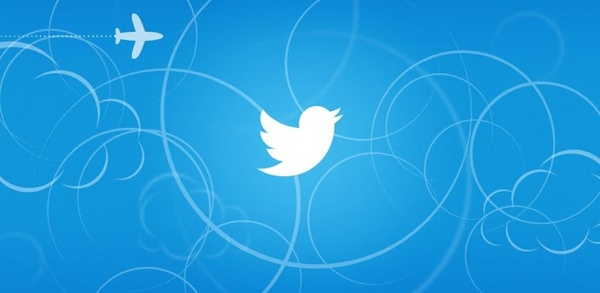
Obviously, this situation shows that even if you are the CEO of Twitter, your account could be hacked. In order to prevent these kinds of issues, it’s good to not only have a strong password for your account, but you should also change your password regularly. Here’s how to change your Twitter password.
How to change your Twitter password
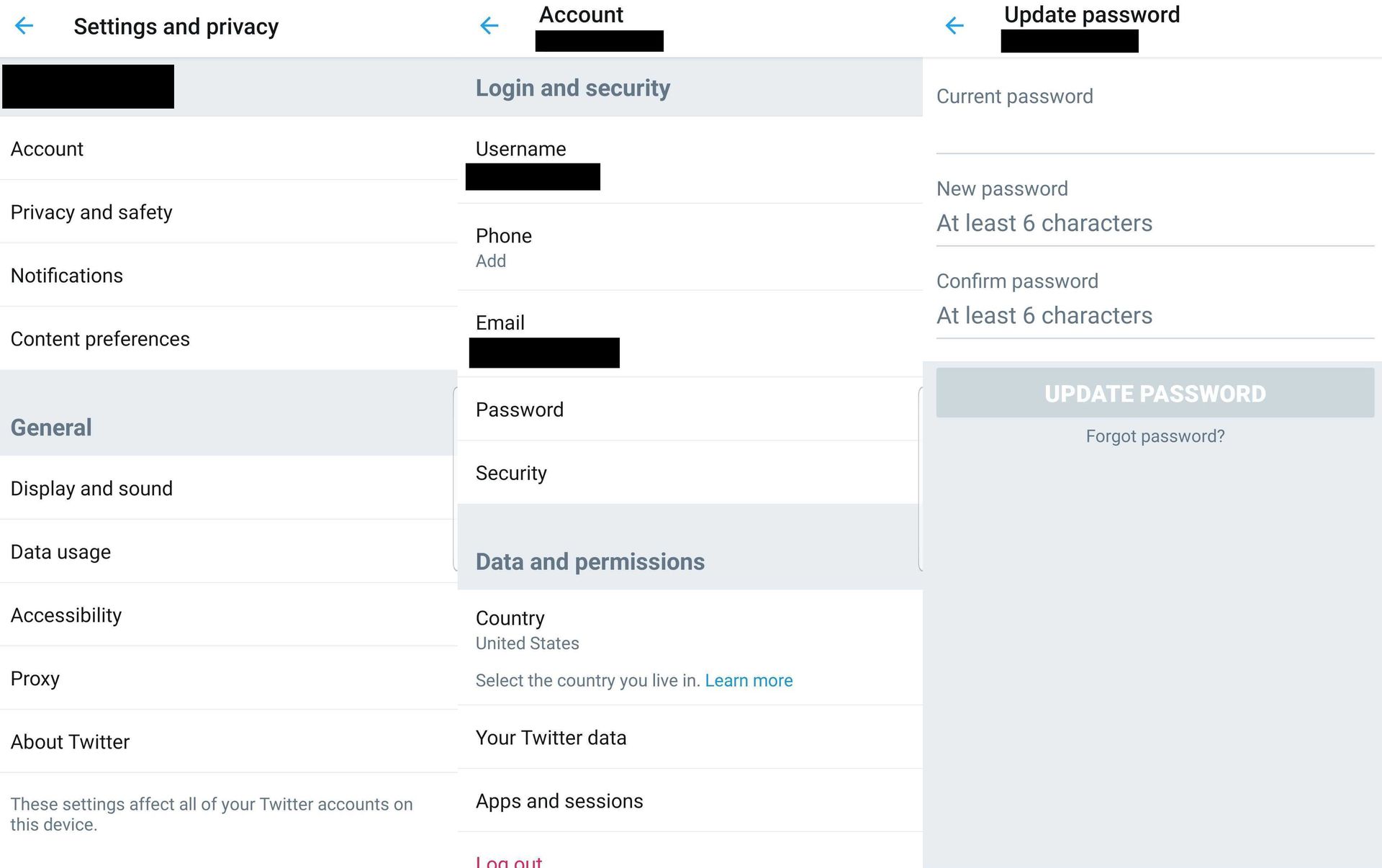
If you know your Twitter password, and want to change it, here’s how you can do it in your Android app:
- In the app, tap on your profile, and then tap on the Security and Privacy section
- After that, tap on the Account selection in the menu.
- Then, tap on the Password option.
- Finally, type in your current password, then type in and confirm your new password.

How to reset your Twitter password
If you don’t remember your Twitter password, or if your Twitter account has indeed been highjacked, you can reset it:
- Go to the Twitter sign in page, and enter either your email, Twitter user name or mobile phone number associated with the account.
- If you type in your email or user name, then type in the email address where you want the reset message to be set.
- After that, check your email inbox for the Twitter password reset email, and click on its link.
- You will then be taken to a site where you can choose your new Twitter password.
- If you pick the phone number option, type in your number.
- You will see a message stating you want Twitter to text a code to your number. Click Continue.
- Twitter will then text you a six-digit code on your phone.
- You will then be taken to the password reset page. Type in that six-digit code and Twitter should then ask you to type in your new password.
Of course, you may just want to delete your Twitter account entirely if you feel it’s too much trouble.