Affiliate links on Android Authority may earn us a commission. Learn more.
How to check voicemail on Android
Published onJuly 24, 2023
Someone left you a really important message via voicemail. How do you access it? You can click on the voicemail notification to access it, but what happens if you accidentally swipe that notification away? There are three easy ways to check your voicemail on Android devices. Let’s check them out!
QUICK ANSWER
To check voicemail on Android, simply launch the Phone app and tap the Dialer button. Press and hold the number one, and you will be sent directly to your voicemail.
You can also use more modern tools like Visual Voicemail or transcripts, as well as third-party apps.
JUMP TO KEY SECTIONS
Editor’s note: All instructions in this guide were formulated using a Google Pixel 7 Pro running Android 13. Keep in mind some steps or menus may be different depending on your device, software, carrier, or region.
Use the voicemail notification
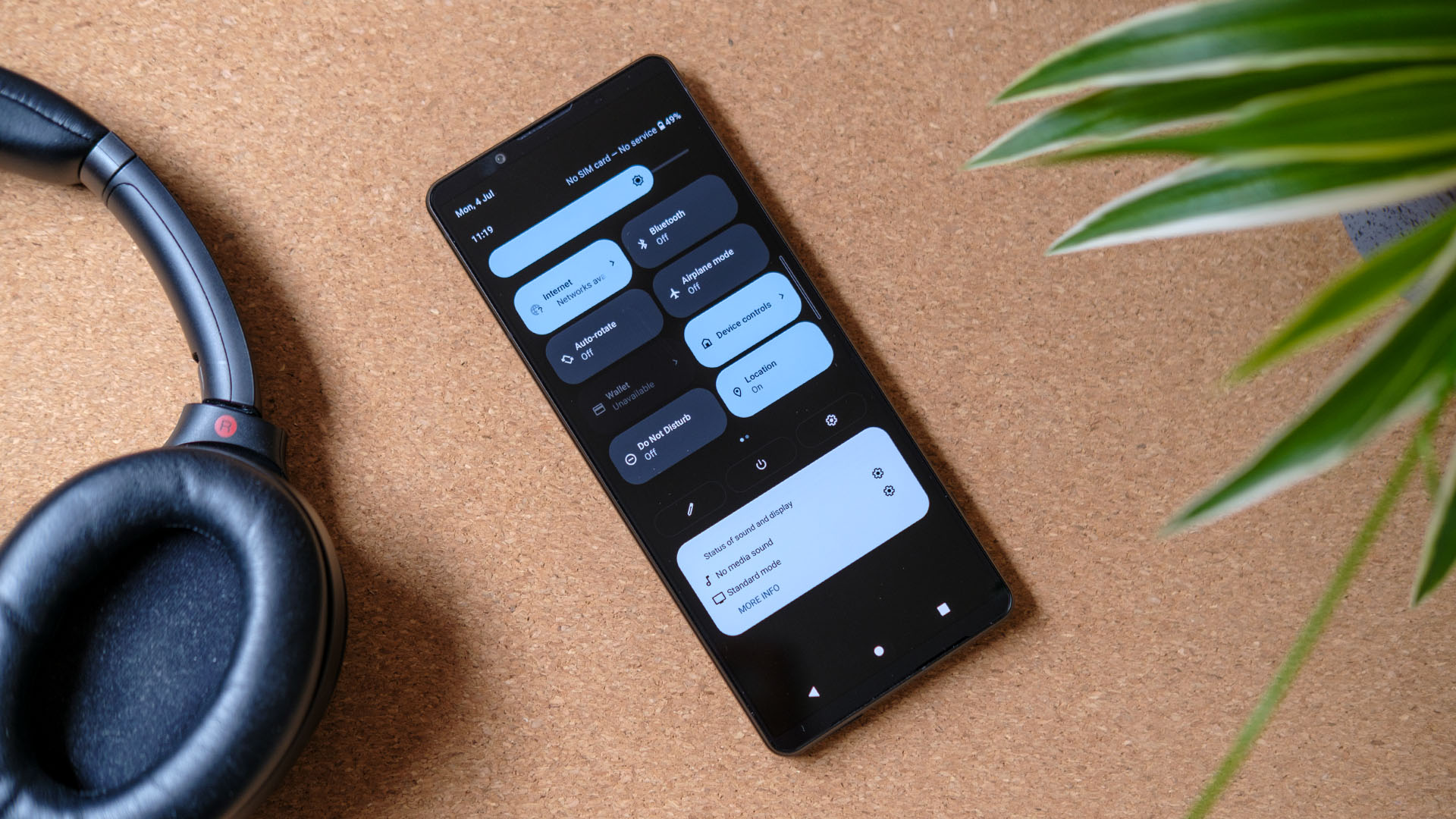
You will get a notification when a voicemail hits your inbox. Simply tapping on it will direct you to a cal,l and you’re on your way to check your voicemail on Android.
If you’ve cleared your notifications, you can always dial in manually. Let’s show you how.
How to check voicemail on Android by calling in
One of the easiest and oldest ways to check your voicemail on Android devices is to call your voicemail service. Launch the Phone app on your Android device, open the dial pad, and tap and hold the number One to automatically dial your voicemail service.
How to check your voicemails by calling in:
- Launch the Phone app.
- Tap on the Dialer button.
- Press and hold One. Alternatively, you can input One and tap on the Call button.
Some smartphones will have a little voicemail icon underneath the number one to indicate that’s the number you hold to access your voicemail service. But rest assured, if you don’t see that icon, holding down the number one will still get you to your mailbox.
Assuming you have previously set up your voicemail service, you’ll need to enter your PIN in order to hear and manage your voicemails. If you haven’t done that yet, check out our easy how-to guide on getting your voicemail set up.
If you’re not near your phone or your phone has died, and you need to check your voicemail, you can easily check it from another phone. Dial your own phone number from another phone and wait for the “Please leave a message” recording. Once you hear that start playing, tap the star symbol (*) on the dial pad. You’ll be prompted to enter your voicemail PIN, and then you’ll have full access to your voicemail inbox to hear, delete, and save any voicemails.
How to check voicemail on Android using Visual Voicemail
If you have Visual Voicemail enabled on your Android device, you can check your voicemail through here. Just launch the Phone app and tap on the Voicemail tab. You’ll be able to see your voicemails, play them, and more.
How to check Visual Voicemail on Android:
- Launch the Phone app.
- Tap on the Voicemail tab.
- You should see a list of voicemails here, if you have any.
Because Visual Voicemail is, well, visual, it’s a lot easier to sift through your voicemails. You don’t have to wait through automated menus and go back if you make a mistake.
If you don’t have Visual Voicemail enabled and you want to change that, it’s super easy. You can open your Phone app, tap tap on the three-dot menu button in the upper right, tap Settings, select Voicemail, and turn on Visual Voicemail.
How to enable Visual Voicemail:
- Launch the Phone app.
- Tap on the three-dot menu button. It’s in the top-right corner.
- Hit Settings.
- Select Voicemail.
- Toggle Visual Voicemail on.
On some devices, you will have a separate Visual Voicemail app. Go to your phone’s Settings > Apps > Visual Voicemail and give permissions to the app to access your call logs, contacts, etc.
View transcripts of your voicemails
Listening to voicemails can be distracting, and sometimes it can bother others if you’re in a place where you should be quiet, such as a library. The good news is that many of you might not need to listen to a voicemail actively. Android supports voicemail transcription, allowing you to read through what the person has to say.
Voicemail transcripts are not always perfect, but they work relatively well. At the very least, you’ll get an idea of what the voicemail is about.
The only bad news is that voicemail transcription isn’t available to everyone. Your carrier needs to support it, and it only works in English or Spanish. You will also need to be running Android 8 or newer. If you meet the requirements, you can enable voicemail transcripts by going to the Phone app. Tap on the three-dot menu button, hit Settings, and go into Voicemail. Toggle Voicemail transcription on.
How to enable Voicemail transcription:
- Launch the Phone app.
- Tap on the three-dot menu button. It’s in the top-right corner.
- Hit Settings.
- Select Voicemail.
- Toggle Voicemail transcription on.
If your phone, region, or carrier don’t support voicemail transcripts, you won’t see the option.
Check voicemail on Android with a third-party app
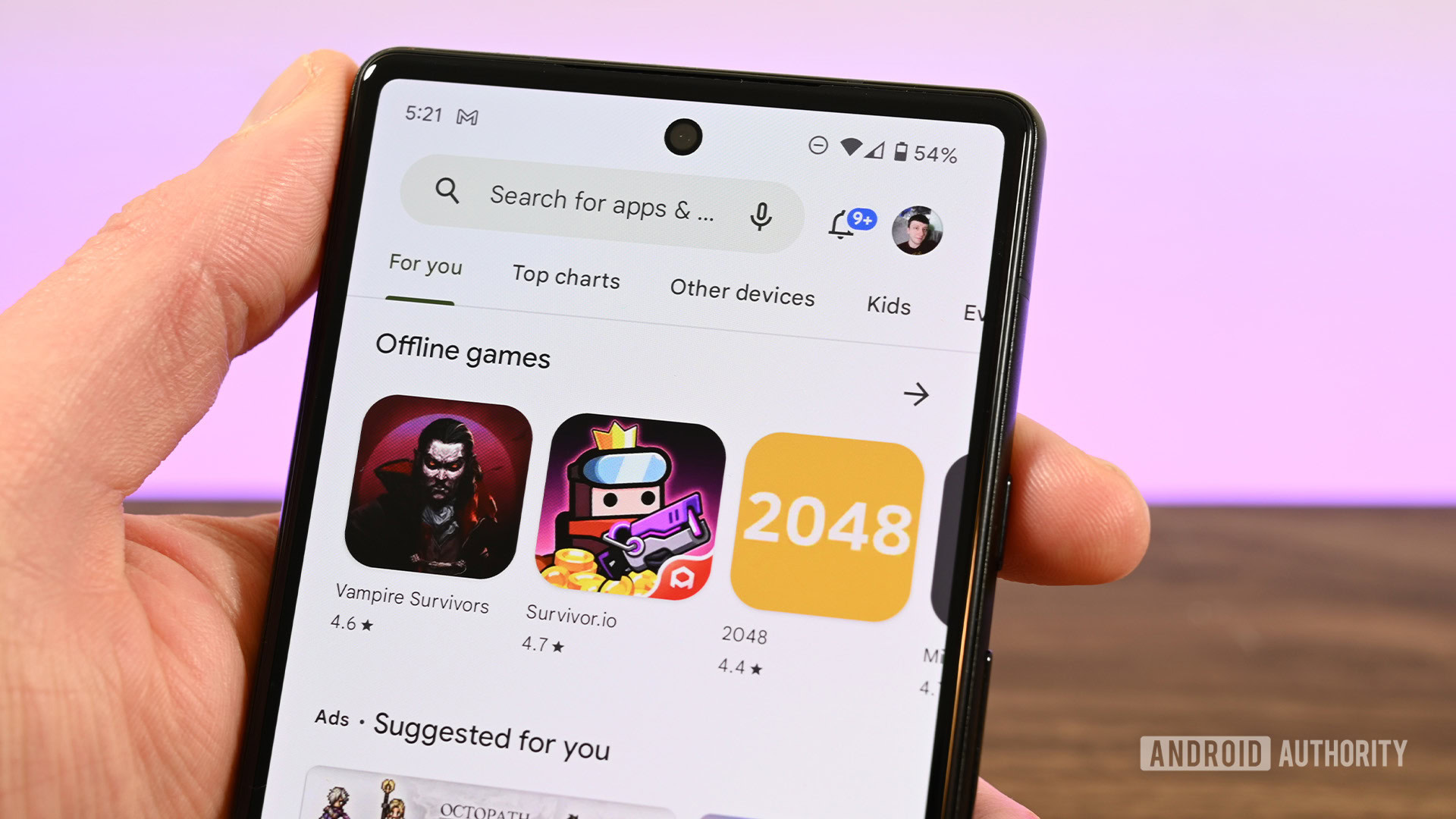
You can also check your voicemail on Android devices using a third-party visual voicemail app, like Voxist. Voxist is a completely free visual voicemail app that will do just what your carrier’s visual voicemail app will do.
The really cool thing about Voxist is that it can do voicemail to text. So if you don’t have the time or are not able to listen to a voicemail, you can read what someone left on your voicemail. Or, you can even have the app email you a transcription when someone leaves a voicemail.
That said, there are many other options. And while we haven’t looked into any of them carefully, a simple search on the Google Play Store will give you plenty of alternatives.
FAQs
The simplest way to check your email is through the Phone app. Simply dial the number one and call in.
You can use Visual Voicemail on Android, but this will depend on your device, its software version, and your carrier. Most support it, though.
Many Android phones and carriers support voicemail transcription. You will need to be running Android 8 or newer for it to work. If you have no access to the official Voicemail transcription feature, you can always use a third-party app that supports it.