Affiliate links on Android Authority may earn us a commission. Learn more.
How to use Chromecast with Spotify
Published onFebruary 12, 2025
One of Google Cast’s many features is its ability to let you cast Spotify to a TV using your phone or tablet as the remote and a Chromecast if the TV doesn’t have native casting support. It’s a fast way to throw some music up on the big screen, especially if you’re watching a music video or filmed podcast. Here’s how to use Google Cast (the Chromecast technology) with Spotify.
QUICK ANSWER
To use Chromecast with Spotify, open the Spotify app on your smartphone, desktop, or tablet. Ensure the device you're using and your Google Cast/Chromecast device are connected to the same Wi-Fi network. Start playing music, select the Spotify Connect icon, and then your preferred target device. Finally, look for the Google Cast label.
How to Chromecast Spotify
If you’re using a Chromecast and not just the Google Cast support built into your TV, ensure you’ve set it up correctly. Next, open Spotify on your smartphone, tablet, or computer, and ensure all devices are connected to the same Wi-Fi network — this could be a problem if you use extenders and/or separate 2.4GHz and 5GHz bands. Whenever you’re ready, select something to play.
Click on the Spotify Connect icon. This is in the bottom-left corner for mobile devices or the bottom-right corner of the desktop app.
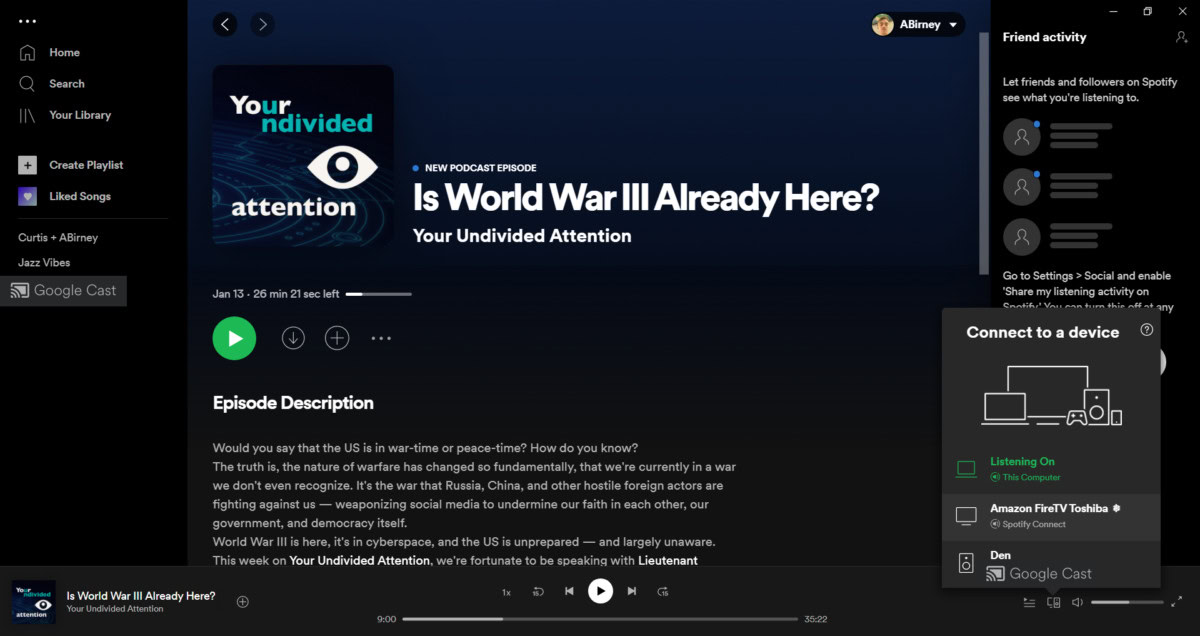
Compatible target devices will show the words Google Cast underneath them, as seen with the Den speaker in the screenshot above.
When casting to a TV, your music should start playing on the big screen after a few seconds. You’ll then be able to remotely control Spotify and allow others to take control of the music.

Please note that if you’re using Android 12, you won’t be able to adjust volume from a smartphone. Instead, you’ll have to fish your TV remote from your couch. When you’re ready to stop casting, just tap the Cast icon again and hit Stop. Note that the volume issue was solved in Android 13.
FAQs
Yes, the Spotify mobile app for Android and iOS can connect to compatible Google Cast devices.
Here are some troubleshooting options if Spotify isn’t connecting to a Chromecast:
- Make sure your Chromecast is connected to the internet
- Check for any updates to the Spotify app (on all devices)
- Check that your TV/Chromecast’s software is up-to-date
- Try restarting the Spotify app
- Restart your TV/Chromecast
- Restart your Wi-Fi
- Delete the Spotify app, then reinstall it (on your Chromecast and/or phone)
- If possible, try a different Wi-Fi connection
If a Google Cast/Chromecast device isn’t showing up in Spotify’s list of available devices, you might want to try connecting via the Chrome web browser. For whatever reason, Google tends to have an easier time recognizing services within its ecosystem.
- Launch the Chrome web browser from your desktop.
- Next, go to the Spotify web player. Log in and play a song.
- Cast this song through Chrome to your Google Cast device.
- Next, open the Spotify app on Android or iOS.
- You should now see your audio device in the list of available Spotify Connect outputs.
- Close the Spotify webpage and continue using the Spotify mobile app.