Affiliate links on Android Authority may earn us a commission. Learn more.
How to use your TV remote with a Google Chromecast (yes, it's possible)
Published onApril 26, 2024
Google launched its Chromecast back in 2013, and it’s become one of the best ways to binge the best streaming content available. However, despite hardware updates and the release of the 4K-ready Chromecast Ultra, it took until 2020 for Google to release a Chromecast with Google TV that included a remote. The newer Chromecast with Google TV (HD) also has a remote. You can’t use this remote with older devices, but it’s technically possible to use your standard TV to control your Chromecast. Even if it’s an older, non-Google TV iteration.
QUICK ANSWER
To use your Chromecast with your standard TV remote, you have to enable a feature called HDMI-CEC on your TV.
JUMP TO KEY SECTIONS
How to enable HDMI-CEC on your TV

HDMI-CEC is available on most modern TVs, but older models may not support it. To further complicate matters, many manufacturers have their own names for the tech. Here’s a list of some of the most popular brands and their names for HDMI-CEC, with links to guides on enabling this feature.
How to enable HDMI-CEC on most TVs:
- AOC: E-link
- Insignia: INlink
- LG: SimpLink
- Mitsubishi: HDMI Control
- Onkyo: RIHD (Remote Interactive for HDMI)
- Panasonic: Viera Link, HDAVI Control, EZ-Sync
- Philips: EasyLink, Fun-Link
- Pioneer: Kuro Link
- Samsung: Anynet+
- Sharp: Aquos Link
- Sony: Bravia Sync
- Toshiba: CE-Link, Regza Link
- Vizio: CEC
To start using your TV remote, all you need to do is find the option to turn on HDMI-CEC in your TV’s settings. It’s generally off by default, but once enabled, your Chromecast will automatically accept specific commands from your TV’s remote.
Another essential factor to consider, and Google is pretty clear about this, is that you need to connect the Chromecast to a wall outlet for HDMI-CEC to work correctly. You can’t use this feature if the Chromecast’s power source is the TV.
What can your TV remote do?
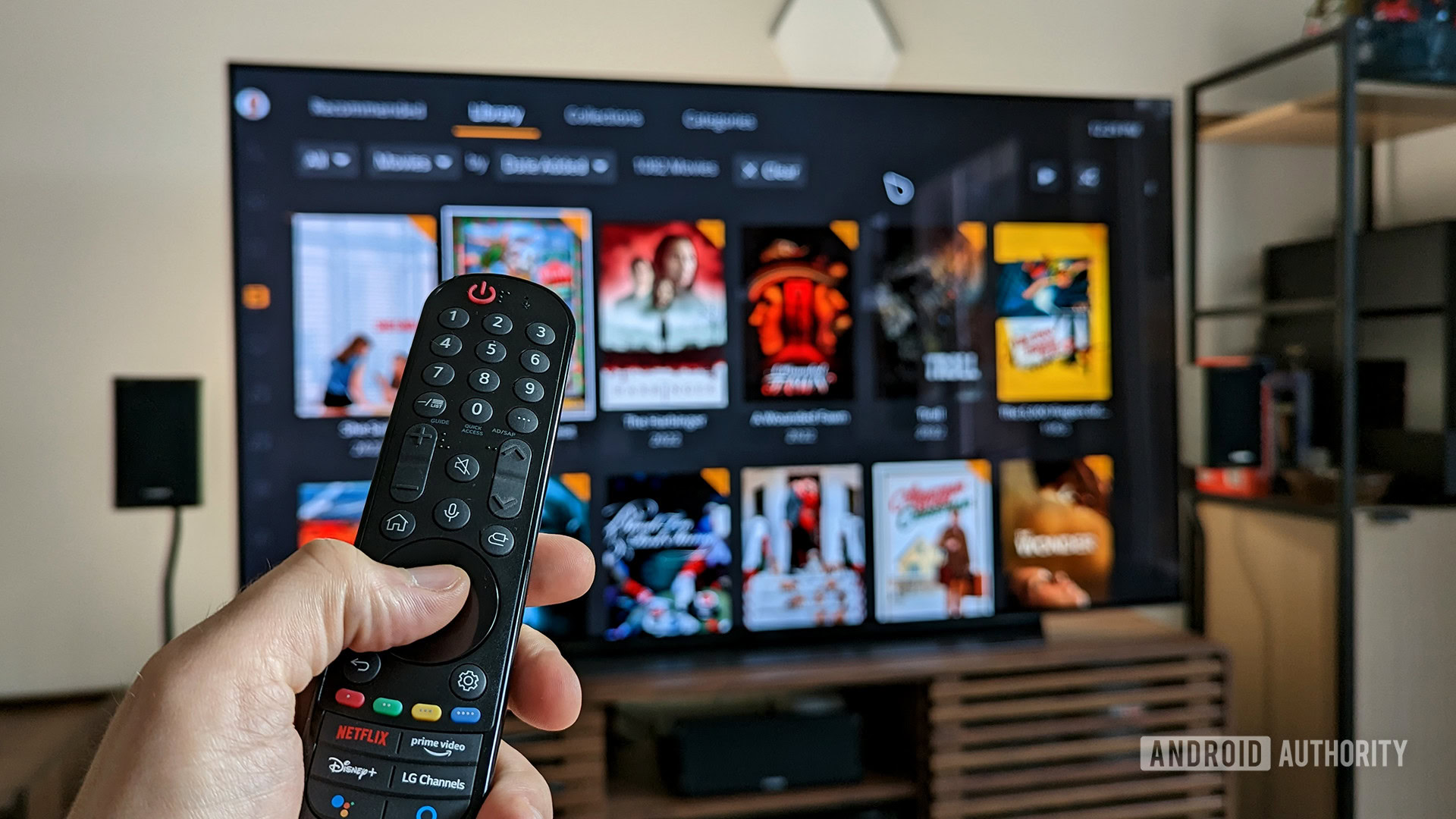
Before you run off to binge your content, you should know that Chromecast remote support has some severe limitations. In the case of traditional Chromecast devices, it only supports two commands — pause and play. However, the HDMI-CEC protocol allows for complete deck control (fast-forward, rewind, etc.). And while Google is pretty quiet about all this, many user reports assure much more can be done if you use a Chromecast with Google TV device.
FAQs
Unfortunately, you’ll need to get a device with a dedicated remote control to do so. If you absolutely must have full Chromecast remote support, consider buying an Android TV box. The Chromecast with Google TV (HD) and (4K) models are a couple of our favorites.
Absolutely. Google has a guide on setting up and using your phone as a Chromecast remote.
There are multiple reasons why HDMI-CEC may be having issues with your Chromecast. Did you turn on the feature on your TV? Make sure to do that. Also, Google mentions this feature won’t work if the Chromecast is grabbing energy from the TV; you need to plug it into a standard AC outlet.
Chromecast devices support HDMI-CEC, but support can be pretty limited. For most older Chromecast devices, you can only play and pause. Many user reports claim Chromecast with Google TV devices can do much more, though.