Affiliate links on Android Authority may earn us a commission. Learn more.
How to correctly clean your Macbook screen
Published onSeptember 1, 2022
Everything gets dirty eventually, and that includes Macbooks. Luckily, there isn’t any weird trick or odd technique required to clean a Macbook screen. There are some things to avoid, but honestly, it’s not a big deal. In this tutorial, we’ll show you how to properly clean your Macbook screen to keep it looking fresh.
QUICK ANSWER
To clean your Macbook screen, first wipe down the surface with a dry, lint-free cloth. Lightly dampen the cloth with only water and use it to buff out any fingerprints or smudges. Dry with another lint-free cloth when you're done.
JUMP TO KEY SECTIONS
How to clean a Macbook screen

Apple actually has a tutorial for this, and it’s pretty easy to follow. You generally don’t want to use any household cleaners because the Macbook isn’t designed to work with cleaners like that. It’s much easier, but it also may require some elbow grease. Here is the Apple-approved method for cleaning your Macbook.
- Power down your Macbook and disconnect it from its charger. Disconnect any accessories as well.
- Take a lint-free cloth or microfiber cloth and wipe down the screen.
- You should be able to get out most smudges and fingerprints with a firm (but not too firm) buffing. Don’t overdo it, though, as that can cause damage.
- For tougher smudges and fingerprints — Apple recommends 70% diluted isopropyl alcohol. Lightly dampen a lint-free cloth with it and buff out the smudges and fingerprints. Re-dampen as needed and dry with a different lint-free cloth when you’re done.
That should be it. Apple recommends isopropyl alcohol for both cleaning and disinfecting Macbooks. Fortunately, isopropyl alcohol is widely available at drug stores, grocery stores, and other places. It is also cheaper than screen cleaning solutions anyway, so just go with it.
General dos and don’ts of cleaning Macbook screens
The above method should work 100% of the time. Still, we’d like to give you some other tips and tricks both from Apple users and from other users, along with our own experiences.
Do
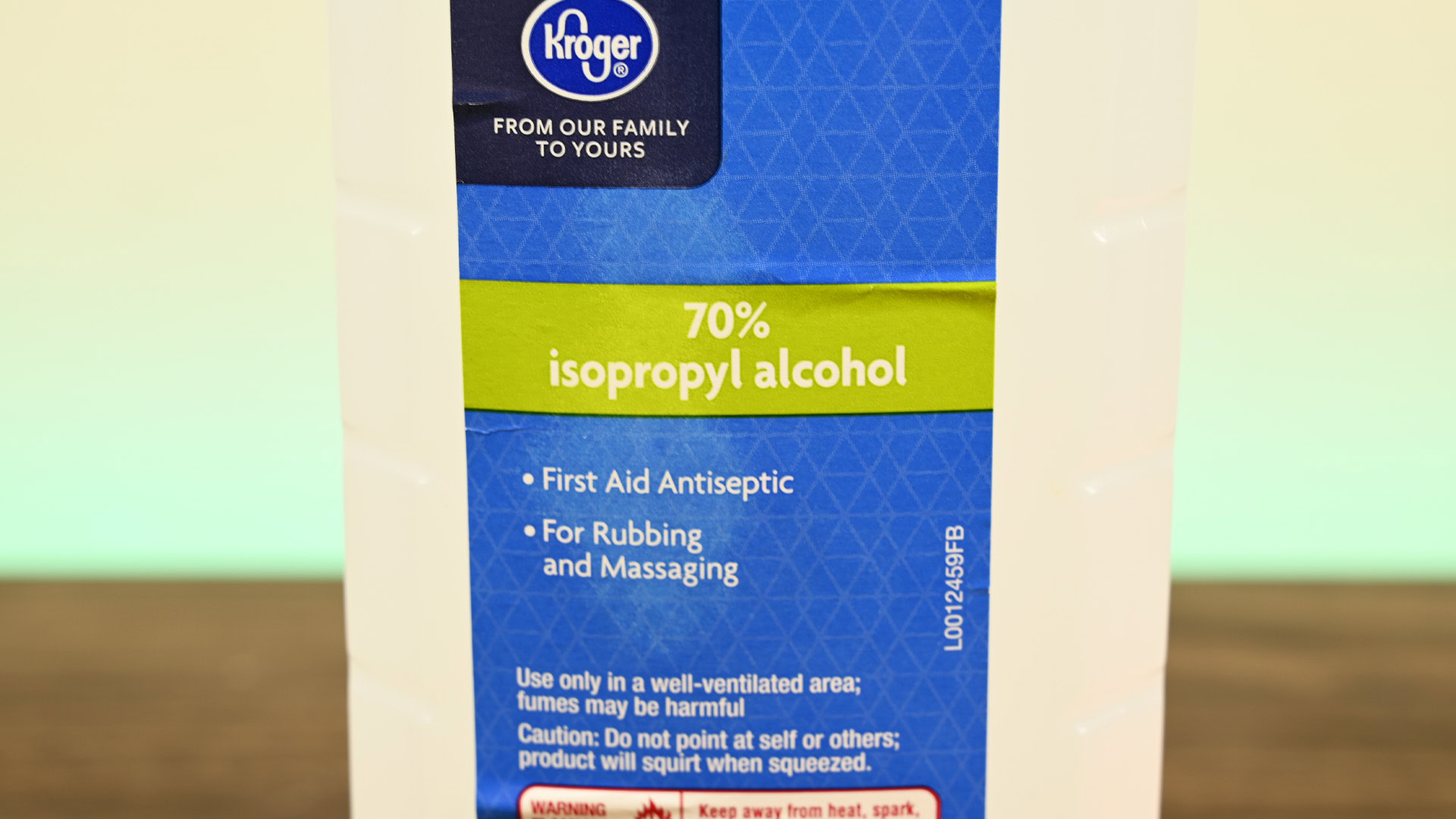
- Clean the screen gently. If a fingerprint or smudge takes more than a few slightly firm wipes to remove, dampen the cleaning cloth with some isopropyl alcohol and let the chemicals do the work.
- Use a lint-free cloth or a microfiber cloth like these. Abrasive cloths, sponges, etc, can scratch and damage your screen.
- Use isopropyl alcohol or a dedicated screen cleaning solution like this one. We recommend isopropyl alcohol because it’s cheaper, readily available at many stores, disinfects surfaces, works well as a solvent, and evaporates much faster than most cleaners.
- Unplug everything from your Macbook, so nothing gets unintentionally damaged in the process. You’ll be less panicked if you accidentally spill some cleaner on your Macbook while it’s not on and your accessories are out of the way already.
Don’t

- Do not spray anything directly onto your Macbook. The liquid could get into your Macbook via your keyboard, speakers, or ports. As you well know, liquid inside of a computer is a very bad idea. Spray the cleaner onto your cloth and wipe.
- Do not use household cleaners. They usually contain chemicals that are too harsh or abrasive for computer screens and can cause damage. You may be able to get away with it once or twice, but we don’t recommend doing it at all.
- Do not use excessive pressure when wiping or buffing. You’re cleaning a thin piece of glass, not your car, so don’t buff it with everything you’ve got. You’ll break your screen.
Up next: Apple MacBook Air M2 review
FAQ
The quick answer is dry and buff. When you wipe something with a wet cloth, have a dry cloth to dry the liquid after you’re done cleaning. Most streaks will also buff out with a bit of elbow grease.
Generally, yes, but it’s not recommended. Cleaning chemicals can be harsh for Macbook screens, but wet wipes or baby wipes are usually pretty tame, so it’ll probably be okay.