Affiliate links on Android Authority may earn us a commission. Learn more.
How to clear app cache on the Samsung Galaxy S10
April 11, 2021
Sometimes an app on your new Samsung Galaxy S10 phone isn’t working properly. One possible reason is that the app cache has collected inside that’s causing the problem. If that’s the case, you will need to clear that app cache. Here’s the way to clear cache on Samsung Galaxy S10 phones (applies to the S10e and S10 Plus as well).
Read more: Best Samsung smartphones
How to clear app cache on the Samsung Galaxy S10 phones
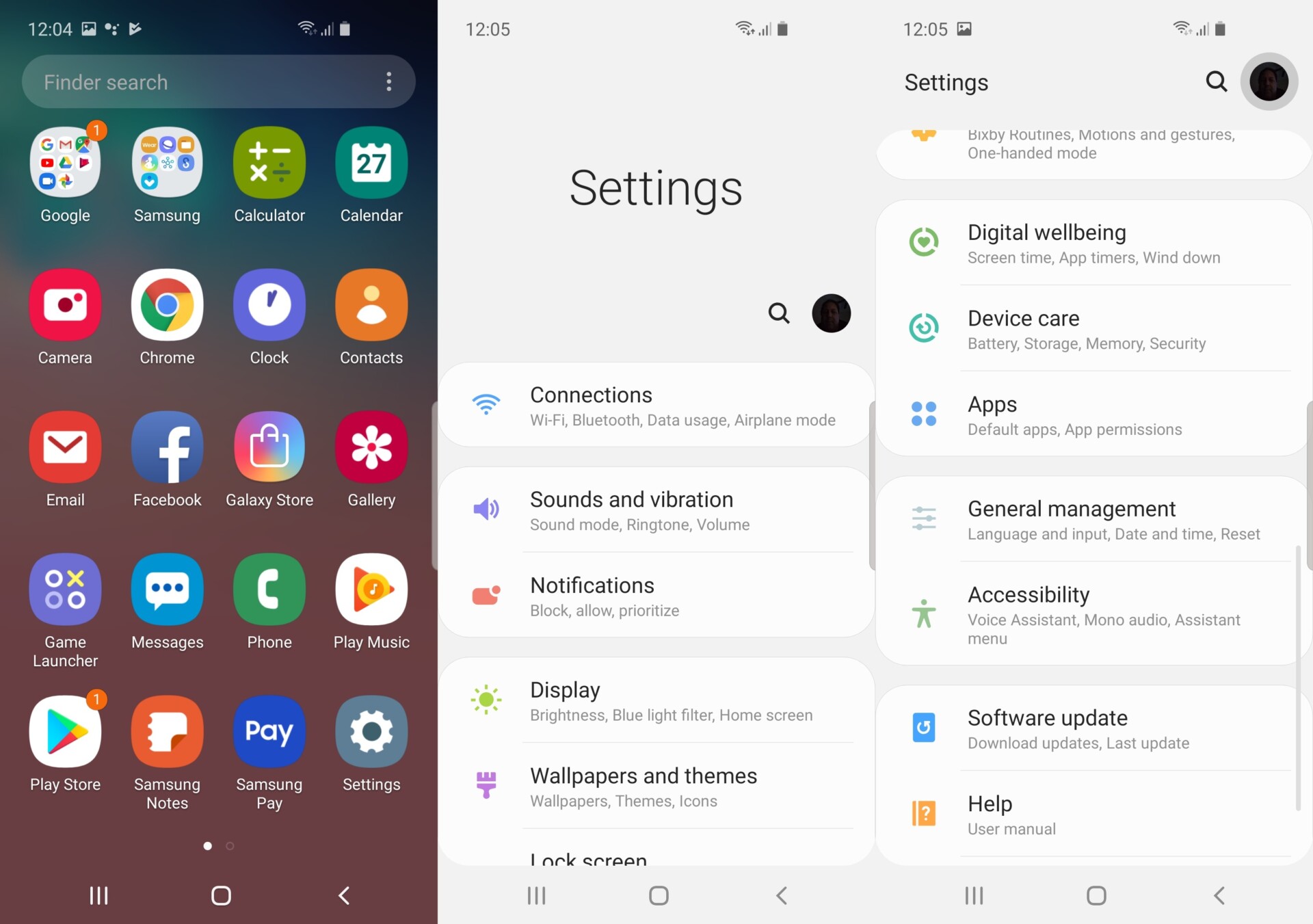
1 First, go to the app screen and find the Settings app on your phone
2. Tap on the Settings option.
3. Scroll down through the menu options until you get to the Apps selection and then tap on it.
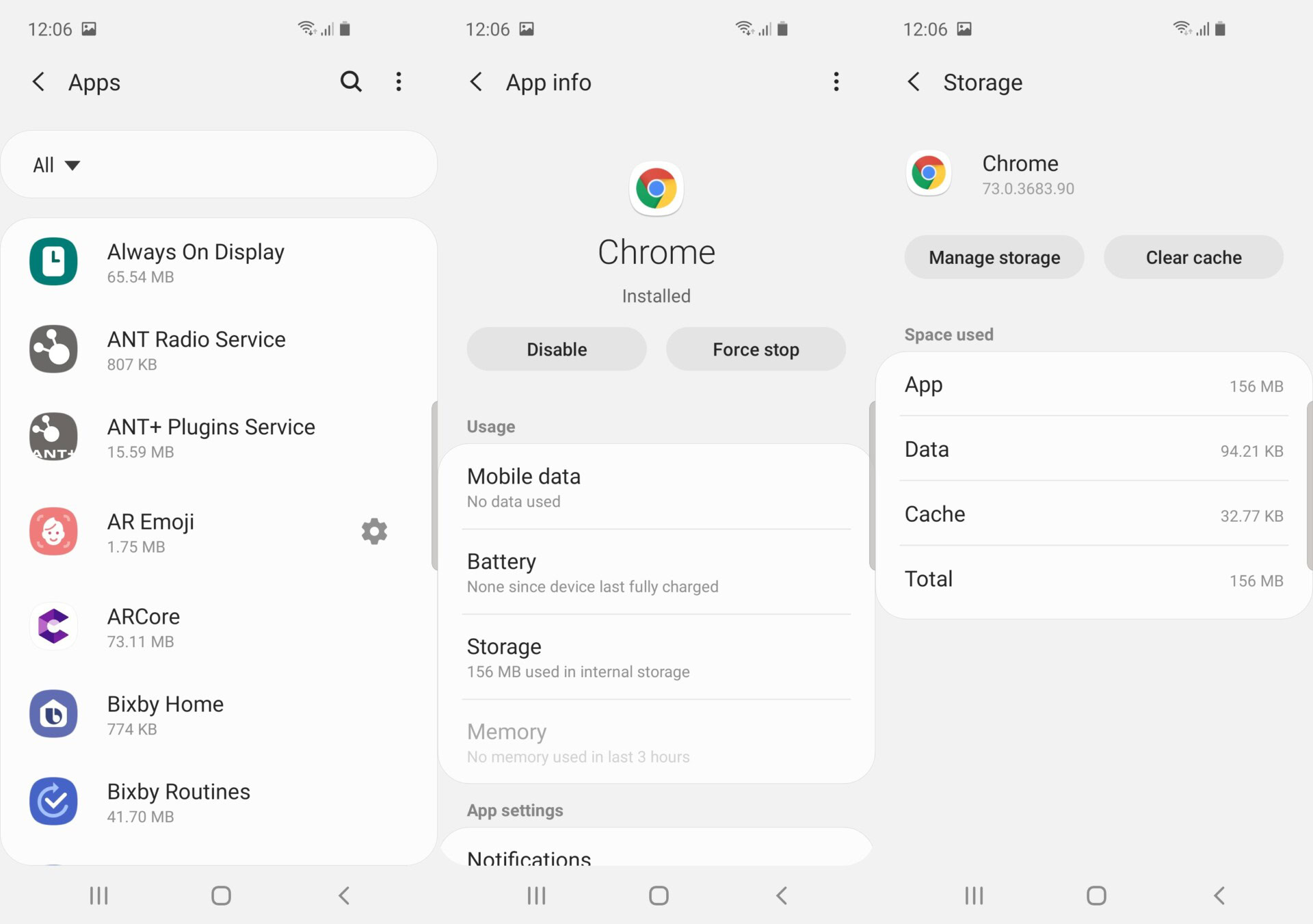
4. Select the All option at the menu found on the upper left-hand side of the screen.
5. Find the app that you want to clear the cache of (we are using Chrome as an example here) and tap on it.
6. Tap on the Storage selection.
7. Finally, tap on the Clear cache option that you will see on the upper right-hand side of the screen to clear the cache.
That’s all there is to it! As you can see the process to get rid of the app cache on the Samsung Galaxy S10 phones is really very simple. Hopefully, this procedure will keep your smartphone performing optimally and working properly for the time you use your phone.
Read more
Thank you for being part of our community. Read our Comment Policy before posting.