Affiliate links on Android Authority may earn us a commission. Learn more.
How to clear cookies in Safari on a Mac
Published onMay 21, 2021
You’re bound to run into a misbehaving website at some point, whether it’s a page that won’t fully load or log-in issues. You can sometimes fix such problems by deleting cookies, the small pieces of data that websites store for everything from ads to logins. But where do you start if you’re a Mac user who’s new to the platform or Apple’s browser? We’ll show you how to clear cookies in Safari on a Mac — it might be simpler than you think.
How to clear cookies in Safari on a Mac
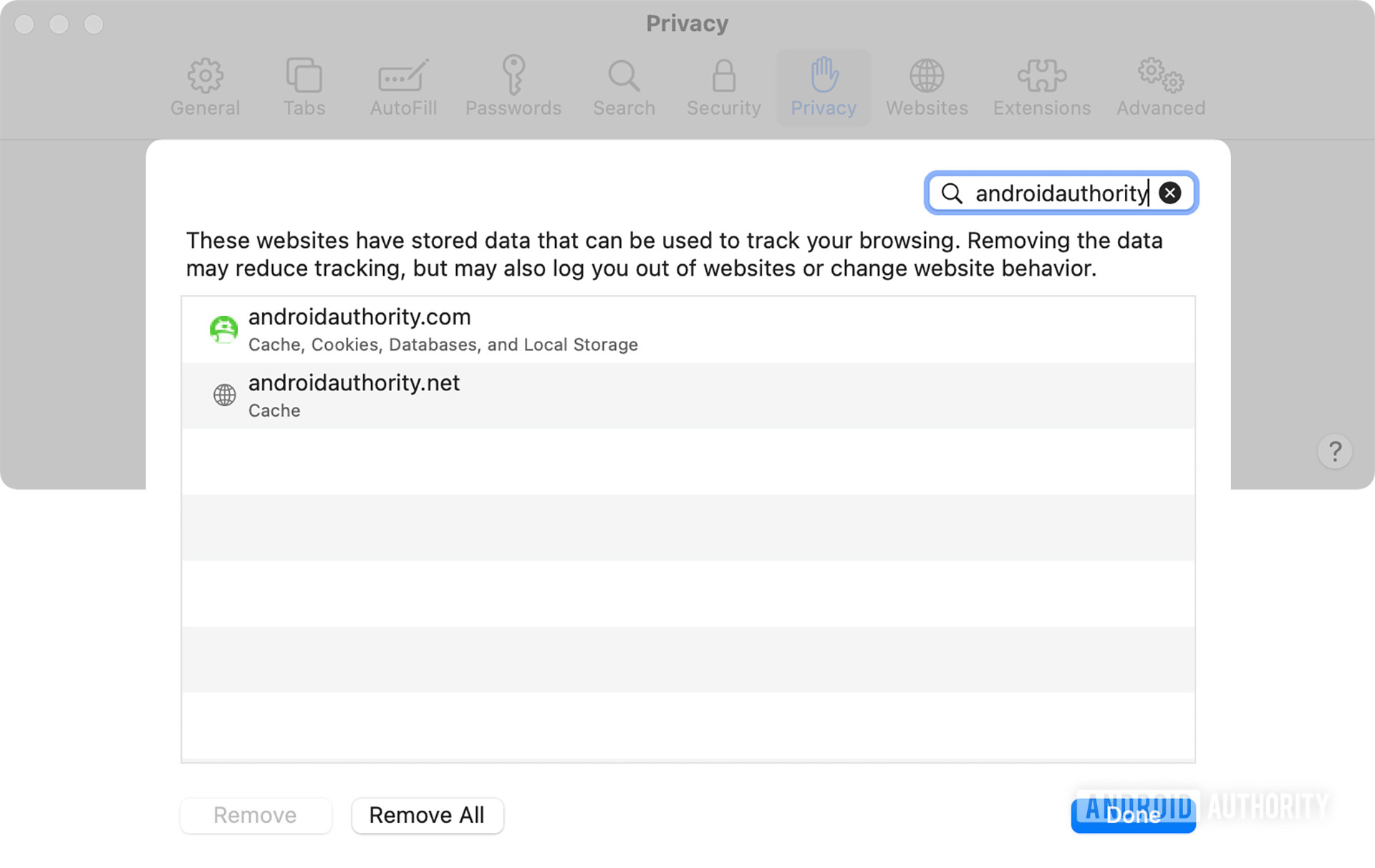
If you’re using macOS High Sierra or later, it’s relatively easy to delete cookies, whether it’s specific files for problematic sites or everything your browser has collected. Here’s how to clear cookies in Safari on a Mac.
- Click the Safari menu option (near the Apple icon in the upper left) and choose Preferences.
- Select the Privacy tab.
- Click the Manage Website Data button. You’ll see a list of all the cookies Safari has collected.
- If you want to delete cookies for a specific website, start typing its address in the search box. Click on the website and hit the Remove button.
- You can also delete all of Safari’s cookies by hitting Remove All when the search box is empty.
- Click Done when you’re finished.
Related: The best iPhones available
What happens when you delete cookies

As a rule of thumb, you don’t need to delete cookies if they aren’t causing problems. They don’t slow your browser down, and they won’t prevent you from connecting to the internet. We’re showing you how to delete cookies in Safari on a Mac if other steps don’t work, such as refreshing the page or restarting the browser.
When you do delete cookies, expect websites to behave a little differently. You might be asked to sign in again if you have an account linked to a given site — be sure to have any stored passwords on hand (a password manager can be accommodating). You might also have to reestablish preferences such as dark themes, or accept cookie privacy terms. Ads might also change. Web pages will effectively “forget” whatever you’ve deleted, and that can prove to be a minor hassle if you’ve erased a lot of cookies.