Affiliate links on Android Authority may earn us a commission. Learn more.
How to clear search history in the Google Play Store
October 6, 2015
Method 1 – Through the Google Play Store app
The first method is directly through the Play Store app and this is the recommended way to clear out your Google Play Store search history. The steps are as follows:
- Open the Google Play Store app.
- Open up the app menu either by sliding from the left side of your phone screen or by pressing the three-line menu button in the top left.
- Click “Settings”
- In the “General” portion of the Settings, you’ll see the option to “Clear local search history”. Click that and then confirm your decision if prompted.
- Done!
This should clear search history in the Google Play Store and leave you with a fresh search bar to begin your search history anew. It’s nice and easy and shouldn’t take longer than a few seconds!

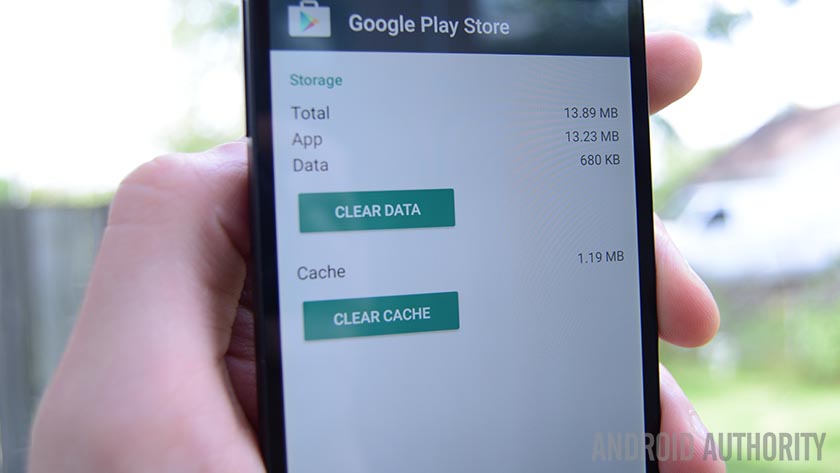
Method 2 – Through the application menu in Settings
There is a second method, although it does require a bit more work. In fact, we could probably just not write about it but that isn’t any fun. Here’s the second, more complicated way of doing this:
- Open your phone settings either through the notification shade (drop-down) or using the Settings app in your app drawer.
- Scroll down until you see the “Apps” option. On some devices and OEM skins, this may also be called Applications or Application Manager.
- Generally the next menu is divided by downloaded apps, apps on the SD card, running apps, and all apps. You’ll want the all apps section.
- Scroll down until you find the Google Play Store. Click on it.
- In Android 5.1.1 and under, you’ll see the option to “clear data”. Starting in Android 6.0 Marshmallow, you’ll need to click the Storage section of the app info where you’ll then be given the opportunity to clear data. Go ahead and clear data.
- Once data has been cleared, everything in the Google Play Store will be reset. Simply open the app and re-accept the Play Store Terms of Service.
- Done!
Again, this is not the recommended way of doing it but it is a method that you can use if you want to. We would still recommend the first method over the second method.
That’s it folks! It’s an easy process that’s tucked away right there in the front of the menu of the Play Store. The whole thing takes less than 30 seconds most of the time and you don’t need any special skills in order to do it!
Thank you for being part of our community. Read our Comment Policy before posting.