Affiliate links on Android Authority may earn us a commission. Learn more.
How to connect Bluetooth headphones to a PC
If you’re here, we’re betting you’re looking to get your PC’s audio up and running as soon as possible. So without further ado, here’s how to connect Bluetooth headphones to a Windows PC, and what might be going wrong if pairing is broken.
QUICK ANSWER
In Windows 11:
- Put your headphones into pairing mode.
- Click on the Network/Sound/Battery tray in the Windows taskbar.
- Click the arrow (>) icon next to the Bluetooth symbol.
- Choose your device from the list that appears.
JUMP TO KEY SECTIONS
How to connect Bluetooth headphones to a PC
Using Windows 11
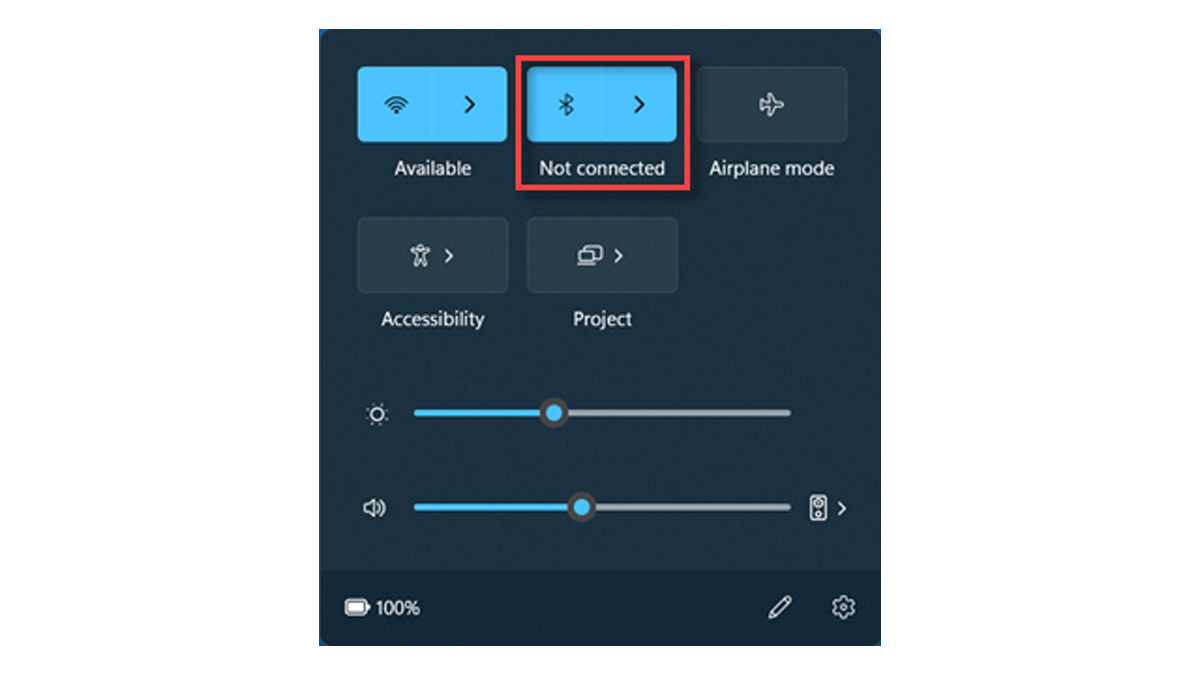
While you can do it through Settings as well, the easiest way is through the taskbar.
- First, put your headphones into pairing mode. The exact method is going to vary, but many models have a dedicated Bluetooth pairing button that you hold for a few seconds.
- Click on the Network/Sound/Battery tray in the Windows taskbar.
- Click the arrow (>) icon next to the Bluetooth symbol. Don’t click on the symbol itself, since that’s another way of toggling Bluetooth on or off.
- Choose your device from the list that appears.
Using Windows 10
Windows 10 requires you to use the Settings app.
- Put your headphones into pairing mode.
- Open the Settings app. You may need to search for it in the Start menu.
- Go to Settings > Devices > Bluetooth and other devices.
- Click Add Bluetooth or other device, then Bluetooth.
- Select your headphones once they appear in the list.
Why won’t my headphones connect to my PC?

Doublecheck that your headphones are charged, and that on your PC, Bluetooth is both available and toggled on. Bluetooth is increasingly de facto on Windows machines, but there’s still the possibility your PC doesn’t have it, in which case you’ll need to buy a USB Bluetooth adapter. Check the Settings app to see if Bluetooth is active, and/or your PC maker’s website to see if Bluetooth is supported. If you’ve got a custom-built PC, you may need to look up motherboard specs instead.
Another thing to check is if Airplane mode is disabled, which it should be. If it’s already off, try toggling Bluetooth off for a few seconds, then back on. Rebooting your PC might also help.
Assuming Bluetooth still isn’t working, you may need to update or reinstall related software drivers. Go to Settings > Windows Update. If there’s nothing new to install there, visit your PC maker’s website (for a pre-built PC) or your motherboard maker’s site (for a custom PC) and download the latest Bluetooth driver appropriate for your hardware.
A final possibility is signal interference. Both USB and other Bluetooth devices can potentially interrupt the signal from your headphones. Normally this only lasts a second or two if it happens at all, but you might try temporarily disconnecting peripherals like USB drives and Bluetooth gamepads.