Streaming and entertainment
Become a streaming expert with our guides, how-to's, and movie and show lists.
Go deeper
Entertainment lists
Guides
How-to's
Features
All the latest
Streaming and entertainment news
Owning your music is now the only defense against AI infested playlists
Robert TriggsJanuary 11, 2026
0

Is Hulu not working? Try these fixes!
Edgar CervantesJanuary 7, 2026
0

The ayes have it: An overwhelming majority of you want this Android Auto feature
Tushar MehtaJanuary 6, 2026
0

4 Google TV projectors you should buy instead of a new television
Kaitlyn CiminoJanuary 3, 2026
0

Testing Google TV projectors made me rethink the safety of having a TV in a family room
Kaitlyn CiminoDecember 29, 2025
0

Top settings to tweak on your portable projector for streaming sports
Kaitlyn CiminoDecember 24, 2025
0

This beast of a Google TV projector might be a real threat to your living room TV
Kaitlyn CiminoDecember 13, 2025
0


How to pair or reset your Fire TV Stick remote
Adam BirneyDecember 8, 2025
0

4 reasons Plex is turning into the thing it replaced
Karandeep SinghDecember 7, 2025
0

This portable Google TV projector might be the perfect compromise for a secondary screen
Kaitlyn CiminoDecember 5, 2025
0


Music streaming or downloading? Survey reveals your surprising choice.
Hadlee SimonsJanuary 9, 2026
0
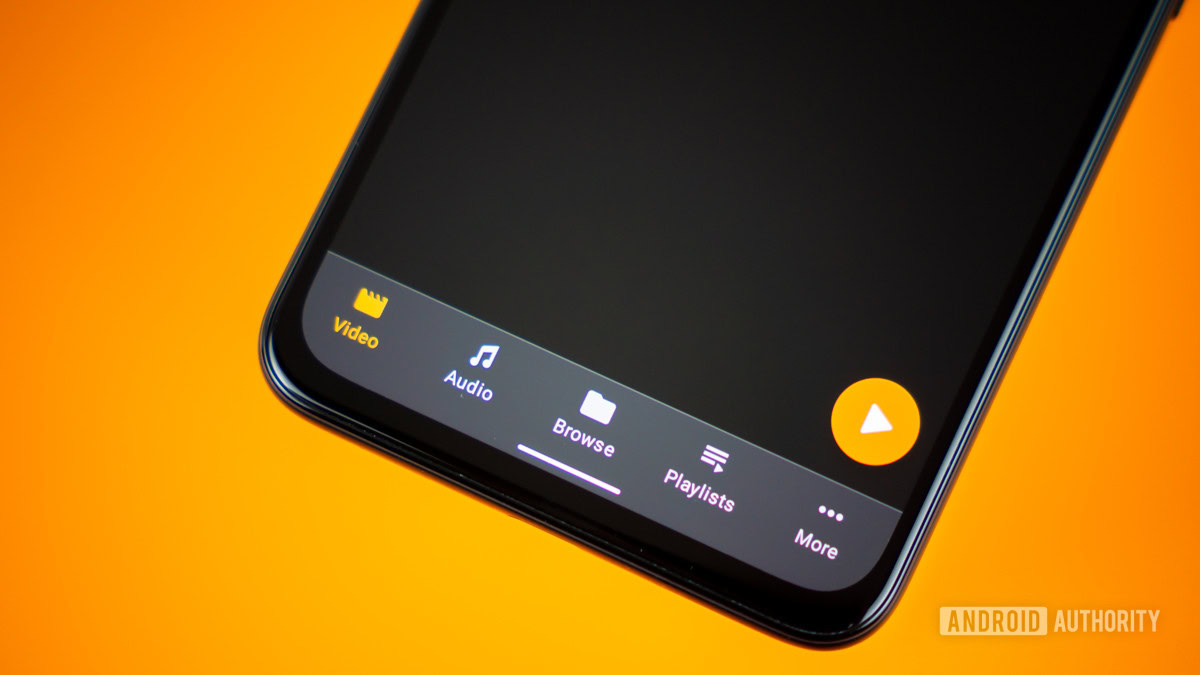
US judge vacates restraining order over Samsung 'spying on' smart TV users (Update)
Taylor KernsJanuary 7, 2026
0

Aurzen’s CES lineup takes portable projection to the next level
Brought to you by Aurzen

YouTube's long unskippable ads may have finally met their match
Adamya SharmaJanuary 7, 2026
0

Forget massive TVs: These new 4K projectors are built for performance and Dolby Vision Gaming
Aamir SiddiquiJanuary 7, 2026
0

Gemini has entered the projector chat
Kaitlyn CiminoJanuary 6, 2026
0

Amazon rips off Google TV with latest Fire TV redesign
Hadlee SimonsJanuary 6, 2026
0
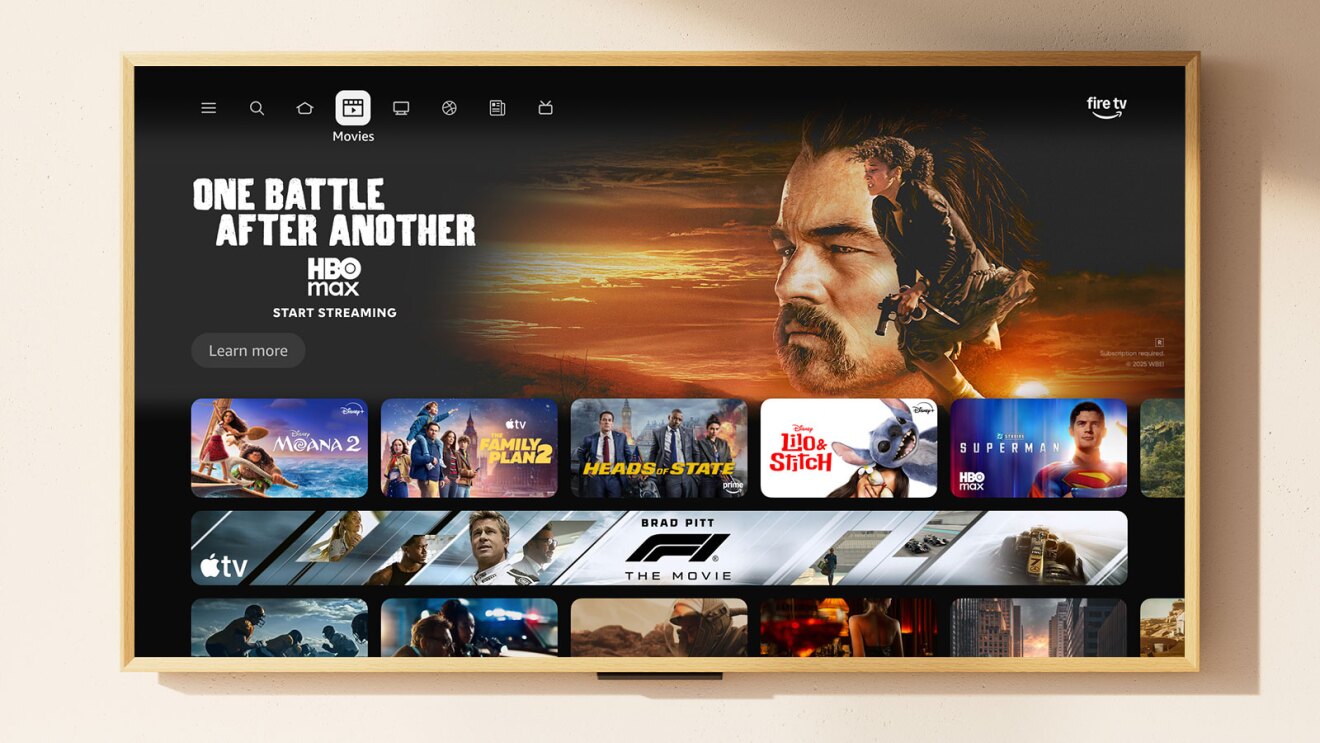
No console, no problem: Xbox Game Pass is coming to Google TV this year
Adamya SharmaJanuary 6, 2026
0

XGIMI pushes its flagship projector even further with the Titan Noir Max
Kaitlyn CiminoJanuary 5, 2026
0

Forget just projecting — This new all-in-one box is a complete cinema for your living room
Ryan McNealJanuary 5, 2026
0
