Affiliate links on Android Authority may earn us a commission. Learn more.
How to connect multiple JBL speakers together
Published onApril 25, 2025
JBL makes some of the most popular portable speakers on the market, but it can be hard to understand the differences between its JBL Auracast, PartyBoost, and Connect+ speakers. Not all JBL speakers can connect. Let us guide you through how to hook up multiple JBL speakers. Your next party will be up and running in no time.
QUICK ANSWER
Make sure your JBL speakers are compatible with one another before connecting them. JBL Auracast speakers only connect to other Auracast speakers. Similarly, JBL Connect+ speakers only connect to other Connect+ speakers, and JBL PartyBoost speakers only connect with PartyBoost speakers.
To pair compatible JBL speakers together, you need to pair a primary JBL speaker to your phone. Then press the Auracast or Connect buttons on all other speakers you want to activate. You can download the JBL Portable app to manage any Auracast-connected JBL speakers or alternate between Party and Stereo modes.
JUMP TO KEY SECTIONS
Which JBL speakers can connect to each other?
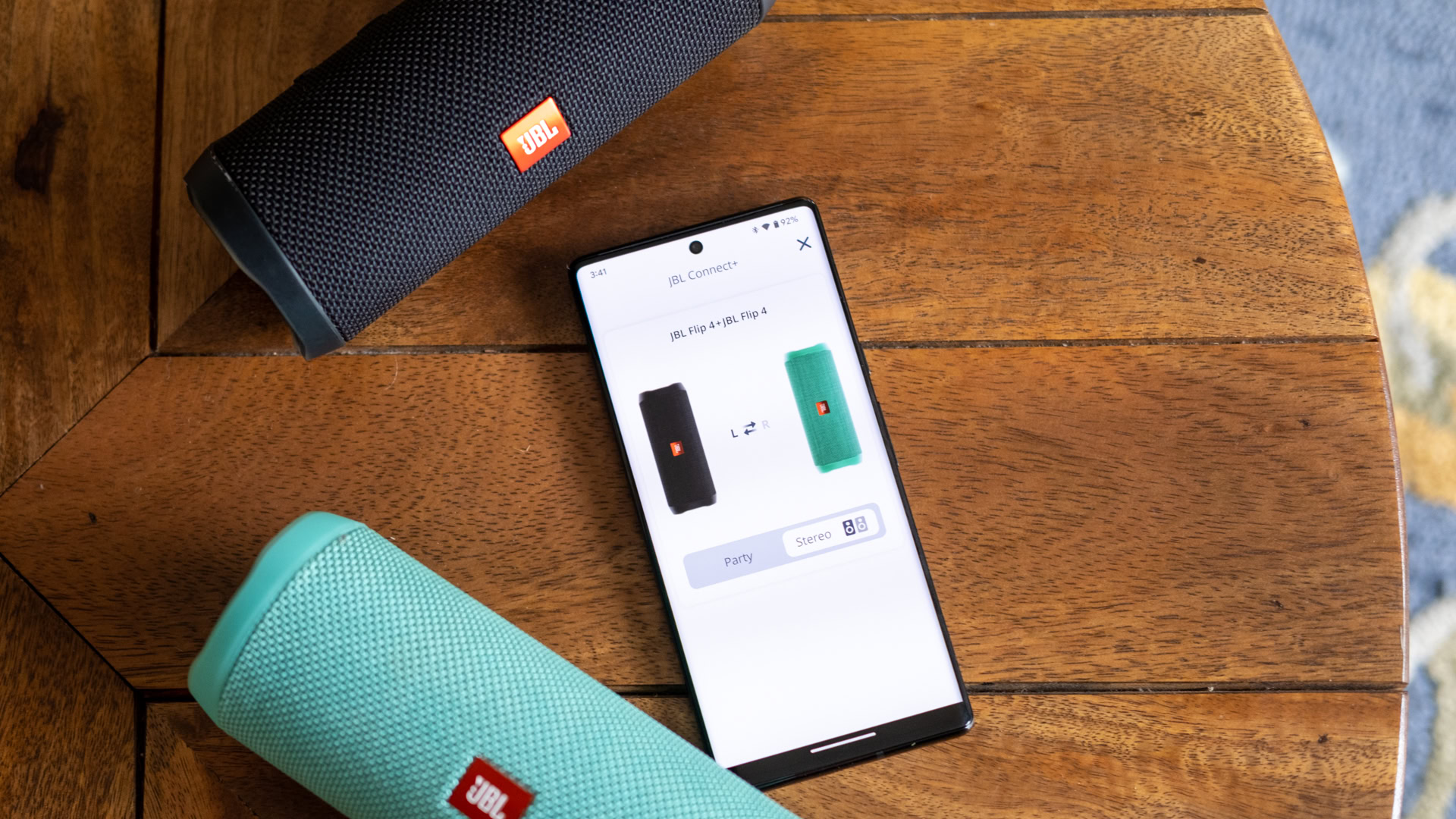
JBL Auracast speakers can connect to Auracast-enabled JBL speakers. Similarly, JBL PartyBoost speakers can only connect with other JBL PartyBoost speakers, and the same goes for Connect+ speakers. This means you cannot connect a JBL Flip 7 and Flip 6 together, despite being under the same Flip line. The former uses Auracast, while the latter uses PartyBoost. You can connect a Flip 6 to the Flip 5, though, since these both use the PartyBoost standard. Likewise, for the JBL Charge 3 and Flip 4 Connect+ speakers.
Here’s a list of compatible JBL Auracast, PartyBoost, and Connect+ speakers.
| JBL Auracast | JBL PartyBoost | JBL Connect+ | |
|---|---|---|---|
Model | JBL Auracast JBL Xtreme 4 JBL Go 4 JBL Clip 5 JBL Charge 6 JBL Flip 7 JBL PartyBox Club 120 JBL PartyBox Stage 320 | JBL PartyBoost JBL Boombox 2 JBL Boombox 3 JBL Charge 5 JBL Flip 5 JBL Flip 6 JBL Pulse 4 JBL Pulse 5 JBL Xtreme 3 JBL Xtreme 4 | JBL Connect+ JBL Boombox JBL Charge 3 JBL Charge 4 JBL Flip 4 JBL Pulse 3 JBL Xtreme 2 |
Maximum number of speakers | JBL Auracast Unlimited | JBL PartyBoost 100 | JBL Connect+ 100 |
Listening modes | JBL Auracast Stereo Auracast | JBL PartyBoost Stereo Party | JBL Connect+ Stereo Party |
Compatability | JBL Auracast Only compatible with Auracast speakers | JBL PartyBoost Only compatible with PartyBoost speakers | JBL Connect+ Only compatible with Connect+ speakers |
App | JBL Auracast JBL Portable (Android/iOS) | JBL PartyBoost JBL Portable (Android/iOS) | JBL Connect+ JBL Portable (Android/iOS) |
How to connect JBL speakers together
To connect two or more JBL Auracast speakers, follow these steps:
- Connect your device to the first JBL Auracast speaker.
- To pair the speaker to your phone, press the speaker’s Bluetooth button.
- On your phone, follow Settings > Connected devices > Pair new device (the exact path varies by phone).
- Tap the name of your JBL Auracast speaker.
- Now, press the Auracast button on the speaker and wait for the “Auracast ON” tone.
- Enable Bluetooth and set broadcast mode to on on the second and any additional speakers.
- Press the Auracast button on each of the speakers you wish to connect.
To connect two or more JBL PartyBoost speakers, download the JBL Portable app. Then, follow these steps:
- Connect your phone to a JBL PartyBoost speaker. This will be the primary speaker.
- To pair the speaker to your phone, press the speaker’s Bluetooth button.
- On your phone, follow Settings > Connected devices > Pair new device.
- Tap the name of your JBL speaker.
- Press the Connect button on all the subsequent speakers you want to connect.
- It will take up to 30 seconds for all speakers to connect.
- Open the JBL Portable app and choose between Stereo or Party mode.
For JBL Connect+ speakers, download the JBL Portable app. This gives you control of your speaker network. To connect multiple JBL speakers with Connect+, follow these instructions:
- Establish a connection between the primary JBL speaker and your phone.
- To pair a JBL speaker to your phone, press the Bluetooth button.
- On your phone, follow Settings > Connected devices > Pair new device.
- Tap the name of the designated JBL Connect+ speaker.
- Play music through one of the speakers.
- Press the Connect button for all the speakers you wish to link together.
- It shouldn’t take longer than 30 seconds to complete the connection.
- Launch the JBL Portable app and select Stereo or Party mode.
What is JBL Auracast?
JBL Auracast is the company’s latest standard for connecting Bluetooth speakers. This differs from the company’s older PartyBoost and Connect+ standards, which only work within the JBL ecosystem. Instead, Auracast is supported by any device running Bluetooth 5.2 and uses Bluetooth LE to connect a theoretically unlimited number of Auracast-enabled devices. While JBL Auracast speakers (except the Xtreme 4) no longer support PartyBoost connectivity, you can still enable a two-speaker stereo setup.
Auracast replaces PartyBoost and Connect+ in JBL's latest Bluetooth speakers.
You can manage Auracast-connected JBL speakers in the PartyTogether section of the JBL Portable app (Android/iOS). Downloading the app allows fans to update their speakers’ firmware, enable PlaytimeBoost, activate a Stereo Group, or adjust JBL’s 7-band custom EQ.
What is JBL PartyBoost?
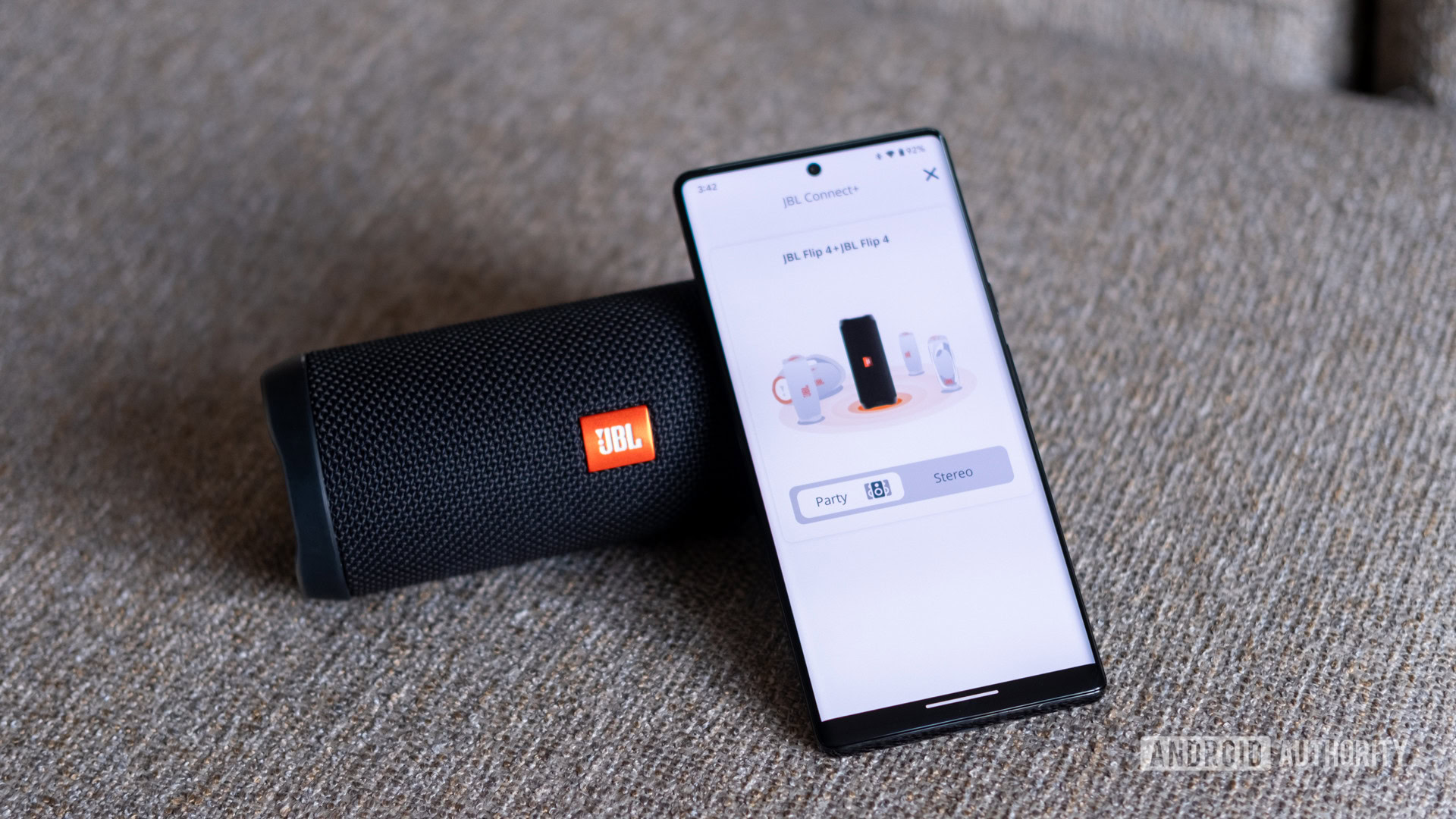
JBL PartyBoost is the company’s middle standard for daisy-chaining Bluetooth speakers together and is the updated version of JBL Connect+. While incompatible with JBL’s Auracast speakers (except the Xtreme4), you can connect up to 100 PartyBoost speakers for thunderous sound, or keep it simple with a two-speaker stereo setup. Party mode is great for family gatherings if everyone has a PartyBoost-enabled JBL speaker.
You can manage your speakers in the JBL Portable app. This makes it easy to alternate between Party and Stereo mode. Here, you can dictate the left and right channels. The Portable app also lets you customize the EQ of certain speakers, toggle a feedback tone on/off, and update the firmware. For speakers like the Pulse series, JBL’s Portable app can customize the Light Show mode.
What is JBL Connect+?
JBL Connect+ is the company’s oldest standard for connecting its Bluetooth speakers. Like PartyBoost, Connect+ supports the simultaneous use of up to 100 speakers. In the Portable app, you can choose between Party and Stereo mode. The app lets you assign a left and right channel to each speaker for the Stereo mode.
JBL Connect+ and PartyBoost speakers are not cross-compatible.
You can connect up to 100 wireless JBL speakers, but they must all work with the Connect+ standard. PartyBoost and Connect+ are the same, but they are not cross-compatible.
How to disconnect speakers from JBL Auracast, PartyBoost, and Connect+

To disconnect a single JBL speaker from Auracast, press the Auracast button. The LED light on the speaker should flash RED and then dim off to indicate that Auracast is deactivated. This won’t disturb the rest of the active JBL speakers. Disconnecting a single speaker makes sense when one friend leaves the party early and wants to take their speaker home. However, to disconnect all speakers from the Auracast network, press the Auracast button on the primary speaker.
You can disconnect a single, older JBL speaker from PartyBoost or Connect+ by pressing the Power button. Like before, this won’t disturb the rest of the active JBL speakers. However, like JBL Auracast speakers, you can disconnect all speakers from the PartyBoost or Connect+ network by pressing the Connect button on the primary speaker.
Top JBL speaker questions and answers
This depends on the model. For example, the older JBL Go 2 does not support Connect+ or the company’s PartyBoost feature to be connected to other speakers. However, if you own two of the latest JBL Go 4 speakers, you can connect them using Auracast.
Many of JBL’s Bluetooth speakers can be paired together either by Auracast, PartyBoost, or Connect+. However, both speakers must support the same connection method to stream the same music simultaneously.
This depends on which JBL speakers you own. For example, you can connect JBL’s latest Bluetooth speakers, like the JBL Go 4 and Flip 7, with Auracast. This can be done by pressing the speaker’s Bluetooth button and navigating to Settings > Connected devices > Pair new device on your mobile (the exact path varies by phone). Tap the name of your JBL speaker, and press the Auracast button on all the speakers you want to connect. Downloading the JBL Portable lets you manage all Auracast-connected speakers, allowing you to set up Stereo mode, download firmware updates, and adjust the built-in 7-band EQ.
Provided your JBL speaker supports Auracast, you can connect a theoretically unlimited number of devices to the speaker. You can also pair other Auracast-enabled JBL speakers to your primary speaker, although this cannot be paired with older JBL speakers that use Partyboost or Connect+ (except the Xtreme 4).