Affiliate links on Android Authority may earn us a commission. Learn more.
How to connect your Sonos speaker
Published onJune 2, 2023
Sonos speakers have been a popular choice among music enthusiasts for years, and it’s not difficult to see why. They offer exceptional sound quality, are easy to use, and can be connected to various devices. However, pairing your Sonos speaker can be challenging, especially if you’re new to the Sonos system. We’ll walk you through connecting your Sonos speaker so you can enjoy your favorite music in no time.
QUICK ANSWER
You'll need to download the Sonos app to connect your Sonos speaker to your device. Install the version relevant to your device and system requirements, then follow the on-screen instructions to set up and control your speaker.
KEY SECTIONS
How to connect a Sonos speaker to your iPhone or Android device
First, ensure your Sonos speaker and phone are connected to the same Wi-Fi network. An easy way to do this is to connect your Sonos speaker directly to your router using an ethernet cable.
Download the Sonos app for Android or iOS, depending on your device. Then, open the app on your phone and select tap the Settings wheel in the bottom right corner and select System. From there, choose Add Product.
Follow the on-screen instructions to pair your Sonos speaker to your phone. Once your Sonos speaker is paired, you can start playing music from your phone using the Sonos app.
How to connect a Sonos speaker to a Mac or Windows PC
Ensure your Sonos speaker and computer are connected to the same Wi-Fi network. Again, an easy way to do this is to connect your Sonos speaker directly to your router with an ethernet cable.
Download and install the Sonos app for Mac or Windows. During installation, decide whether to connect to an existing system or set up a new one. If you have already linked your Sonos speaker via the mobile app, select the first option, and your speaker will automatically pair with the desktop app.
If this is your first time setting up the speaker, select the second option and follow the on-screen instructions to set up your Sonos speaker.
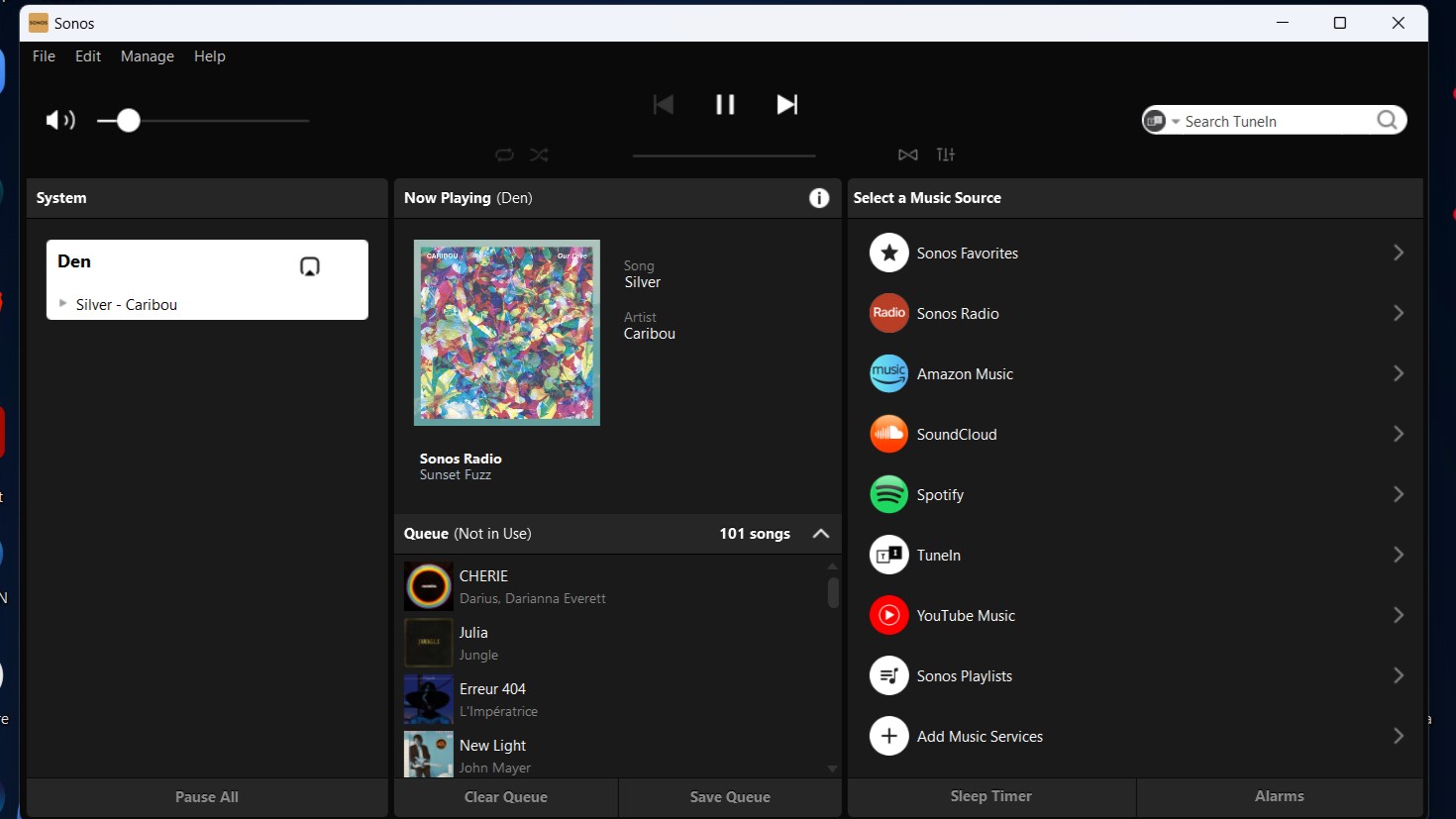
Be aware that, unlike the mobile app, you cannot add new Sonos products to your account via the Sonos desktop app. Once your Sonos speaker is set up, you can start playing music from your computer.
Can you connect a Sonos speaker via Bluetooth?
You can connect to some Sonos speakers via Bluetooth, such as the Sonos Move or Roam. However, not every Sonos speaker supports Bluetooth connectivity and will require Wi-Fi to pair to your device via the Sonos app.
Check your Sonos speaker for a Bluetooth button to see if it supports Bluetooth connectivity. If it does, press the button and wait for the indicator light to flash. Then, open your device’s Bluetooth settings and select the Sonos speaker from the device list.
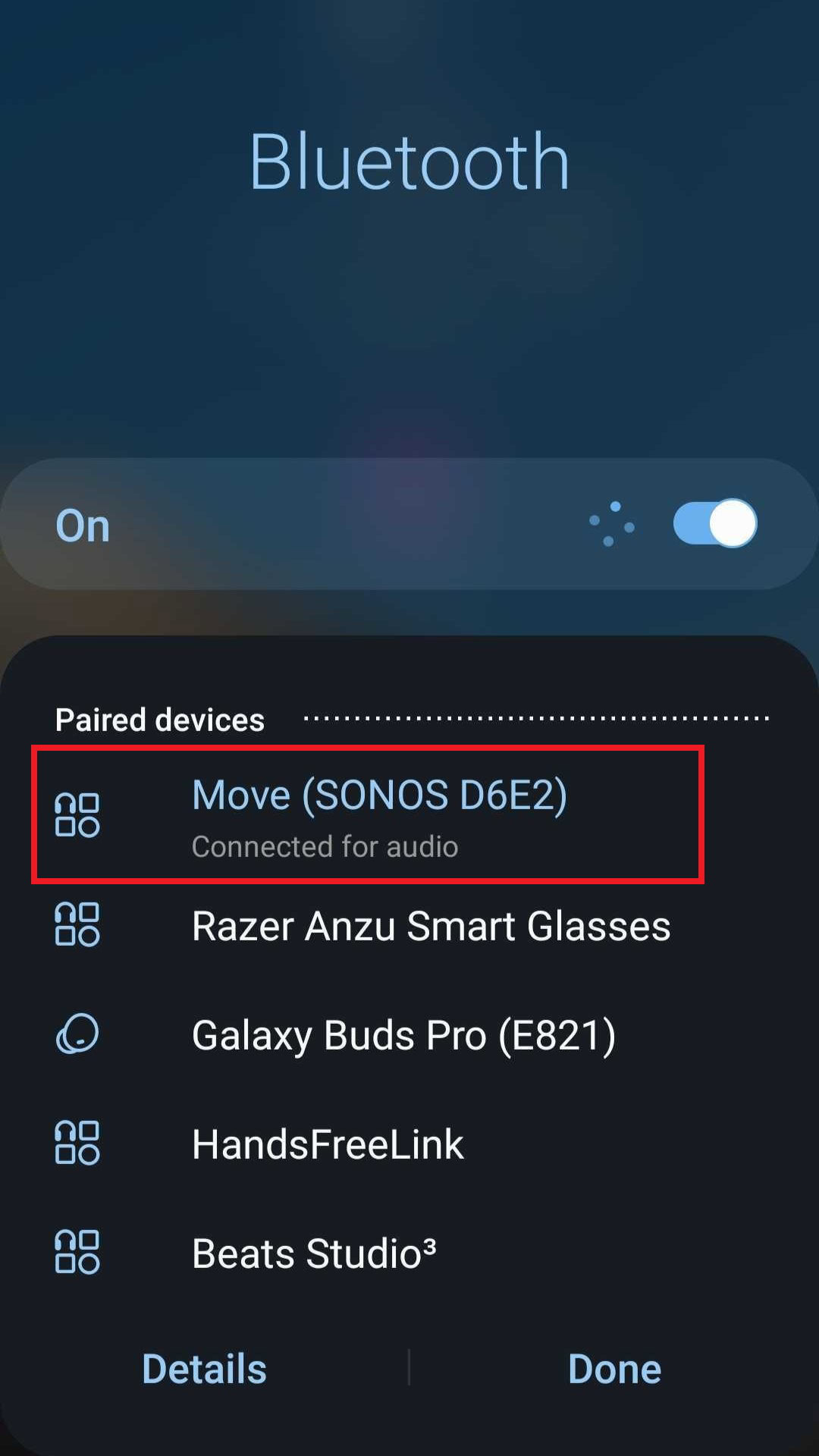
Pairing your Sonos speaker may seem daunting, but with some know-how, it becomes easy. Following the steps outlined in this guide, you can connect your Sonos speaker to your preferred devices and enjoy your favorite music in no time.
FAQs
You can no longer play local audio files from the Sonos app for Android. This began on May 23, 2023.
Yes, you can connect your Sonos speaker to a TV using the Sonos Beam or Sonos Arc soundbars.
Yes, you can use your Sonos speaker outside, but you’ll need to make sure it’s protected from the elements.
Yes, you can use various Sonos speakers in other rooms and control them all at once using the Sonos app.
Yes, you can use the Sonos app to stream music to your Sonos speaker when you’re not at home, as long as your speaker is connected to the internet.
No, a Wi-Fi connection is required to use a Sonos speaker. Sonos speakers use Wi-Fi to pair your devices with other speakers. If you don’t have a Wi-Fi connection, you won’t be able to use your Sonos speaker.
Sonos supports a wide range of music services, including popular options like Spotify, Apple Music, and Pandora. To use a music service with your Sonos speaker, add it to your Sonos app and follow the on-screen instructions to set it up.