Affiliate links on Android Authority may earn us a commission. Learn more.
How to convert WebP images to JPG
Published onMarch 16, 2023
When a visitor comes to your website, you want the page to load as fast as possible. Not only does this ensure a pleasurable user experience, but Google will rank your page higher as a result. In an effort to help sites achieve this, Google came up with the WebP image format. When you convert webpage images into WebP format, they will be as much as 35% smaller than a JPG equivalent — and without any difference in quality. The problem though is that once you download a WebP image back to your computer, you will encounter incompatibility issues with things like image editors. That’s why you need to convert that WebP back to JPG.
QUICK ANSWER
If you want to convert WebP to JPG, each operating system has its own method of doing so. You can also convert the WebP image to JPG online, if the image is not personal or business-sensitive. Read on below to find out how to convert a WebP image, depending on which operating system you use.
JUMP TO KEY SECTIONS
How to convert WebP to JPG on Windows
There are quite a few WebP to JPG converters in the Microsoft Store, but they are all paid apps. This is crazy — given there are free alternatives out there, why would you choose a paid option? So we are going to forget about the Store apps and instead focus on a quick free method that works perfectly. I’m talking about Microsoft Paint which comes preinstalled on all Windows computers.
Open the WebP image in Microsoft Paint, then go to File > Save as. Select your image format, in this case JPG. But they also give you several other formats to choose from. Select where you want to save the newly converted JPG image and click Save. That’s it.
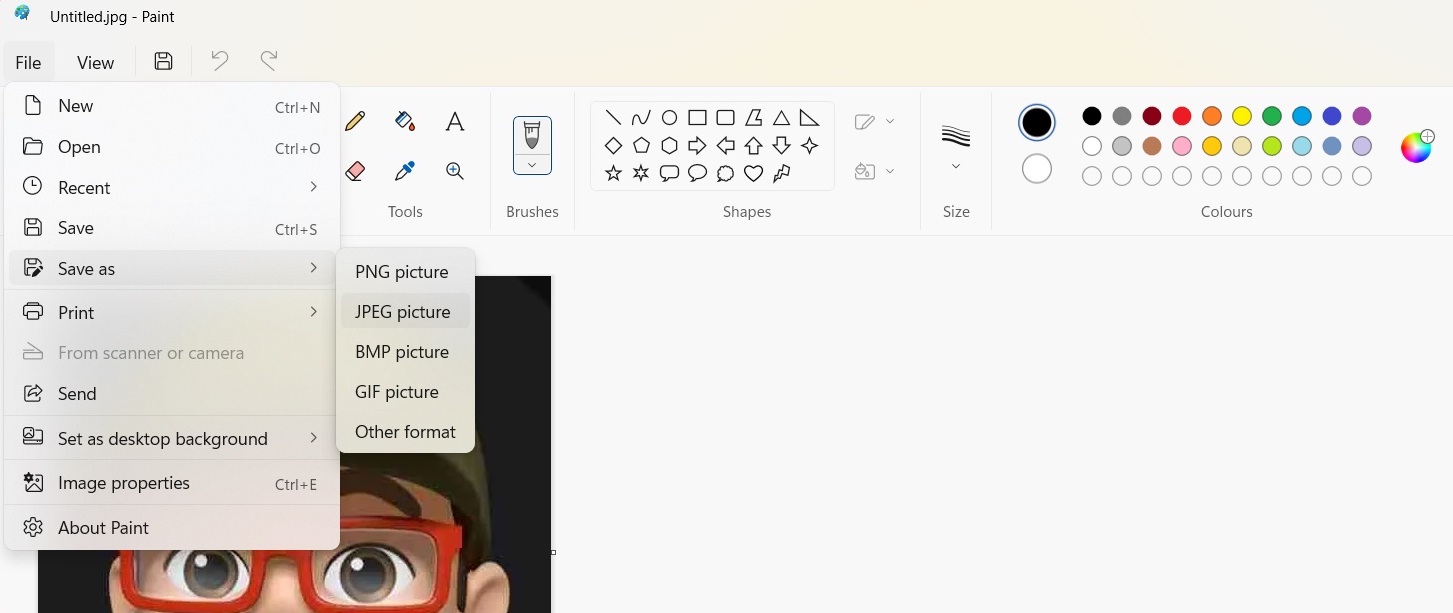
How to convert WebP to JPG on Mac
There are two ways to convert WebP on a Mac — either with Finder or Quick Actions.
Finder
Open the WebP image to start, then press the Option key. Holding the Option key down, go to File > Save as.

Drop down the format menu and select whether you would like JPG, PNG, TIFF, or HEIC. Select the hard drive location where you would like to save the file, rename it if necessary, and click the green Save button.
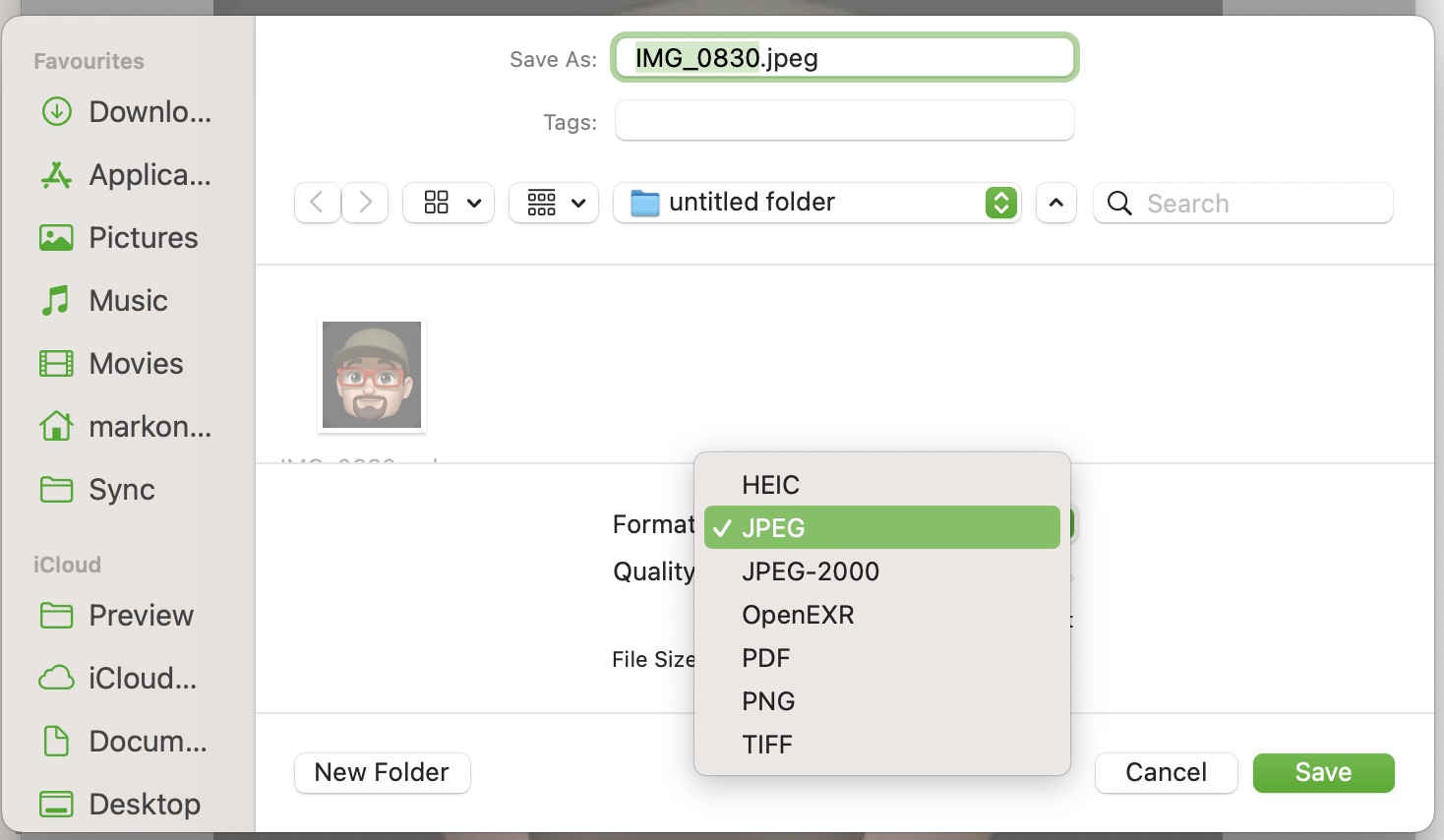
Quick Actions
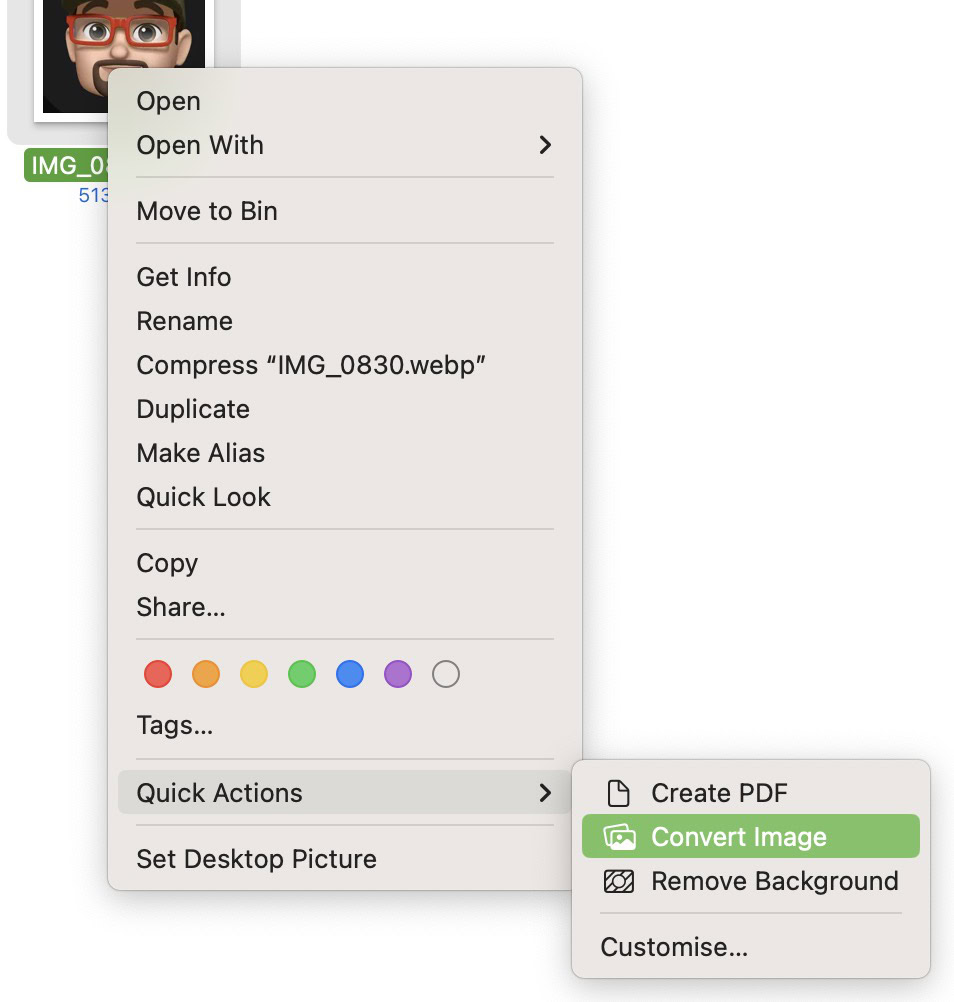
The second method is to just right-click on the image, and in the context menu, go to Quick Actions > Convert Image. You will be given the option to choose your preferred image format and that’s it.
How to convert WebP to JPG online
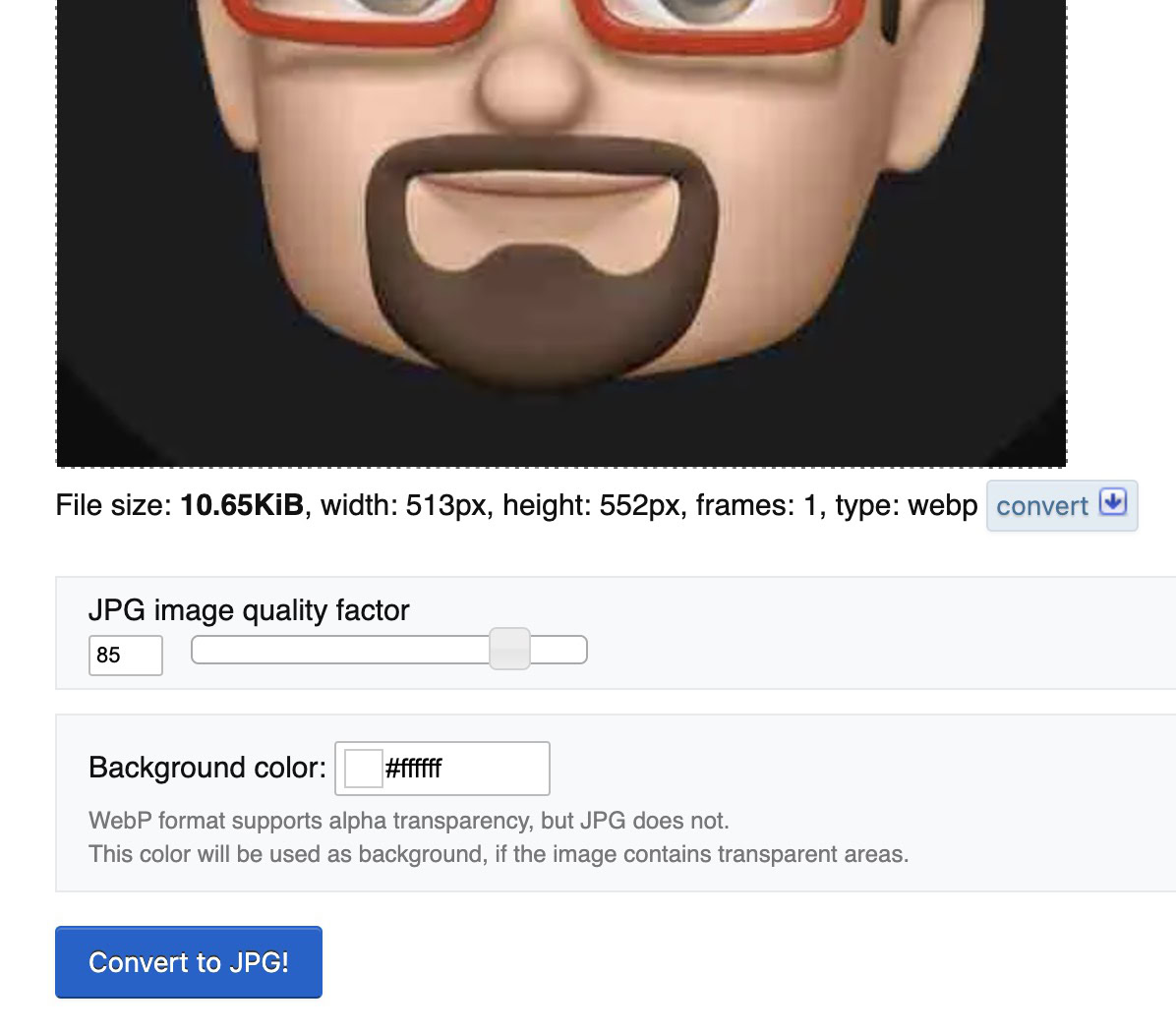
There are a few free online converters for WebP images to be turned into JPG. I more or less randomly chose Ezgif.com as it looked pretty straightforward. Just upload your WebP image, adjust the quality factor and the background color, then click the blue Convert to JPG! button.
The JPG image will appear underneath, with editing tools and a Save button to download it to your computer.
How to convert WebP to JPG on Android
The Google Play Store has WebP to JPG converters, but to be quite honest, they don’t really do such a great job. You’re much better off with the tried, tested, and trusted Google Photos option.
- Open the image in Google Photos and tap Edit at the bottom of the screen.
- Make any kind of adjustment to the photo — crop it slightly, use one of the editing options, whatever. But there has to be a change to the image for the Save copy button to light up.
- When Save copy activates, tap it to save a copy of the newly edited image. The copy will be in JPG format.
How to convert WebP to JPG on iPhone
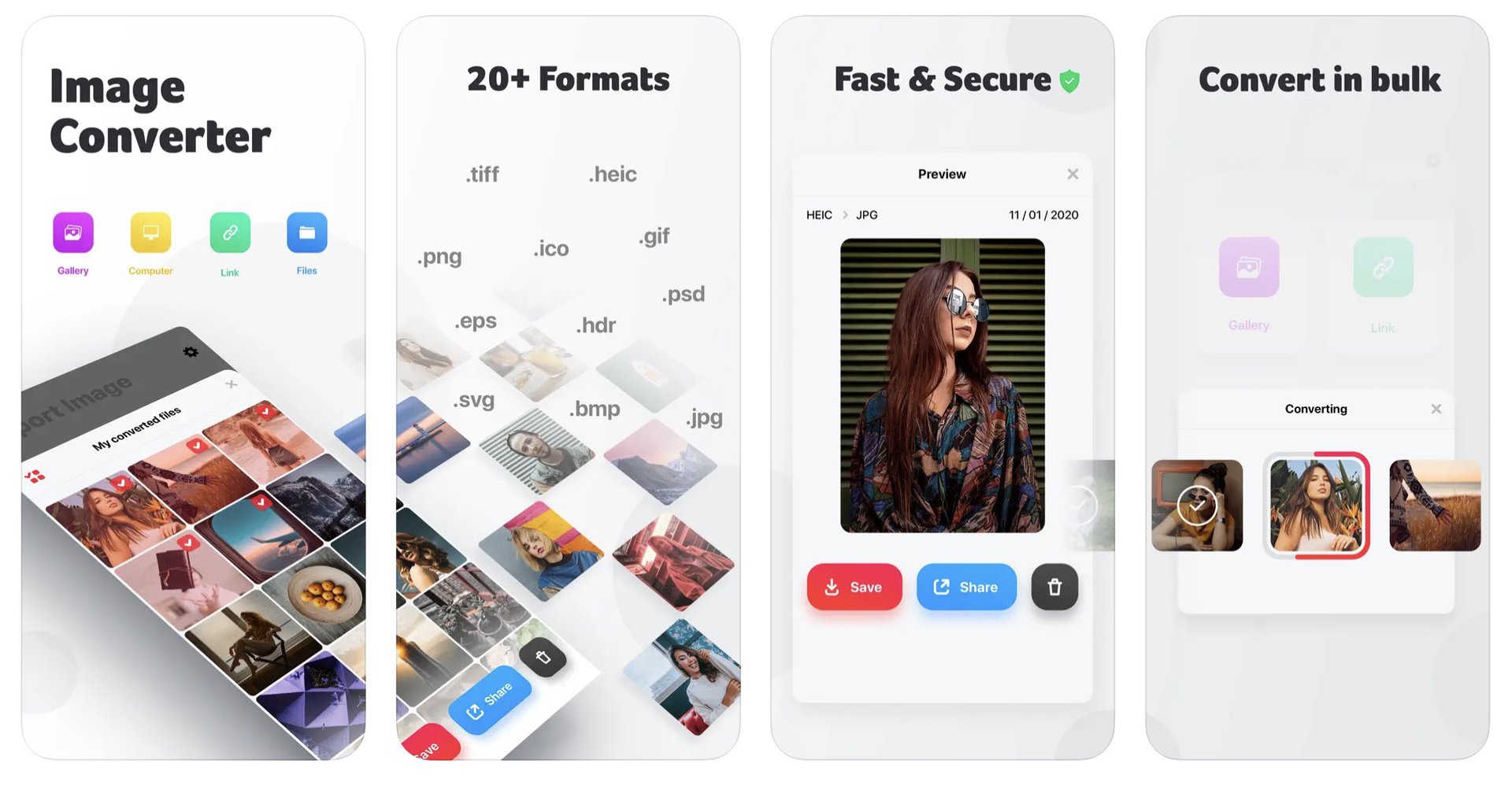
The Google Photos method for Android also works on the iPhone, and for many people, that will be enough. However, if you would prefer not to use Google Photos for a particular reason, then another option is to use a free, highly-rated app called Image Converter. In our testing, it worked really well and is a solid alternative if you want to steer away from Google.
FAQs
Yes, studies have shown that WebP images are as much as 35% smaller in size, compared to an equivalent JPG image, while the picture quality remains the same.
WebP was invented by Google in their quest to make websites faster with faster loading images.
The only two browsers that do not support WebP are Internet Explorer 11 and KaiOS. However, both browsers only account for 0.5% market share, and Internet Explorer is currently being phased out by Microsoft in favor of Edge (which does support WebP.)
Many websites do not currently have support for uploading WebP images, requiring them to be converted once they are on the site. There are also not many image editors available that can edit WebP images.
Potentially yes, but any image file — including JPG and PNG — can contain a virus. You just have to exercise caution over what links you click and what images you download.