Affiliate links on Android Authority may earn us a commission. Learn more.
How to copy a playlist on Spotify
Published onMarch 19, 2024
If you’re listening to someone else’s Spotify playlist but wish a certain song was included or gone, there’s no way to change that directly unless a playlist is collaborative. As a workaround, you can copy all of the songs into a new playlist of your own. Here’s how to copy any playlist on Spotify.
QUICK ANSWER
To copy a Spotify playlist:
- In the desktop app, navigate to the playlist you want to copy and click to select a song. Hit Ctrl + A (or command + A for Mac) to highlight all songs, right-click on the list, and hover your cursor over Add to playlist. Click Create playlist.
- On mobile, go to the playlist, tap (…), and then Add to other playlist. To create a copy of that playlist, select the New playlist button at the top.
KEY SECTIONS
The ability to copy playlists is invaluable when it comes to moving around your favorite songs. Say, for example, you’re being added to a Family plan and have to start using a different account. The new account won’t have all your saved Likes or playlists. If you make your old account’s playlists public, you can copy those playlists to a new one on your Family account. The same thing goes for Liked songs.
How to make a copy of a Spotify playlist (desktop)
Open the Spotify desktop app and go to the playlist you want to copy.
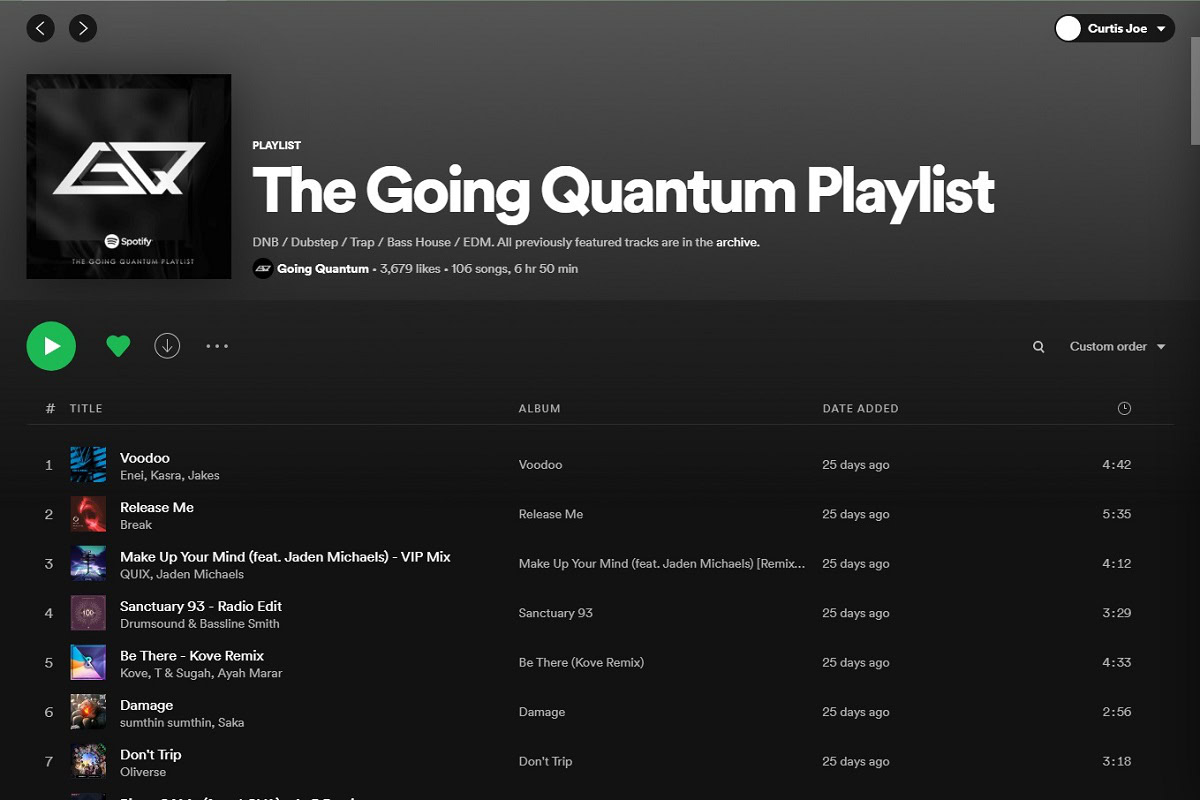
In that playlist, click on a song, then hit Ctrl + A (Windows) or Command + A (Mac) on your keyboard to highlight all of the songs in that playlist.
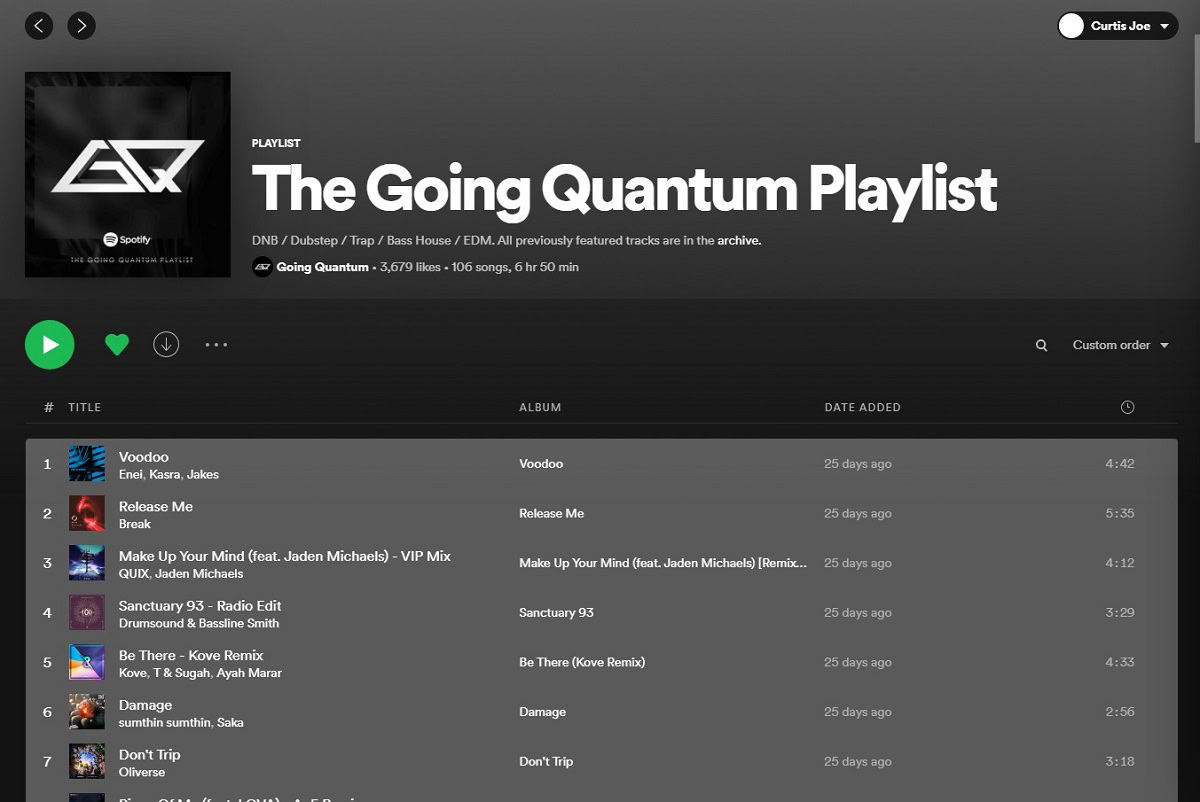
Right-click anywhere on the highlighted songs and hover your cursor over Add to playlist. From the extended menu, click New playlist to make a fresh copy. You’ll probably want to rename it for clarity’s sake.
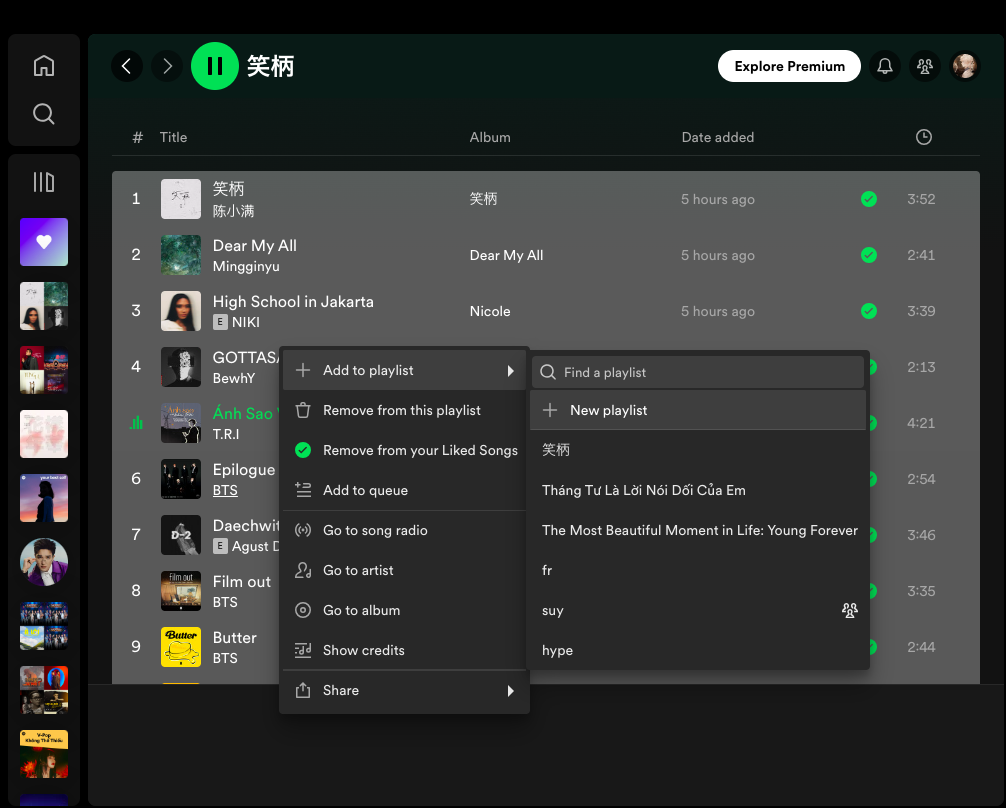
How to make a copy of a Spotify playlist (Android and iOS)
Remember to update your Spotify app to the latest version first!
- In the Spotify mobile app, go to the playlist that you want to copy. Tap the (…) icon underneath the title of the playlist, then Add to other playlist.
- On the next page, tap the New playlist button at the very top. This will allow you to create a copy.
How to copy your Liked Songs to your playlist
Basically, you can use the same steps as copy a playlist:
- Open the Spotify desktop app on your PC or Mac.
- In the left panel, click on Liked Songs. This will show you a list of all the songs you’ve liked.
- Hold down the Ctrl key (or command for Mac) and press A on your keyboard to select all your liked songs.
- Right-click anywhere on the highlighted songs and hover your cursor over Add to playlist.
FAQs
You should be able to. Doublecheck that you’re following the desktop or mobile instructions above.
On desktop, you can simply grab the songs you want and move them between playlists (drag and drop). On mobile, you can’t drag and drop, but you can use the “Add to other playlist” option in the playlist menu.
On Spotify, “Liked Songs” acts like a giant favorites folder. You can add any song you enjoy to this collection, building your own personalized library of favorite tracks from anywhere on Spotify. Just hit the “Like” button next to a song to save it to your Liked Songs.