Affiliate links on Android Authority may earn us a commission. Learn more.
How to create a new Slack channel
Published onApril 19, 2023
Slack has become increasingly vital as businesses operate more remotely. Whether that’s a necessity for outfits such as Android Authority that have team members across the globe, or a local operation forced to work from home during a pandemic, it’s critical to have a way to communicate in a free-flowing and less formal way than email. Channels are effectively groups within a Slack workspace. We’ll run you through how to create a Slack channel.
QUICK ANSWER
To create a Slack channel, select Add channel then Create new channel under the list of channels. Give your channel a name and description and hit Create, then select members to join the channel and press Add.
JUMP TO KEY SECTIONS
How to create a Slack channel on desktop
On the Slack desktop app, look for the channels section in the left sidebar. You may need to click on the drop-down arrow if they are hidden.
Click on Add channels and then Create new channel.
In the pop-up box, give your channel a name. This should be short and be the apparent reason for the channel. It could be the name of your team’s project or a theme for the chat. For example, the Android Authority non-work-related Slack channel is called #off-topic. Note that the channel names are all lowercase letters, start with a hashtag, and have hyphens instead of spaces.
Next, fill in the channel description. This appears alongside the channel name when users are in the channel and briefly describes what the channel is for.
By default, the channel will be public, meaning that anyone in your Slack workspace can find it and join it. If you wish to make it only accessible by invitation, hit the Make private slider.
When you’re happy, tap Create.
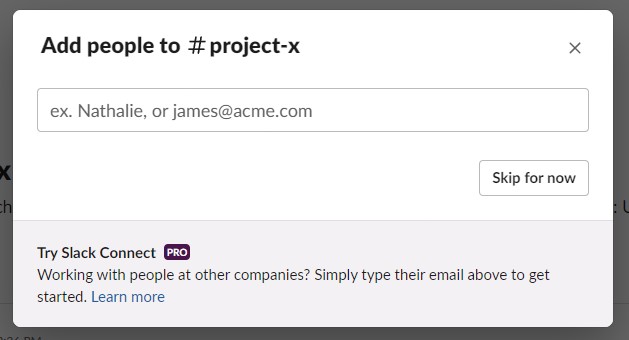
The next popup is where you can add users to the channel. If you start typing the name of someone in your workplace, they will appear in a list, and you can select them. You can select multiple users. When you have selected the users you want, click on Add (don’t worry, you can remove them later.) If you want to leave this until later press Skip for now.
You might want to add people to the channel who aren’t in your workspace. To do this, you can enter their email address in the text box, and when you add them, they will receive an email advising them of how to join.
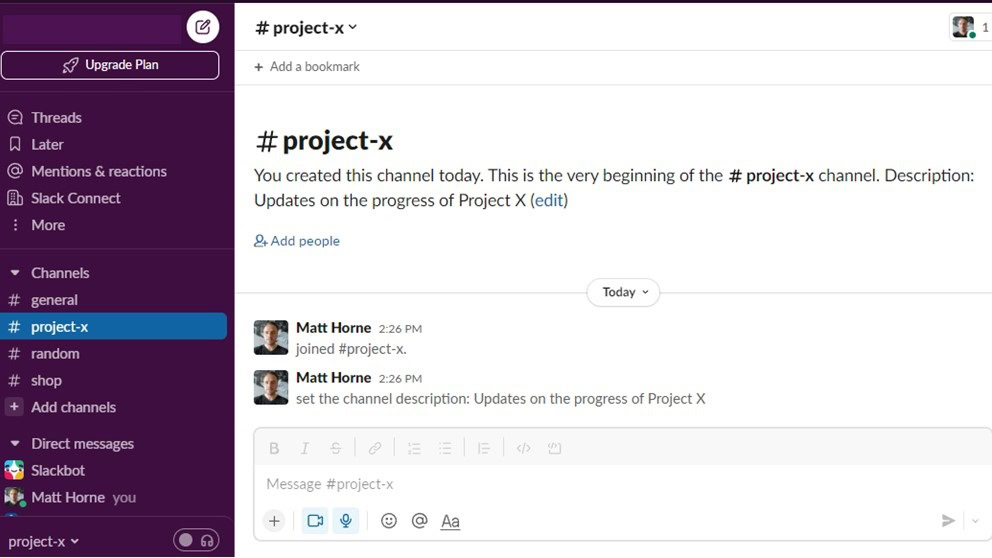
You have now created a Slack channel. Time to bark your orders or air your views.
How to create a Slack channel on mobile
Creating a new Slack channel on the Slack mobile app is very similar to the desktop process but with buttons in different places.
When you open the Slack app, you’ll see the various channels of your workplace. As on desktop, you’ll see the Add channel button at the bottom of the list of channels. Tap it.
Despite the name of that last button, this action takes you to the channel browser where you’ll see every channel of your workplace. In the bottom right of the screen is the add button, represented by a circle with a plus sign in the middle. Hit this button.
You’ll see the New channel screen. It has the same options as its equivalent on desktop, except you only select a name and not a description at this stage. Choose a name, decide if you want the channel to be private or not, and press Create in the top right corner.
On the next screen, select users for your channel in the same way as the desktop. Press Add.
Hey presto! You’ve created a Slack channel on mobile.
FAQs
It depends on the settings configured by the workspace’s administrators. In most cases, workspace owners or administrators will allow members to create channels, but they may limit who can create channels or restrict the types of channels that can be created.
If you do not have permission to create a channel, you may see a message indicating that you do not have sufficient privileges when you attempt to create one. If this happens then you’ll have to contact the admin.
Channels are good for collaborating on projects and organizing your workspace to make specific topics easy to find. Slack channels can also be customized to meet the specific needs of the users in that channel.