Affiliate links on Android Authority may earn us a commission. Learn more.

Features
I tried YouTube Premium Lite and I’m never going back to the full subscription
41


Reviews
After using the CMF Phone 2 Pro, I can’t believe it costs just $279
4

Features
This cheap Android Auto adapter was the best thing I ever bought for my car
10
Top stories
Latest poll
Do you only zoom to your camera's preset levels or do you zoom freely?
1326 votes
In case you missed it
More news

Andrew GrushApril 21, 2025
0
How does Mint Mobile international roaming work, and is it worth it?
US Mobile is a super carrier with access to all three networks, but how does that work?
Andrew GrushApril 21, 2025
0

Metro is owned by T-Mobile, but what's the real difference?
Andrew GrushApril 19, 2025
1

Android 16: Confirmed features, codename, leaks, release date, and everything else we know so far
Aamir SiddiquiApril 18, 2025
1
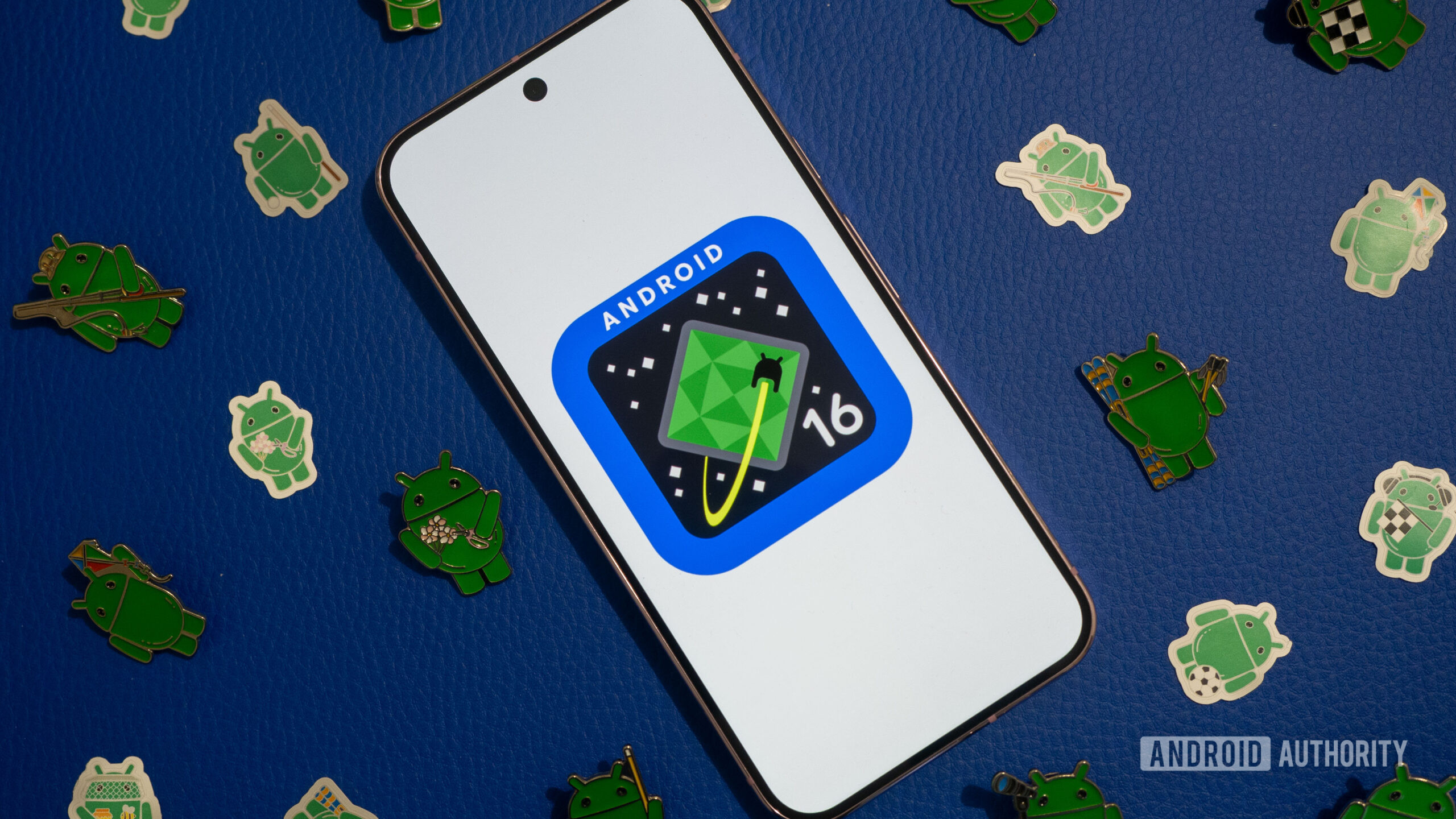
What is Total Wireless? We break down the best plans, pricing, and more
Andrew GrushApril 18, 2025
0

Samsung is bringing back a 'Classic' for the Galaxy Watch 8
Ryan McNeal15 hours ago
0

Got an old LG smartphone? You've got 2 months to update before LG turns off the servers
Stephen Schenck17 hours ago
0

One UI 7 starts arriving early for the Galaxy S22 series and other models
Ryan McNeal19 hours ago
0

OnePlus Watch 3 avoids disaster, rolls back $500 pricing
Stephen Schenck19 hours ago
2

Google is giving Android its own special show ahead of I/O 2025
Adamya Sharma20 hours ago
0
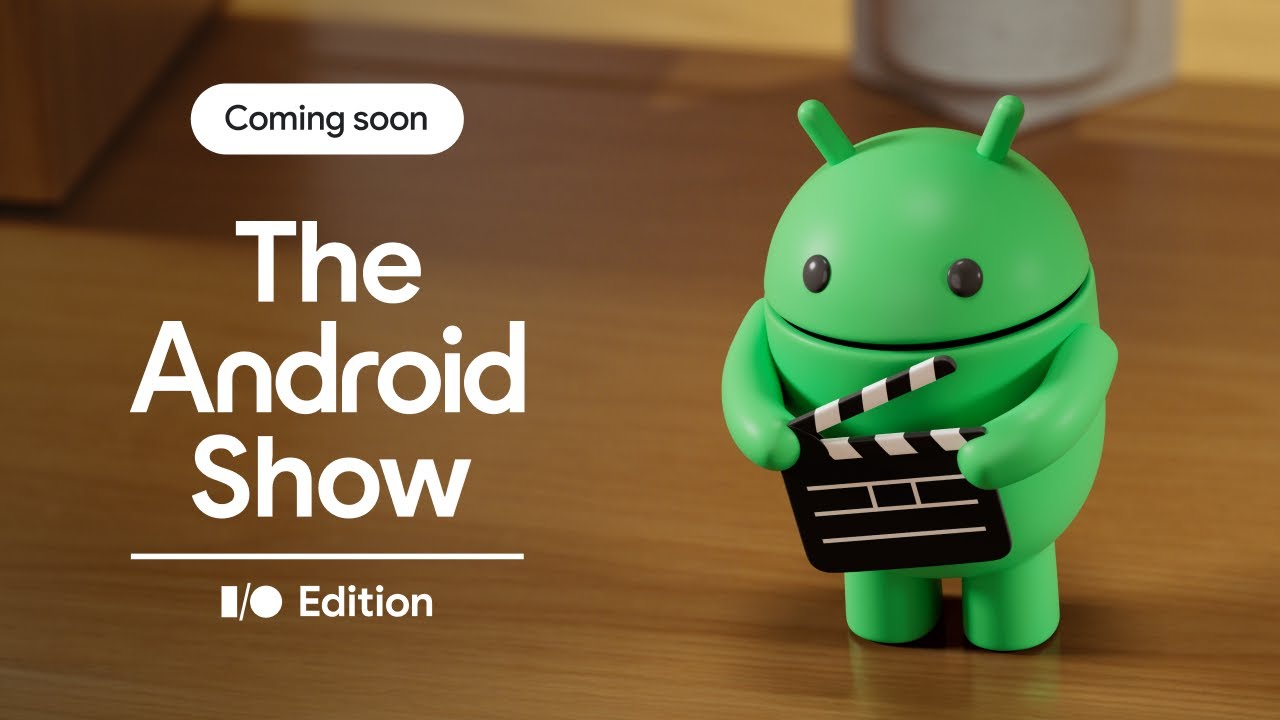
Google Pixel Watch 2 plunges to $149.99 in best deal of the year
Matt Horne21 hours ago
0

This little-known Google Photos shortcut will take you directly to classic search
Ryan McNeal21 hours ago
0
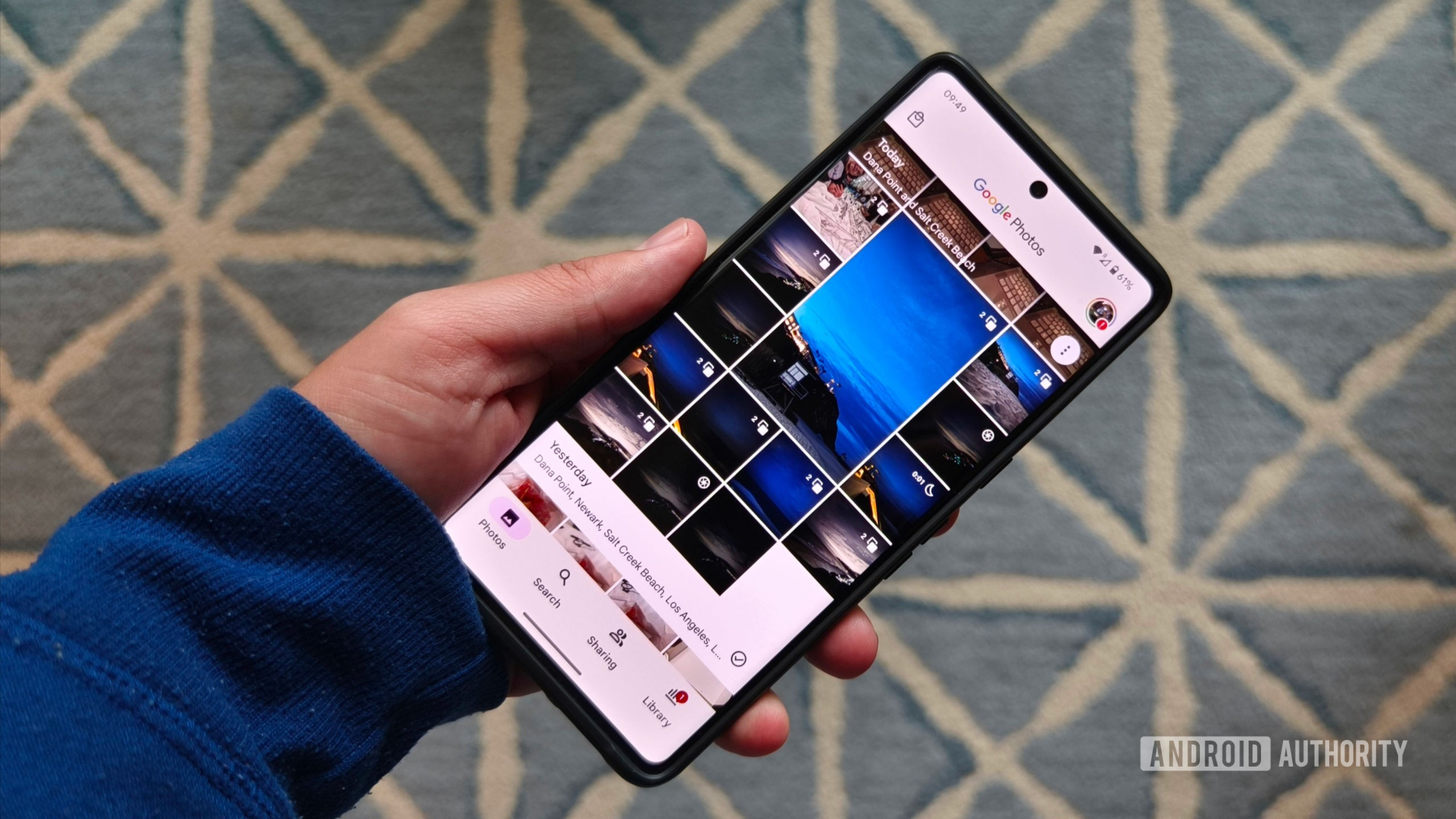
Spotify quietly adds new way to completely turn off Smart Shuffle
Aamir Siddiqui21 hours ago
2

Nothing's new budget phone has a telephoto lens and a modular camera system
C. Scott Brown22 hours ago
0

The Snapdragon 8 Elite Gen 2 might launch earlier than expected, and that's great for Android
Aamir Siddiqui24 hours ago
0






