Affiliate links on Android Authority may earn us a commission. Learn more.
How to delete bookmarks on a Chromebook
Published onJuly 4, 2023
On a Chromebook as on any computer, it’s important to periodically delete unneeded bookmarks. Dozens can be overwhelming, making the useful ones hard to find, especially if they no longer appear directly in your toolbar. With that in mind, here’s how to delete bookmarks located anywhere in Chrome OS.
QUICK ANSWER
To delete bookmarks on a Chromebook:
- In Chrome, hit Ctrl + Alt + B to show the toolbar. Right-click on a bookmark there and click Delete.
- Use Ctrl + Shift + O to open the Chrome bookmark manager. Select one or more bookmarks and click Delete in the top-right.
- In the shelf (dock), you can right-click on web shortcuts and click Unpin.
JUMP TO KEY SECTIONS
How to delete bookmarks from the bookmark toolbar
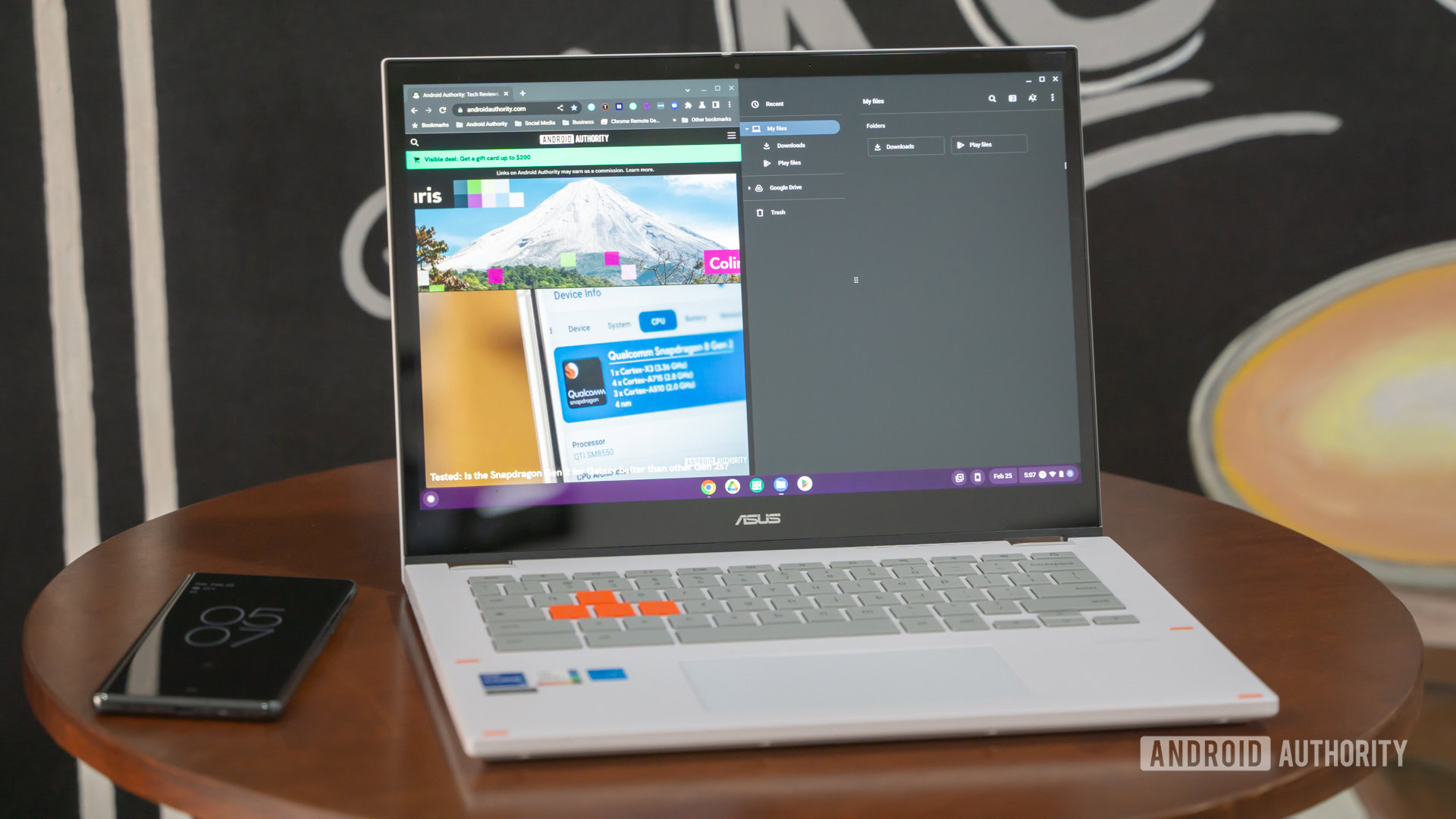
You’re probably most interested in scrubbing Chrome’s bookmark toolbar, since Chromebooks are almost entirely focused around web browsing, and the toolbar is where the most important links sit if they’re not in the Chrome OS shelf.
- Launch Chrome.
- Hit Ctrl + Shift + B to reveal the toolbar if it’s hidden.
- Right-click on the bookmark you want to remove.
- Click Delete.
How to delete bookmarks from the bookmark manager page
When it’s time to do the most thorough cleaning, that means opening up the bookmark manager to see a comprehensive list.
- Launch Chrome.
- Hit Ctrl + Shift + O to open the bookmark manager.
- Select one or more bookmarks. Use the folder shortcuts in the sidebar to dive deeper.
- Once you’ve chosen bookmarks to remove, click Delete in the top-right corner.
- Optionally, you can remove custom folders by right-clicking and choosing Delete.
If you want to wipe out all the bookmarks in a folder, you can use Ctrl + A to select everything onscreen. Be careful about this, naturally — you could accidentally delete a link you’ll later wish you hadn’t.
How to remove shortcuts on your Chromebook
Unique to Chrome OS is the shelf. While it’s superficially similar to the Windows taskbar or the macOS dock, Google lets you mix both apps and websites for easy access at any time.
To remove a web shortcut from the shelf:
- Right-click the item you want to remove.
- Click Unpin.
Remember that shortcuts deleted from the shelf might still be present in Chrome. If you want to be thorough, you may have to clean the browser’s toolbar and/or bookmark manager using the steps above.