Affiliate links on Android Authority may earn us a commission. Learn more.
How to delete messages on iMessage from any Mac
Published onSeptember 1, 2022
Most messaging platforms let you delete messages. There are a lot of reasons to delete messages. Some of them are logical, and others are emotional. We’re not here to judge you. Instead, we’ll show you how to delete messages off of iMessage using any Mac. It’s an easy process that shouldn’t take more than a few seconds.
Editor’s Note — Deleting a message or a conversation only deletes it from your iCloud account. The other person will still have full access to the conversation and messages you sent. It is possible, however, to unsend messages on macOS Ventura. Click the tutorial below to learn how.
Read more: How to unsend a message on iMessage
QUICK ANSWER
To delete messages on iMessage on Mac, open the Messages app, select the conversation you want to delete messages from, and right-click (or double-click on a Macbook) on any message. Hit the Delete option to get rid of it.
JUMP TO KEY SECTIONS
How to delete individual messages in iMessage
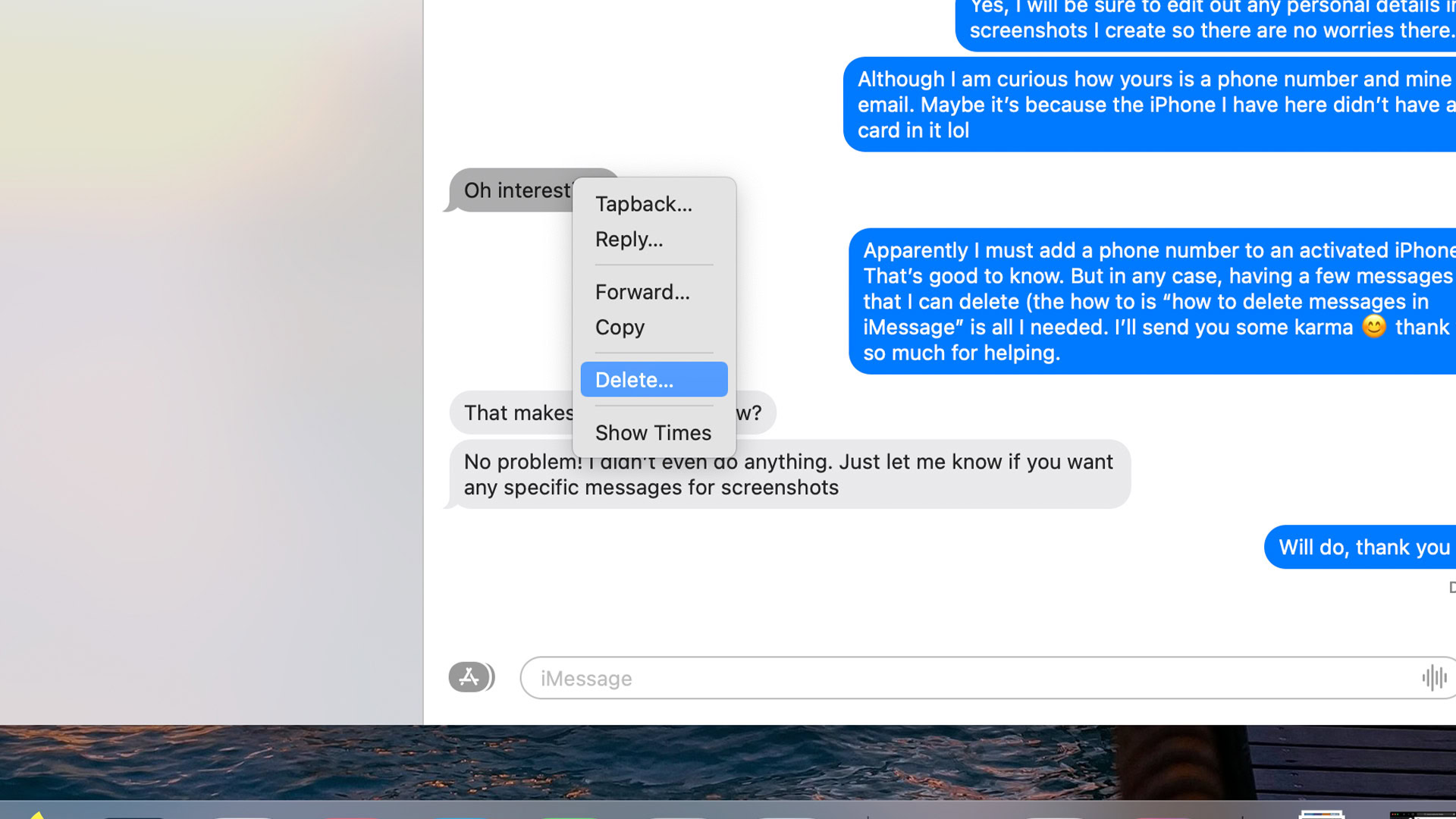
We’ll start with this one because we imagine it’s why you’re here in the first place. Here’s how to delete individual messages on macOS.
- Open Messages and navigate to the conversation where the offending message is.
- Navigate to the message you want to delete.
- Right-click on the message or use double-click on a Macbook trackpad.
- Select the Delete option.
- A pop-up box will appear, making sure you want to delete the message. Hit Delete again.
- The message should delete after that.
- Delete multiple selected messages at once — You can select multiple messages. Click on the first one, then tap and hold the Command key while clicking on other messages. You can then right-click (or double-click) and click Delete. Every message you selected will delete when you do that.
How to delete whole conversations in iMessage
It is possible, and sometimes necessary, to delete whole conversations in iMessage. There are two different methods to do this, and we’ll show you both.
Delete conversations using Clear Transcript
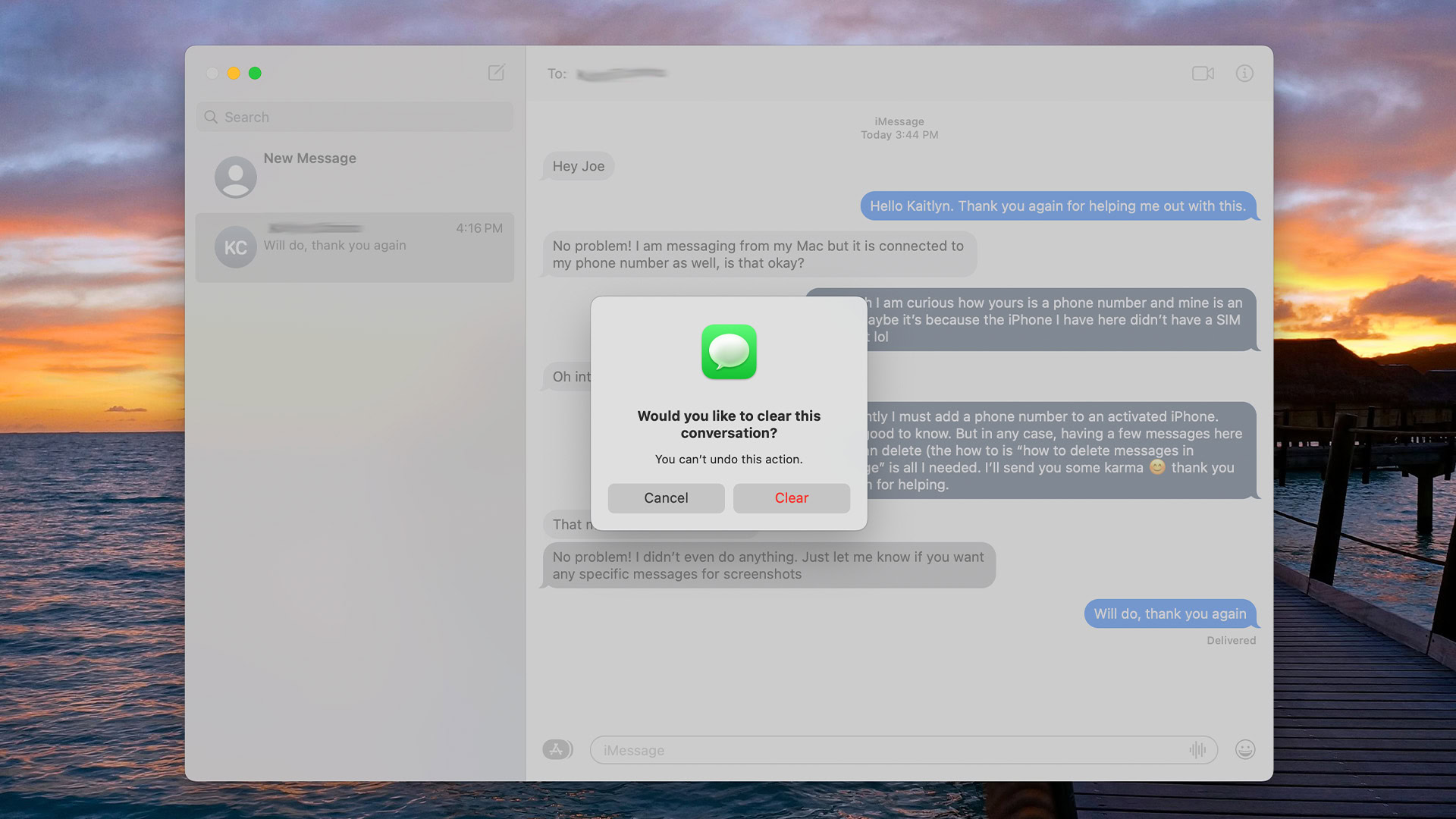
- Select the conversation you wish to delete.
- Once there, tap Edit in the top left corner and select Clear Transcript.
- A warning pop-up appears, letting you know that you can’t undo the action.
- Tap Clear to proceed.
- Your conversation will be deleted.
Delete conversations manually in iMessage
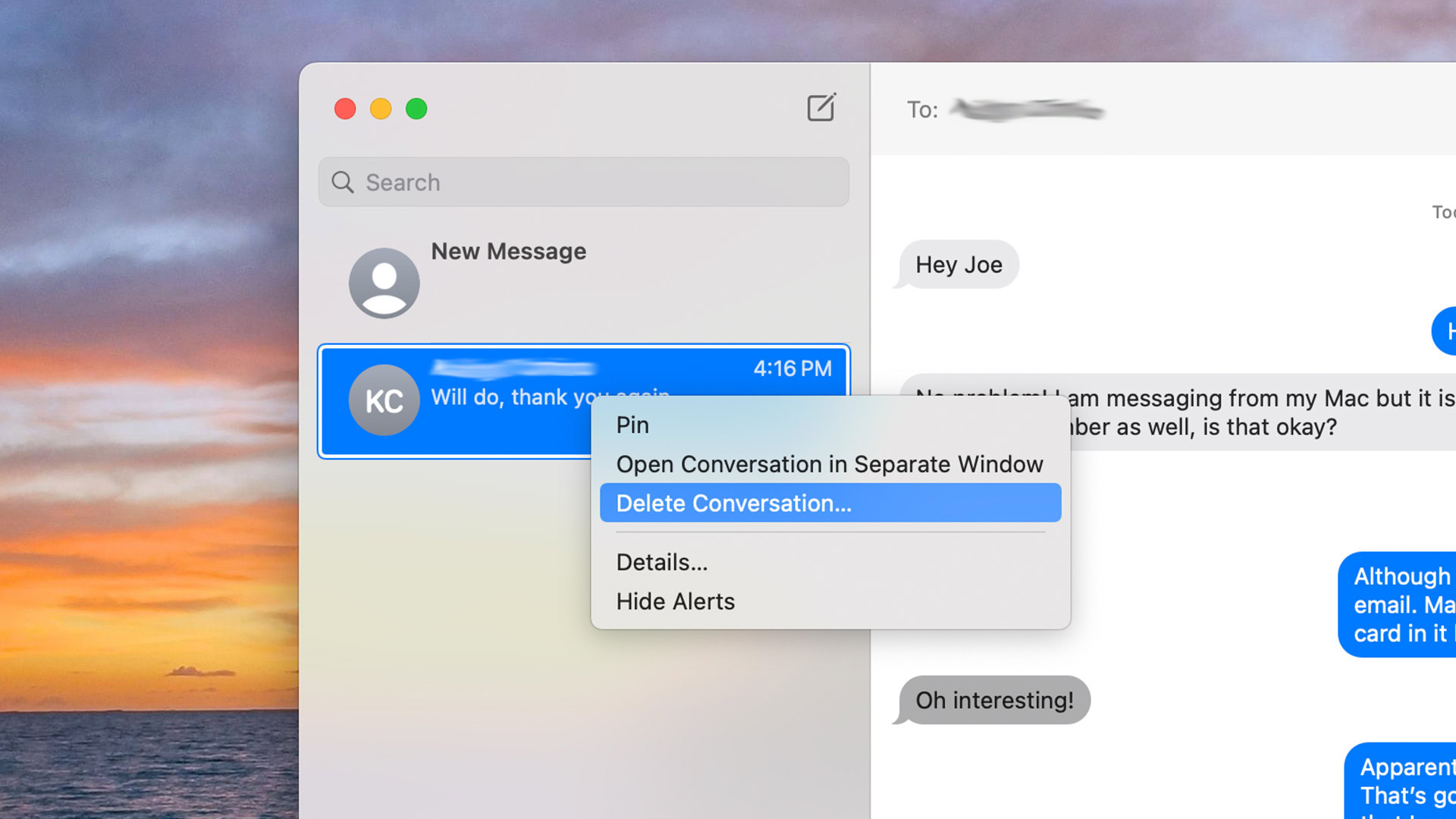
- Find the conversation you want to delete.
- Right-click or double-click on the conversation.
- Select Delete Conversation.
- A pop-up appears letting you know that you can’t undo this action.
- Hit Delete to complete the task.
Despite the different verbiage in the pop-up warnings, both methods should achieve the desired effect of deleting your conversation with the other person.
How to delete messages over time in iMessage
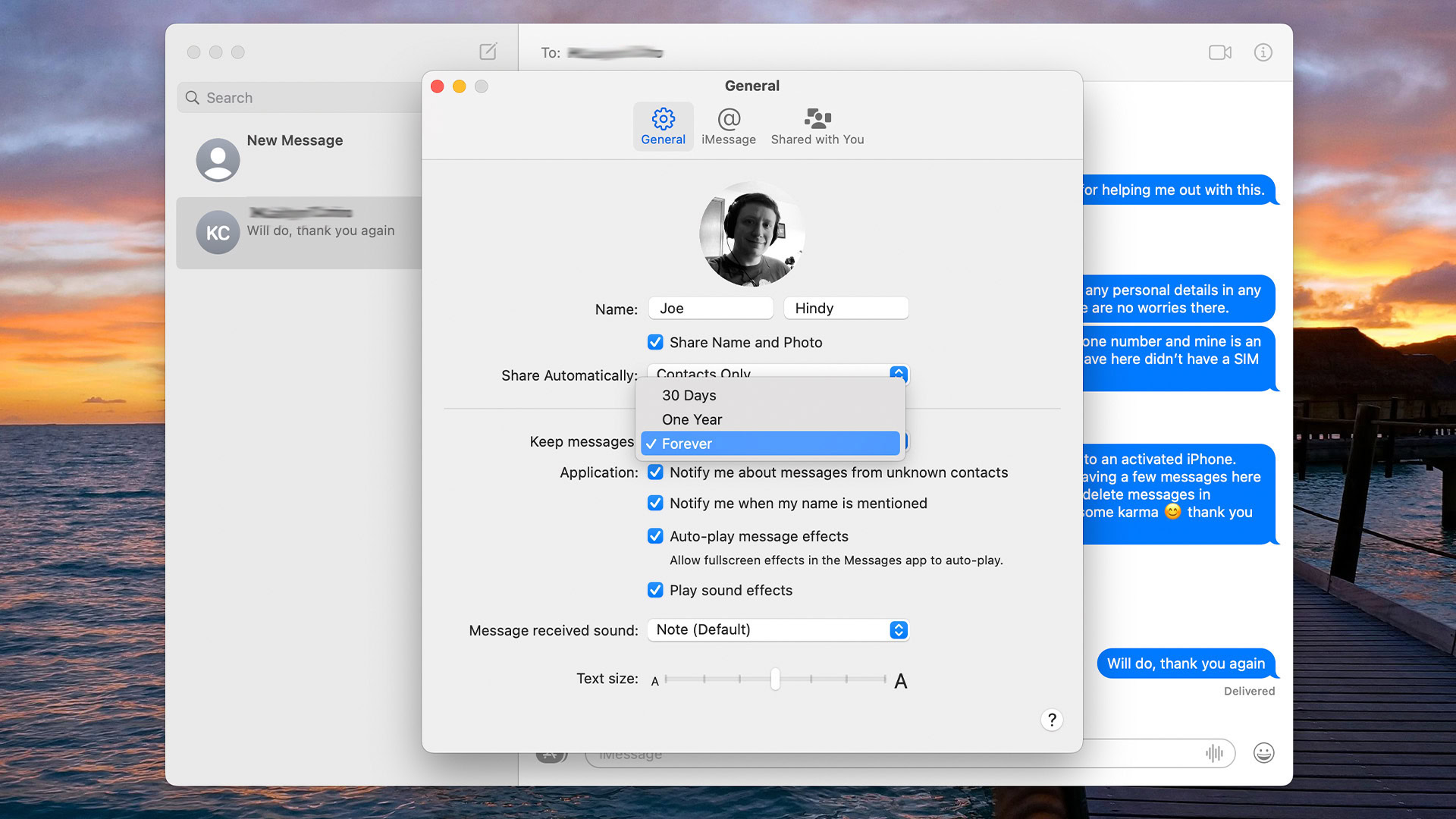
iMessage also lets you delete messages over time. This is especially useful for saving space as some people can rack up quite a number of attachments that can take up many gigabytes worth of storage. We know people like keeping things forever, but if you’re iMessage is eating a lot of data, this is how you fix it.
- Open Messages. In the top left corner, tap Messages, then Preferences.
- Under the General tab, there is a drop-down menu titled Keep messages. The default setting should be Forever.
- Click where it says Forever and select 30 days or One Year.
- A pop-up appears letting you know that iMessage is about to delete all of your old messages. Click Delete to continue but be warned, you cannot undo this.
- Once done, iMessage will automatically delete all messages that are older than you chose in the previous step.
Up next: How to find out why your iMessage is not working
FAQ
No, it only deletes it for you. Everybody else in the conversation can still any message or conversation you delete or leave.
No, deletion is permanent. However, the other person in your conversation can still see it, so they can send you a screenshot if you ask nicely.