Affiliate links on Android Authority may earn us a commission. Learn more.
How to delete your Netflix history
Published onMay 28, 2024
If you share a Netflix account, you may want to delete the movies and TV shows you watch. Maybe it’s because the films were naughty, or perhaps you have a secret love for romcoms and don’t want the world to know. Whatever your reason, deleting your Netflix history is the way to go. This step-by-step guide will show you how to delete your Netflix history on an Android phone.

QUICK ANSWER
To delete your Netflix watch history, access your Netflix profile, then go to the Viewing activity section to see your Netflix history. You can delete Netflix movies and shows from the list one by one or clear all of them in one shot.
JUMP TO KEY SECTIONS
How to delete your Netflix watch history
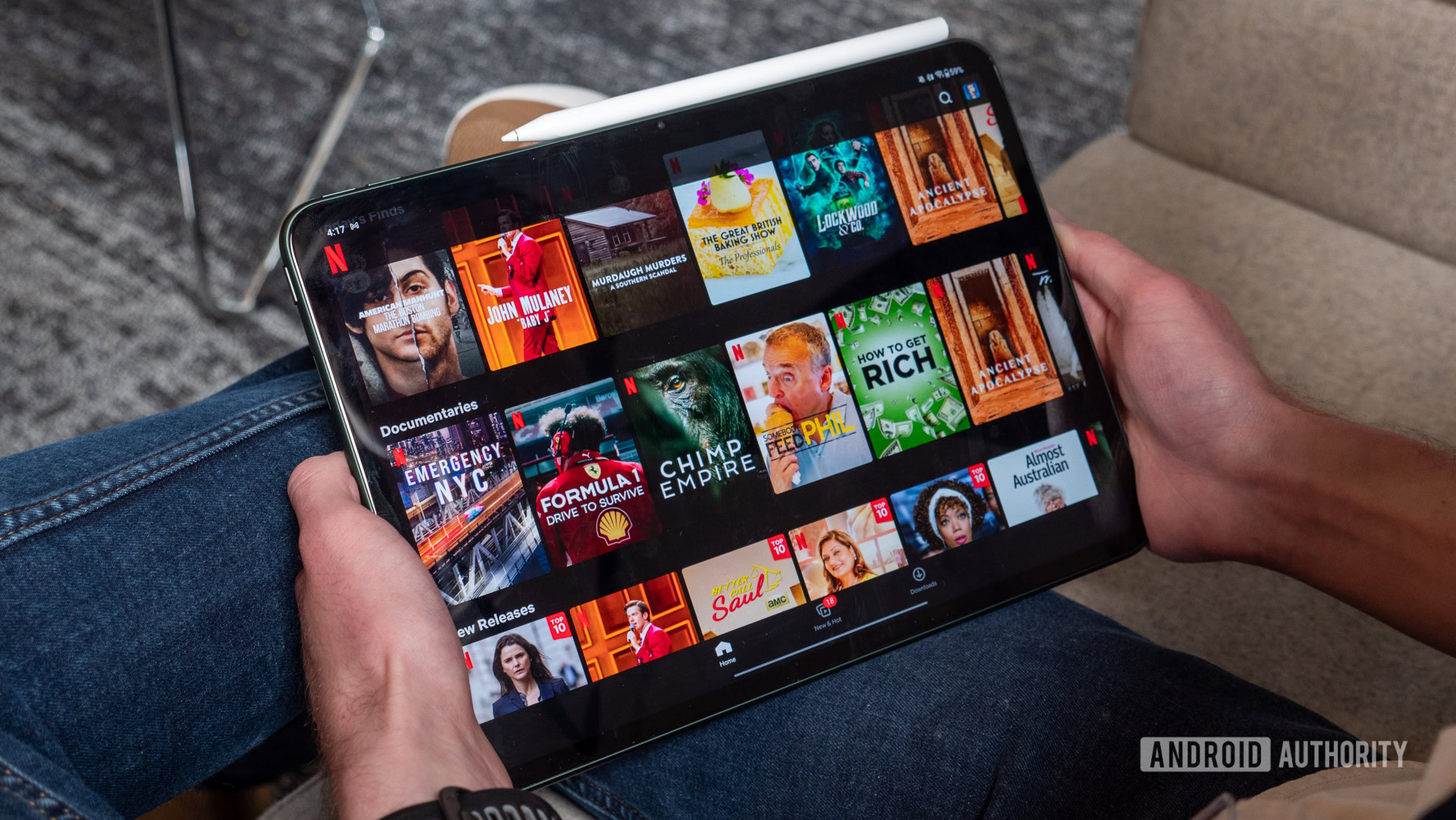
When you delete shows or movies from your Netflix watch history, the titles will not appear as watched, will not be used to bolster your recommendations, and will be removed from the Continue Watching horizontal row in the app.
You cannot delete your Netflix watch history through the Android app. You must open Netflix in a browser or complete the steps below on a PC.
- Launch Netflix in a browser and navigate to your Account page.
- Select a profile from the Profile & Parental Controls section. Alternatively, select Profiles, then choose a profile.
- Select Viewing activity. You can shortcut directly to the Viewing activity page here.
You should now see all the Netflix movies and TV shows you’ve watched so far. Now, it’s time to start deleting things. Two options are available: clear your entire Netflix history at once or delete movies and TV shows individually.
- To delete everything, scroll down to the bottom and tap Hide all, followed by Yes, hide all my viewing activity.
- To delete titles individually, tap the circular icon next to a movie or TV show, after which you can delete the entire series by selecting the Hide series? option.
To view more options, tap the Show more button. The titles you selected will be deleted for good within 24 hours.
Can you delete your Netflix search history?
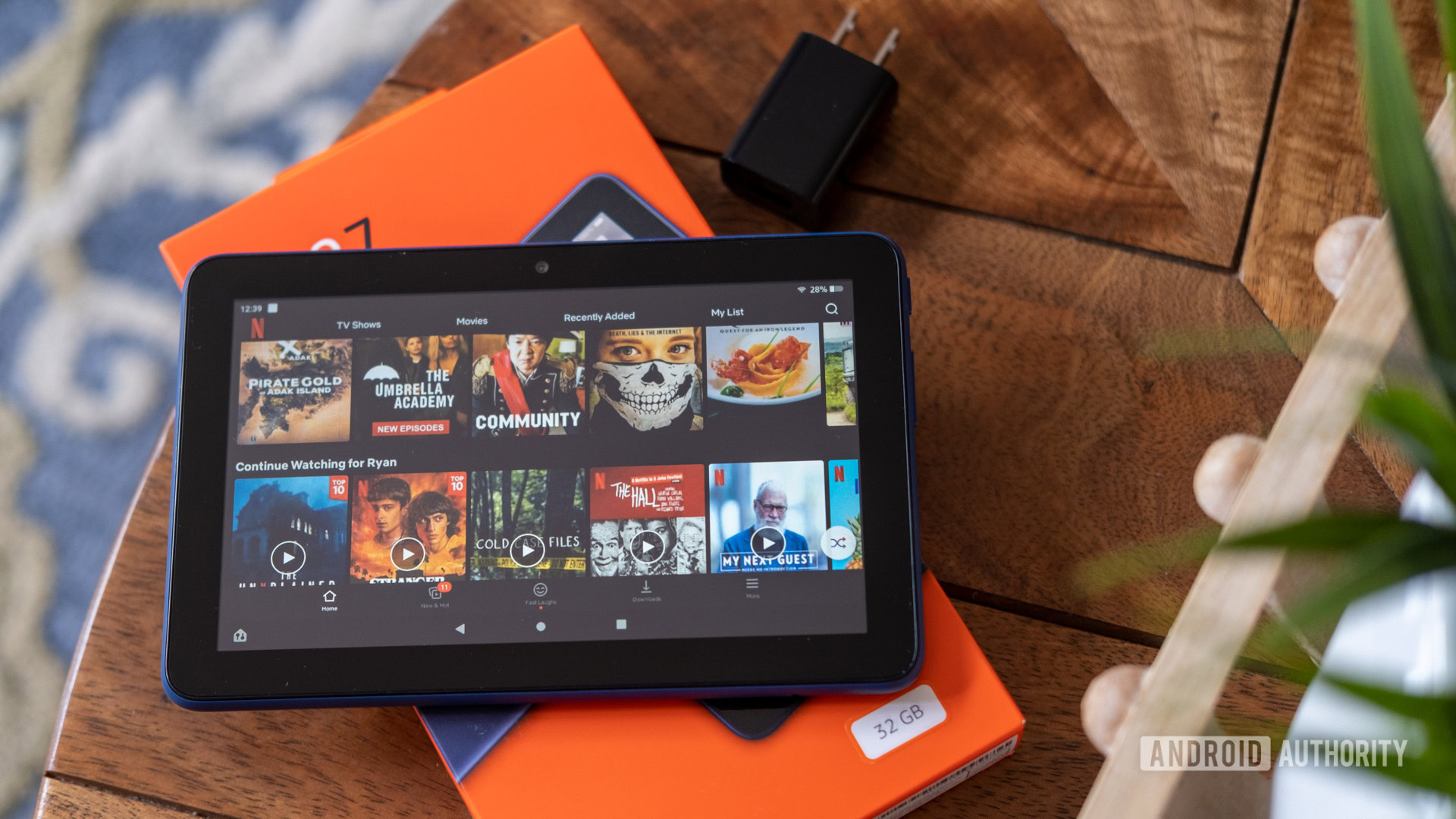
No, there’s no particular method to delete your Netflix search history, and Netflix doesn’t provide steps or instructions to delete your search history. The only surefire way to delete any data associated with your Netflix profile is to delete that profile.
You can manage profiles directly from the Android app, so you do no need to use a browser unless you’re on a PC.
- On the Android app, tap your profile picture.
- Tap on the menu icon (three horizontal bars at the top left corner of the app).
- Select Manage Profiles.
- Select the profile of your choice.
- Tap Delete Profile at the bottom of the screen.
This will permanently delete your Netflix profile. Notably, you cannot delete the profile you’re currently using, so be sure to create a new profile before deleting the original.
On PC, click the Manage Profiles box after logging in with your account.
FAQs
It may take as long as 24 hours for a deleted series or movie to be completely done away with on the history list.
No. Netflix does not allow that to happen so that parents can keep track of their children’s Netflix viewing.
Yes. Deleting a full profile also deletes that profile’s history.
No. Deleting titles makes them disappear from your viewing history entirely, and Netflix will treat them like you’ve never watched them before until you watch them again.