Affiliate links on Android Authority may earn us a commission. Learn more.
How to close and permanently delete a PayPal account
Published onApril 26, 2022
PayPal accounts are easy to set up, mostly free, and can be used to make quick transactions. But there are plenty of reasons why you might want to close your PayPal account, whether you have switched to an alternative like Venmo, aren’t happy with some PayPal fees, or want to open an account with a new email address. Whatever the reason, here’s how to close and permanently delete a PayPal account.
Read more: Everything you need to know about PayPal
QUICK ANSWER
To close your PayPal account, log in to your account and click on the gear icon at the top right corner. Go to the Accounts tab and click on Close your account in the Account options section.
JUMP TO KEY SECTIONS
Why should you delete a PayPal account?
There could be many reasons why you may want to delete a PayPal account. Maybe you have a business account, and your business is closing down? Perhaps you’ve switched to an alternative like Venmo or Wise? Or perhaps you want to open another account using a different email address? You could also be against the few fees for specific actions, or you are a tinfoil hat user who wants to keep his finances private.
Whatever your reason, it’s a good idea to delete your PayPal account if you never plan on using it again. PayPal is secure, but you should watch any online service, where your personal and financial details are listed, with caution.
Read more: How to add money to PayPal
What to know before taking action
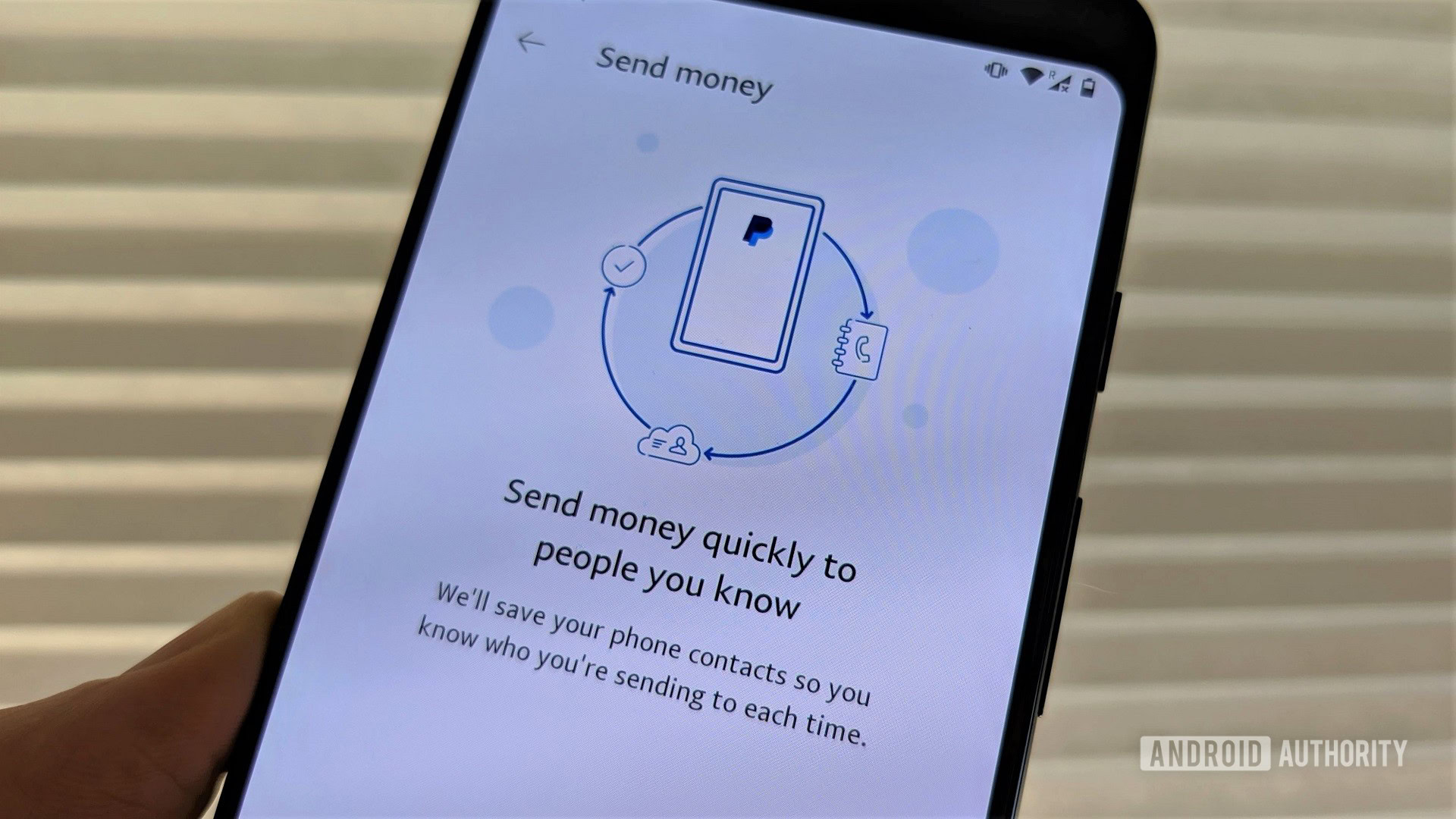
Before we get into how to delete your PayPal account, there are a few things you need to know. First and most importantly, once you delete your account, it’s gone for good. You can create a new PayPal account using a different (or even the same) email address, but everything tied to your account will be permanently deleted. This means you will lose your transaction history, so make sure to create a copy before closing your account.
The other thing you’ll want to do is withdraw any remaining balance in your account. You can do this by transferring it to another PayPal account, transferring it to a bank account, or requesting a check from PayPal. Of course, you can also use the balance to buy goods online or donate it to a worthy cause.
If you have an outstanding balance from PayPal credit, you will not be able to close the account until you pay it off. The same goes for any pending payments or other unresolved issues tied to your account. You may need to contact customer service to resolve these depending on the problem.
How to close and permanently delete a PayPal account
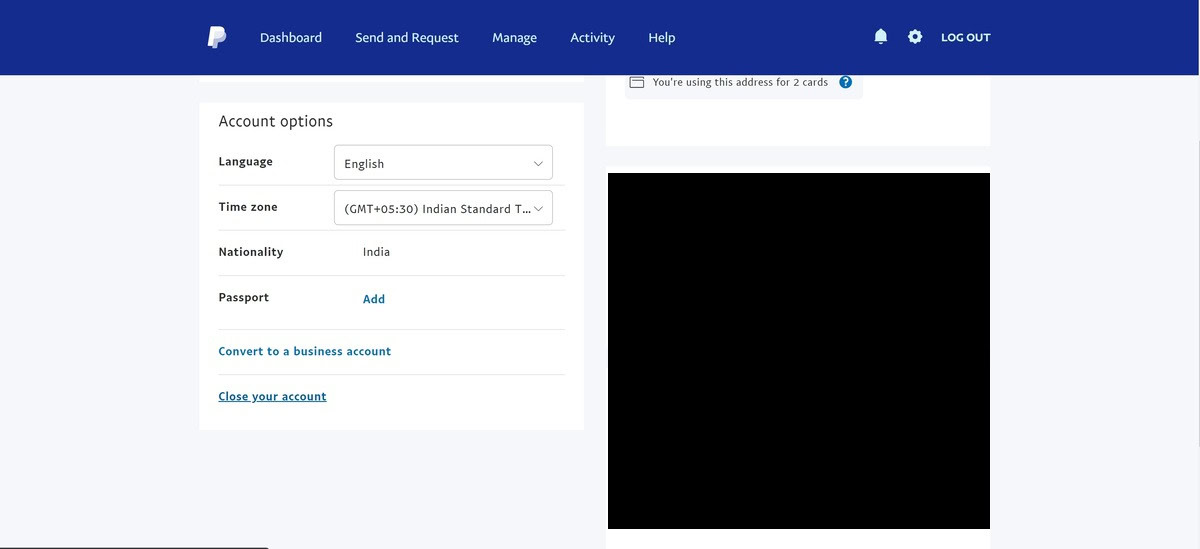
Log in to your PayPal account and click on the gear icon at the top right corner. Go to the Account tab and click on Close your account in the Account options section. You will see a warning pop up. If you’re sure you want to delete your account, click on Close account.
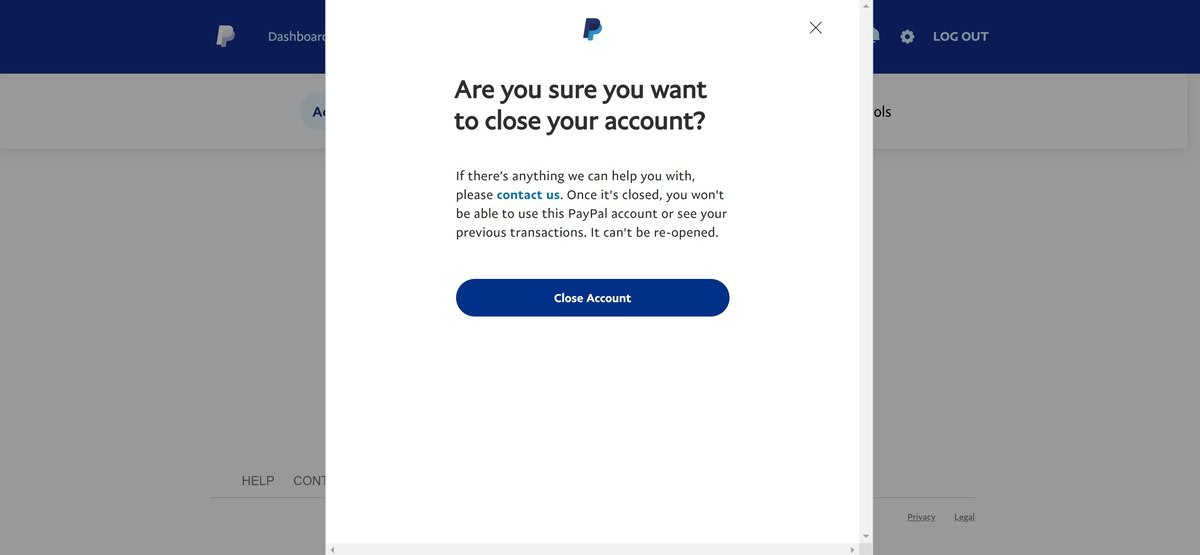
On mobile, click on your profile icon at the top right corner. Scroll down to and tap on Close account. You will see the same warning. Tap on Close account to confirm.
Read more: How to cancel a PayPal payment
FAQs
Your account is permanently deleted. You will lose your transaction history and any PayPal balance. Don’t forget to transfer your PayPal balance and take a screenshot of your transactions if you want to save that information.
If you cannot close your account, you might have an unresolved issue, such as an outstanding PayPal credit balance. If there are any other issues, you will need to contact customer care.
Make sure that you don’t have any PayPal balance. You can transfer it to your bank account or make any final payments with PayPal before closing the account. You will not be able to access your PayPal balance once you close the account.
The steps are the same to close your PayPal Business account. You will have the option to change your account to a personal PayPal account. You’ll need to contact customer care to do so.
Yes. Once you close an account, you can use the same email address to make a new PayPal account. You can also use the same bank account, phone number, and card with your new account. It won’t be linked to your old account, so you won’t see your transactions and other saved information.