Affiliate links on Android Authority may earn us a commission. Learn more.
How to delete your Spotify account
Published onMarch 15, 2024
Whether you’re fed up with hearing ads on Spotify or have opted for an alternative music streaming service like Apple Music or YouTube Music, you might be thinking about deleting your Spotify account. It can be a bit tricky to navigate the settings menu to permanently delete your account, especially since you can’t do it from the mobile app itself. So, here’s a step-by-step guide to help you sever ties with Spotify.
QUICK ANSWER
To delete your Spotify account, you must access the Spotify website through an internet browser — not the mobile app. If you have Spotify Premium, you'll first need to cancel your premium plan and use Spotify free instead. Once you no longer have Premium, or if you didn't already, click your profile icon, and navigate to Support >Account help > Account settings > Closing your account and deleting your data. Follow the prompt to completely delete your Spotify account.
KEY SECTIONS
Before you delete your Spotify account
Before you make the final decision to close your Spotify account permanently, it’s essential to understand the implications of this action.
Closing your account means forfeiting the use of your current Spotify username, although you do have the option to create a new account using the same email address. All your meticulously curated playlists, liked songs, and music library will become inaccessible. Additionally, if you’re an artist who utilizes Spotify to share original music or personal playlists, closing your account will result in the loss of your followers.
Lastly, for those enjoying the benefits of a student discount, please be aware that you won’t be eligible to apply it to another account until a year has passed since your last sign-up.
How to delete your Spotify account
To begin deleting your Spotify account, you’ll need to follow these steps.
- Open Spotify and navigate to the profile icon in the top right corner.
- Select Account from the dropdown menu.
- You will be taken to the Spotify website, scroll down and select Close account.
- Check your information again, and click on Continue to close your account.
- Follow the prompts to confirm your action and complete the steps.
Finally, you’ll receive confirmation that the process is complete, and you won’t be able to log in anymore.
How to reopen your Spotify account
Have second thoughts about closing your Spotify account? Luckily you can reactivate your account within seven days of deleting it.
After closing your Spotify account, you’ll be sent an additional email with a link to reactivate the account. Again, the link will only be valid for a week, so consider your decision carefully.
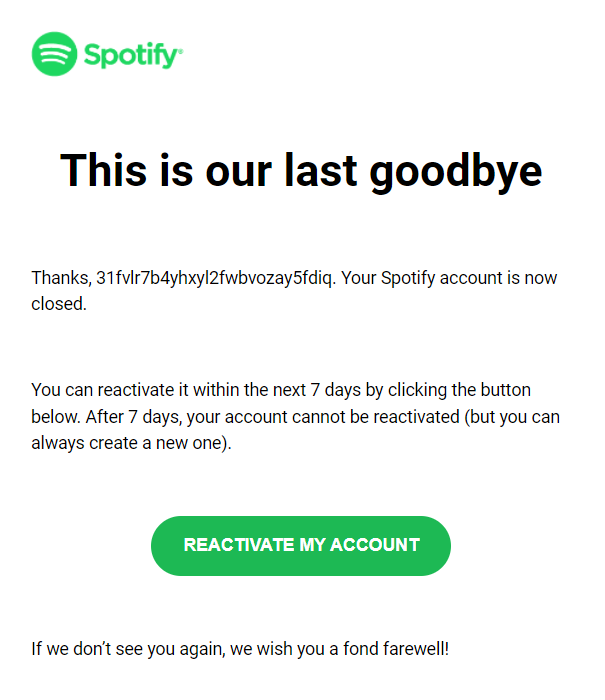
FAQs
Yes. If you create a new account before deleting it, you can search for publicly available playlists from your old account and add them to your new account’s library. If you’re moving from Spotify to Apple Music, you can transfer your Spotify playlists easily.
To cancel your Spotify Premium subscription, log in to your Spotify account, then click on your profile picture to access Account > Manage your plan. From there, you can select either Change Plan or Cancel Premium. Spotify will prompt you to confirm your decision, and if you’re sure about cancelling, click Continue to cancel.
To prevent certain apps from having future access to your Spotify information, navigate to your Account Settings, click Apps, and either Unlink linked accounts or Remove Access for specific devices.
Your Spotify account is deleted as soon as you complete the steps outlined in this guide. The whole process takes about five minutes.
Unfortunately, the option to close your account is still exclusively accessible through a web browser. You will need to use the Spotify website on either a computer or a mobile web browser to delete your account.