Affiliate links on Android Authority may earn us a commission. Learn more.
How to delete WhatsApp messages
Published onJuly 10, 2022
WhatsApp is a top-rated messaging app, with billions of chats sent daily. However, this also means there’s a good chance you have too many messages to handle. Furthermore, a message or two might sometimes end up in the wrong place. If those sound like problems you’ve faced, you’ve come to the right place. We’ll walk you through how to delete a WhatsApp message, whether it’s one you sent, a conversation, or your entire history. There’s also an unofficial way to delete WhatsApp messages up to a week old, so we’ll touch on that, too.
See also: How to backup WhatsApp: Never lose a message again
QUICK ANSWER
You can delete WhatsApp messages by pressing and holding on to the message you want to delete. Then tap on the trash can icon and select Delete for Everyone.
JUMP TO KEY SECTIONS
Editor’s note: All instructions on this post were created using a Pixel 4a with 5G smartphone running Android 12. Steps may vary from device to device, especially if you’re running another OS.
How to delete a WhatsApp message

Fear not if you accidentally pressed send on a message to the wrong group. You have up to seven minutes to delete a message for everyone before it becomes a set-in-stone part of history. The steps are straightforward, so just head to the group chat in question first.
How to unsend or delete WhatsApp messages:
- Press and hold the message (or messages) to select it.
- Tap on the Delete button with a trashcan icon.
- Select Delete for everyone.
The message should be gone, but we can’t help if your recipients read it before you get to it. They may have also saved images you sent to their phones, which you can no longer delete. If you want to delete a message from your own chat, follow the steps above and press Delete for me instead of Delete for everyone. Luckily, you don’t have to worry about the one-hour time limit in this case.
See also: How to delete a WhatsApp account
How to delete a WhatsApp chat
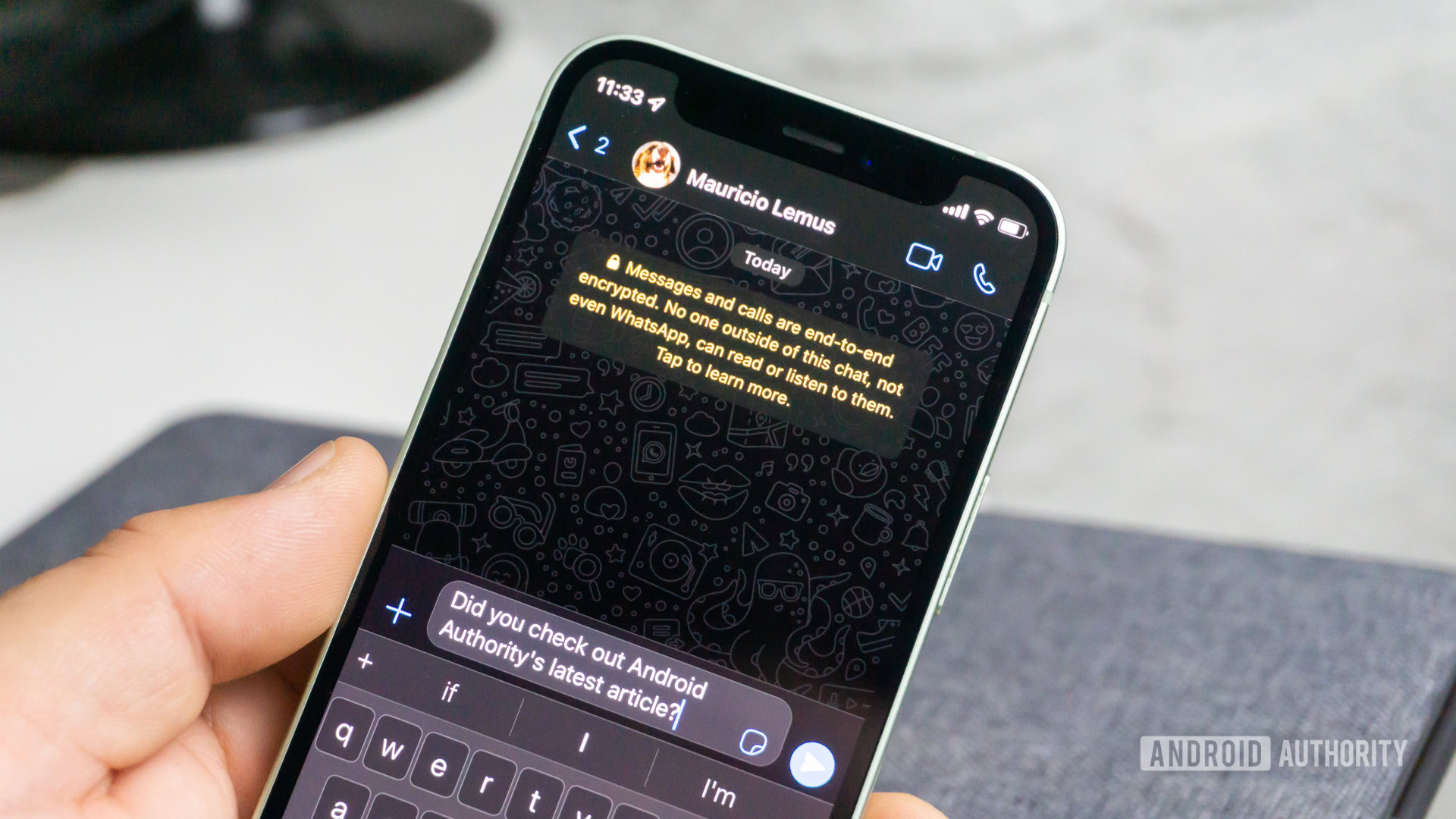
Why not purge the whole chat? It’s a more extreme measure, but it will clear your history of old conversations you may no longer need. Remember that none of the procedures in this section will delete messages for other users.
How to delete individual chats on WhatsApp:
- Press and hold the conversation you want to delete in the Chats tab.
- Tap on the Delete button with a trashcan icon, then press Delete.
How to delete group chats on WhatsApp:
Group chats take one more step before you can delete them, and that is to exit the group first. This allows the rest of the group to carry on without you.
- In Chats, press and hold the chat you wish to escape.
- Tap the button with the three-dot icon, then press Exit group and confirm.
- Press and hold the group chat once more, then tap on the trash can icon and select Delete.
Clearing all of your chats on WhatsApp:
Your last option for deleting chats is to purge the entire slate. This will eliminate all of your conversations and status updates, but you’ll still have to exit each group chat one at a time.
- In the Chats tab, click on the three-dot menu icon.
- Enter the Settings menu, followed by Chats and Chat history.
- Press Delete all chats.
- Confirm by pressing Delete chats.
There you go, one empty WhatsApp chat menu. Hopefully, you don’t have to do this too terribly often.
See also: How to add and delete a WhatsApp contact
What about deleting week-old chats?

We teased it right up top, but there’s a unique way to extend your one-hour “delete for everyone” option that doesn’t involve a time machine. It’s far more complex than the last few methods, but sometimes you must do what you must do.
How to delete WhatsApp messages after the time limit:
- Make a note of the date and time of the message you plan to delete.
- Force quit out of WhatsApp.
- Go into Settings > Network & internet > SIMs. Disable both Mobile data and Roaming, or toggle the SIM off.
- Go back to Network & internet and activate Airplane mode.
- Open Settings > System > Date & time and change your phone’s date and time before sending the message.
- Return to WhatsApp, select the message you want to delete, and press Delete for everyone.
There you go, one deleted message with no time limits involved. The idea is to trick WhatsApp into thinking you never missed the cutoff time. Don’t forget to change your date and time back to the present and double-check that the process worked. If it did not, you might want to try again. Also, you cannot delete messages older than four months, or WhatsApp will know that something is up. You must also ensure you’re on the latest version of WhatsApp.
FAQs
If you created a backup before you deleted the WhatsApp message, you can restore the backup and get your deleted messages back.
You shouldn’t be able to delete messages for everyone once a contact has already read them. There’s also a chance your recipient read the message through the notification before you got to delete it. There’s even a chance they took a screenshot of it, which means that deleted message still exists, and WhatsApp won’t notify you about the screenshot, either. All that to say, deleted messages can still find their way back.
Yes. The recipient will know you’ve deleted a message. Where the message once was, the recipient will see a statement saying the message was deleted.
The only way to recover deleted WhatsApp messages is to restore a backup in which the deleted messages still existed. You’ll need to act quickly before a new backup is created. Simply uninstall and reinstall WhatsApp, log in, and restore the last backup when prompted.