Affiliate links on Android Authority may earn us a commission. Learn more.
How to disable Bixby on the Samsung Galaxy S10
Published onSeptember 21, 2023
The Samsung Galaxy S10 has the company’s Bixby digital assistant pre-installed. However, many people don’t want to use Bixby when they could use Google Assistant instead. Some people don’t even want an AI helper on their phones at all. Officially, there’s no quick way to disable Bixby, but you can use a couple of tricks to keep Bixby from opening. Here’s how to disable Bixby on the Samsung Galaxy S10 (sort of).
QUICK ANSWER
You will first have to disable Bixby Home before you can start working on Bixby itself. You'll then be able to go to Settings and tap on Double Press to open Bixby. That will help prevent the app from accidentally opening.
JUMP TO IMPORTANT SECTIONS
How to disable Bixby Home on the Samsung Galaxy S10
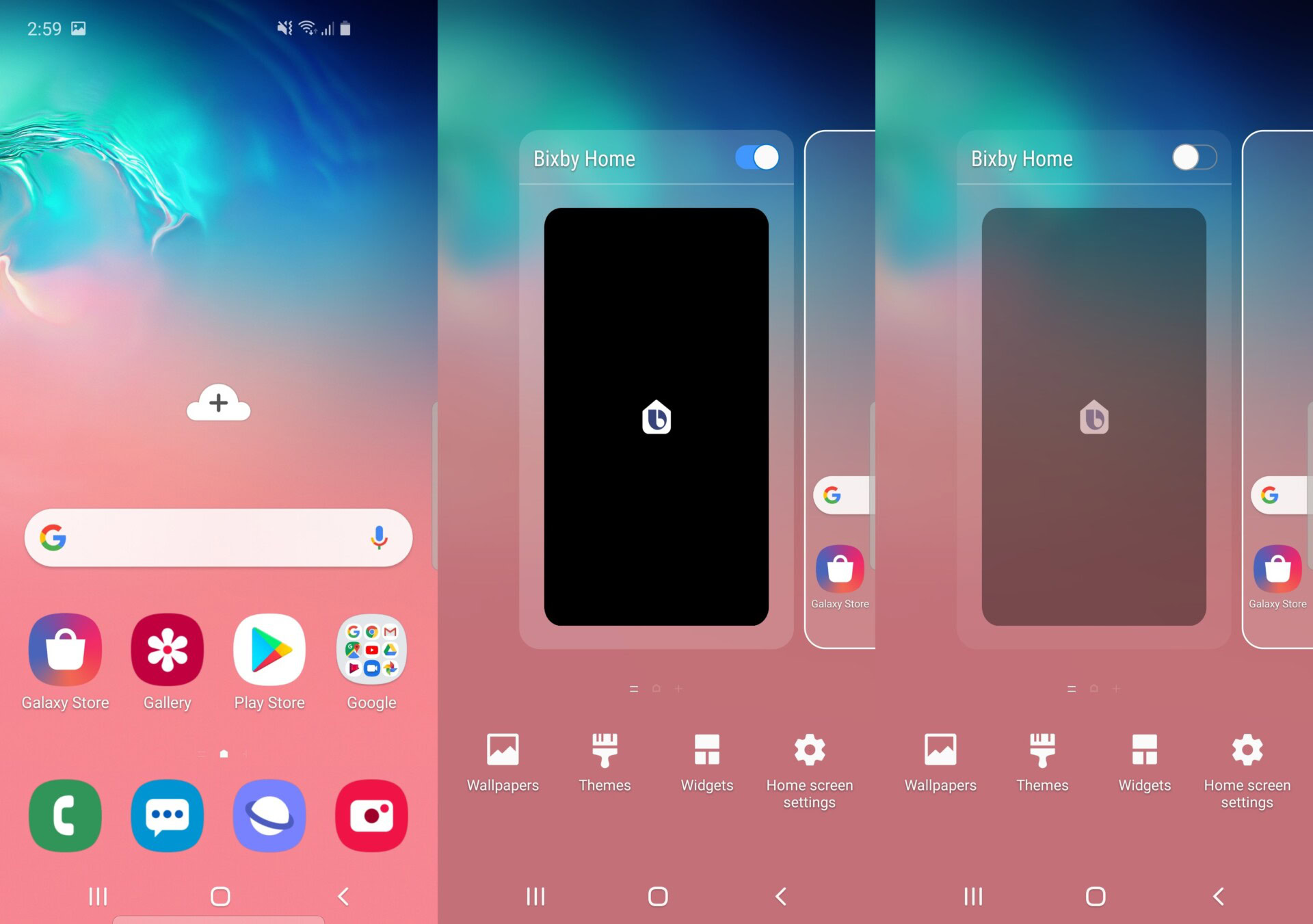
Before you start, make sure your Galaxy S10 is signed up to your Samsung account. After that’s done, here is how to disable Bixby Home:
- Go to your home screen on the Galaxy S10 and long-press on an empty space on the screen. You should see the home screen get smaller and two more screens show up on either side.
- Slide over to the right screen, where the Bixby Home screen is located. You should see a slider on the top right corner with a blue indicator.
- Press on that slide to turn it off, and the Bixby Home screen should gray out, indicating your success.
How to disable Bixby (kind of) on the Samsung Galaxy S10
Now you can change the settings on the Bixby hardware button on the left side of the Galaxy S10 to make it harder to activate Bixby accidentally.
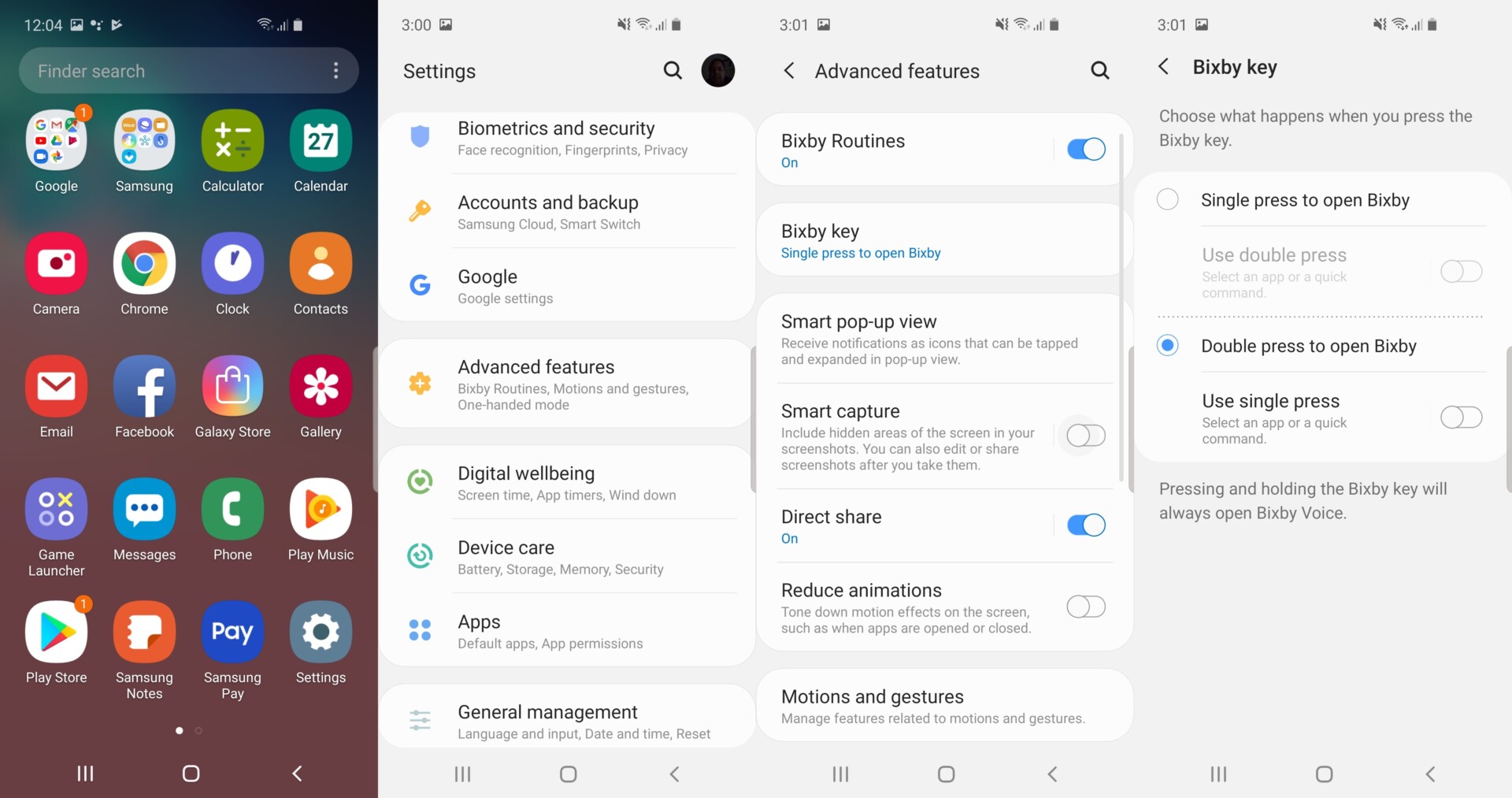
- Go to your app screen and tap on the Settings app.
- In the Settings menu, go to the Advanced features selection.
- Then tap on the Bixby key option.
- You should see that the Single press to open Bixby selection is active. Just tap on Double Press to open Bixby. With that setting selected, you will need to double press the Bixby hardware key to launch the AI assistant. That should keep you from activating it when you don’t want to do so.
Obviously, this doesn’t fully disable Bixby, but it’s pretty close. Samsung also allows Galaxy S10 owners to remap the Bixby button in the same menu to launch other apps, except voice-based helpers like Google Assistant. Just press the Use single press slider and select the app you want to launch with the button.
