Affiliate links on Android Authority may earn us a commission. Learn more.
How To Download Any APK To Your Computer
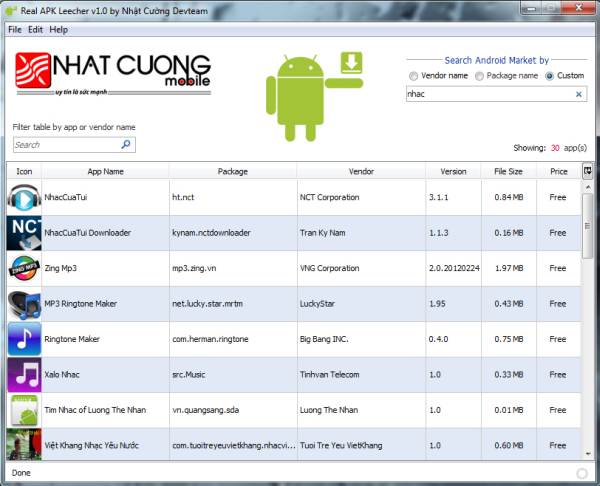
Phase 1: Downloading the .APK file on your computer
Step 1: Download the Real APK Leecher tool. Use the link right here to get the archive, then unzip it to the destination folder of your choice on your computer. There is no install process, but the tool does require Java Runtime Environment 1.5.0 to be installed on your computer. If you don’t have it (or are unsure if you do), do not worry, as you’ll be prompted to download it when you run the Real APK Leecher.
Step 2: The first time you run Real APK Leecher, you’ll be asked to fill in three fields: an email address and password referring a Gmail account that is the main account on your Android smartphone, and the device ID. If you know how to find all of them, skip to step 4.
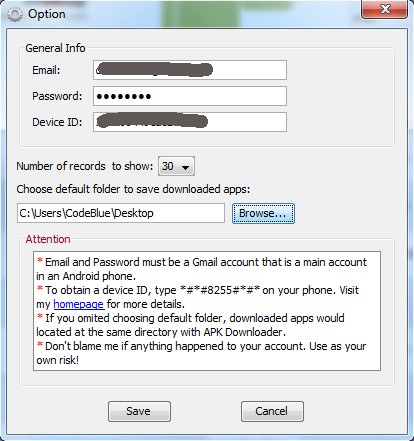
Step 3: Finding the market account can be done by opening up the dial pad on your Android smartphone and pressing *#*#8255#*#*. This should open up the “Gtalk Service Monitor”. What follows after “JID” is your Google Play account. What follows after “Device ID: android-“ represents the device ID. The following screenshot should help you if the above explanations aren’t enough.
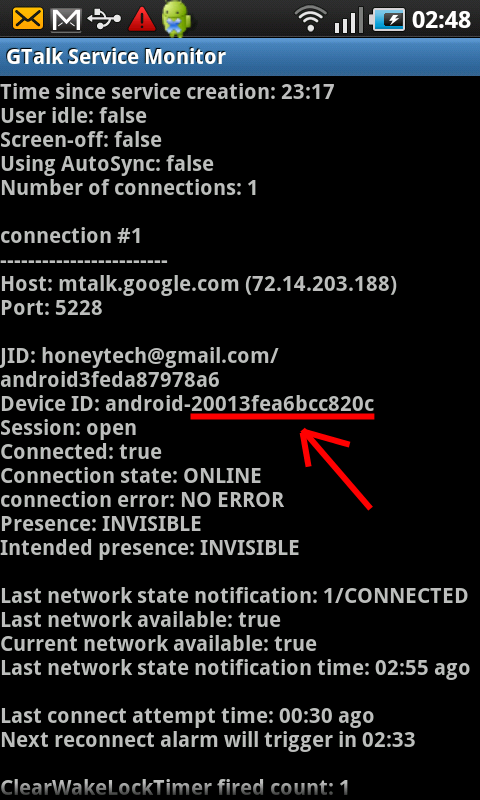
Step 4: Now all you have to do is search the app your want to download the APK for (you can choose to search both by the app’s name as well as by the name of the vendor). Once you found what you are looking for, right click it and select download.
Phase 2: Transferring the APK file to your smartphone
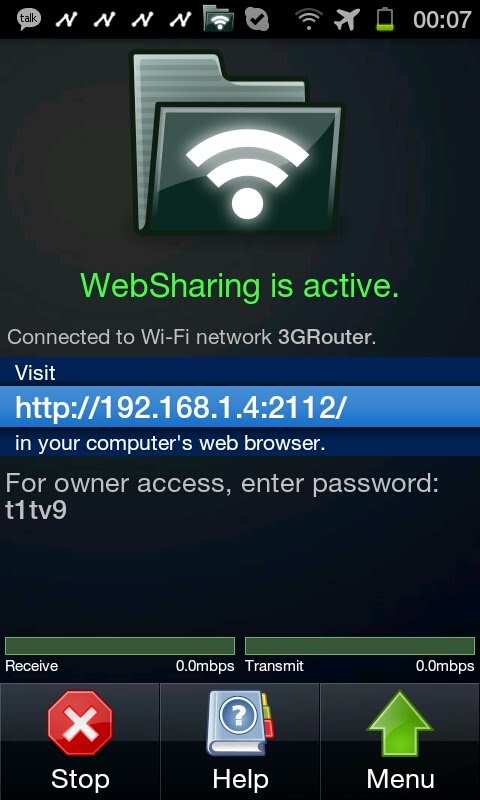
Next up, you can choose to transfer the APK file to your Android smartphone via an USB cable. That’s not very “elegant” though, so I’ll now teach you how to use WebSharing Lite to quickly transfer files (APK files included) from and to your computer via any Wi-Fi network.
Step 1: Go to Google Play on your smartphone and download WebSharing Lite (the full version, priced at $2.99 allows you to upload multiple files, browse through media and stuff like that, but the Lite version is really all we need in this situation).
Step 2: Turn on Wi-Fi on your smartphone and launch the WebSharing Lite app. Once the app is loaded, go to Menu -> Settings , then tap Owner account password. Enter your new password and click OK (the same password will be used for all future connections, so make sure it’s something easy to remember).
Step 3: Back at the main screen, tap Start and WebSharing will display a URL. Go to your desktop, enter that URL, then the password you’ve set at the previous step. If you ever used Windows Explorer before (and what are the chances that you didn’t?), you’ll be fairly competent on how to transfer files back and forth between your desktop and your Android smartphone.
Step 4: Remember the APK file that you’ve downloaded in Phase 1? Just transfer that file to your smartphone and you’ll be set to go.
That does it! Now you know how to download any app from Google Play first on your computer, then to your Android smartphone, thus bypassing geo-localization, as well as any other restrictions you might encounter in what once was called the Android Market.