Affiliate links on Android Authority may earn us a commission. Learn more.
How to download YouTube videos to your PC or phone
April 4, 2024
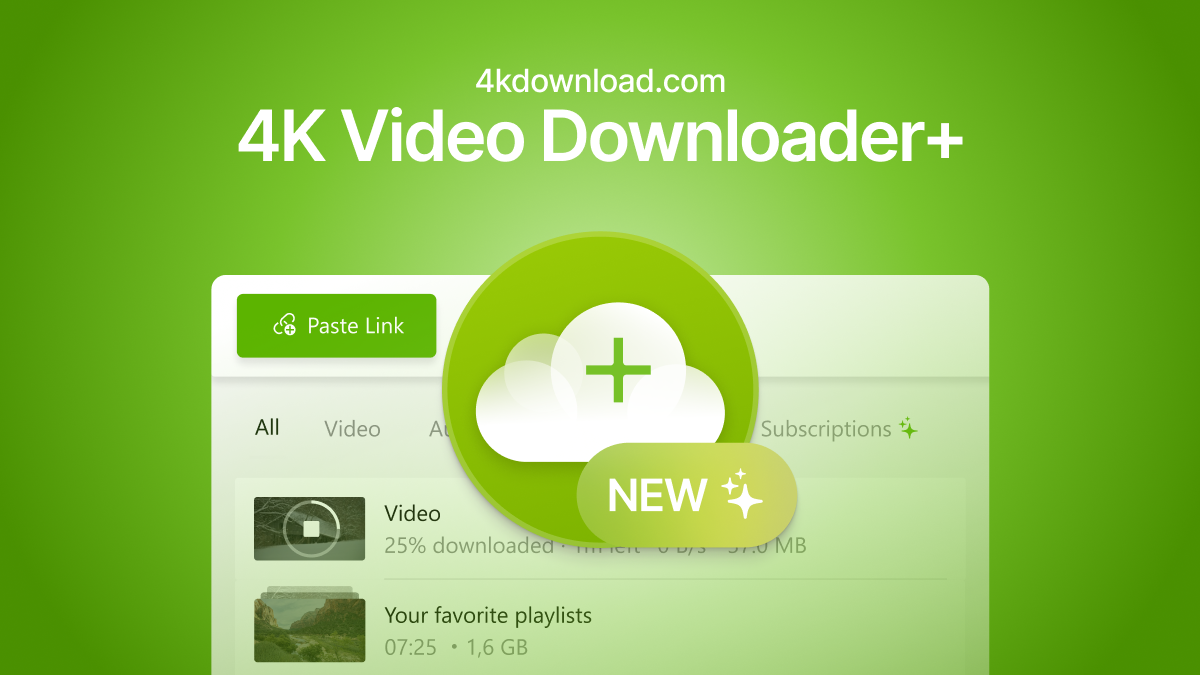
Disclaimer: This article promotes 4K Video Downloader by Open Media LLC. Users are responsible for adhering to Open Media's Terms of Use and applicable laws. We disclaim liability for misuse. Full details of the terms and responsibilities are at the end of the article.
Online streaming services are a dime a dozen nowadays. And when you add sites like YouTube, Vimeo, Twitch, and even social networks like Facebook or TikTok, there’s no shortage of video content for people to consume. The one catch is that you need an active Internet connection to access and watch videos on all these sites. If you want to download YouTube videos on any device for offline viewing or personal use, that’s where the 4K Video Downloader+ comes in.
What is 4K Video Downloader+?
4K Video Downloader+ is an easy-to-use tool that lets you download videos to your desktop or mobile from various websites using just a link. The software is available on multiple platforms, including Windows, macOS, Android, and Linux, and lets you quickly and easily download and save content for offline viewing and personal use.
The software does what it is meant to and has a clean and simple user interface. Even though it has plenty of features, all you need is a video URL to get started. More importantly, you won’t find fake download links on the website that will set off your anti-malware protection, be inundated with ads, or get low-quality video.
While its name suggests the ability to download 4K videos, it is capable of so much more. It works with resolutions up to 8K, which should cover every video available online, and you can also extract subtitles or just the audio. With a premium subscription, you can also save entire playlists or channels, 3D and 360-degree video downloads, and more. Simply put, 4K Video Downloader+ is one of the best solutions for downloading video content from YouTube and other platforms, and it has been for years.
4K Video Downloader+ features

4K Video Downloader+ does what it is meant to do and lets you download high-quality YouTube videos on a desktop or mobile with just a link. But while it does the basics extremely well, its many features let you take things to the next level.
- Multi-platform support: Apart from desktop apps from Windows, macOS, and Ubuntu, you can also download and save videos and audio on Android.
- Access videos from various sites: 4K Video Downloader+ lets you save content from a slew of video hosting sites, including YouTube, Vimeo, TikTok, SoundCloud, Bilibili, Niconico, Flickr, Facebook, DailyMotion, Naver TV, Likee, and Tumblr. You can also download recorded streams from Twitch and YouTube Gaming. The content isn’t restricted to standard videos, either, with the ability to save 3D and 360-degree videos.
- Built-in browser: The software comes with a new built-in browser that lets you find and download videos from within the app. You can browse websites from the in-app browser and easily download the videos you want.
- Smart Mode: The Smart Mode feature makes downloading videos faster by letting you preset preferences like video resolutions, formats, and download folders.
- Simple download management: Managing your downloads is very easy, with the ability to sort and filter videos by type, name, or date and keep track of individual and large groups of downloads.
- YouTube video auto-downloads: The new YouTube video auto-download feature sets up the app to automatically download the latest videos from channels and playlists you are subscribed to.
How to download a YouTube video on a PC
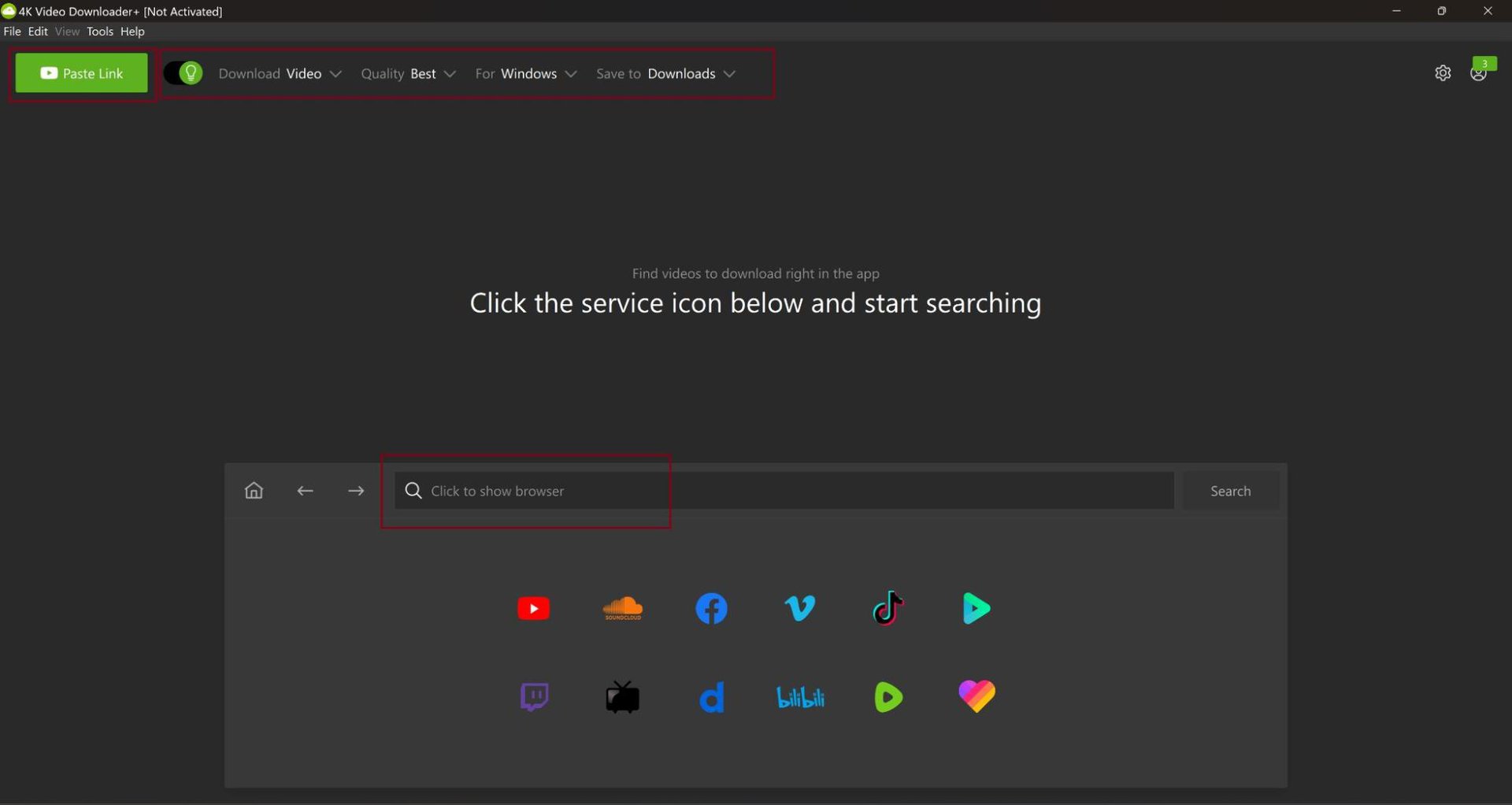
First, download and install 4K Video Downloader+. The website should automatically detect the OS you are using and provide the correct download link. However, there is a separate link for 4K Video Downloader for Android.
Launch the app, find the YouTube video you want to download, and copy the URL. On the 4K Video Downloader+ app, click Paste Link, and the app will automatically download the video. And that’s all it takes!
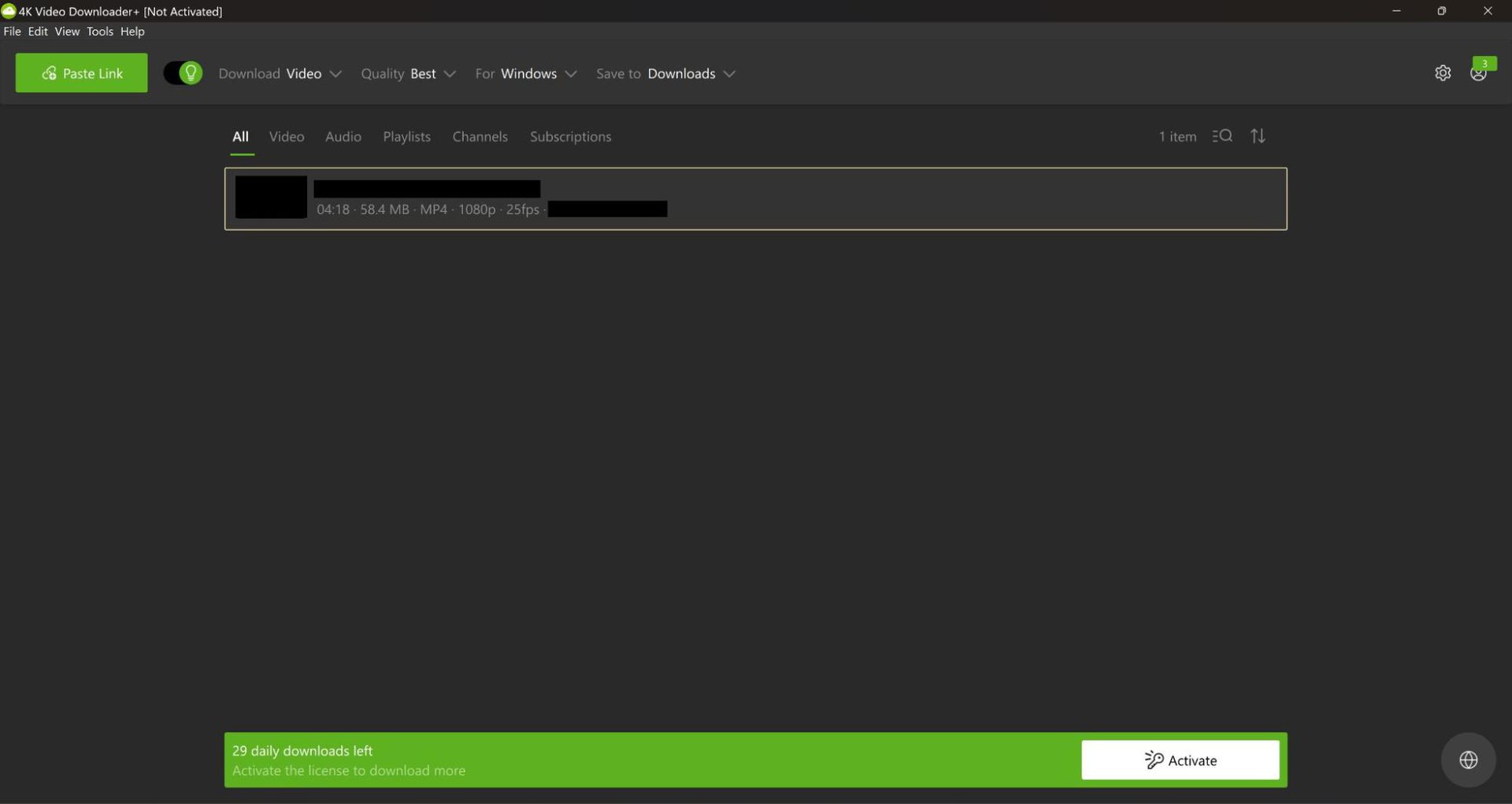
You have the option to change some settings in the top bar, including whether you want to extract audio or subtitles, the video resolution, and the download location. If you enable Smart Mode (toggle the bulb icon at the top), these settings will be saved as default for all downloads. You can also use the app’s built-in browser to find and download videos from YouTube and other sites.
The free version of the app limits you to 30 downloads a day, and the app can only download one video at a time. That should be plenty for most users, but you can remove the download limit restriction and increase the number of simultaneous downloads with paid plans.
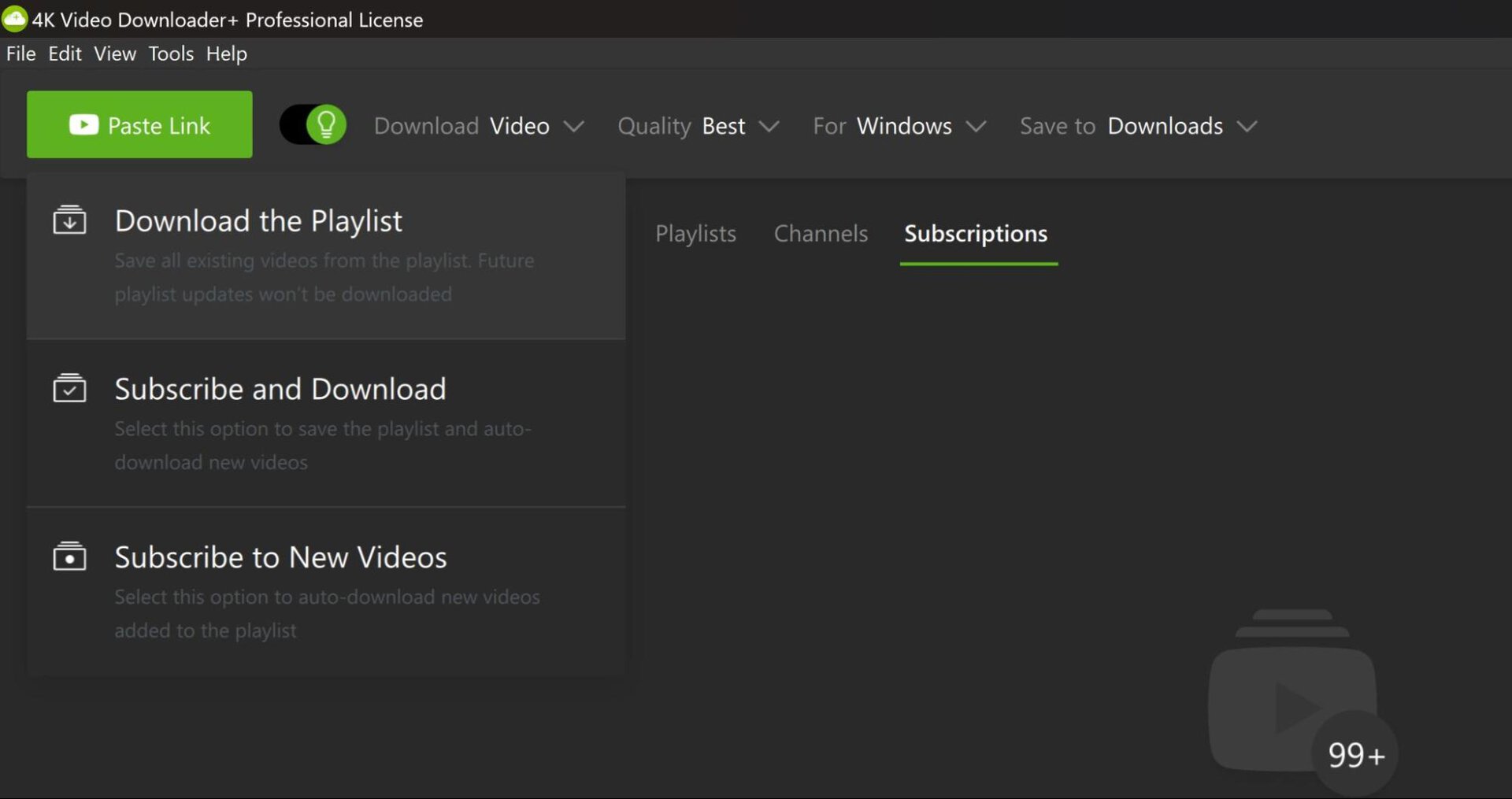
You may require a paid subscription if you plan to download entire playlists or all the videos on a channel. The process remains the same. Copy the link of the playlist or channel and click Paste Link. You’ll see a few new options this time around.
Select Download the Playlist if that’s all you want to do. The Subscribe and Download and Subscribe to New Videos options let you set things up for the app to download new videos added to the playlist or channel automatically.
How to download a YouTube video on a phone
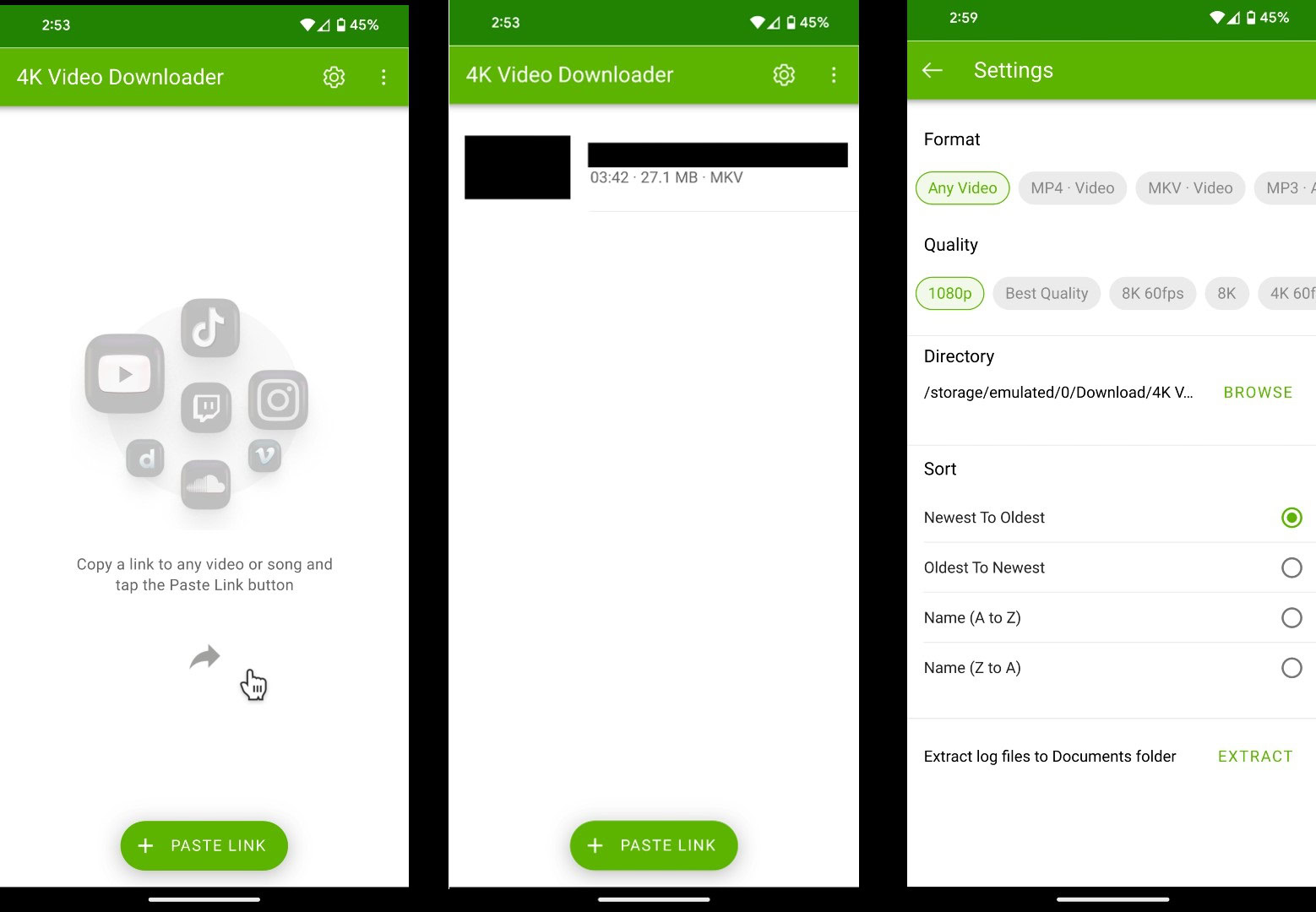
First, you’ll need the 4K Video Downloader app for Android. Once you download and install the app, the process of downloading YouTube videos remains largely the same.
Find and copy the link of the video you want to download. However, unless you are using a web browser, you might need a few extra steps to find the right link if you are using mobile apps. On YouTube, open the video, tap Share, and select Copy link.
Now tap Paste link in the 4K Video Downloader app, and the video will automatically download. You can play the video from the app itself using a media player of your choice or find it in your media or file apps.
Like the desktop app, there aren’t any complicated settings or features to worry about. You’ll find the essential settings by tapping the gear icon at the top, where you can change the video or audio format, set the quality, and choose the location for the downloads.
Get the 4K Video Downloader+ now!
The free version is more than enough for most users if you want to download a handful of YouTube videos, but the three paid tiers add useful features that you may find interesting.
- Lite: The Lite tier brings unlimited single video downloads, playlist and channel downloads, and video subtitle downloads. You’ll also save time with three simultaneous downloads. And the app will be ad-free. The Lite subscription plan is priced at $15 per year.
- Personal: The Personal plan is identical to the Lite tier, but you get a lifetime subscription with a $25 one-time payment.
- Pro: The Pro version has everything from the Lite and Personal plans but increases the number of simultaneous downloads to seven. It also adds the option to set up in-app YouTube subscriptions, high-quality YouTube Premium audio, URL imports and exports, and, most importantly, permitted commercial use. The Pro version is priced at a one-time $60 payment.
- Bundle: If you want Pro licenses for all 4K Download offerings — 4K Video Downloader+, Tokkit Pro, Stogram Pro, YouTube to MP3 Pro, 4K Image Compressors Pro, and the 4K Video Downloader+ for Android — you can opt for the Bundle that’s priced at just $65.
- For Android: If you don’t need desktop applications and just want the Android version, you can get the premium version of 4K Video Downloader+ for Android for just $5.
If you’re looking for a safe way to download videos from YouTube and other video-hosting and social media sites, 4K Video Downloader+ is one of the best options around.
Disclaimer: This sponsored post provides information about 4K Video Downloader and related applications by Open Media LLC. We do not endorse the illegal use of the software. Users are responsible for complying with Open Media's Terms of Use and all local, state, national, and international laws.
The software should not be used to download, copy, or distribute copyrighted material without authorization. We disclaim any liability for illegal use by users. Before using, review Open Media’s Terms to ensure understanding and agreement.