Affiliate links on Android Authority may earn us a commission. Learn more.
How to enable dark mode on Notion
Published onApril 27, 2023
If you’re an avid Notion user, you may recognize the notetaking app’s noteworthy white interface. It looks great in its default light layout, and everything is very easy to read and reach. However, for many, using all apps in dark mode has become the norm. It’s a given that the more contrasty layout will be easier on the eyes, so let’s review how to make Notion dark mode.
QUICK ANSWER
To change Notion to dark mode, go to Settings & members > My notifications & settings > Appearance. Select Dark.
JUMP TO KEY SECTIONS
How to change Notion to dark mode on desktop
Notion affords users the option to darken the interface from the settings panel. By default, at least on desktop, the app starts in light mode.
Click the Settings & members button from the menu on the left.
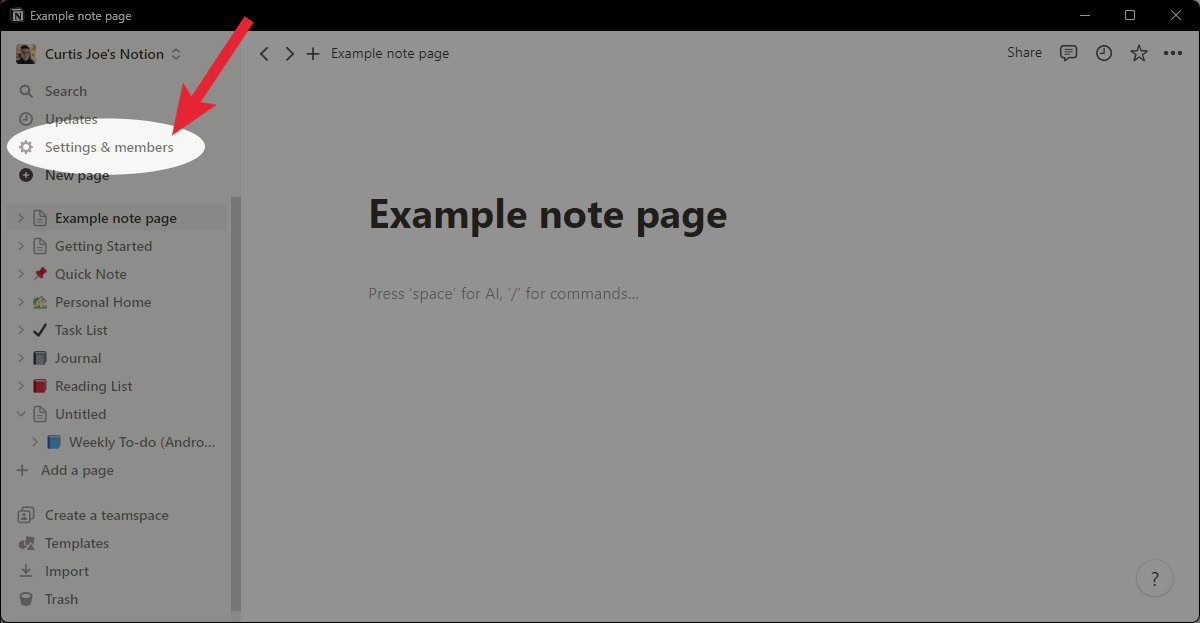
Within Settings & members, go to the My notifications & settings tab.
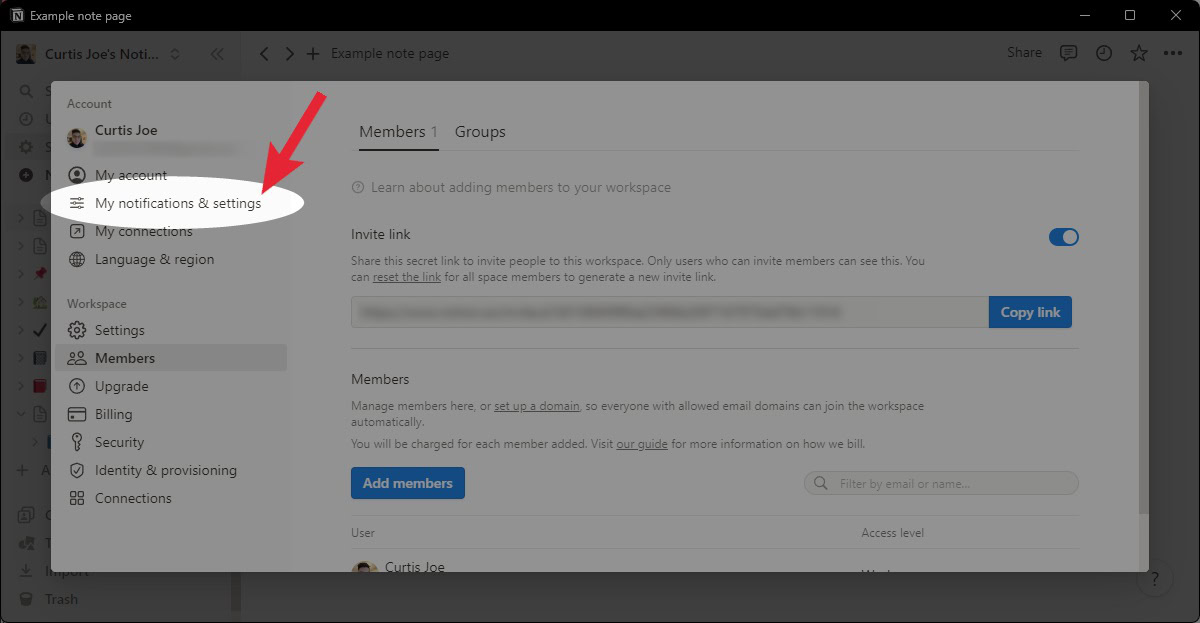
Click on the Appearance dropdown. This should read Light.
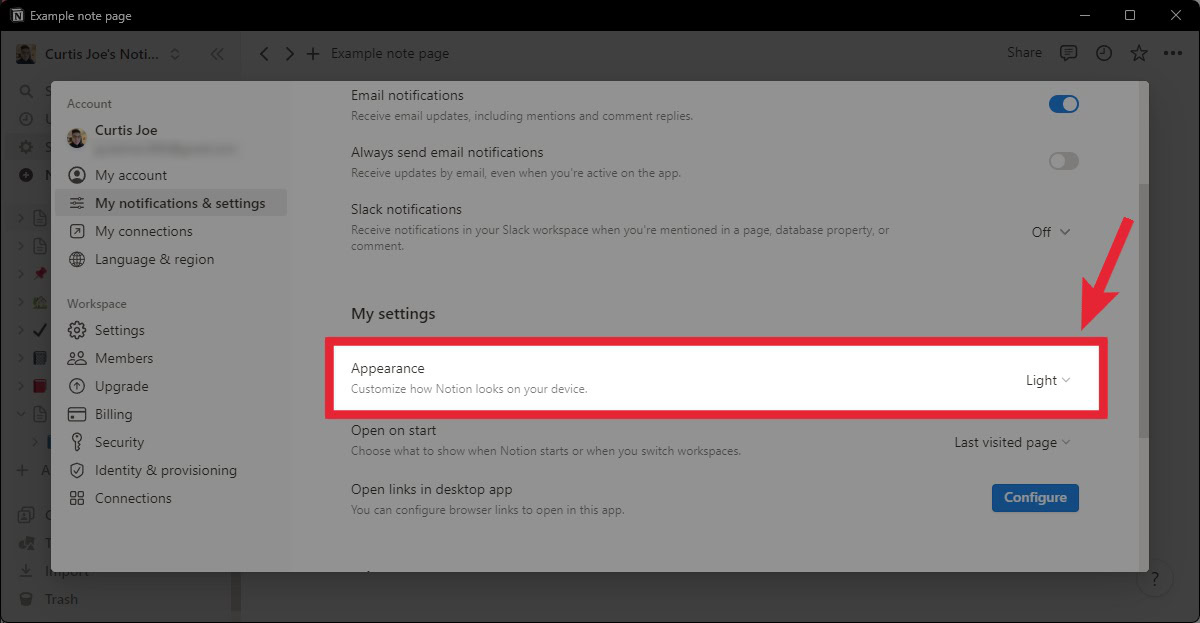
Select Dark from the subsequent options.
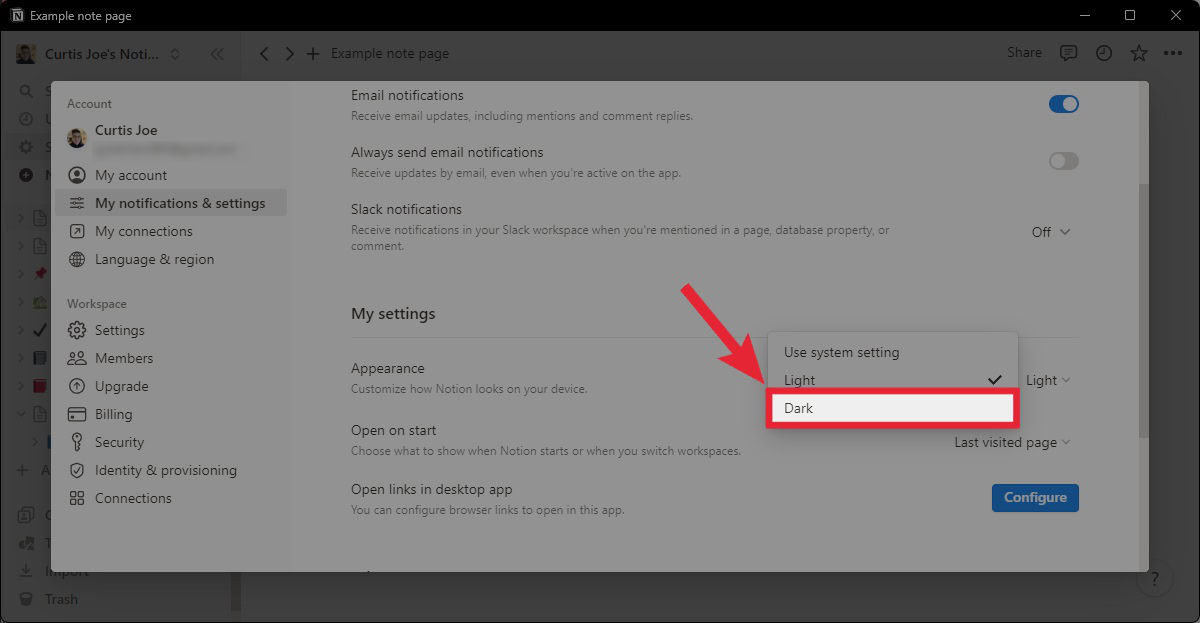
How to change Notion to dark mode on mobile
When you download and install the mobile app, Notion typically defaults to the Use system setting appearance setting. This means the layout will sync to your device’s system settings, whether you have a dark or light theme. You can also force a dark mode.
- Launch the Notion mobile app. Tap the ⋮ button in the top right.
- Select Settings.
- Scroll down and tap the Appearance dropdown. This should read Light or Use system setting.
- To force dark mode, select Dark and tap Done.