Affiliate links on Android Authority may earn us a commission. Learn more.
How to factory reset your Motorola Moto G Stylus
Published onJune 16, 2023
Facing relentless glitches on your Moto G Stylus or planning to sell it off? Then you’ll need to know how to perform a factory reset on your phone. A factory reset, also known as a hard reset, wipes all data and settings from your device, restoring it to its out-of-box state. So remember to back up any important data beforehand, as this will erase everything. Here’s how to factory reset the Motorola Moto G Stylus.
QUICK ANSWER
To factory reset a Motorola Moto G Stylus, navigate to Settings > System > Reset options and select Erase all data. Remember, the action is permanent, so back up anything important before you proceed.
JUMP TO KEY SECTIONS
How to factory reset your Motorola Moto G Stylus
Performing a factory reset on the Moto G Stylus is a straightforward process. Some of the icons may look different depending on which years model or My UX you are using, but the pathway will be the same.
To start, open your device’s Settings menu and tap System.
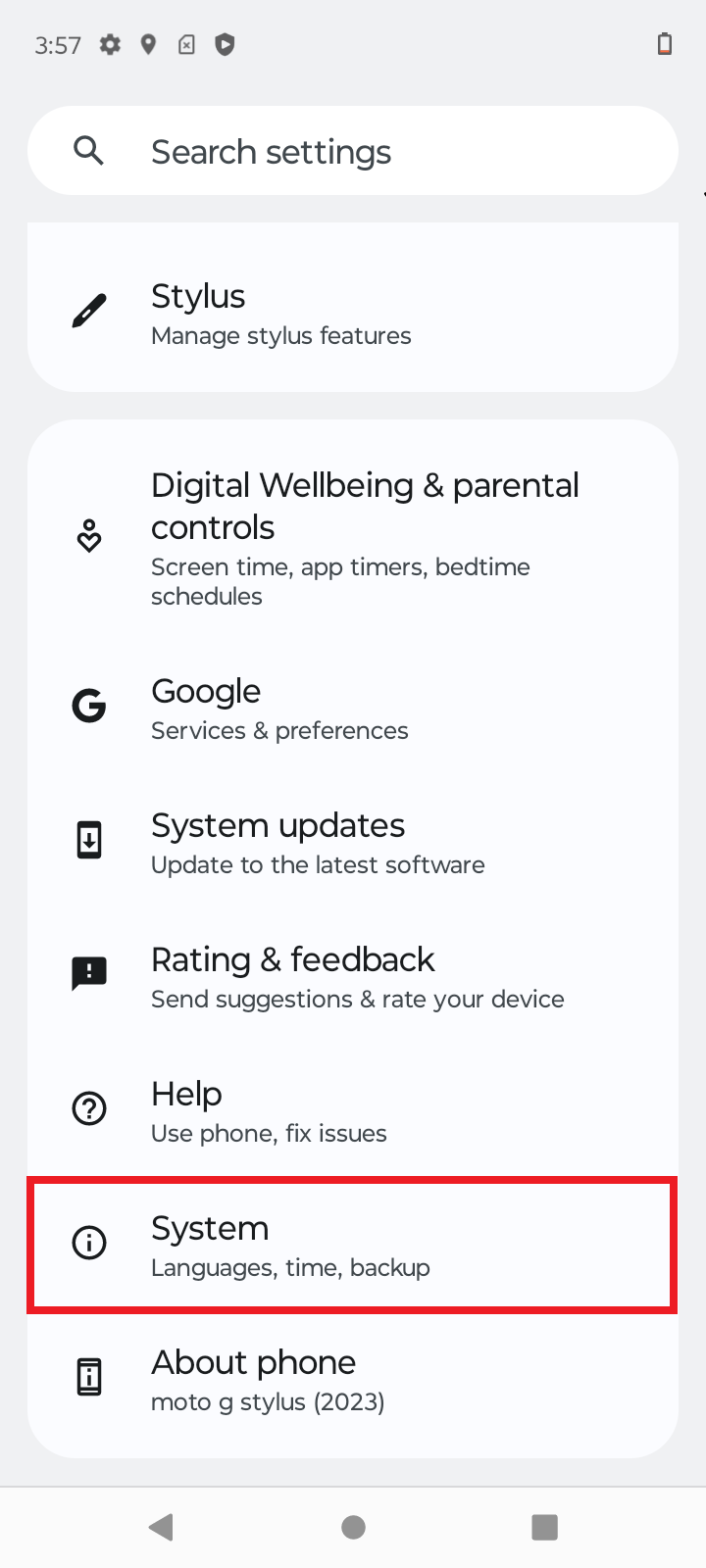
From there, select Reset options.
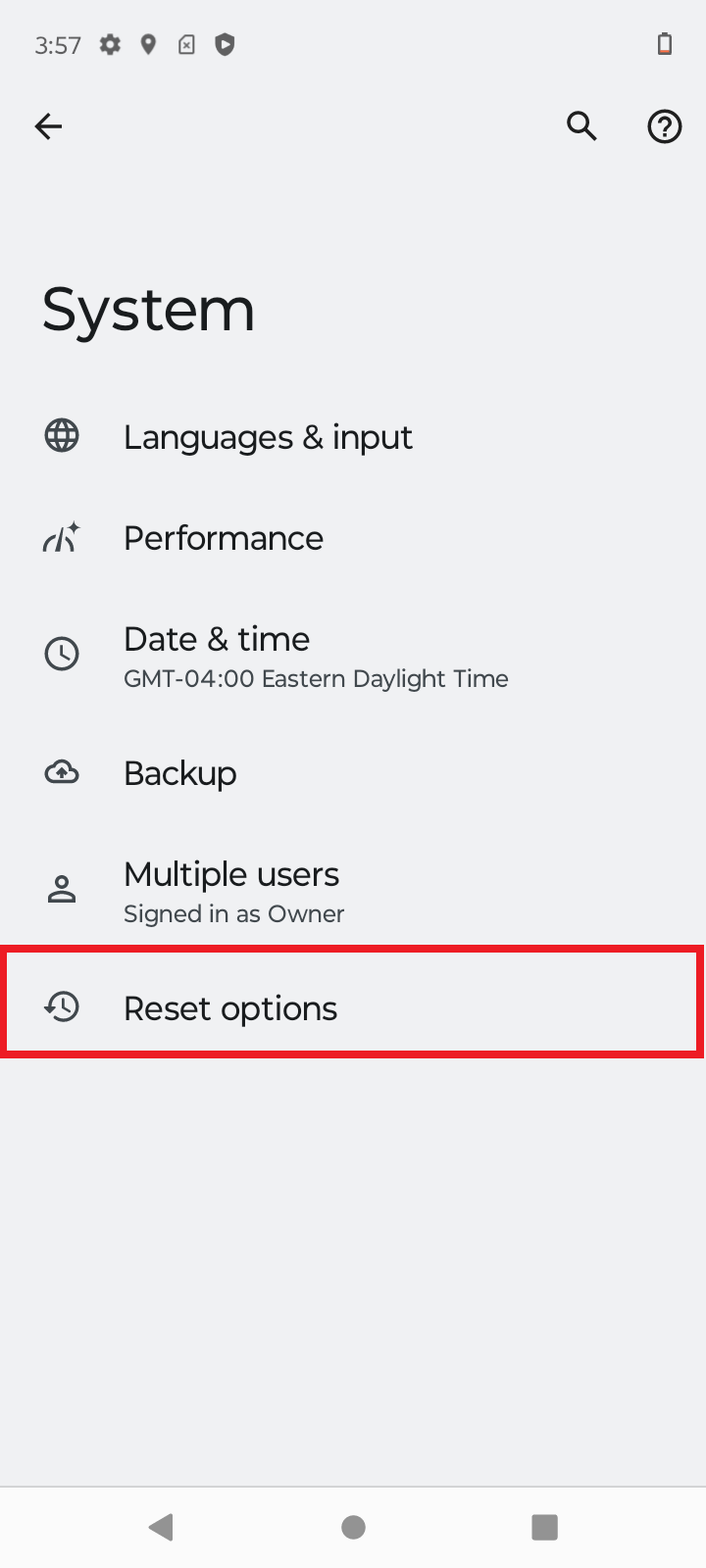
Select the last option, Erase all data (factory reset).
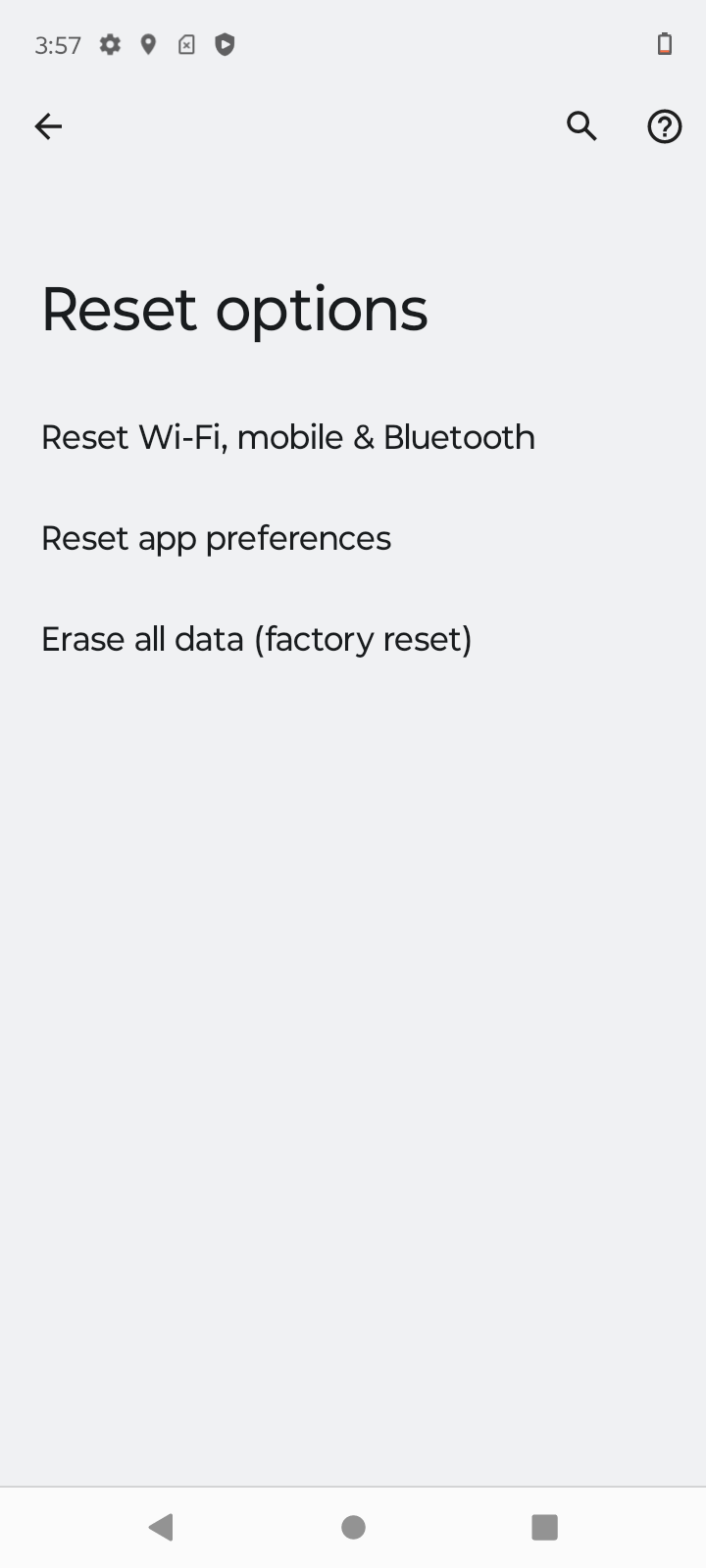
Lastly, tap Erase all data to confirm your decision. Remember that this will erase the internal storage of the Moto G Stylus, so back up any files or photos you want to keep.
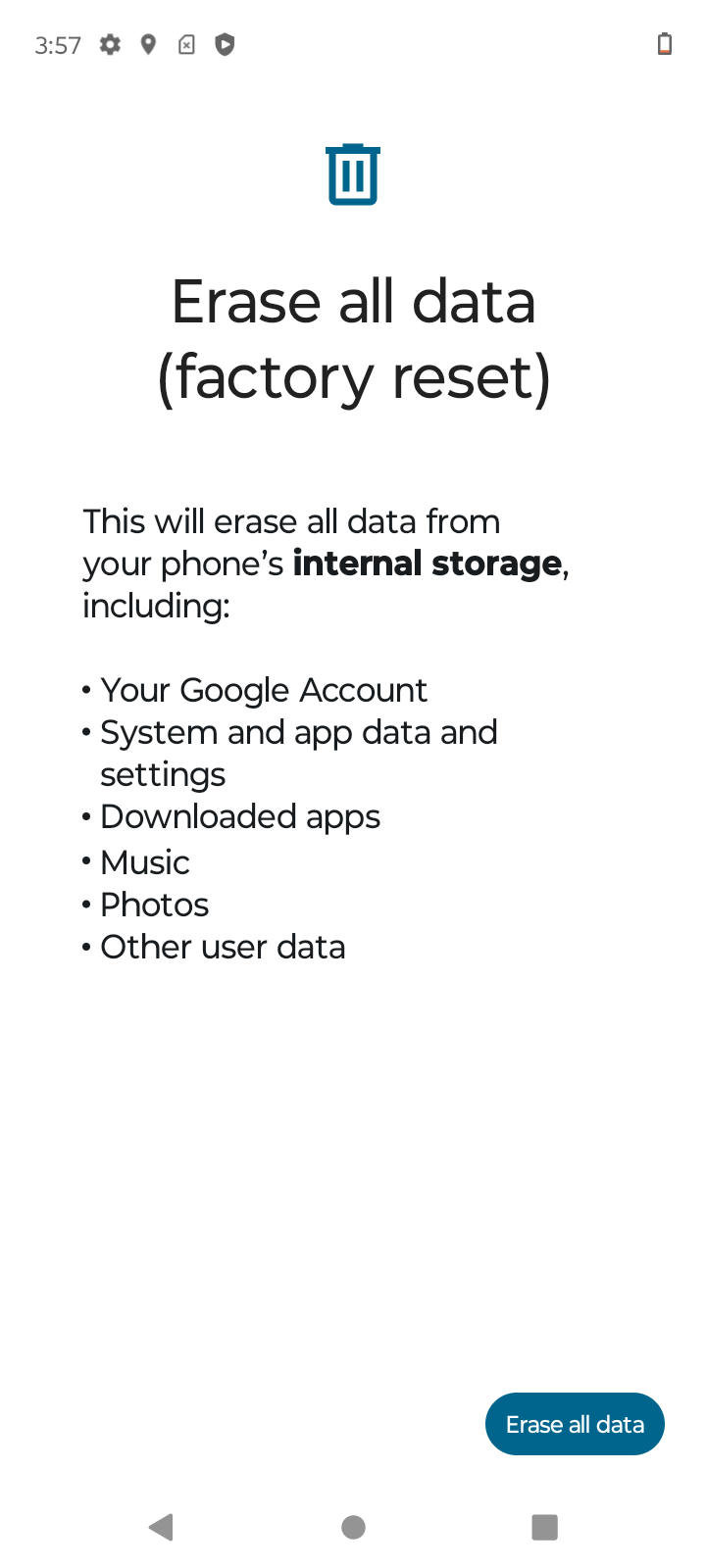
After that, your phone will take a minute or two to wipe itself clean, returning to how it was when you first got it.
How to factory reset a locked Motorola Moto G Stylus
If you’ve forgotten your passcode and can’t access your phone, you can perform a factory reset by accessing Android recovery mode using your hardware keys:
- First, power off your phone completely.
- Press and hold the Volume Down the Power button together until the device turns on.
- You’ll see the Android recovery screen. Use the Volume buttons to navigate and highlight Recovery mode, then press the Power button to select it.
- Once the Android robot with a red triangle appears, hold the Power button and press the Volume Up button.
- From the menu, use the Volume buttons to highlight Wipe data/factory reset and press the Power button to select it.
Your phone will reset and restart. It may take a few minutes to complete the process.
What happens when you factory reset a Moto G Stylus?
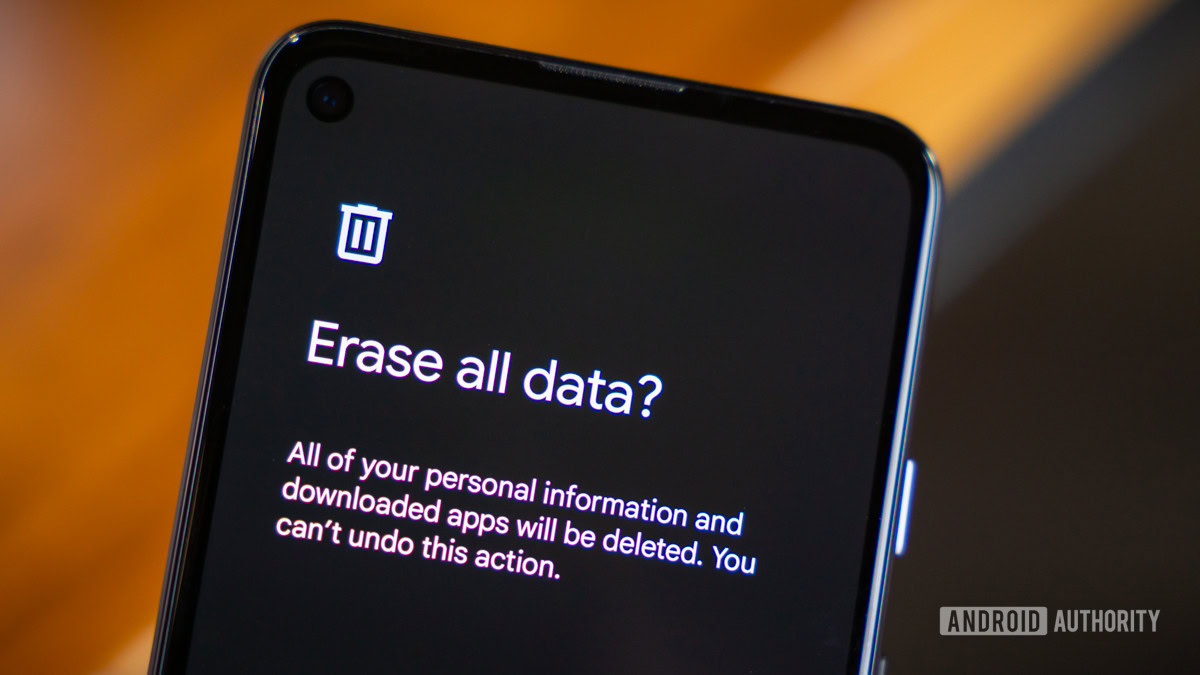
As the name suggests, a factory reset restores your Moto G Stylus to the state it was in when it left the factory. This means all your data – including apps, photos, music, videos, and files – will be erased entirely. System settings and preferences will also be deleted, including Wi-Fi networks and passwords, background and theme settings, and app settings.
The only data that will not be erased are the system software and any preinstalled apps. After the reset, your phone will restart, and you’ll be guided through the initial setup process as if the phone were new.
Remember, a factory reset should be used as a last resort for troubleshooting or when preparing your phone for sale. Always back up your data before proceeding.
FAQs
You can factory reset a locked Motorola phone using recovery mode. To start, power off your phone. Press and hold the Volume Down and Power buttons together until the device turns on. You should see the Android recovery screen. Use the Volume Down button to navigate and highlight Recovery mode, then press the Power button to select it. Once the Android robot with a red triangle appears, hold the Power button and press the Volume Up button. From the menu, use the Volume Down button to highlight Wipe data/factory reset and press the Power button to select it.
]Bypassing Google verification, also known as Factory Reset Protection (FRP), is against Google’s terms of service and is generally not recommended. However, if you’re locked out of your device, the best course of action is to contact Google support or use the Google Account Recovery tool to recover your account details. Remember, the best way to avoid this situation is to remove your Google account from your device before performing a factory reset.
You can force a factory reset on your Motorola phone using the Android recovery mode. Start by powering off your device. Then, press and hold the Volume Down and Power buttons together until the device turns on. When the Android recovery screen appears, use the Volume Down button to highlight ‘Recovery mode’ and press the Power button to select it. When the Android robot with a red triangle appears, hold the Power button and press the Volume Up button. Using the Volume Down button, highlight Wipe data/factory reset and select it with the Power button