Affiliate links on Android Authority may earn us a commission. Learn more.
How to factory reset your Samsung Galaxy Z Flip 5
Published onJuly 26, 2023
Are you trying to wipe your device clean? Today we will show you how to factory reset your Samsung Galaxy Z Flip 5. We know it’s a new device, and you’re likely not selling it yet, but this can also give your device a fresh start if you start facing odd issues, or if you maybe want to return it. Regardless of your reasoning, we’re here to help.
QUICK ANSWER
The easiest way to factory reset your Samsung Galaxy Z Flip 5 is to do so from the settings. Go to Settings > General management > Reset > Factory data reset > Reset. The system may ask you to enter your credentials. Enter them, and then select Delete all. Samsung may ask for your Samsung account password; enter it.
JUMP TO KEY SECTIONS
Back up everything before continuing

As already mentioned, a factory data reset will wipe your device completely clean. In fact, after performing a factory data reset, you will have to set it up all over again, as if it was a new device. This means it will delete all your personal files, information, and everything else stored in the device.
We have a complete guide on how to back up Samsung phones. Follow it, and proceed with the factory reset only if you know you won’t be losing any important files.
Factory reset your Samsung Galaxy Z Flip 5 using the software settings
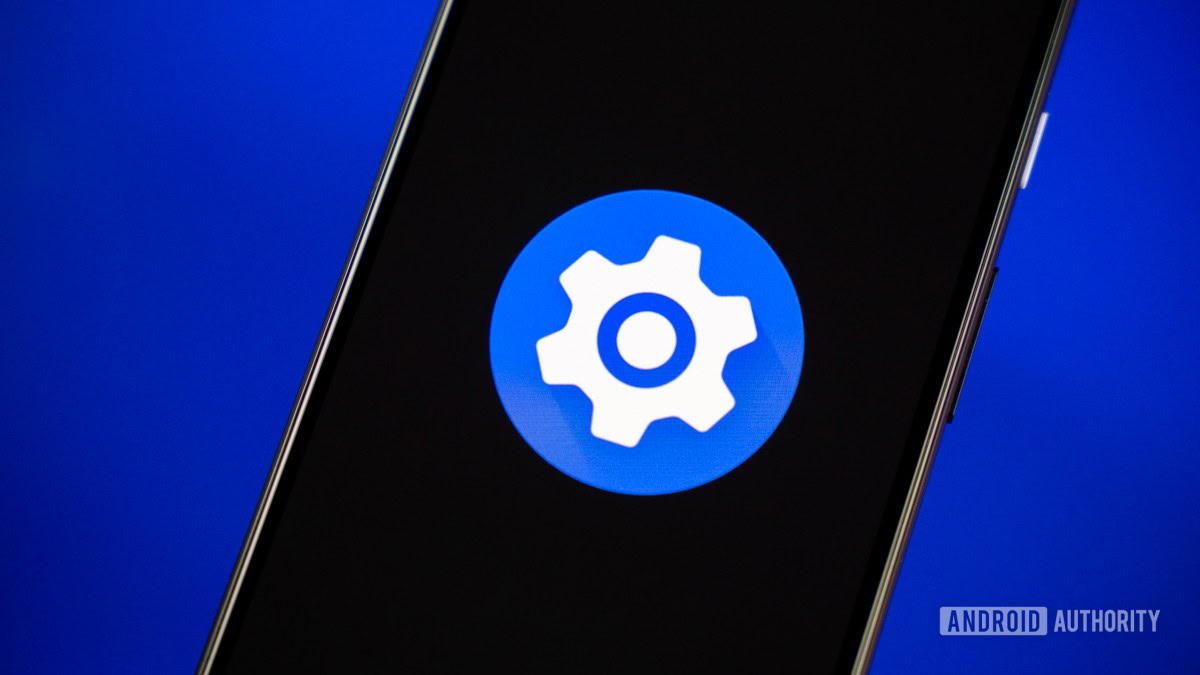
Are you ready to factory reset your Samsung Galaxy Z Flip 5? The easiest method is using the software settings. Let’s take you through all the specific steps.
How to factory reset from the settings:
- Launch the Settings app.
- Go into General management.
- Select Reset.
- Pick Factory data reset.
- Check all the info and tap on Reset when ready.
- You may be asked to enter your credentials. Do so.
- Go ahead and tap on Delete all.
- If you’ve logged into your Samsung account, you will be asked to verify your credentials. Enter them.
- Let the phone do its thing. It will start up when ready.
Factory reset your Samsung Galaxy Z Flip 5 using Android Recovery

If, for any reason, you can’t access the software settings, you can use the Android Recovery system to factor reset your Samsung Galaxy Z Flip 5. This is good to use when a device is malfunctioning.
How to factory reset using Android Recovery:
- Make sure the device is turned off.
- Press and hold the side and volume up buttons.
- Keep holding until an Android Recovery screen shows up. This may take 30 seconds to a minute, so continue holding.
- You can now use the volume buttons to navigate and the side button to select.
- Go into Wipe data/factory reset. This process may take a while.
- Once done, select Reboot system now. The phone will restart and you can set up the phone again.
Factory resetting your Samsung Galaxy Z Flip 5 remotely
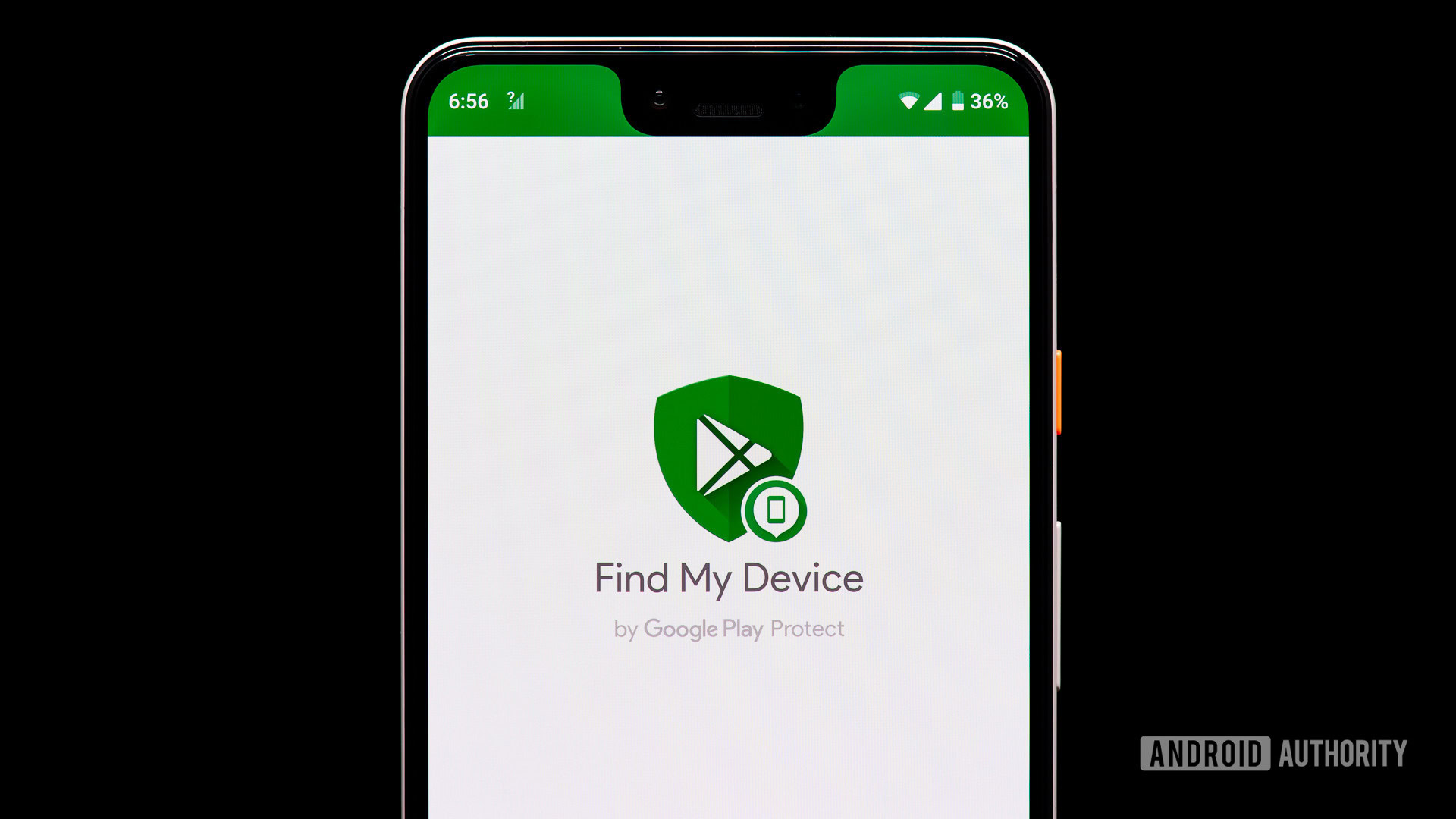
Did you lose your phone? Maybe it got stolen, or you simply don’t have access to it for any reason. You can also factory reset your Samsung Galaxy Z Flip 5 remotely if you’ve already set up your device with Google’s Find My Device or Samsung’s Find My Mobile.
Just remember that these methods will trigger FRP, or Factory Reset Protection. This means you’ll have to provide credentials if you want to use the phone again, after the factory data reset.
How to use Google’s Find My Device to factory reset your Galaxy Z Flip 5:
- Go to www.google.com/android/find on a browser.
- Sign into your Google account.
- Select your Samsung Galaxy Z Flip 5 in the top left corner.
- Choose the Erase Device option in the left sidebar.
- Confirm your selection when prompted.
How to use Samsung’s Find My Mobile to factory reset your Galaxy Z Flip 5:
- Go to https://findmymobile.samsung.com/ on a browser.
- Sign into your Samsung account.
- Select your Galaxy Z Flip 5 in the left sidebar.
- Choose the Erase data option that will appear in the top right corner.
- Confirm your selection when prompted.
Regardless of which method you use, the phone will trigger a factory reset the next time it goes online.
FAQs
Yes. A factory data reset will delete all your personal files, apps, and anything you’ve stored on your device. Make sure to back up any important files before doing this.
Yes. A factory reset will delete everything and leave your phone as if it was new, at least software-wise. We have a list of the best photo backup apps, if you need some help.
No. You can’t bypass security measures through a factory data reset. In fact, you can’t even perform a factory data reset without your credentials, unless you use one of the remote methods. And if you use these, it will trigger FRP, which means you will have to provide credentials before the phone can be usable again.