Affiliate links on Android Authority may earn us a commission. Learn more.
What is Spotify? Here's everything you need to know in 2025
January 3, 2025
Spotify first launched in 2008, about 17 years ago. Much has changed since then, and today, the platform is among the most popular music streaming services, with a considerable lead over other options like Apple Music and TIDAL.
But what exactly is Spotify, what does it offer, and is it worth your hard-earned money? This guide is the place to find answers to all your Spotify questions.
What is Spotify?

Spotify is a digital music streaming service that provides instant access to its vast online library of music and podcasts. You can listen to any content of your choice anytime. It is both legal and easy to use.
You will find millions of songs from various genres and artists, from obscure indie rock and top 40 pop, to movie soundtracks and classical music. It also has a complex algorithm to recommend music based on your listening history, curated playlists and internet radio stations.
Podcasts are just as plentiful, so whether you love listening to true crime stories or tech discussions, there is something for everyone. In fact, the company has invested heavily in podcast content, giving them more attention and purchasing podcasting networks like Gimlet Media and Parcast. It even dropped over $100 million on an exclusive multi-year deal with the Joe Rogan Experience.
Best of all, you can use Spotify completely free of charge. The service has a Premium subscription plan, but you can also enjoy an ad-supported version of the platform without spending a cent.
Is Spotify free?
The basic, ad-supported version of Spotify is entirely free. It offers unlimited access to the full catalog of music and podcasts but comes with a few serious drawbacks.
The most intrusive are frequent ad breaks. These can really kill your groove if you’re listening at a party. You’re also limited to just a few song skips, and audio quality is slightly lower at 128kbp/s with the web player and 160kbit/s on desktop and mobile. The free version also doesn’t let you listen to specific songs or control your playlists on mobile, so you’re essentially permanently on shuffle.
Why upgrade to Spotify Premium?
Subscribing to Spotify Premium is a great way to get rid of pesky ads, but there is more to the paid version of the service than you might expect. Here is why Spotify Premium might be worth it for you.
- No advertisements anywhere: this includes both audio and banner ads.
- Better audio quality: if you are an audiophile, Spotify Premium’s upgrade from 160kbit/s to 320kbit/s could be well worth it.
- Downloading songs (sort of): Spotify Premium allows you to download songs for offline listening. However, if you cancel your subscription, you will no longer have access to them.
- Unlimited skipping and no forced shuffling on the mobile app. The free version of Spotify shuffles all playlists and even adds single tracks to shuffled playlists, while only giving you six skips per hour. This only happens on the mobile apps, but it’s frustrating regardless. With Spotify Premium, however, you can skip to your heart’s content.
- Ad-supported Hulu access: You can have this bonus feature if you live in the US and get the student plan.
- Extra features: You will get access to added features, such as the ability to listen with friends, organize the listening queue, and more.
How much is Spotify Premium?
While ad-supported Spotify is always free, the standard Spotify Premium plan costs $12 per month in the US, €11 in Europe, and £12/month in the UK. Click here to see how Spotify Premium’s price differs around the world, but note that you can’t sign up in a different country to get a cheaper rate. Your account will be disabled eventually.
There are no price discounts when paying bi-yearly or yearly, but you can save some money if you choose the Spotify Premium Family plan. It costs $20/month for six separate Premium accounts that can be used by family members living under the same roof. If you’re a couple, you can pay a little less for a shared Spotify Duo account for $17. College students also pay less, with up to 50% off.
So, how much is Spotify Premium? Let’s break it down:
- Premium Basic — $11 per month. This is a newer plan that offers ad-free listening, podcast access, but no audiobook access.
- Individual — $12 per month. Includes access for one user, ad-free music listening, offline listening, and on-demand playback.
- Duo — $17 per month. Includes access for two users from one household, ad-free music listening, offline listening, and on-demand playback.
- Family — $20 per month. This includes access for up to six users from one household, ad-free music listening, offline listening, on-demand playback, explicit music blocking, and Spotify Kids (a separate app just for kids).
- Student — $6 per month. Includes access for one user, ad-free music listening, offline listening, on-demand playback, and access to Showtime.
How to get Spotify premium student discount
To get a Spotify premium student discount, follow these steps:
- Head to the Spotify Student page.
- Select Get Premium or Get started.
- If you already have an account, log in.
- If you don’t have an account, sign up by entering your email, creating a password, and providing personal information and agree to the terms and conditions and hit Sign up.
- Once you have logged in, Spotify will redirect you to the verification page. Tap Next.
- On the following page, verify your student status by providing the required information, including Country, School, First Name, Last Name, Date of Birth, Email Address, and Mobile Number.
- Check the box to agree the terms and proceed by tap Next.
- On the next page, Spotify may require document verification to confirm your student status.
- Upload the necessary document and click Continue.
- Once Spotify confirms your eligibility for Premium for Students, tap Get Student Discount.
Does Spotify come with Hulu?
If you’re in the United States, the Student tier of Spotify Premium includes access to ad-supported Hulu free of charge. This represents a savings of $8 a month, and it unlocks a huge amount of content to stream.
How does Spotify work?

If you have yet to try Spotify, there is no better time than now. All you need is an internet connection and a Spotify account. Here is how to create one:
- Open the Spotify signup page on your PC or your mobile browser. You will be asked to enter a valid email address, create a password, and choose a username. You will also be required to enter your date of birth and gender. Once you’ve done that click the green Sign up button.
- You can then choose a subscription level. If you are new to Spotify, you can test Premium for a month for free. I recommend giving it a try because it offers many perks you won’t find on the free version.
- All that is left is to download and install the free Spotify app. Here’s Spotify’s official download page. There is a desktop program and, of course, an Android app. Once you have installed the Spotify app, you can start listening on the device of your choice. Your listening history and playlists will be available and synced across devices. If you don’t want to use applications, you can also listen to Spotify in a browser tab through the Spotify web player.
Be warned that the audio quality dips a bit for both paid and subscription versions of the service when using the web player versus the Spotify app. Spotify Free will max out at 128kbit/s on the web player, with Premium only reaching 256kbit/s. Using the apps, you can reach up to 160kbit/s with a free account, or 320kbit/s with Premium.
Discovering Spotify music and playlists
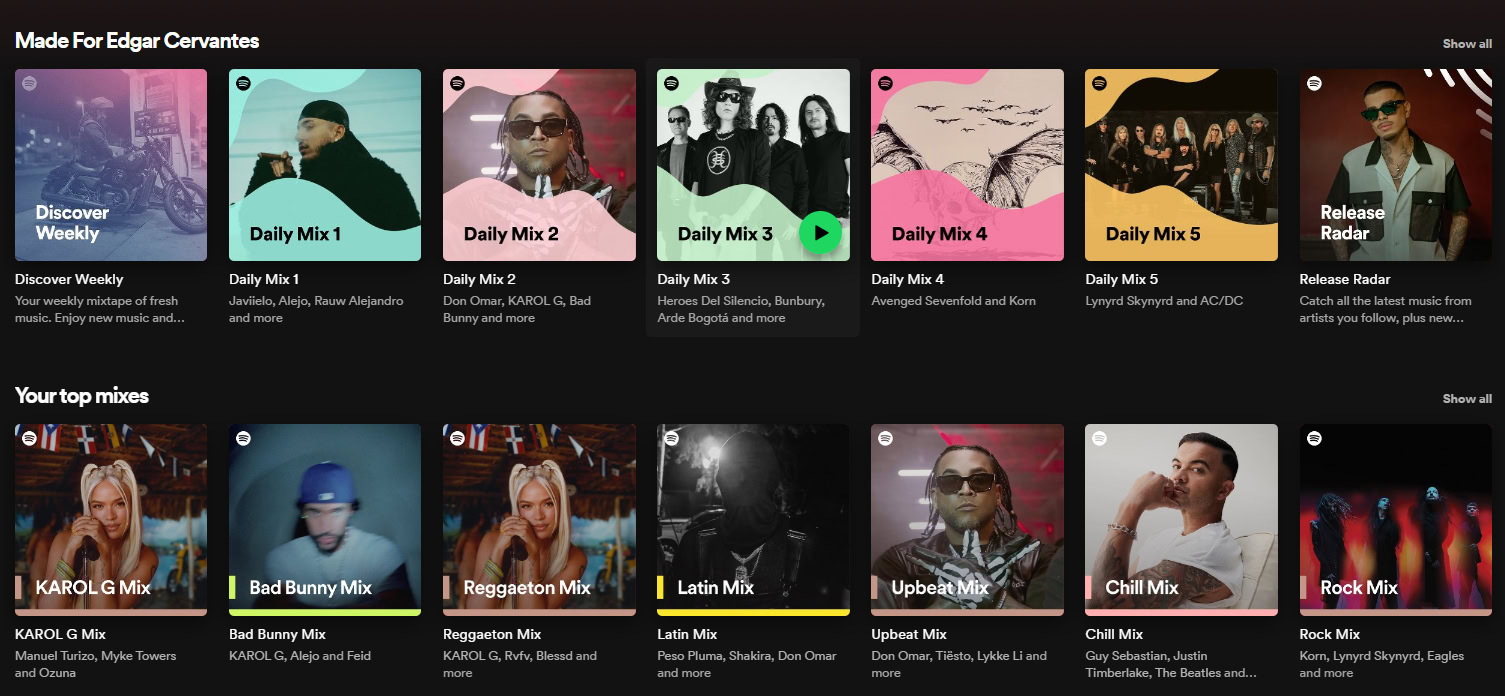
But what about finding music and fun podcasts? Once your Spotify account is set up, your home page is your gateway to discovery. You can browse popular playlists, including top hits from your country, and more. Scrolling down will reveal suggested mood playlists, popular albums, trending hits, podcasts to try, etc.
The more music you listen to, the more customized the experience will become. Once you’ve used Spotify for a while, you will have a Recently played section with all the songs and playlists you enjoy on a regular basis, a Based on your recent listening section with recommendations, and Your heavy rotation with the songs you play the most. Daily Mix playlists will also be generated based on your listening activity. You can find them in the Made for you section of your home page.
However, if you don’t like the generated playlists, you can create your own. Doing so is incredibly easy. On desktop, simply click the Create Playlist option on the sidebar, or visit Your Library in the Spotify app to find the option there. Make sure you give your playlist an appropriate name because you will be given suggestions based on it. For example, naming a playlist 80s rock will provide you with Twister Sister, Guns and Roses, Bon Jovi, and other popular 80s rock artists’ tracks as recommendations.
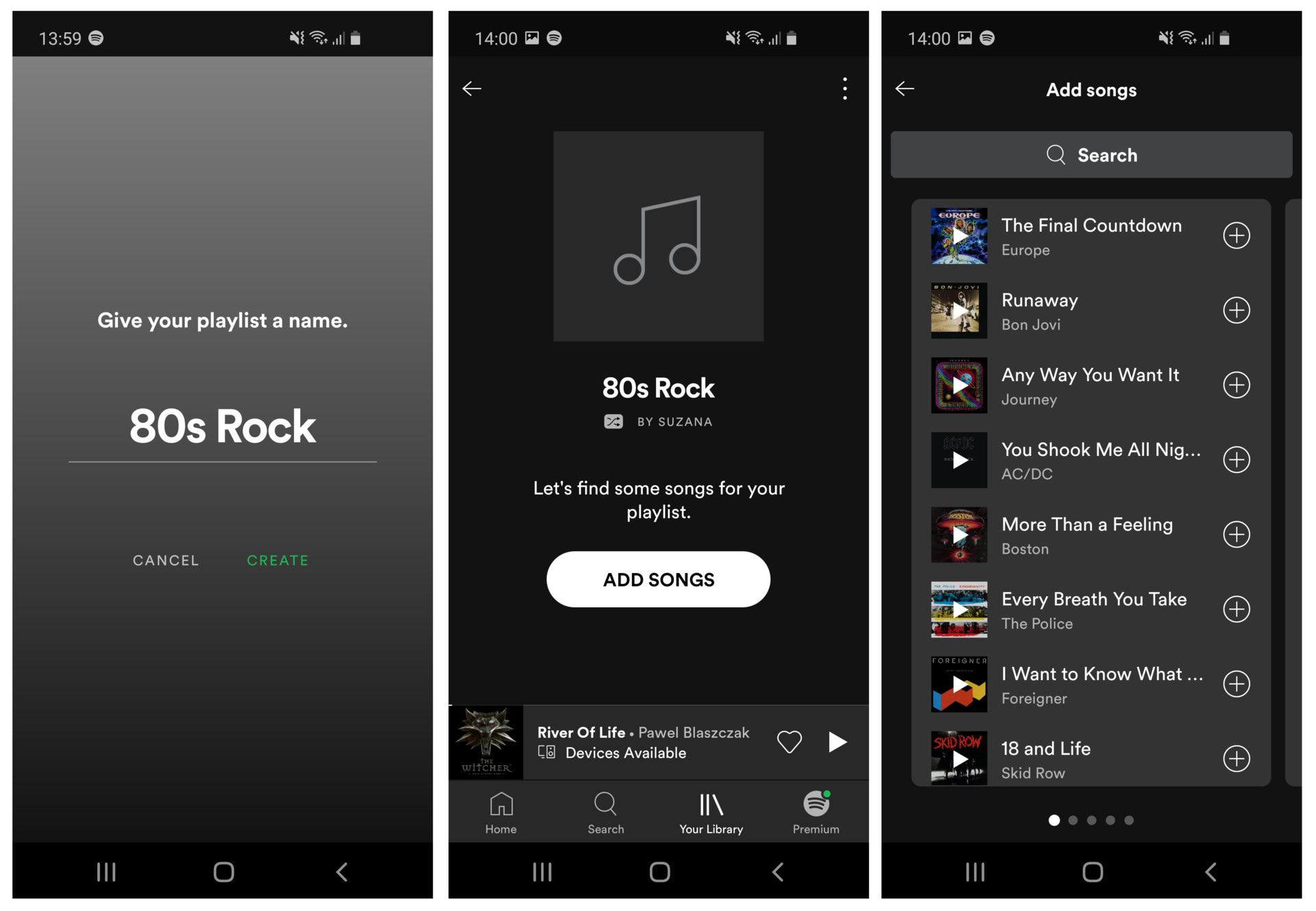
Don’t worry about finding every song you want to add when creating the playlist. You can add extra songs later by tapping or clicking on the three-dot menu button next to a song and selecting Add to Playlist. If you really enjoy a playlist created by someone else, on the other hand, you can heart it so it appears in your playlist section, too.
You can also avoid making playlists altogether if themed collections are not your thing. Hearting songs will automatically save them to your Liked Songs where you can find them at any time. Following artists directly is an option, too. Doing so will notify you when your favorites release new content.
Is Spotify available in my country?
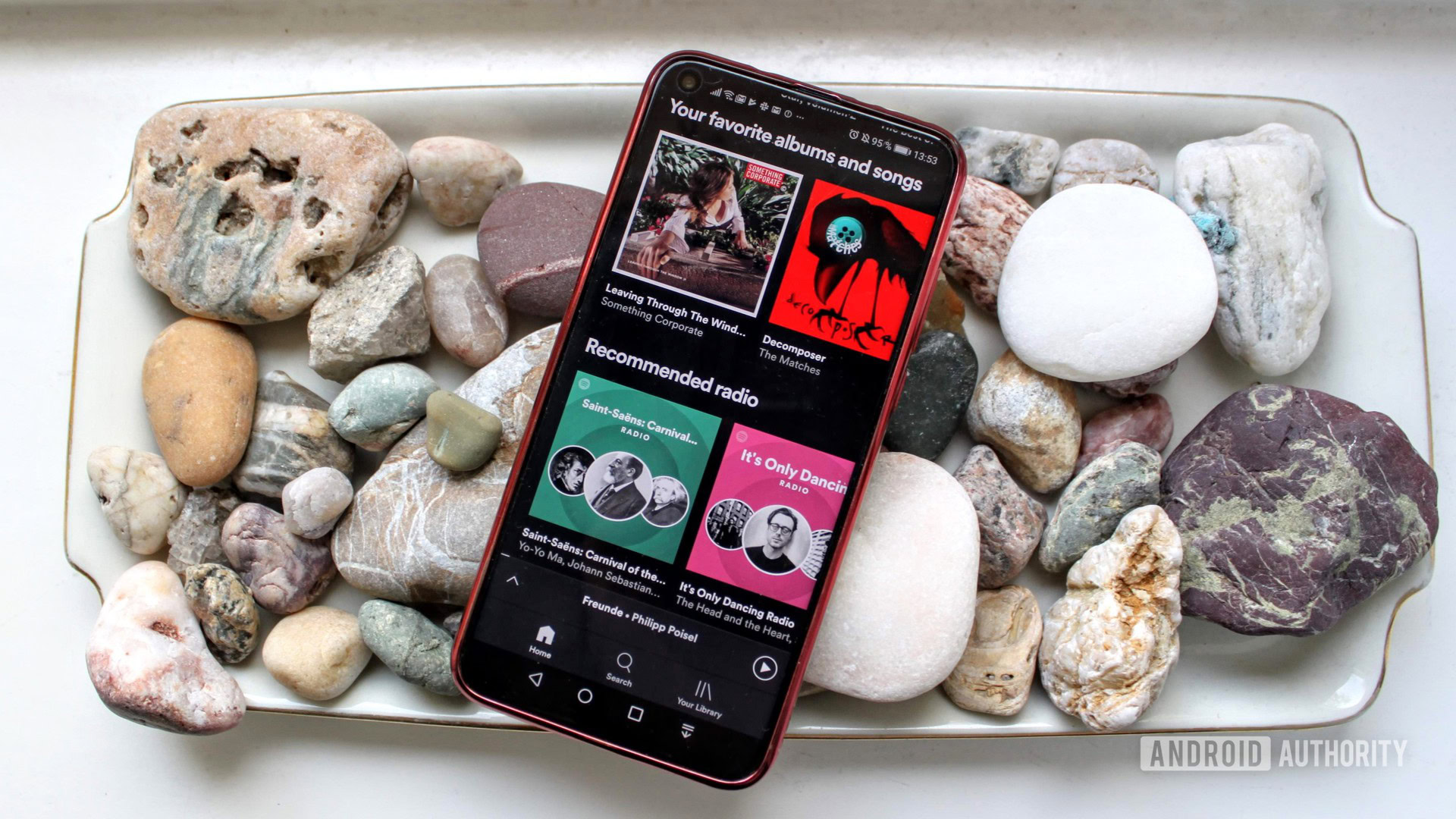
Unlike some of its competitors, Spotify is available in almost all countries around the globe. If you live in Europe or North America, you are in luck: Spotify is available almost everywhere on these two continents. However, there still are some gaps in Spotify’s coverage. The service is not currently available in Russia, for example. You can check out the complete list of countries where Spotify is available here.
Spotify alternatives
While Spotify is still the leader in music streaming, it’s far from the only option available. Nowadays, there are tons of great options, some of which offer additional features and more extensive music catalogs.
Below, we’ve outlined a few of the best alternatives to Spotify and why they might be a better choice for you. It’s always good to have options!
Apple Music
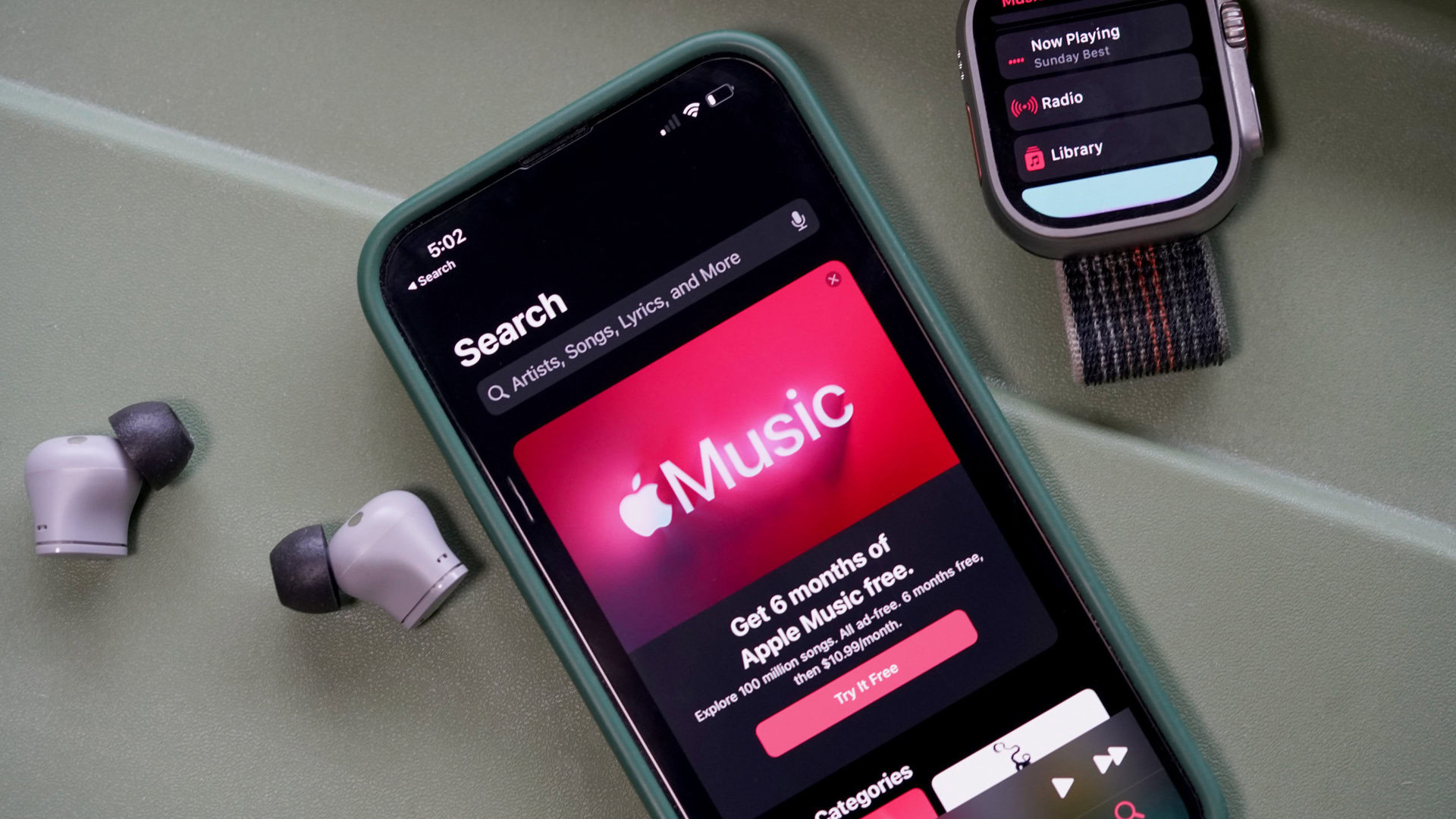
Apple Music and Spotify are undoubtedly the leaders in music streaming, and both have a lot to offer. Although Apple Music has no free tier, its paid offering is set up as a prime contender with over 100 million songs and integration with your full catalog via iCloud.
Apple has a slight edge when it comes to pricing. Its individual plan costs $11, while you’ll need an additional dollar a month for the Spotify equivalent. As for family plans, you can cover six people for $17 via Apple Music and $20 via Spotify. However, Apple Music’s inclusion in the Apple One program bundles that subscription with Apple TV Plus, iCloud, Apple Arcade, and more for just $20 a month. That’s great savings for those already invested in the Apple ecosystem.
YouTube Music
Another alternative is YouTube Music. Since replacing Google Play Music, it’s become Google’s premier music streaming service. Like Spotify, it offers a free, ad-supported tier of service.
What’s great about YouTube Music is that it has a ton of obscure and hard-to-find music. It’s the only place to find many remixes, mixtapes, and alternate versions of both new songs and classics. As expected from Google, the recommendations from its algorithm are also spot on. It’s a great way to find new music that you otherwise might have never heard of.
YouTube Music costs $11 a month or $110 per year. However, it’s also included in YouTube Premium, which has the added benefit of removing ads from YouTube videos. At just $14 a month, it’s a great option for YouTube video and music fans alike.
TIDAL
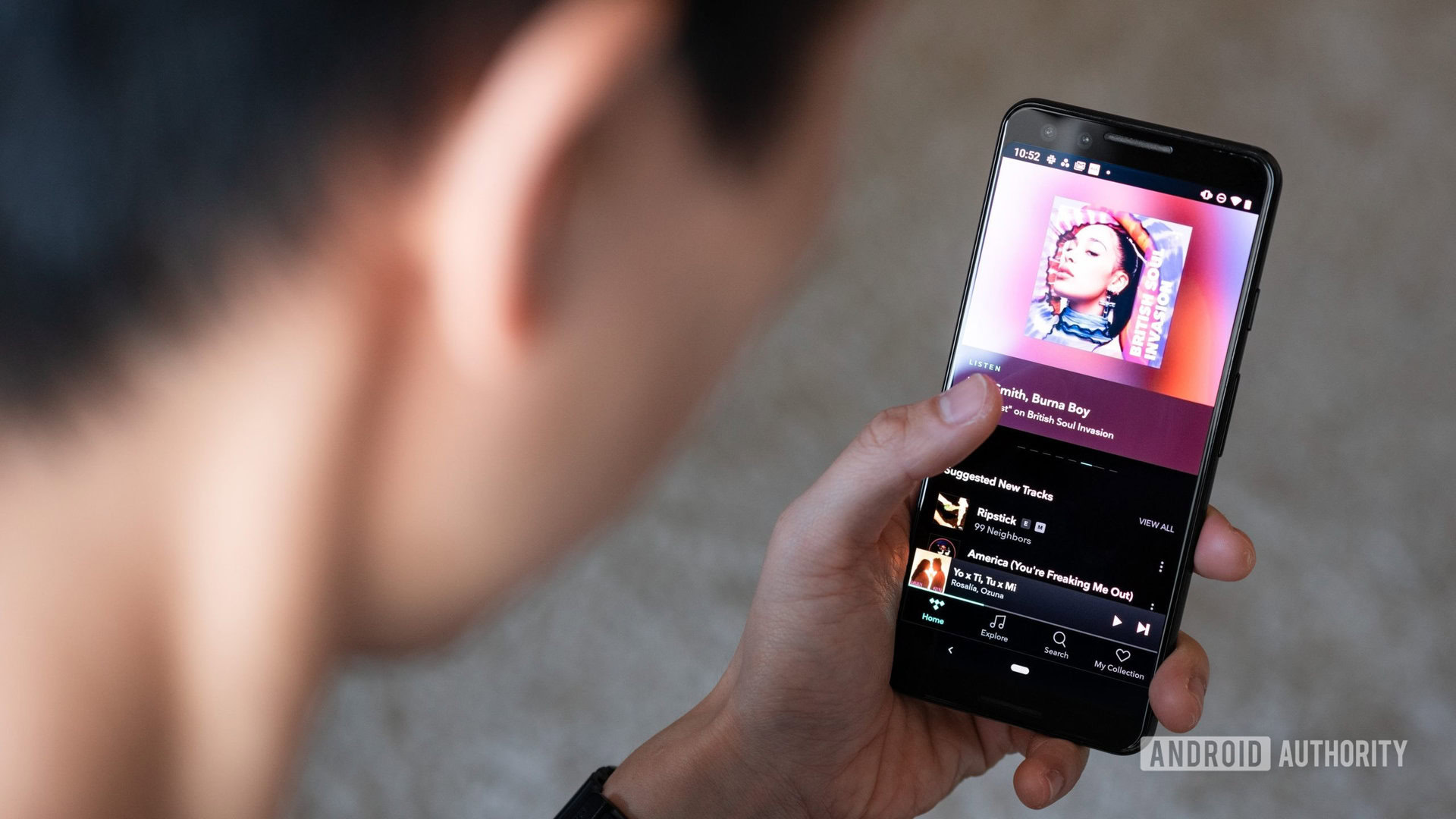
TIDAL is an excellent option for true audiophiles who value sound quality above all else. With its “Master Quality Authenticated” level, you can listen to lossless FLAC audio files of some of your favorite music. Note that not all music on the platform is available at this quality, but it’s a major selling point for audiophiles.
TIDAL has simplified its pricing structure, too. It starts at $11 per month for individual access. Family plans cost $17 per month, while a student plan is also available for $5 per month. Notably, users can also add a DJ Extension to their individual plans for $9 extra per month. This will add “catalog access and stem separation via select DJ partners” to the account.
Video content is another factor that might tip the scales in TIDAL’s favor. The platform has over 650,000 high-quality videos, including music videos, live performances, and music-related documentaries. Many of these are exclusive to the service. Learn more about the service at the link below.
FAQs
You can’t change your Spotify username, but you can change your display name. To do so, go to Home, followed by Settings. Tap on View Profile, then Edit Profile. You can then tap on your display name to change it.
If you have Spotify Premium, you can download songs and playlists for offline listening.
Surprisingly little, if you use the normal 96kbps sound quality. You will need to listen to music for 23.1 hours to reach 1GB of data usage.
Yes, if you use Spotify Premium Family, you can quickly and easily set parental controls.
Spotify is a publicly traded company. Its largest shareholders are Spotify’s cofounders, Daniel Ek and Martin Lorentzon, followed by Tencent Holdings, various hedge funds, as well as music industry giants Universal and Sony.
Yes! Thanks to a partnership with Genius, you can see lyrics for many (but not all) songs by tapping the Now Playing bar at the bottom of the screen and scrolling down. The app also displays interesting facts and background for the lyrics.
Yes, but they are very difficult to find. There is currently no category for audiobooks, and they are instead gathered into various playlists. You can search for and browse these playlists or search directly for a book title to find the audiobook you’re looking for.
The best way to get Spotify Premium for free is to sign up for a free trial. Spotify offers trials of varying lengths, sometimes up to four months long. However, once your trial ends, you will have to pay $12 per month.
The best Spotify playlists will depend heavily on your music tastes. There are a few playlists for top hits, but you may want to browse by genre to find something that matches your interests. You can also create your own playlist, tailored specifically to your tastes.
If you don’t want to wait for Spotify Wrapped at the end of the year, the best way to check your stats is in your profile. Here’s our guide on Spotify Wrapped, if you’re interested.
Artists usually make about $3 per 1,000 streams. It varies based on factors like the length of a stream, the country of a stream, and whether a free or premium user is listening.
If you’re an artist, you can upload your own music creations to Spotify. Here’s how to do it. You can’t upload your MP3 files to listen to them using Spotify. That said, you can sync your local music files so that Spotify operates as an audio player. Just go to Profile picture > Settings and privacy > Local files, and toggle on Show audio files from this device.
Yes – you can use Spotify Connect to stream Spotify from any Wi-Fi-enabled audio device, including many Smart TVs, including Roku, Samsung Smart TV, Amazon Fire TV, and Apple TV.
Thank you for being part of our community. Read our Comment Policy before posting.