Affiliate links on Android Authority may earn us a commission. Learn more.
How to fix an iPhone that says "No Service"
Published onApril 17, 2023
There are few things worse to see on an iPhone than “No Service,” at least if you don’t have Wi-Fi as a fallback. Below we’ll explain exactly what that means — and more importantly, what you can do to resolve it.
QUICK ANSWER
Usually, the only way to fix an iPhone's No Service warning is getting back to an area covered by your cellular carrier. You might also try going to Settings > Cellular and flipping Cellular Data off and on, or checking that roaming is enabled via Settings > Cellular > Cellular Data Options > Data Roaming.
JUMP TO KEY SECTIONS
Why does my iPhone say “No Service”?

Bluntly put, your device isn’t connected to a cellular network of any kind. Your iPhone can still connect to Wi-Fi if there’s a nearby router or hotspot.
In the same situation, you may sometimes see “Searching” or “SOS” instead. The former means your iPhone is hunting for a signal but struggling to find it. The latter means you can take advantage of the Emergency SOS feature on the iPhone 14 and onwards, which offers just enough bandwidth to send an emergency text message via satellite. Don’t expect to launch WhatsApp or Google Maps, in other words. At the moment Emergency SOS is only available in Australia, Canada, and the US.
How to fix an iPhone that says “No Service”
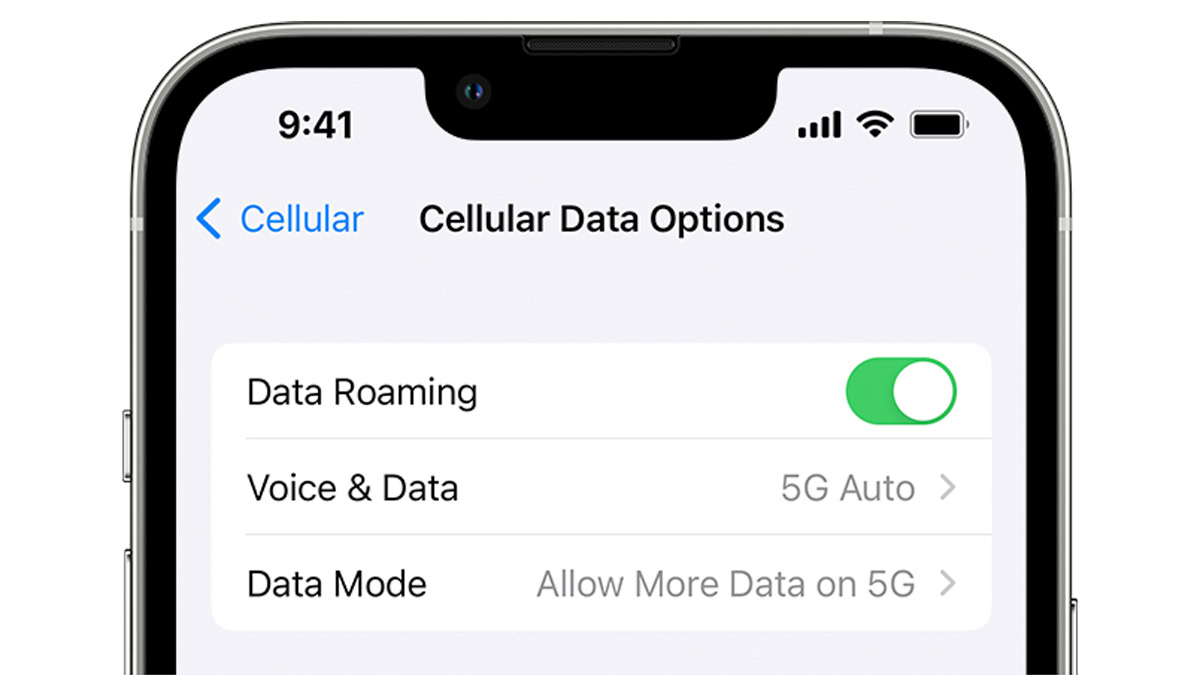
In most cases the only way to fix a No Service warning is to get back to an area covered by your cellular carrier, whether directly or through a roaming partner. That’s why you’ll see No Service more often when travelling internationally — your carrier might not have any partnerships in a region, or if it does, your plan might not cover international roaming. And of course, don’t expect a cellular signal if you’re in the middle of the Caribbean.
Check that roaming is enabled using the following steps:
- Open the Settings app.
- Tap Cellular. In some countries, the term Cellular is substituted with Mobile Data.
- Navigate to Cellular Data Options > Data Roaming.
- Flip on the Data Roaming toggle. Be aware that depending on your carrier plan and where you’re roaming, this might incur extra fees.
Unlikely but still possible is that you are in covered area, and your iPhone is simply refusing to switch over. Try going to Settings > Cellular and flipping the Cellular Data toggle off and on again.
If you have an older iPhone without 4G or 5G, it may be that your carrier has shut down 3G service. US firms like AT&T and Verizon have already done so. If that’s what’s going on, you’ll have to talk to your carrier, which may be willing to supply an upgrade device at no extra cost.