Affiliate links on Android Authority may earn us a commission. Learn more.
How to forget a Wi-Fi network on a Mac
Published onMarch 2, 2023
The longer you have your Mac, the more Wi-Fi networks you will have stored on it. Your Mac keeps a record of all Wi-Fi networks it has connected to in the past, including the username and password for that network. If you’re cleaning up the list, or you’re having trouble connecting to a Wi-Fi router, then one method is to “forget a network.” This wipes the user details for that network off your machine. Here’s how to forget a Wi-Fi network on a Mac.
QUICK ANSWER
If you want to forget a Wi-Fi network on a Mac, go to System Settings and click the Wi-Fi section. Find the network you want to wipe from your computer and click the circular icon with the three dots inside it. Now select Forget This Network and confirm when prompted.
How to forget a wireless network on a Mac
Forgetting a Wi-Fi network takes less than 30 seconds to accomplish. It’s very easy to do. First, click the Apple logo in the top-left corner of the screen and select System Settings.
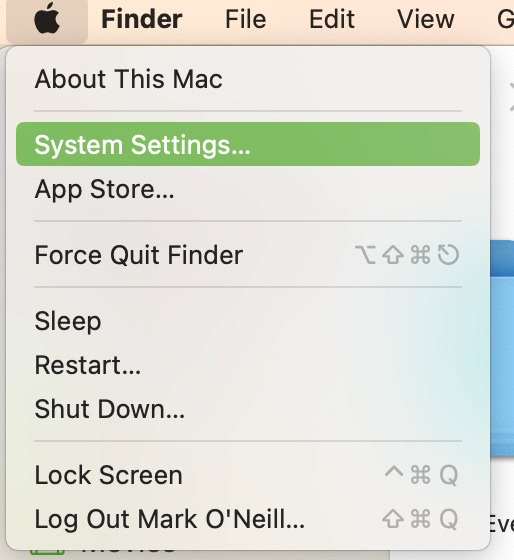
- Go to the Wi-Fi section and find the network you want the machine to forget. The ones the machine knows will be in Known Networks and in Personal Hotspots (if you’ve ever connected to any of them in the past.)
- Next to the network you want to delete, click the circular icon with the three horizontal dots inside. This opens up a small menu.
- Click Forget This Network.
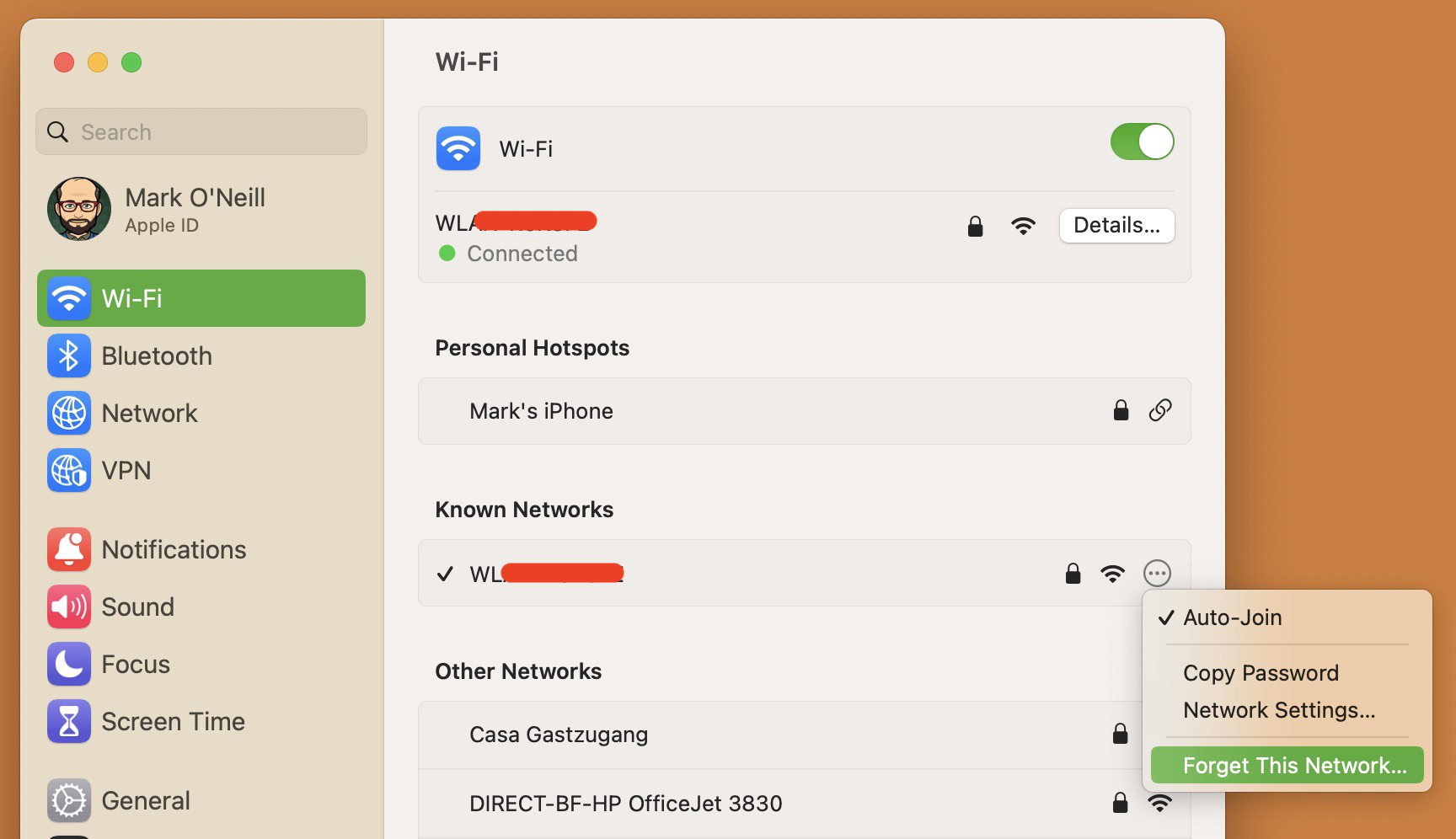
A small confirmation box will now appear. If you still want to proceed with the Mac forgetting the Wi-Fi network, click Remove.
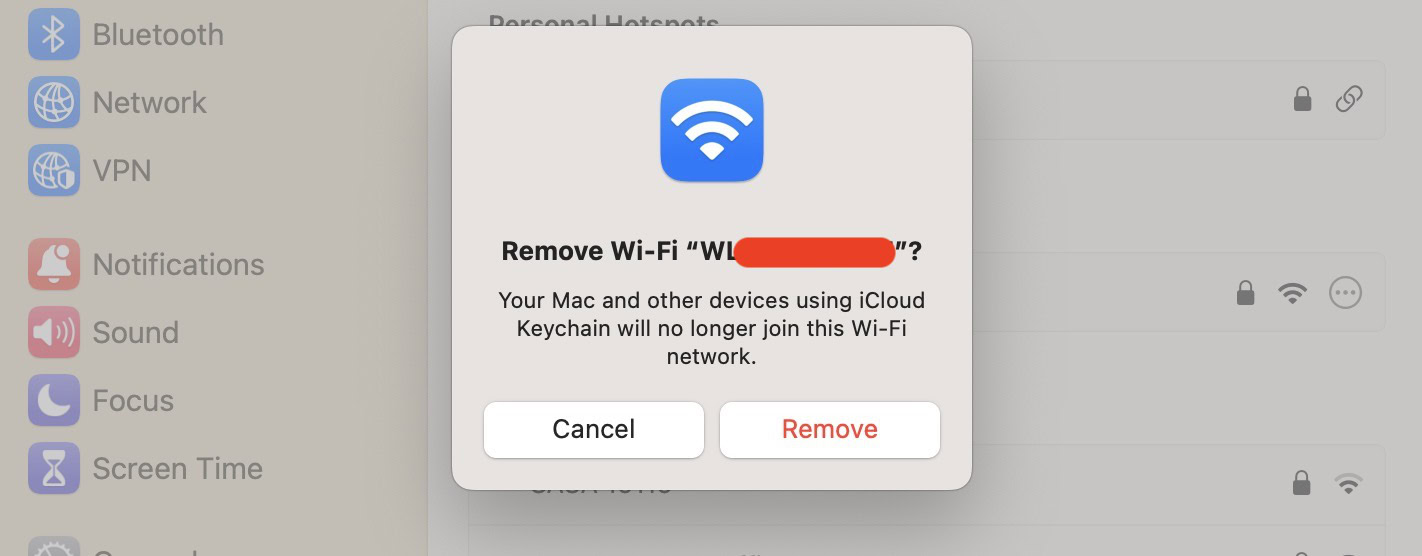
The network will now go back to Other Networks, and if you want to access it again, you will need to log in afresh.
FAQs
First of all, if you later find out that a Wi-Fi network you connected to is not secure, then you will want to stop it from reconnecting next time. Secondly, if you have trouble connecting to a Wi-Fi network, sometimes “forgetting” it and then reconnecting helps clear the cobwebs.
The machine remembers Wi-Fi credentials so when you log in next time, it is quick and easy. You won’t have to spend time hunting for the username and password.
The passwords are stored in the Keychain which is itself encrypted. So yes, they are secure. Passwords are never shown in plain sight.
No, they are only stored locally on the machine that accessed that network originally. They stay in Keychain and are not synced to iCloud.