Streaming and entertainment
Become a streaming expert with our guides, how-to's, and movie and show lists.
Go deeper
Entertainment lists
Guides
How-to's
Features
All the latest
Streaming and entertainment news
Top settings to tweak on your portable projector for streaming sports
Kaitlyn CiminoDecember 24, 2025
0

This beast of a Google TV projector might be a real threat to your living room TV
Kaitlyn CiminoDecember 13, 2025
0


How to pair or reset your Fire TV Stick remote
Adam BirneyDecember 8, 2025
0

4 reasons Plex is turning into the thing it replaced
Karandeep SinghDecember 7, 2025
0

This portable Google TV projector might be the perfect compromise for a secondary screen
Kaitlyn CiminoDecember 5, 2025
0


One of my favorite Google TV features has nothing to do with streaming
Megan EllisDecember 2, 2025
0

Samsung TV Plus not working? Here's how to fix it
Andrew GrushNovember 24, 2025
0

I'll quit watching YouTube before I give it my ID
Taylor KernsNovember 22, 2025
0
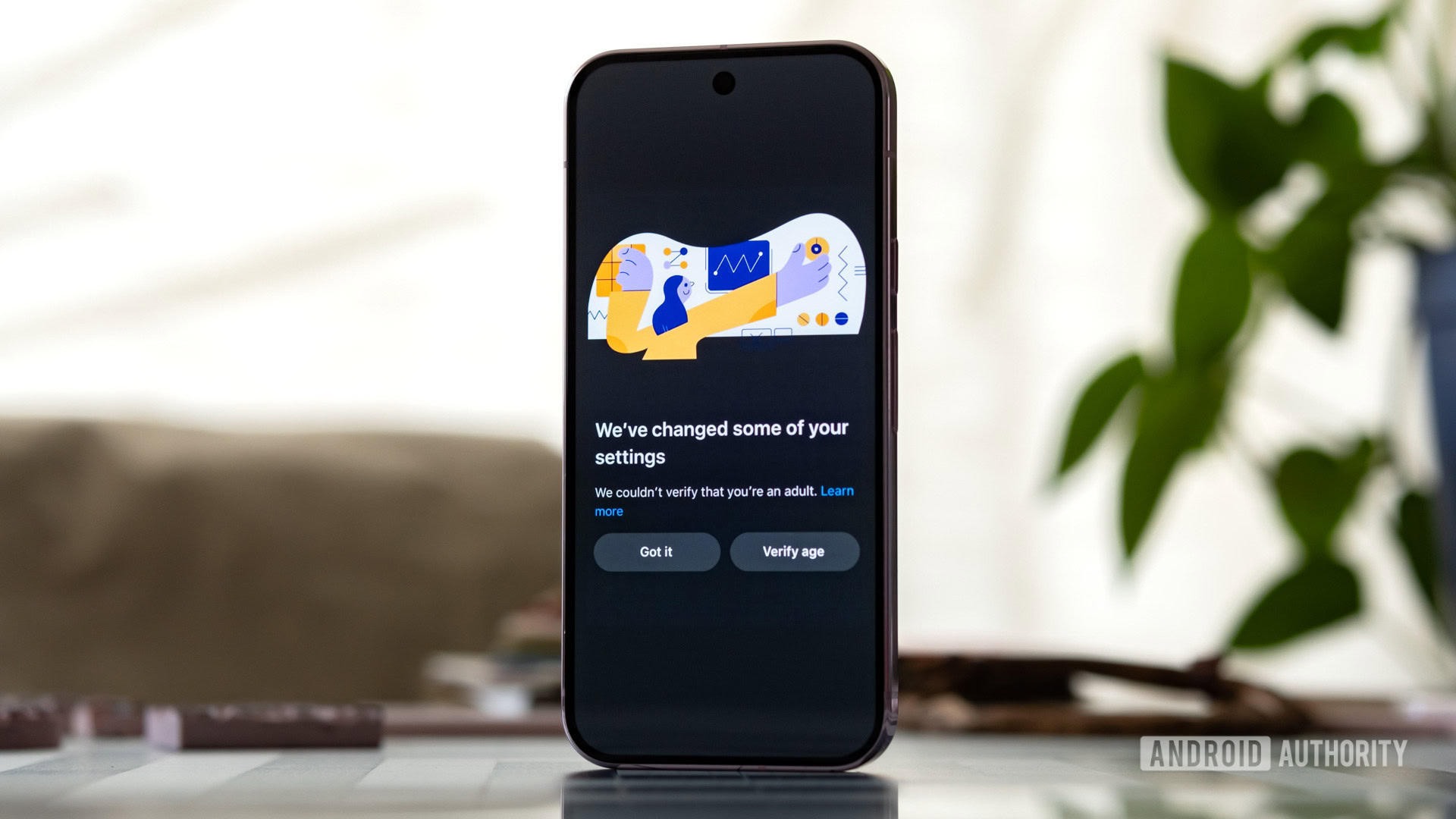
YouTube Music uploads saved my rare songs — here’s how
Dhruv BhutaniNovember 8, 2025
0
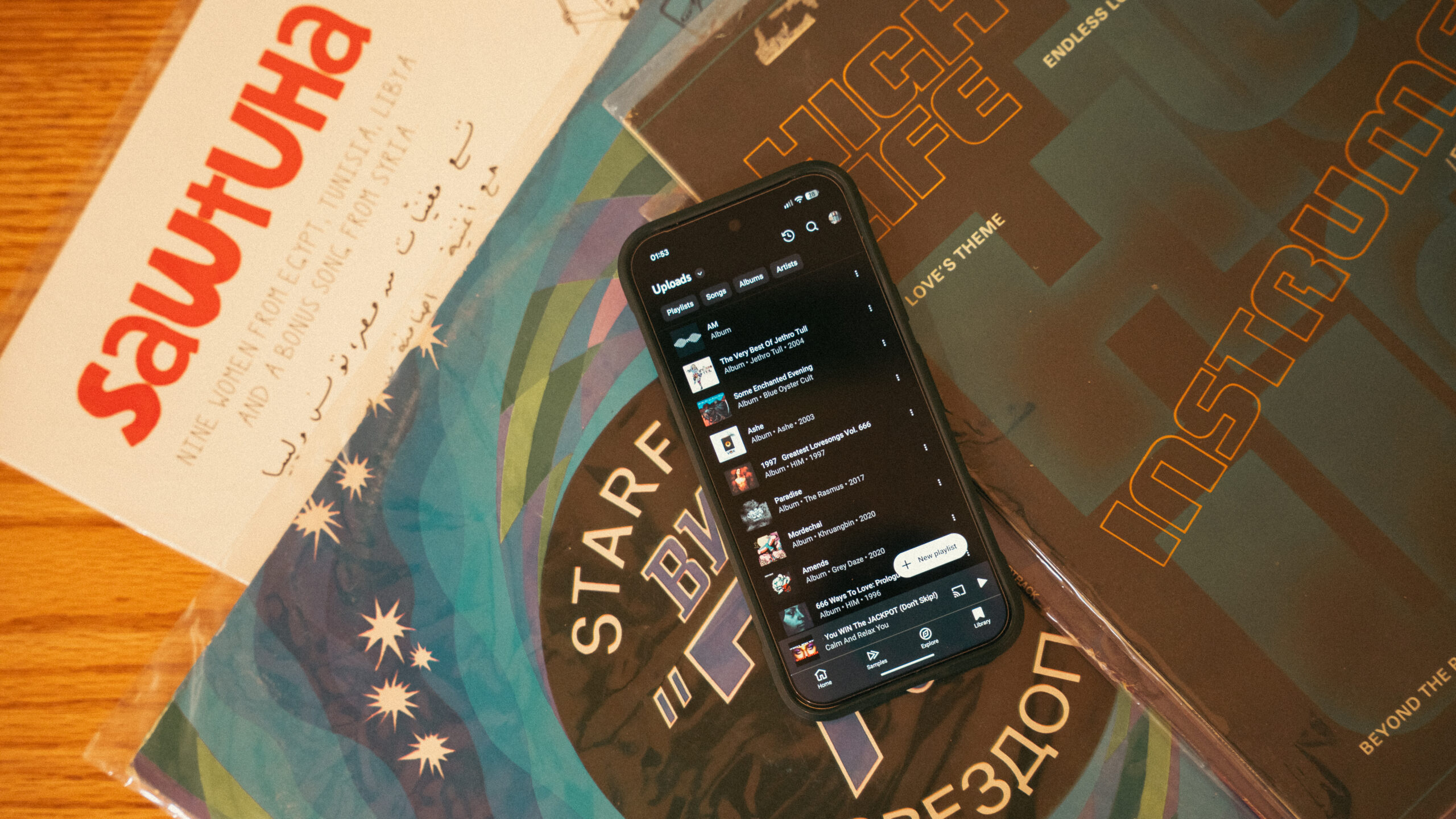
What I learned after using a Google TV projector in my bedroom for 30 days
Kaitlyn CiminoNovember 8, 2025
0

YouTube TV is getting $20 cheaper for select users thanks to a new partnership
Aamir SiddiquiDecember 24, 2025
0
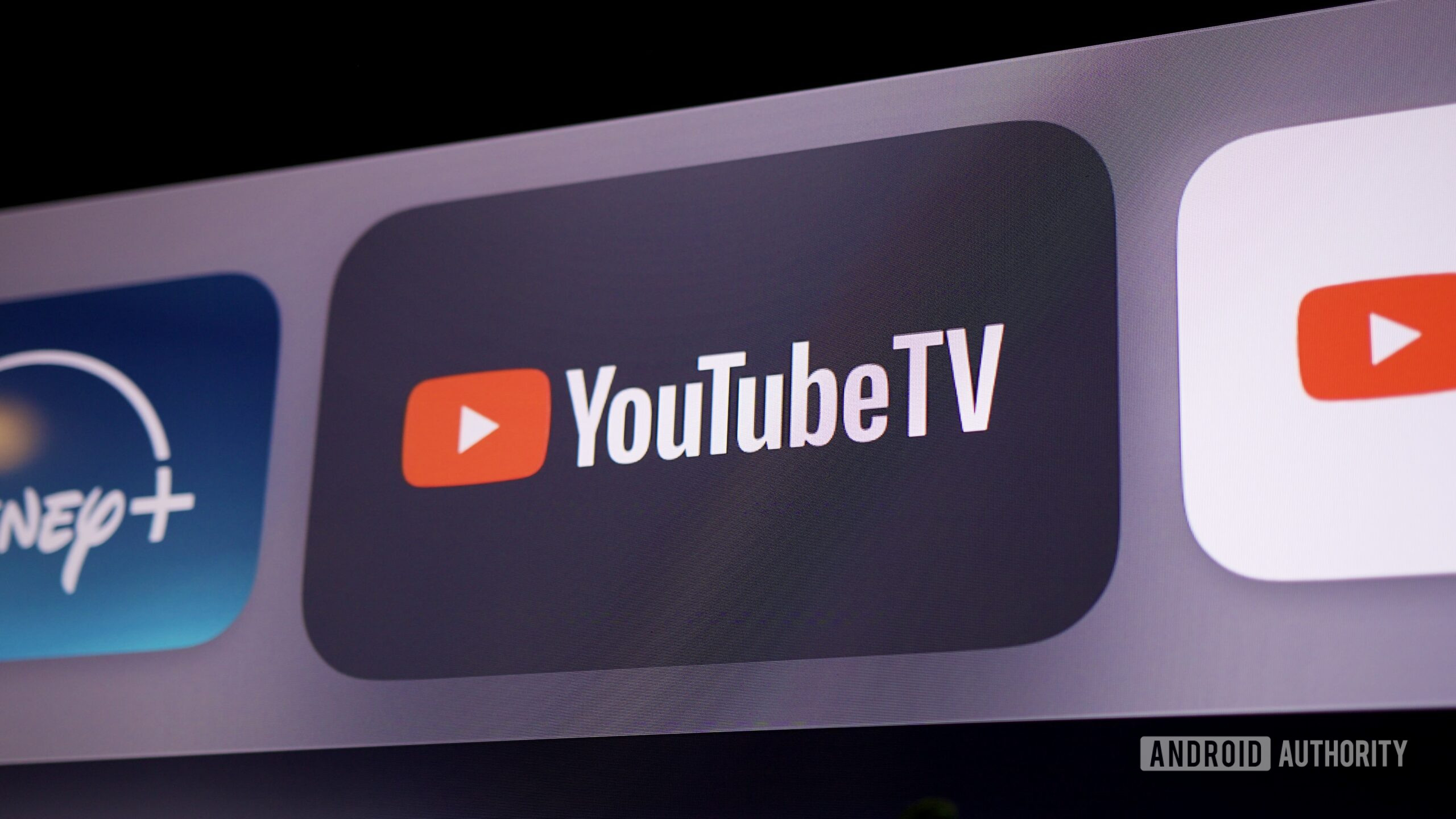
Hisense wants laser projection to be your next big-screen upgrade
Kaitlyn CiminoDecember 22, 2025
0

The internet just made a 300TB copy of Spotify! (Updated: New Spotify statement)
Adamya SharmaDecember 22, 2025
0
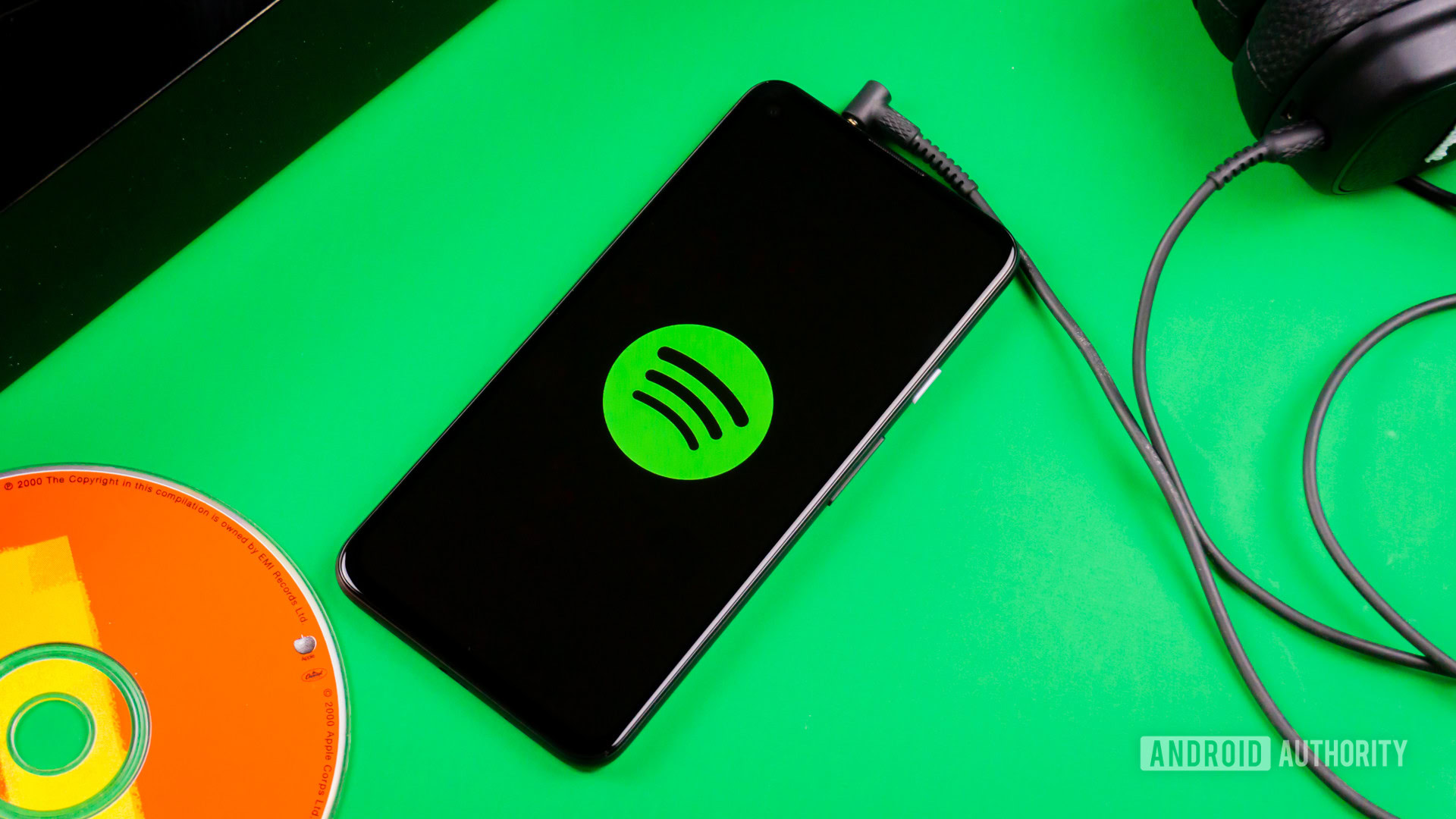
The owner of a US-based YouTube download site has been convicted — in Brazil
Taylor KernsDecember 22, 2025
0
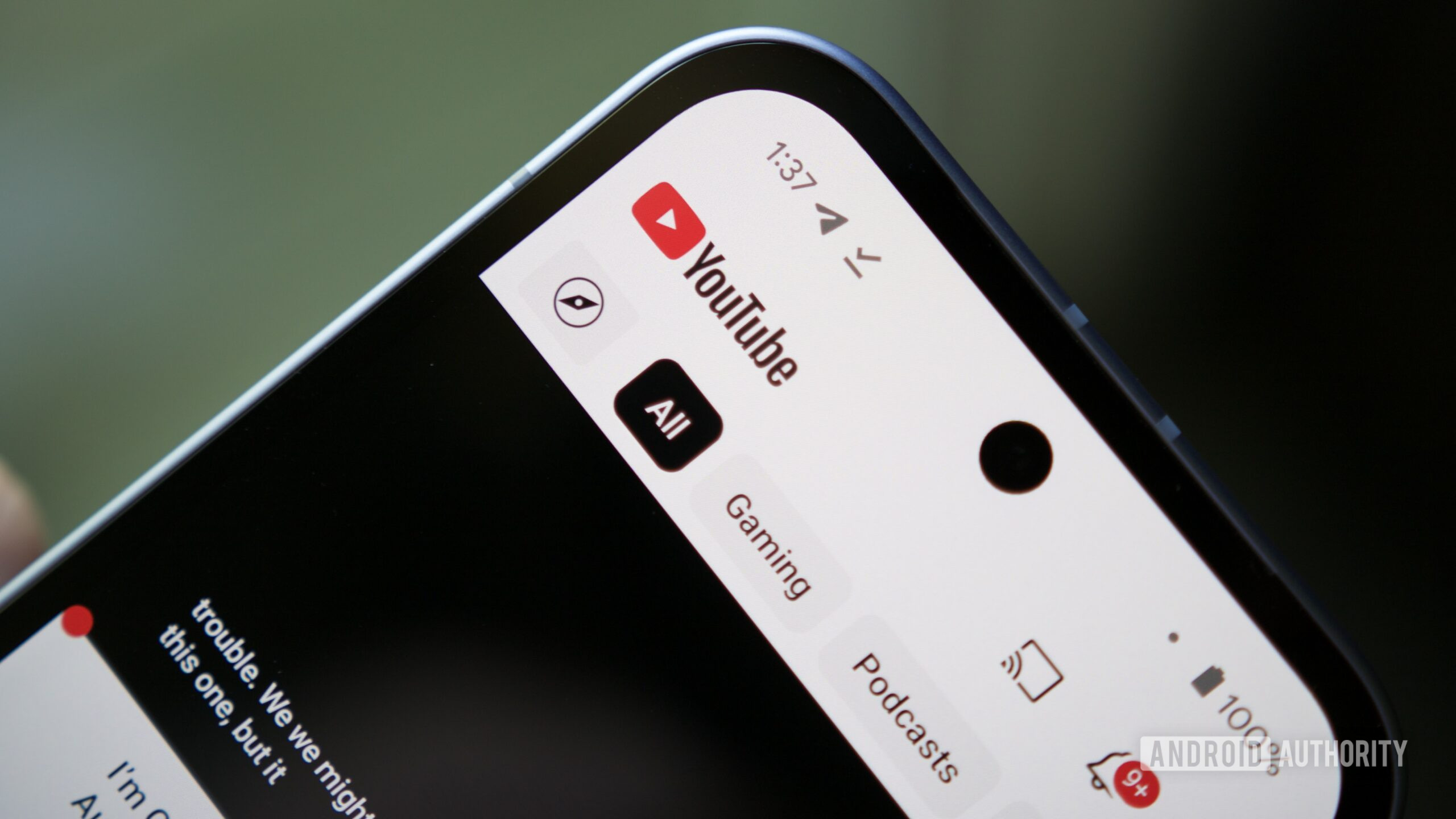
This 4K projector that we love is now below its Black Friday price at $700 off
Matt HorneDecember 22, 2025
0

Sick of fake AI movie trailers on YouTube? There's good news
Taylor KernsDecember 19, 2025
0
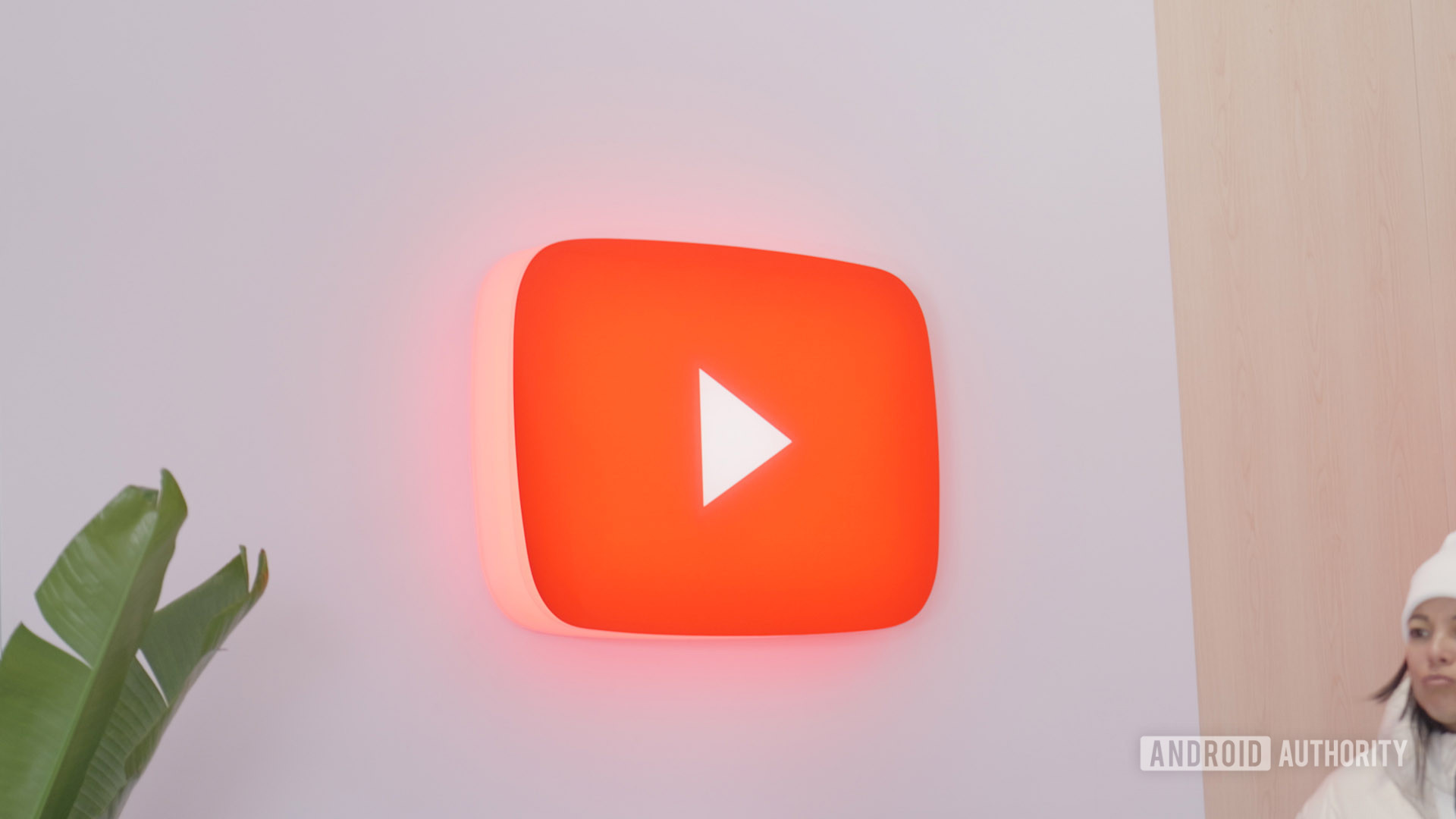
One of the last annoying side effects of the YouTube–Disney row is now fixed
Matt HorneDecember 19, 2025
0

This streaming service will hit premium users with ads as soon as they open the app
Aamir SiddiquiDecember 19, 2025
0
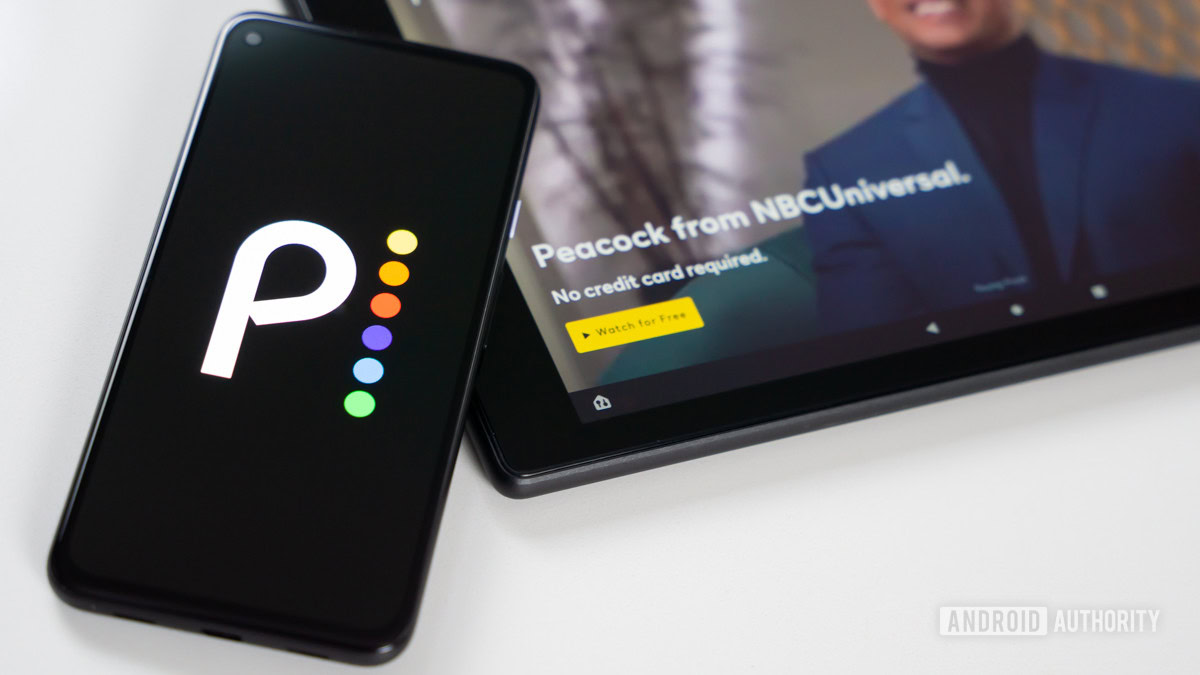
YouTube is changing how the Dislike button works on Shorts
Matt HorneDecember 19, 2025
0
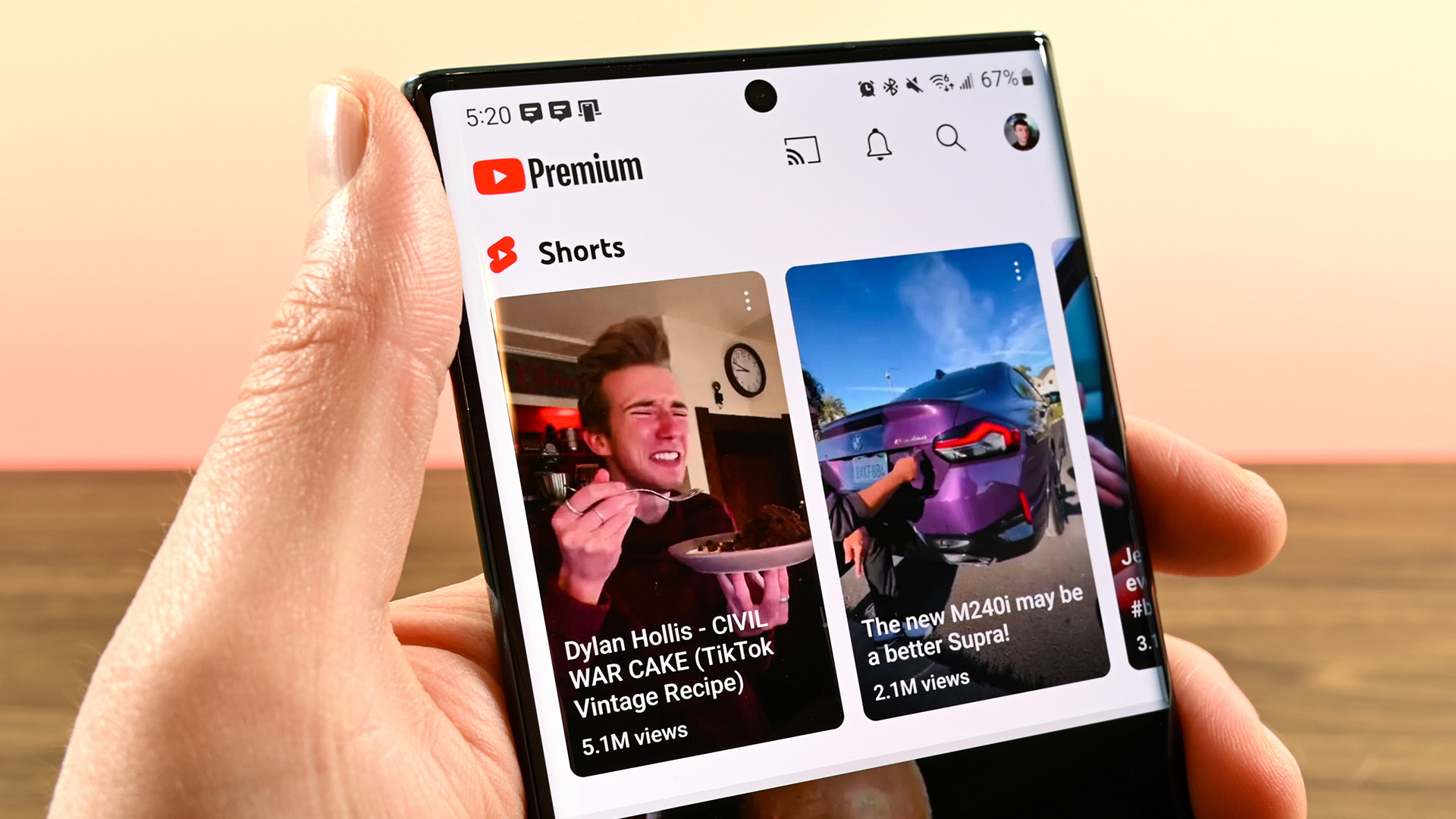
Missed Black Friday? The Google TV Streamer is still at a record-low price!
Edgar CervantesDecember 18, 2025
0
