Affiliate links on Android Authority may earn us a commission. Learn more.
Here's how to get ESPN Plus on your Samsung Smart TV
Published onFebruary 15, 2025
ESPN Plus is an excellent platform for sports lovers. Thanks to the Disney Plus bundle, you might already have a subscription. If you just picked up a new Samsung smart TV or just want a way to connect the two, you’ve come to the right place. Here’s how to get ESPN Plus on your Samsung Smart TV.
QUICK ANSWER
You can get ESPN Plus on your Samsung Smart TV by downloading the native app. Open your app menu by pressing the Home button. Then go into APPS, select the Search icon, search for "ESPN," and select the ESPN icon by pressing Enter. Select Install, and you're done!
JUMP TO KEY SECTIONS
How to get ESPN Plus on your Samsung smart TV
When you fire up your Samsung smart TV, the first thing you’ll want to do is grab your remote. Not the remote that came with your cable box, but your TV’s remote. If it’s a newer Samsung TV, you’ll likely have a slim remote with just a few buttons. Then, follow these steps.
How to download the ESPN app on your Samsung TV:
- Open your menu of apps using the Home button.
- Navigate over to the option marked APPS and press Enter.
- Hit the Search icon and type in “ESPN.”
- Head to the ESPN icon and press Enter.
- Move to the detailed information screen and select Install.
That’s all there is to it — you now have the ESPN app on your Samsung smart TV. You’ll notice that there’s no dedicated ESPN Plus app, which helps keep things easy and condensed. Now, it’s time to get logged in.
How to log into ESPN Plus
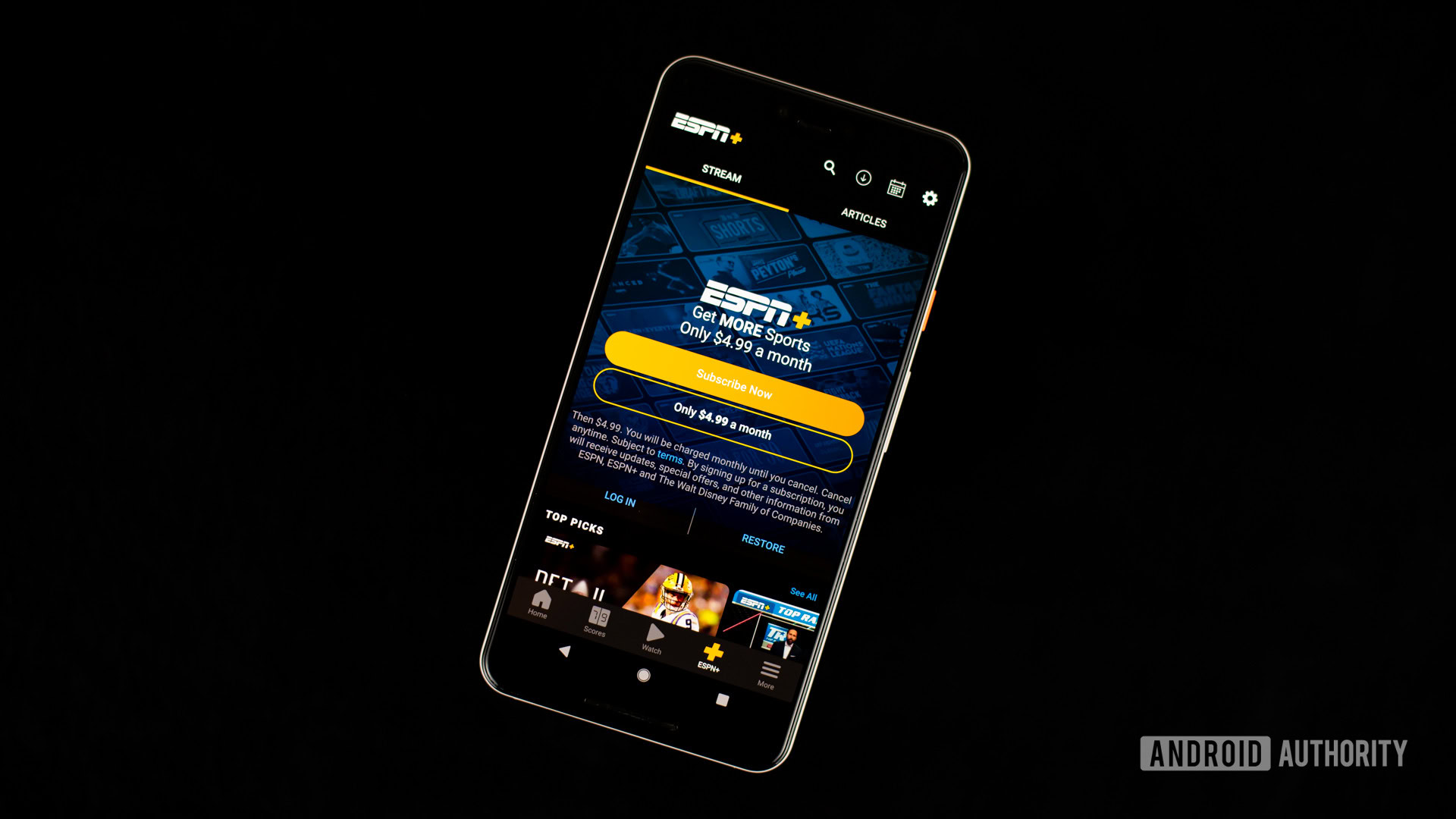
Once you open the ESPN app for the first time, you’ll notice a menu of options across the top. It might be tempting to click on the ESPN Plus tab, but that’s primarily for new subscribers.
How to log into your ESPN Plus account:
- Head to the Settings cog icon.
- Select Subscriptions.
- Pick ESPN+.
- Press the Login button.
- Take note of the activation code and head to espn.com/activate on your phone or desktop.
- Enter the activation code and hit Continue.
- Enter your credentials and pick Log in.
You should get a message that your login was successful. Now you can dive into all of the live content and documentaries that ESPN Plus has to offer, right from your Samsung smart TV.
Watching ESPN Plus on older Samsung TVs

Remember that the instructions above only work for Samsung TVs running the Tizen operating system. This applies to pretty much all Samsung Smart TVs released after 2015. If you have a much older Samsung TV (or any other TV, for that matter), you can buy a smart TV dongle like a Google TV Streamer, Fire TV device, or Roku TV. You can then stream ESPN Plus to any of these supported platforms.
FAQs
ESPN Plus alone costs $11.99 a month or $119.99 per year. You can also get it with the Disney Bundle, which includes ESPN Plus, Disney Plus, and Hulu for as low as $16.99 a month with ads. You can also remove Disney Plus and Hulu ads for $35.99 monthly. Sadly, this plan doesn’t remove ESPN Plus ads.
ESPN Plus is available on a variety of platforms. This includes iOS, Android, browsers, Apple TV, Amazon Fire TV, Android TV, Roku, Xbox, PlayStation, Samsung smart TVs, Xfinity boxes, and more.
ESPN Plus is currently only available in the USA.
You can watch ESPN Plus on up to five screens at a time.
Yes. ESPN Plus works with Chromecast and other Google Cast devices.