Affiliate links on Android Authority may earn us a commission. Learn more.
What is Peacock? Pricing, content, availability, and more
Published onNovember 29, 2024

The video streaming world is dominated by the likes of Netflix and similar alternatives, but traditional media giants have started to catch up. In 2020, NBCUniversal (owned by Comcast) joined the fray with its streaming service Peacock, launching new shows and movies every week.
So what is Peacock, and what does it bring to the table for customers? How does it stand up in the crowded field of video streaming services? And is it worth a subscription? Keep reading for everything you need to know about Peacock, or click the button below to try it.
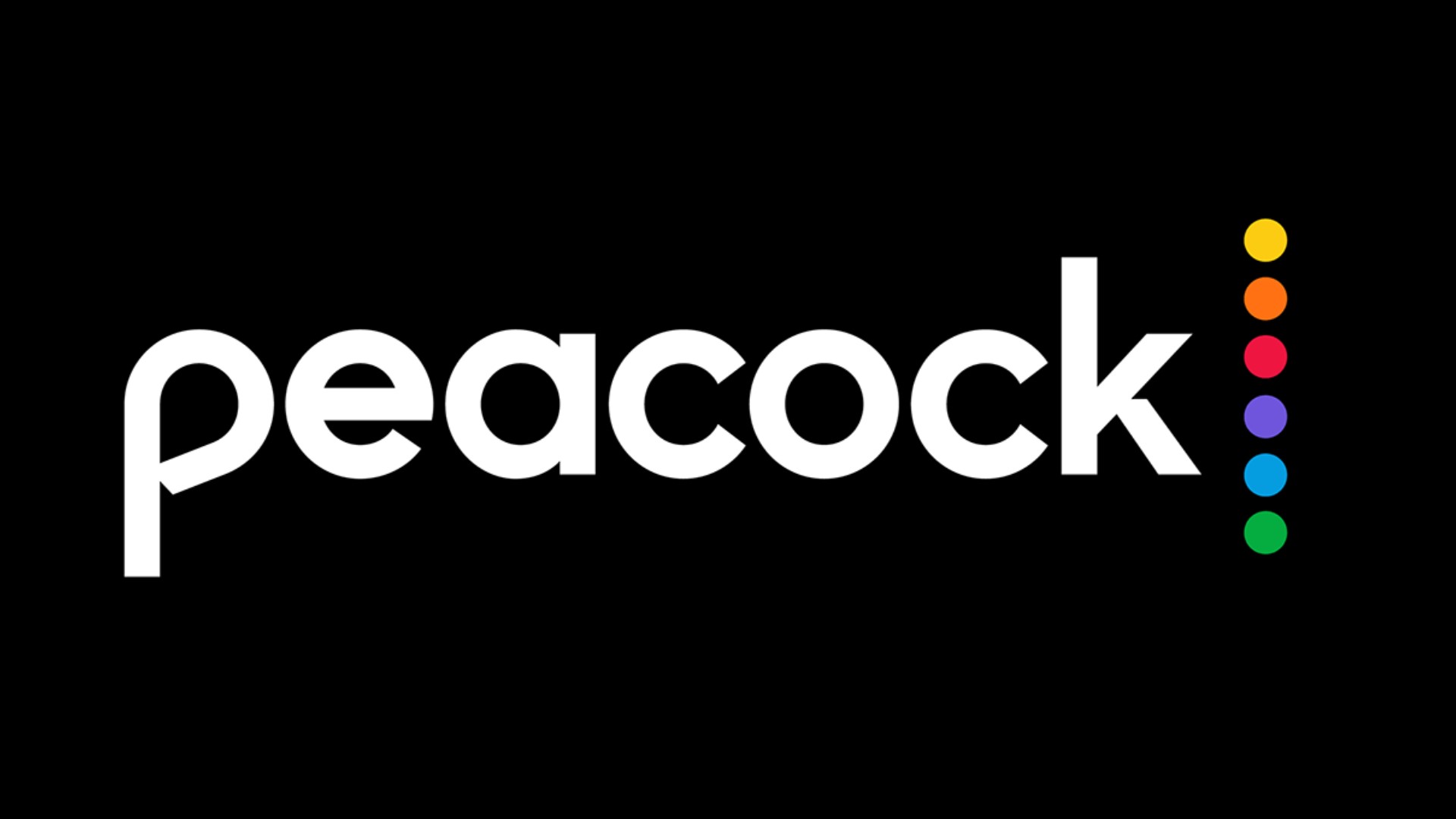
What is Peacock?
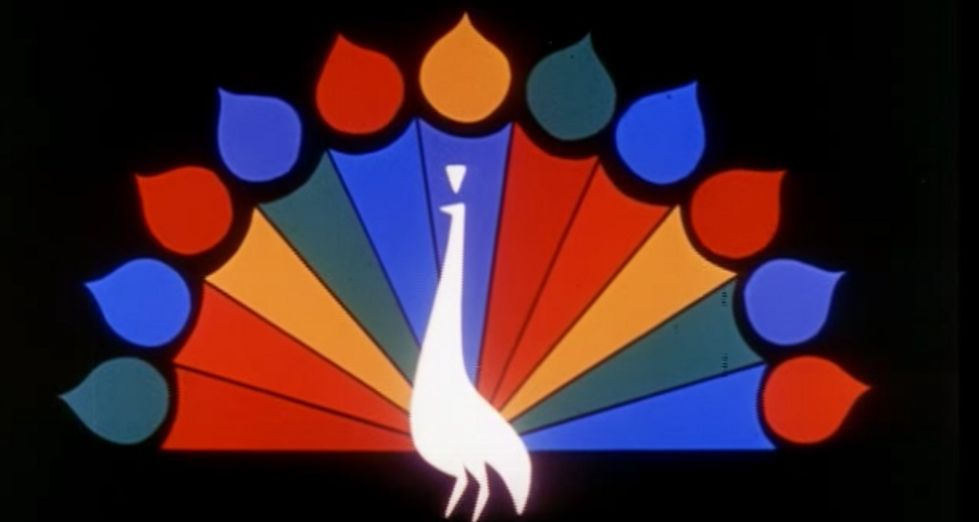
Peacock is NBCUniversal’s streaming video service. The Comcast-owned media company launched the service in mid-2020. It’s home to classic and recent shows from NBCUniversal’s various broadcast and cable networks, along with films from Universal Pictures, Dreamworks Animation, and Focus Features. In addition, Peacock features several exclusive new TV shows and movies for the service. These include shows like Bel-Air and reboots of classics like Punky Brewster and Saved by the Bell, with more on the way.
In October 2023, Comcast, in its Q3 2023 earnings report, revealed that Peacock has 28 million paid subscribers.
Why is it called Peacock?
Using the name Peacock as the label for the NBCUniversal streaming service is a nod to the early days of television. As the 1960s began, most TV shows were still broadcast in black and white. However, the NBC TV network was, at the time, owned by the electronics product maker RCA, and it wanted consumers to purchase its new color televisions.
To encourage this, Forward.com reports that RCA commissioned a new NBC logo to play in front of its shows, showing a stylized peacock that showed off all of the primary and secondary colors in its “feathers.” The logo for the new Peacock streaming service still has the same colors featured in the old NBC logo as dots on the right side.
Who owns Peacock?
Peacock is owned by entertainment conglomerate NBCUniversal, which, in turn, is owned by media giant Comcast.
How does Peacock work?
Peacock works just like other streaming services. You log into the platform or open the app on your phone, then select the content you want to watch. The video files are kept on a remote server and streamed directly to your device. There are no official details on how much data is consumed while streaming, but based on other platforms, you can expect to use around 3GB per hour of streaming in HD.
Where is Peacock available?
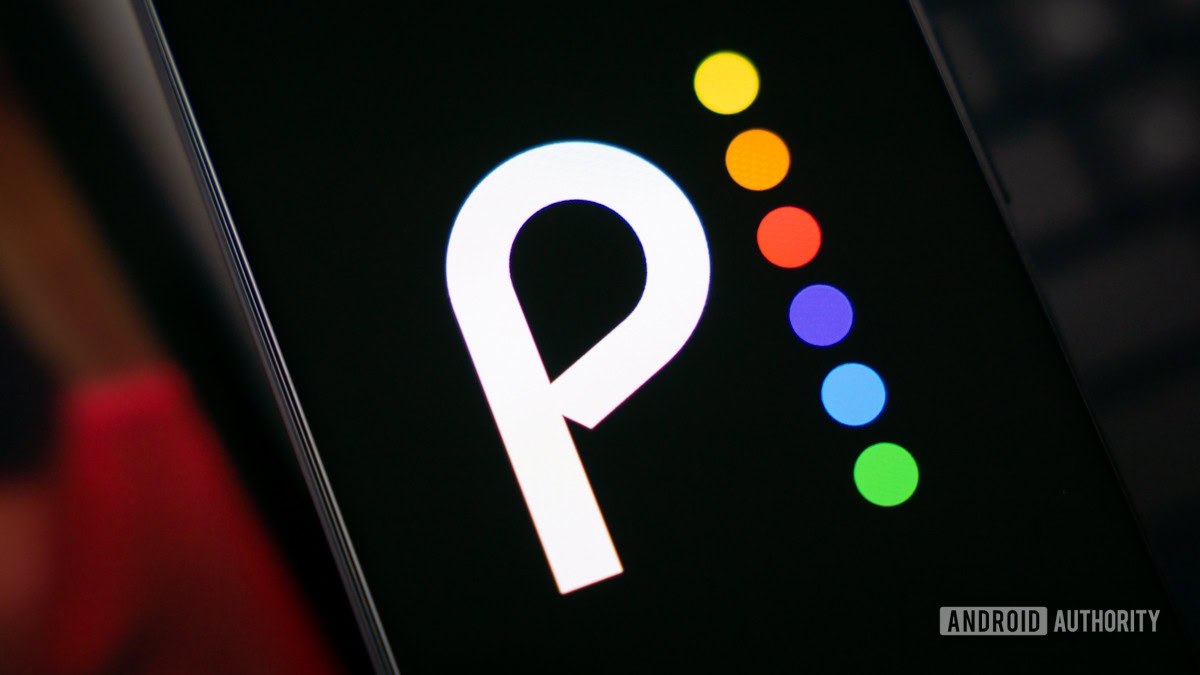
Peacock’s core service is only available within the US and select US territories, including American Samoa, Guam, Northern Mariana Islands, Puerto Rico, and the US Virgin Islands. It has been available since 2020. However, Peacock is offered in other countries via partnership and broadcast licensing agreements.
In late 2021, the service launched in Austria, Germany, Ireland, Italy, Switzerland, and the United Kingdom via a partnership between Sky and Comcast. In 2022, Comcast and ViacomCBS launched a service called SkyShowtime that includes original content from Peacock. It’s currently available in Denmark, Finland, Norway, Sweden, the Netherlands, and Portugal. In 2023, SkyShowtime expanded to more markets in Europe. Peacock will also expand to Australia, India, Latin America, Hong Kong, and other countries and territories in the future.
How much is Peacock?

Peacock currently has two tiers. Peacock Premium offers more than 20,000 hours of content and starts at $7.99 a month, or $79.99 a year. In addition to the full library of classic shows and movies and Peacock originals, subscribers also gain access to more sports coverage and next-day streaming of current broadcast series.
To get an ad-free experience, you’ll need to subscribe to Peacock Premium Plus for $13.99 a month or $139.99 a year; you can also cancel Peacock anytime. There used to be a free Peacock plan, but it was discontinued in 2023.
Here’s a quick breakdown of Peacock pricing:
| Plan | Monthly price | Annual price | Ads? |
|---|---|---|---|
| Plan Premium | Monthly price $7.99 | Annual price $79.99 | Ads? Yes |
| Plan Premium Plus | Monthly price $13.99 | Annual price $139.99 | Ads? No ads with limited exclusions |
Is Peacock worth it?
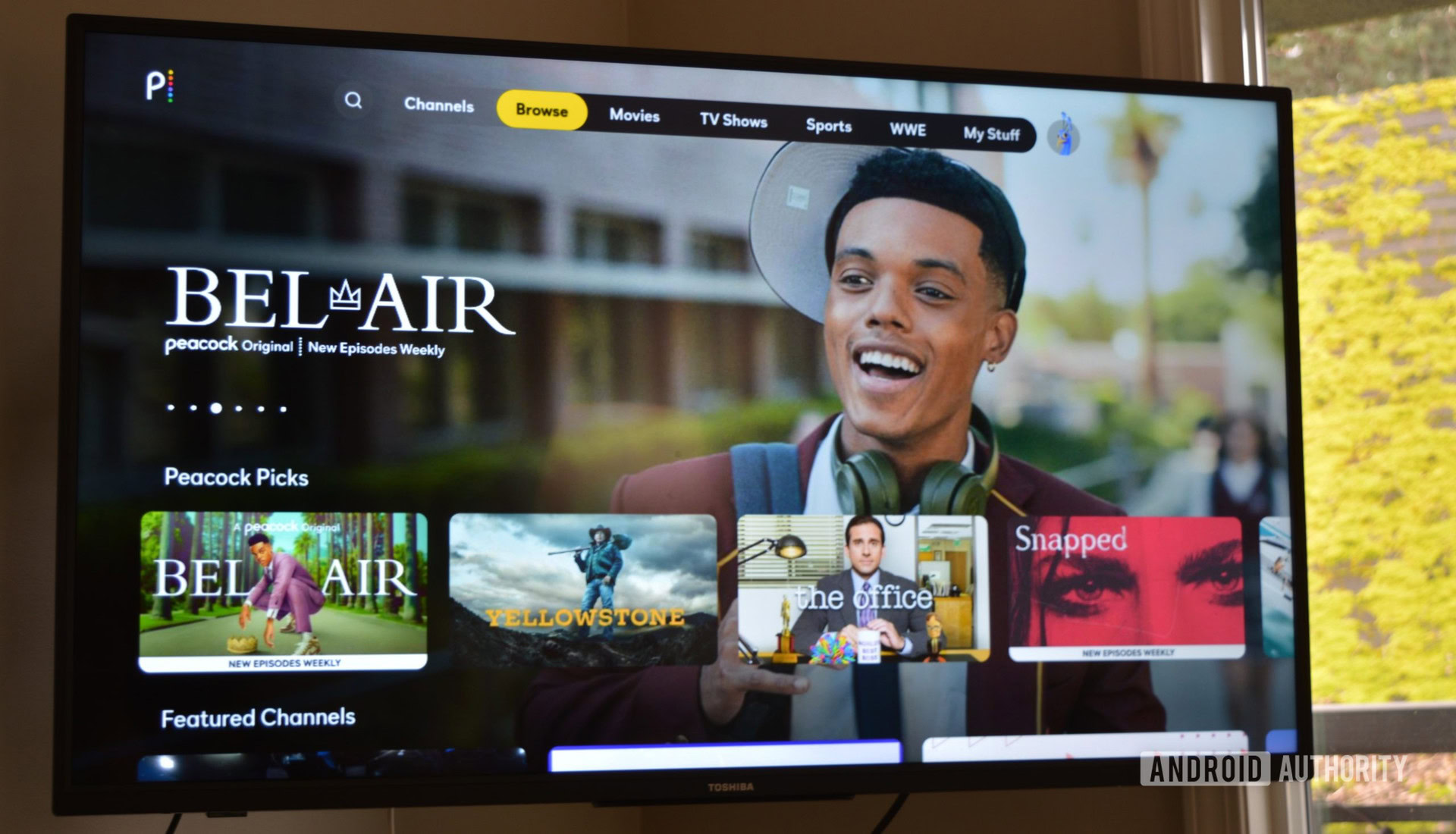
With the sheer number of video streaming platform choices available, it’s important to find one that’s truly worth your money. So, is Peacock worth it?
The service didn’t convince us during our initial Peacock review, but things have improved since then, and Peacock’s library of shows and movies is pretty robust, especially at the low rate.
Between library titles like The Office, up-to-date new releases of shows like Yellowstone and Saturday Night Live, and some pretty solid original programming, it’s no mystery why Peacock is a fast-growing contender in the streaming space. There’s even more reason to take the plunge if you enjoy watching live soccer or prefer NBC or Sky as your news providers.
That said, after the price increases in 2024, the ad-free subscription is fairly expensive compared to larger alternatives. Unless you really want to watch a specific show that isn’t included in the cheaper plans, you’re probably better off spending your money on a different streaming service.
What devices does Peacock support?
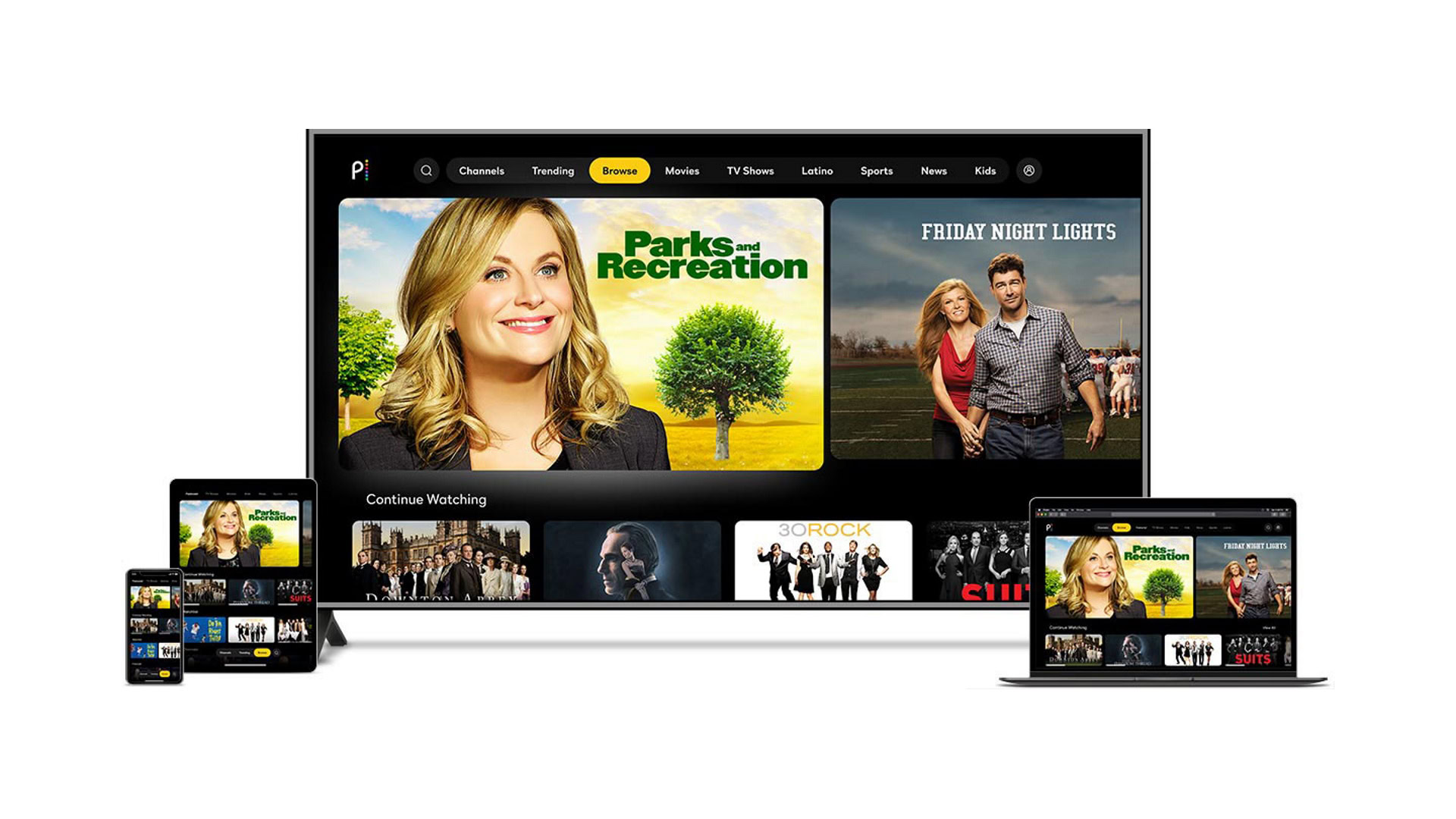
Peacock is available on iOS and Android mobile devices, Android TV devices, Samsung smart TVs, and some set-top boxes. It was later made available on PlayStation 4 and Xbox One game consoles and their successors. The app is also capable of streaming to Chromecast dongles and Apple TV boxes. At launch, there was no support for Roku or Amazon Fire TV devices, nor many other devices commonly found in consumer homes. However, NBCUniversal has made major upgrades to its offering since then, and you can now watch Peacock on Roku and Fire TV.
Below is a full list of compatible devices:
Web browsers
- Chrome 75+ (Windows/Mac)
- Firefox 88+ (Windows/Mac)
- MS Edge 80+ (Windows/Mac)
- Safari 12+ (Mac)
Mobile and tablet devices
- Android: 6.0 or above
- iOS: 13 or above
Connected TVs and streaming devices
- Amazon Fire TV and Fire Tablet (Fire OS 5 and above)
- Android TV (Android OS 5.1 and above)
- Apple TV HD (4th generation or above, with tvOS 13 or above)
- Chromecast (1st generation or above, including Chromecast with Google TV)
- Roku 2 (4210X model only)
- Roku 3 & 4 (model 4200X or later)
- Roku Streaming Stick (model 3600X or later)
- Roku Express/Express+ (model 3900X or later)
- Roku Premiere/Premiere+ (model 3920X or later)
- Roku Ultra/Ultra LT (model 4640X or later)
- Roku TV and Smart Soundbar (model 5000X or later)
- Hisense VIDAA (2021 devices and newer)
- LG Smart TV (LG WebOS 3.5 or above)
- Samsung Smart TV (2017 or later)
- Vizio TV (SmartCast 2.0 or 3.0, from 2016 and newer)
Gaming consoles
- PlayStation 4
- PlayStation 5
- Xbox One
- Xbox Series X
- Xbox Series S
Cable set-top boxes
- Cox Contour Box with Voice Remote
- Cox Contour Stream Player
- Xfinity XG1v1 (Arris)
- Xfinity XG1v3
- Xfinity XG1v4
- Xfinity XG2v2
- Xfinity XiD
- Xfinity Xi3
- Xfinity Xi5
- Xfinity Xi6
- Xfinity Flex
Profile and parental control support
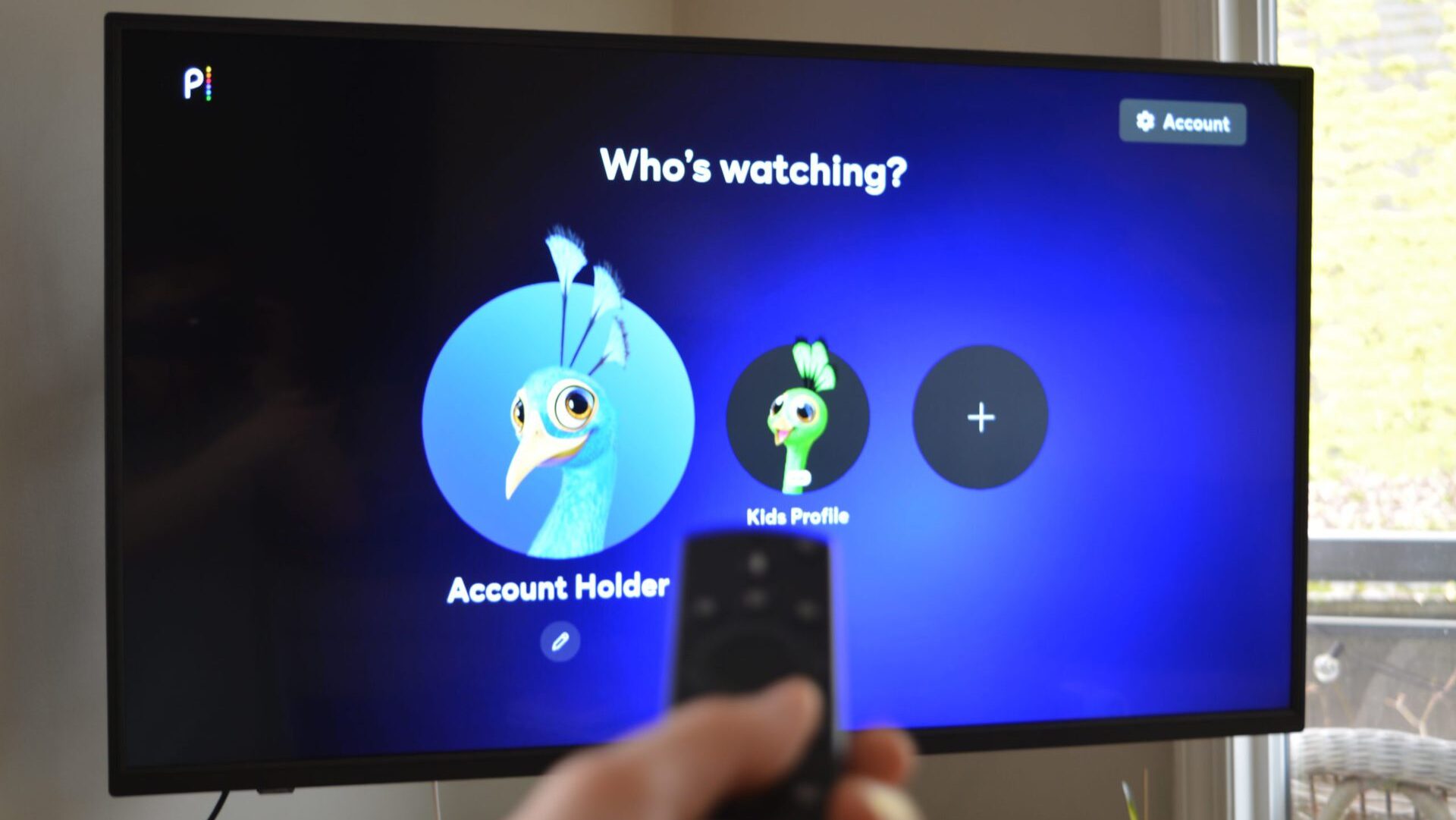
Peacock, thankfully, has support for separate profiles on one account. You can have up to six profiles per account, meaning you and up to five family or friends can share an account. Each person can then create a custom lineup of movies and TV shows to watch under their profile.
To add a new profile to a Peacock account, here’s what you can do:
- Click on your account icon. It’s on the web on the top right side of the page and also on mobile devices
- Click the + icon on the Accounts page to add a new profile.
- You can select from one of a limited number of avatars, all from NBCUNniversal’s franchises, to be part of the new profile.
- You will be asked if this is a Kids Profile. If it is not, click or tap on No.
- Name the new profile, and you’re done.
If you are the actual account holder, you will be asked to add extra info, such as your date of birth and your zip code.
Kids profile and parental controls
One or more of the six profiles on your Peacock account can be designated as a Kids Profile. Content viewed under that profile will be rated below PG-13. The procedure to make a Kids Profile is the same as the regular one, except when you are asked if this is a Kids Profile, you click or type in Yes.
You can also set up a PIN for that profile in the Accounts section. This will not only keep kids from switching between profiles, but you can also go even further in limiting your children’s access to Peacock content. You have content rating choices of TVY (everyone) TVY7, TVY7-FV, TVG, and G (limited to children ages 7 and above) TVPG and PG (limited to children ages 10 and above), TV14 and PG13 (limited to teenagers and above) and TVMA, R, NR, and NC17 (limited to adults).
What does Peacock offer?
There is great content on NBCUniversal’s Peacock streaming service, including classic TV shows, movies, current TV series, and a few originals. The service boasts more 20,000 hours for Premium subscribers.
What TV shows are on Peacock?

While it’s still a relatively recent show, one huge modern sitcom classic, Parks and Recreation, is now a Peacock exclusive. The same is true of the even more popular sitcom The Office, which became a Peacock exclusive at the start of 2021.
In addition to The Office episodes, Peacock Premium subscribers can access The Office “Superfan” episodes. These are extended episodes with new bonus scenes that didn’t make it into the episodes originally aired on NBC. Superfan episodes are only available on Peacock with a Premium (paid) subscription.
Peacock also has all previous seasons of NBC’s late-night comedy show Saturday Night Live available to stream.
Fans of Spanish-language television will be happy to learn that popular shows from NBCUniversal’s Telemundo, like 100 Dias Para Volver, Betty in NY, El Barón, and Preso No. 1, can also be found on Peacock.
Here’s a quick list of some of the other great TV shows currently available to stream on Peacock:
- 30 Rock
- Brooklyn Nine-Nine
- Chicago Fire
- Chicago P.D.
- Chicago Med
- Covert Affairs
- Downton Abbey
- Everybody Loves Raymond
- The George Lopez Show
- Hell’s Kitchen
- House
- Keeping Up with the Kardashians
- King Of Queens
- Law and Order
- Law and Order: SVU
- Law and Order: Criminal Intent
- Modern Family
- Mr. Mercedes
- Monk
- Parks and Recreation
- Psych
- Saturday Night Live
- Suits
- Superstore
- The Real Housewives franchise
- Top Chef
- Two and a Half Men
- Vikings
- Yellowstone
What movies are on Peacock?

The service also includes several classic and more recent movies. Here’s just a sample of what’s currently available to stream:
- Bupkis
- Departure
- Five Nights At Freddy’s
- Fast X
- Jumanji
- Poker Face
- The Back to the Future movies
- The Harry Potter movies
- The Holdovers
Peacock offers faster access to Universal films
In July 2021, Universal released The Boss Baby 2 in theaters and also for paid subscribers to Peacock on the same day. It did the same in October with the hit horror film sequel Halloween Kills and again in February 2022 with the romantic comedy Marry Me, starring Jennifer Lopez. However, that’s just the start. Universal will debut most of its new theatrical films on Peacock just 45 days after they are released in theaters. In the past, it took theatrical movies much longer to reach streaming and pay cable services.
What about Peacock Originals?
Original content is the key ingredient to success for all streaming services, and Peacock is no different.
The launch lineup of Peacock Originals was fairly limited, but that list has grown, and there are a few acclaimed TV series you can stream only on the service. Here are just some of the original shows you can check out.
- Poker Face: A mystery-of-the-week whodunnit about a woman who can instinctively tell when people are lying, from Knives Out director Rian Johnson.
- Saved By The Bell: The teen comedy series now has a reboot featuring original cast members Elizabeth Berkley and Mario Lopez.
- Five Bedrooms: This is an Australian import comedy series. It focuses on five people who meet at a wedding and decide to buy a house and live in it together.
- Intelligence: A UK comedy import starring Friends’ David Schwimmer as an NSA agent who is the US liaison to the UK cyber crimes unit.
- Where’s Waldo: This animated series is based on classic children’s books about finding a man named Waldo.
- A.P. Bio: This school-based sitcom, which ran for two seasons on NBC, has returned for a third and fourth season exclusively on Peacock.
- Noughts + Crosses: This is a UK import series. It occurs on an alternate present-day Earth, where an African empire took over the UK and most of Europe.
- Departure: This series stars Christopher Plummer as he investigates the mysterious disappearance of a passenger plane.
- Mrs. Davis: A nun wages war on an all-powerful AI in this smart, funny, and bizarre exploration of faith and technology.
- Code 404: Yep, it’s another UK import. This is a comedy about a cop who is shot and dies but is revived with the help of computers.
- Rutherford Falls: A comedy co-created by The Good Place creator Mike Schuur, starring Ed Helms.
- Dr. Death: A drama based on the popular true-crime podcast about a doctor who either killed or maimed many of his patients. It stars Jamie Dornan, Alec Baldwin, and Christian Slater.
- Dan Brown’s The Lost Symbol: An adaptation of the best-selling mystery-thriller novel featuring a younger version of Brown’s most famous character, Robert Langdon.
- MacGruber: This eight-episode sitcom, based on the Saturday Night Live sketches and the more recent movie, will be an exclusive for the service. Will Forte will return to play the role of the comedic crime fighter.
- Bel-Air: A drama-based reboot of the classic sitcom Fresh Prince of Bel-Air that premiered in early 2022. It has already been renewed for a second season.
- A Friend of the Family; A true crime docudrama starring Colin Hanks and Jake Lacy.
- The Resort: A comedy-drama about a married couple that gets involved in a cold case crime while on vacation.
- Vampire Academy: A series based on popular young adult novels.
- Pitch Perfect: Bumper in Berlin: A spinoff of the popular Pitch Perfect movies.
- Wolf Like Me: A single father and his 11-year-old daughter meet an advice columnist, who also happens to be a werewolf.
You can now watch the long-running soap opera Days of Our Lives on Peacock, with new episodes released daily (Monday-Friday). One Peacock original, Girls5Eva, about a revival of a girls’ singing band, was canceled by Peacock after two seasons, but a third season aired on rival Netflix.
Peacock original documentaries
The service also has several original documentaries.
- In Deep With Ryan Lochte: A reality series about the former US Olympic swimmer trying to return to the Olympic team.
- Lost Speedways With Dale Earnhardt Jr.: The former NASCAR racer hosts this series that looks at forgotten and abandoned speedways.
- The Sit-In: A look back at The Tonight Show during one week in 1968 when singer Harry Belafonte became the first black man to host the light night talk show.
- Black Boys: A revealing look at growing up young, male, and black in America.
- Kamone: Two towns, Rikuzentakata and Crescent City, are separated by 10,000 miles. Yet both are linked by a common thread.
- The Defiant Ones: The story of how Dr. Dre and Jimmy Iovine founded the Beats headphone company.
- True Colors: This series profiles successful Hispanics who live in the US.
- Freedia Got A Gun: New Orleans legendary artist Big Freedia tries to raise awareness of gun violence after her brother is shot and killed.
- John Wayne Gacy: Devil In Disguise: A documentary on the notorious serial killer.
- The Real Housewives of Miami: This entry in the hugely popular Housewives reality show series is being revived as an exclusive original for the service.
- The Rebellious Life of Mrs. Rose Parks: This documentary examines the life of the famous civil rights protestor and activist in the 1950s.
Can you watch live TV on Peacock?
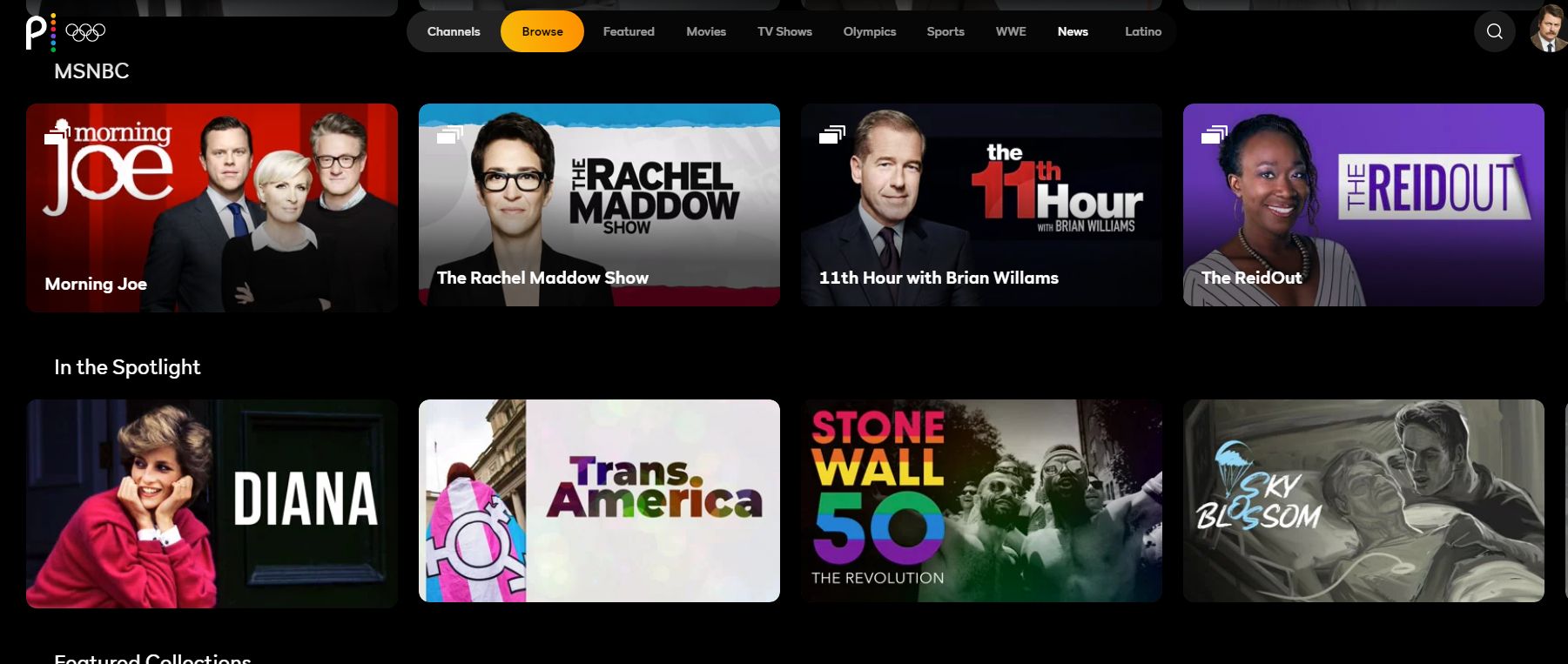
Yes, you can watch live TV on Peacock. One of the perks of Peacock’s service is the availability of live content from NBC affiliates. Peacock subscribers can access over 50 live ad-supported channels covering movies, news, and sports.
Soccer fans can also look forward to watching over 2,000 hours of Premier League games every year, including many games that are not shown on regular TV. The service also has live streaming of other sporting events, including PGA golf tournaments and Sunday Night Football games. It’s also the home for several live sports talk shows, including The Dan Patrick Show and PFT Live With Mike Florio.
As for news, NBC News shows like NBC Nightly News, the Today Show, and Meet the Press can be watched on Peacock. You can also stream shows from the MSNBC cable news channel, as well as the NBC News Now service for up-to-the-minute news.
Peacock is also the exclusive home to The Amber Ruffin Show. Ruffin, a writer and performer on Late Night With Seth Myers, hosts this show. She offers her thoughts on the week’s news through comedy, sketches, and more.
Here are just some of the channels you can watch on Peacock:
- NBC News Now
- Sky News
- Today All Day
- NBC Sports
- Premier League TV
- True Crime
- Dateline 24/7
Next-day streaming of NBC and Bravo content
Peacock is the official streaming home of new NBC and Bravo content. Any new programming on those channels will be available to all Peacock Premium users the day after it airs live. This includes NBC series like Law & Order, La Brea, Quantum Leap, Saturday Night Live, and Bravo franchises like The Real Housewives, Top Chef, and Below Deck.
WWE content
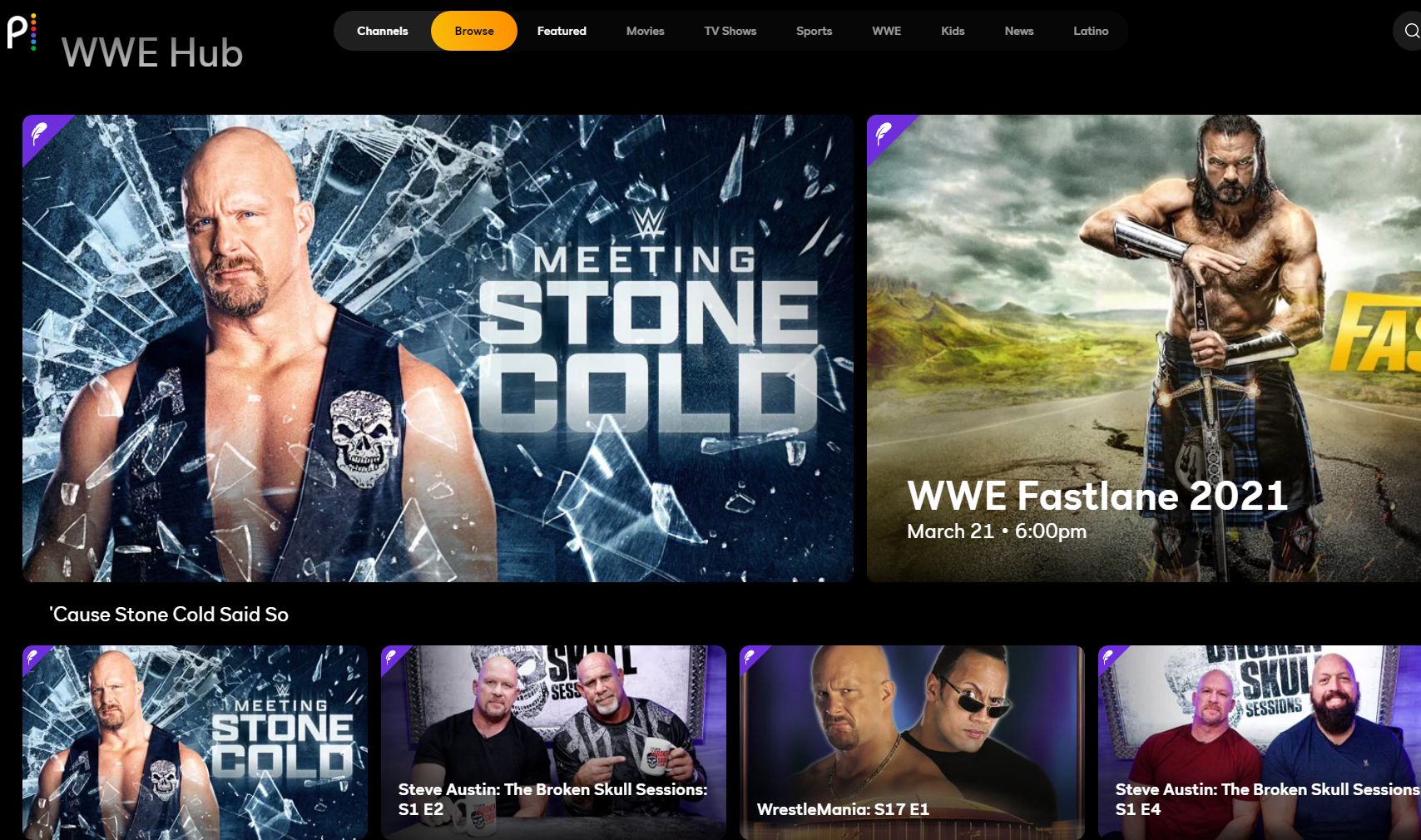
On March 18, 2021, Peacock became the new home of the WWE Network’s content in the US. The pro wrestling league has over 17,000 hours of content on Peacock and will stream new shows, including all future PPV events, for the next five years.
Hallmark Channel content
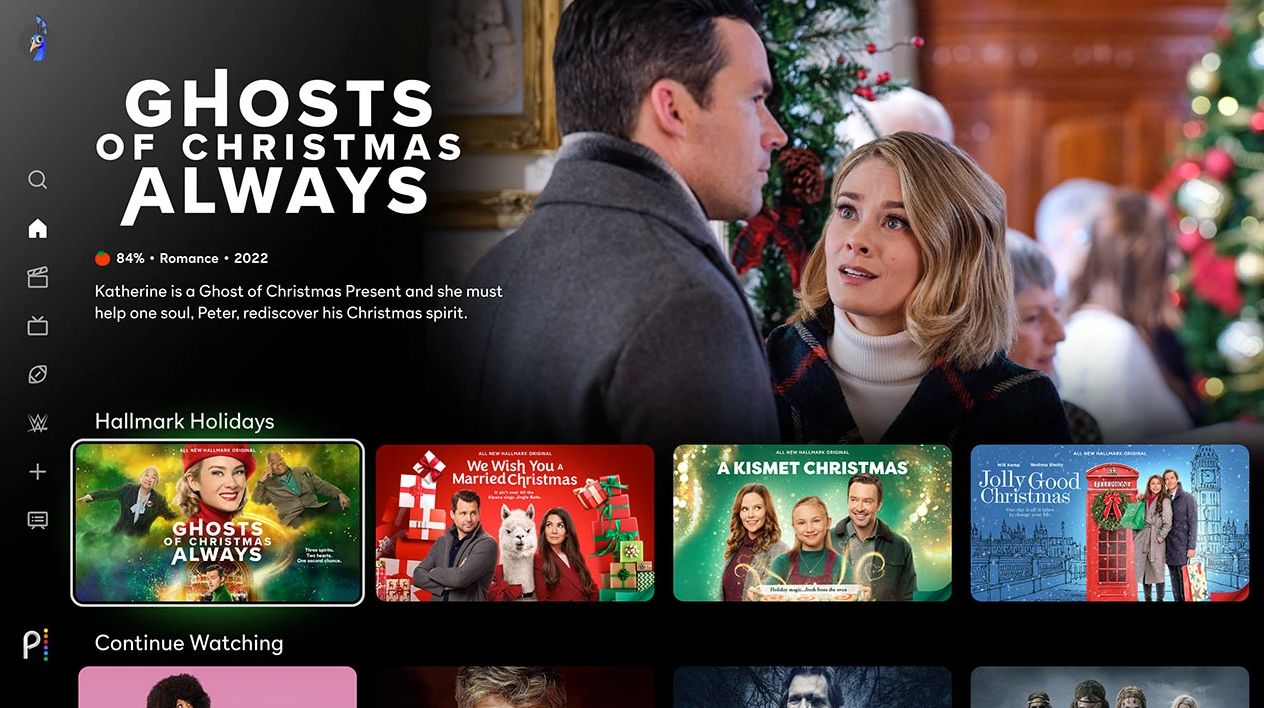
As of November 2, 2022, Peacock Premium subscribers can access tons of content from the many Hallmark Channel networks. Subscribers can access live streams from the Hallmark Channel, Hallmark Movies and Mysteries, and Hallmark Drama channels. Also, all of the networks’ original movies, including Hallmark’s 40 Chrismas films for 2022, will be available to stream on-demand via Peacock the day after they are shown on the cable networks. That also will include Hallmark’s current and upcoming TV shows like When Calls the Heart. Peacock will also have many classic and recent Hallmark movies and shows to stream.
Peacock FAQs
Peacock supports three concurrent streams one account.
Yes, Peacock does allow customers to stream some content in 4K, but not every movie and show is offered at this resolution.
Yes, you can download the Peacock TV app on Amazon Fire TV Stick.
Yes. Premium Plus subscribers can download select titles for offline viewing.
Yes, all Peacock plans have ads. The most expensive $11.99/month plan eliminates all but a few ads on live content.
Expect around five minutes of ads per hour of streaming, which is similar to normal broadcast television.
Yes. The paid Peacock Premium (not the ad-free Premium Plus) is included with all Xfinity internet subscriptions at no additional cost.
The service supports up to three streams, so it can be shared with family members.
The Office began streaming on the service in January 2021 as a Peacock exclusive.
No. Superfan episodes are only available to Peacock Premium subscribers.
It’s possible, but it will not likely star Steve Carell, as he has stated multiple times that he is not interested in revisiting his character Michael Scott.
Yes. All eight Harry Potter films are streaming on Peacock. You need a Peacock Premium (paid) account to watch them.
Sort of. Xumo was purchased by Peacock’s parent company, Comcast, in 2021. It’s a free streaming service, much like Crackle and Pluto TV. Xumo has a different catalog than Peacock, although some titles overlap.
Wi-Fi issues, TV glitches, and other common streaming problems are usually to blame if you can’t stream something on Peacock. Read our guide to the most common Peacock problems to learn how to troubleshoot playback issues.
Peacock isn’t a traditional channel, so you’ll be required to install the app. You can find Peacock on DirecTV by searching for the application on your device. installing it, and signing in with your credentials.
Help other readers out
Are you a current or former Peacock subscriber? Make your voice heard in our polls below!